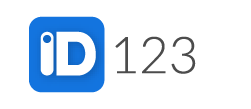Step 1: Log in to your IDMS account and click “Card Renewals” from the navigation menu on the left.
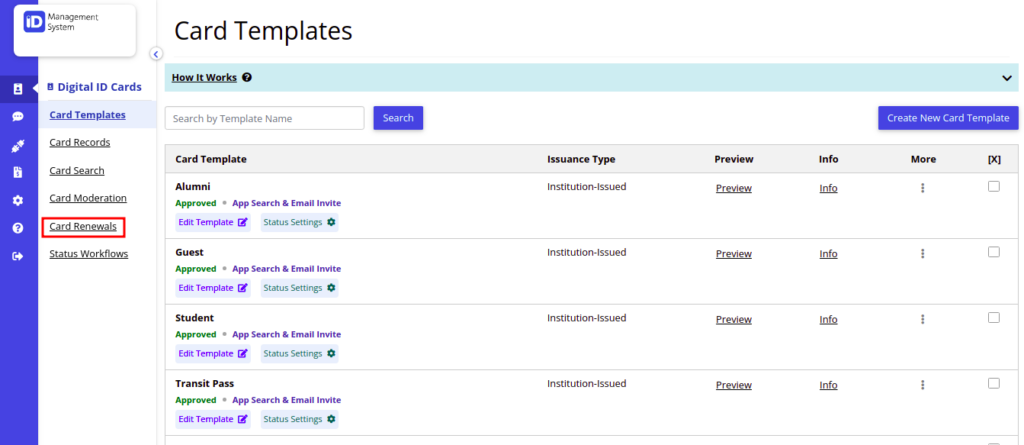
Step 2: From the Card Renewals page, click “View Data” on the preferred template.
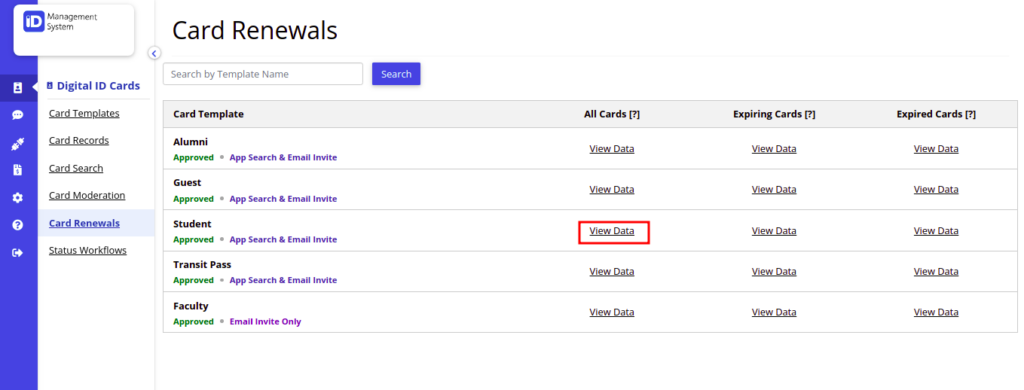
Step 3: Select the record(s) that you want to move from the current template.

Step 4: Select the “Change Card Template” option under the ‘Select Renewal Options’ section. From the drop-down menu, select the preferred template you want to move the record(s) to. Then click ‘Submit’.

A confirmation message should now appear showing that the card transfer was successful. All Set!