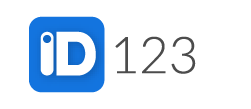Note: Only those with an Owner role have the ability to set the permissions for other Admins.
Step 1: Log in to your IDMS account, and choose “Settings” from the navigation menu on the left.
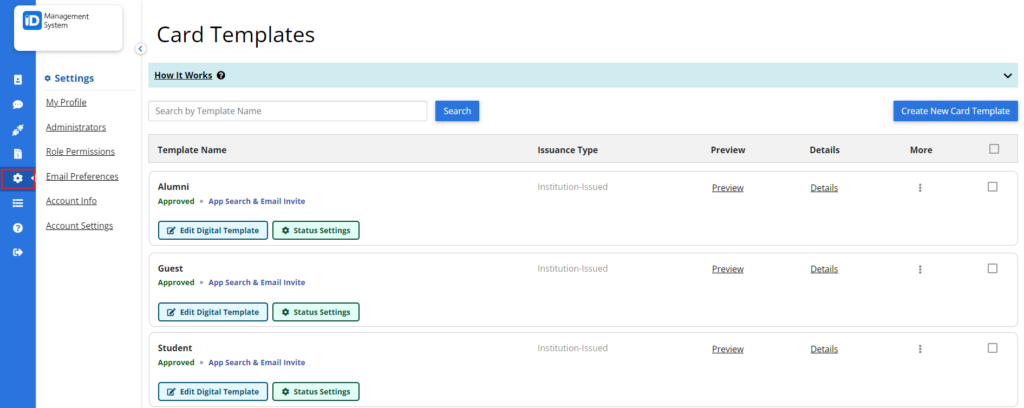
Step 2: Click on “Role Permissions” and then on “Manage” to set permissions for “Manager” and “User” roles.
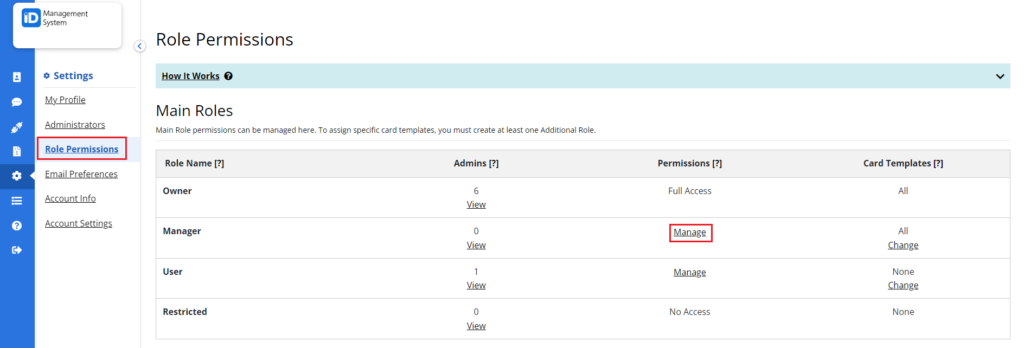
Step 3: You can change what “Role Modules”, Managers and Users have access to in the IDMS by selecting between either of the options i.e “Full Access” or “No Access” by scrolling to the bottom and then hitting the “Save” button to confirm these permissions.
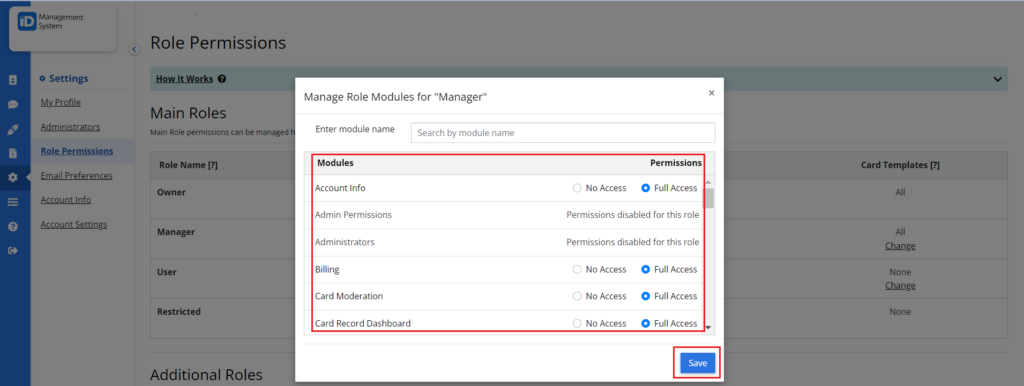
That’s all! If you have any other questions on how to set Admin Permissions please do not hesitate to chat with us!