If you need to transfer a card record to a different digital ID card template, the Card Renewals page in ID123’s ID Management System (IDMS) makes it easy. This guide walks you through each step to move a record to another template, with the option to also update expiration dates if needed.
Step 1: Access the Card Renewals Page
Log in to your ID123 ID Management System (IDMS) account. From the left-hand navigation menu, click “Card Renewals” to open the page where you can manage and update existing card records.
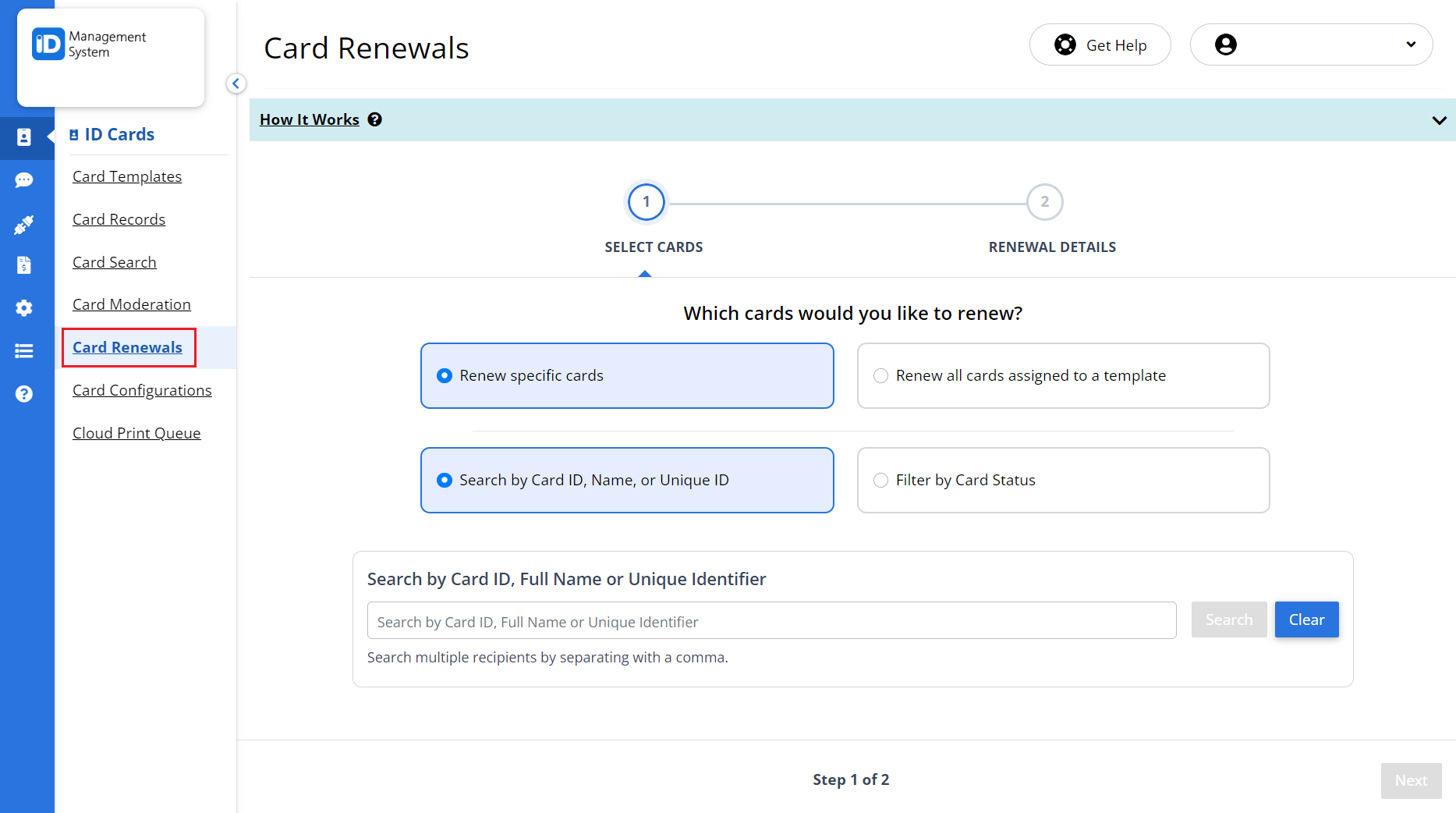
Step 2: Select Card Records to Update
Use the search bar to find specific cards by:
- Card ID
- Cardholder Name
- Unique Identifier
Then, check the box next to the cards you wish to move to another template. Once your selection is complete, click the “Next” button to proceed.
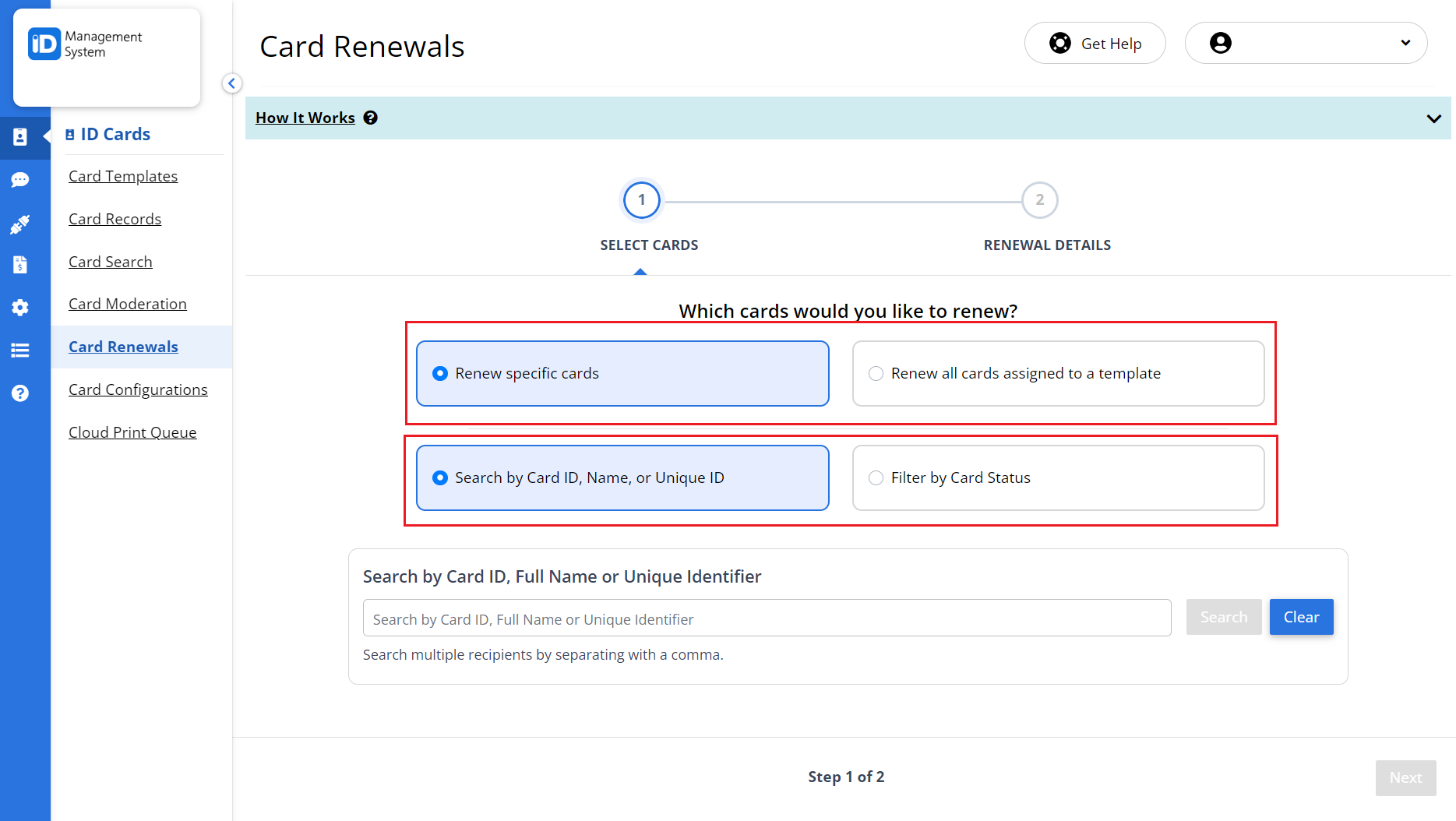
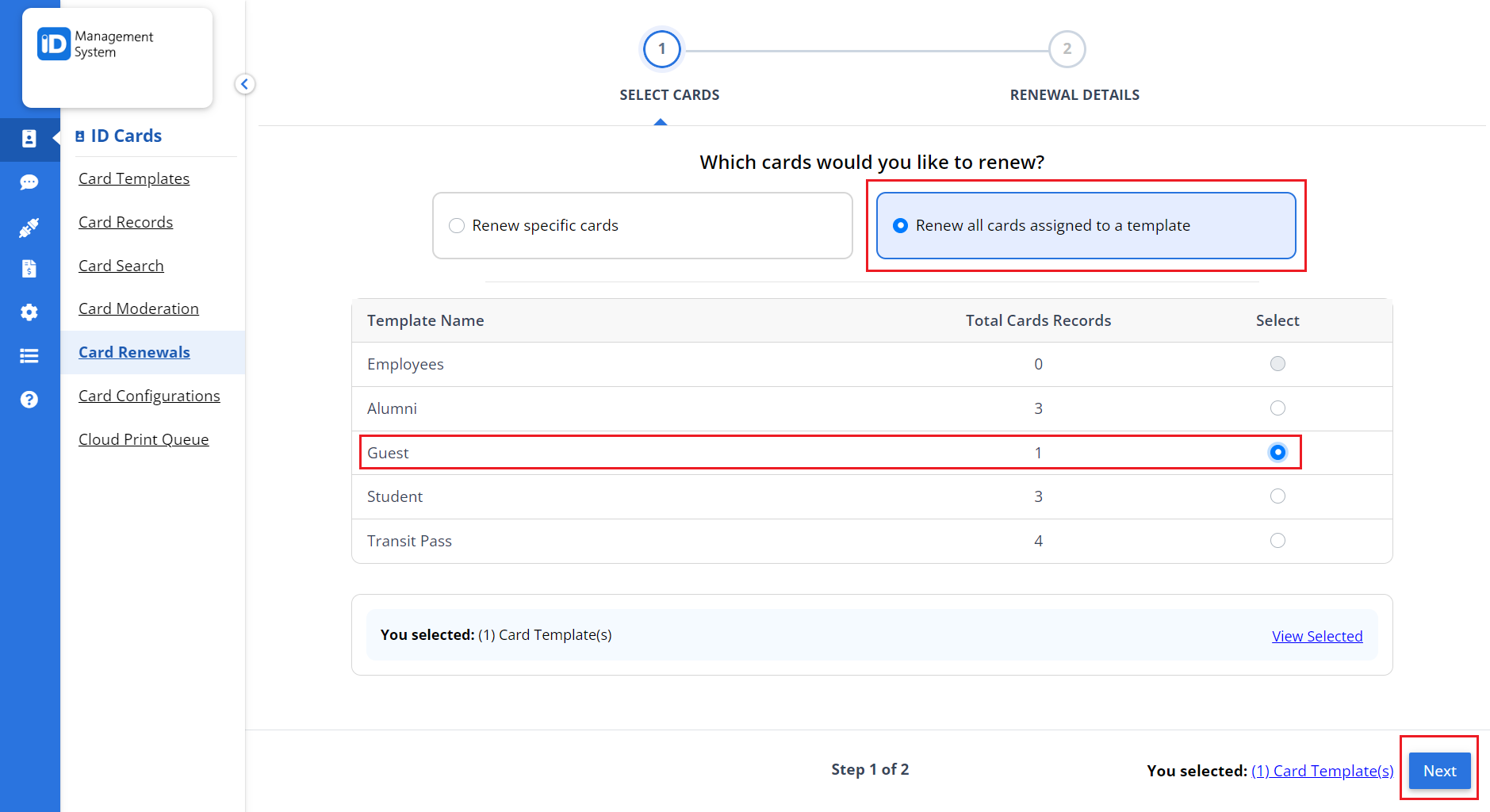
Step 3: Choose the Move to Template Option
- On the next screen, select the “Move to a new template” option.
- From the dropdown menu, choose the new digital ID card template where you’d like to move the selected card records.
- Click “Next” to continue.
Tip: If you need to both renew the card’s expiration date and move it to a new template, select “Renew and Move to a new template” instead. This option allows you to complete both actions in one step.
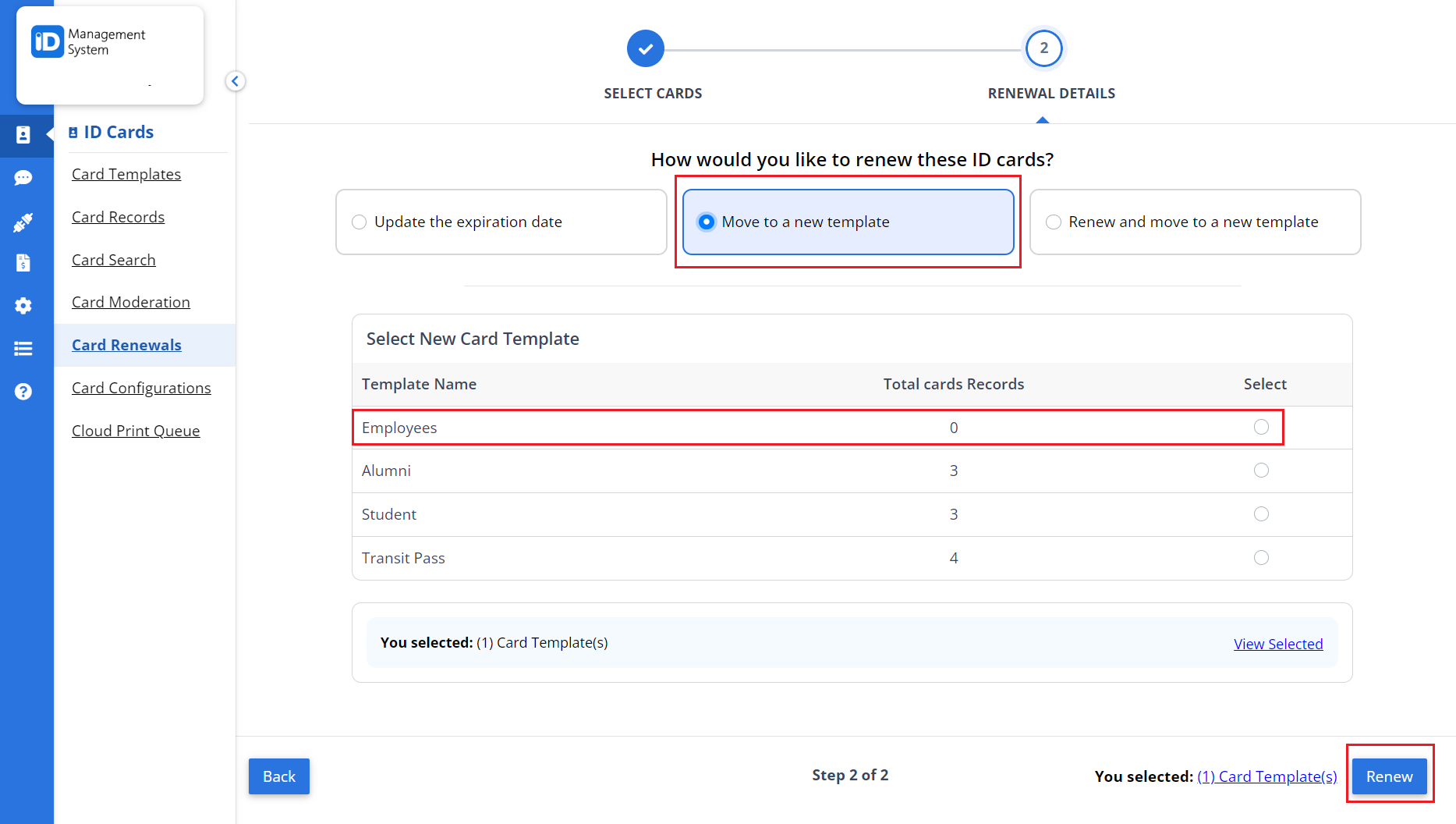
Step 4: Review and Confirm Changes
Carefully review the details of the selected card records and the new template information. If everything looks correct, click the “Renew” button to finalize the changes.
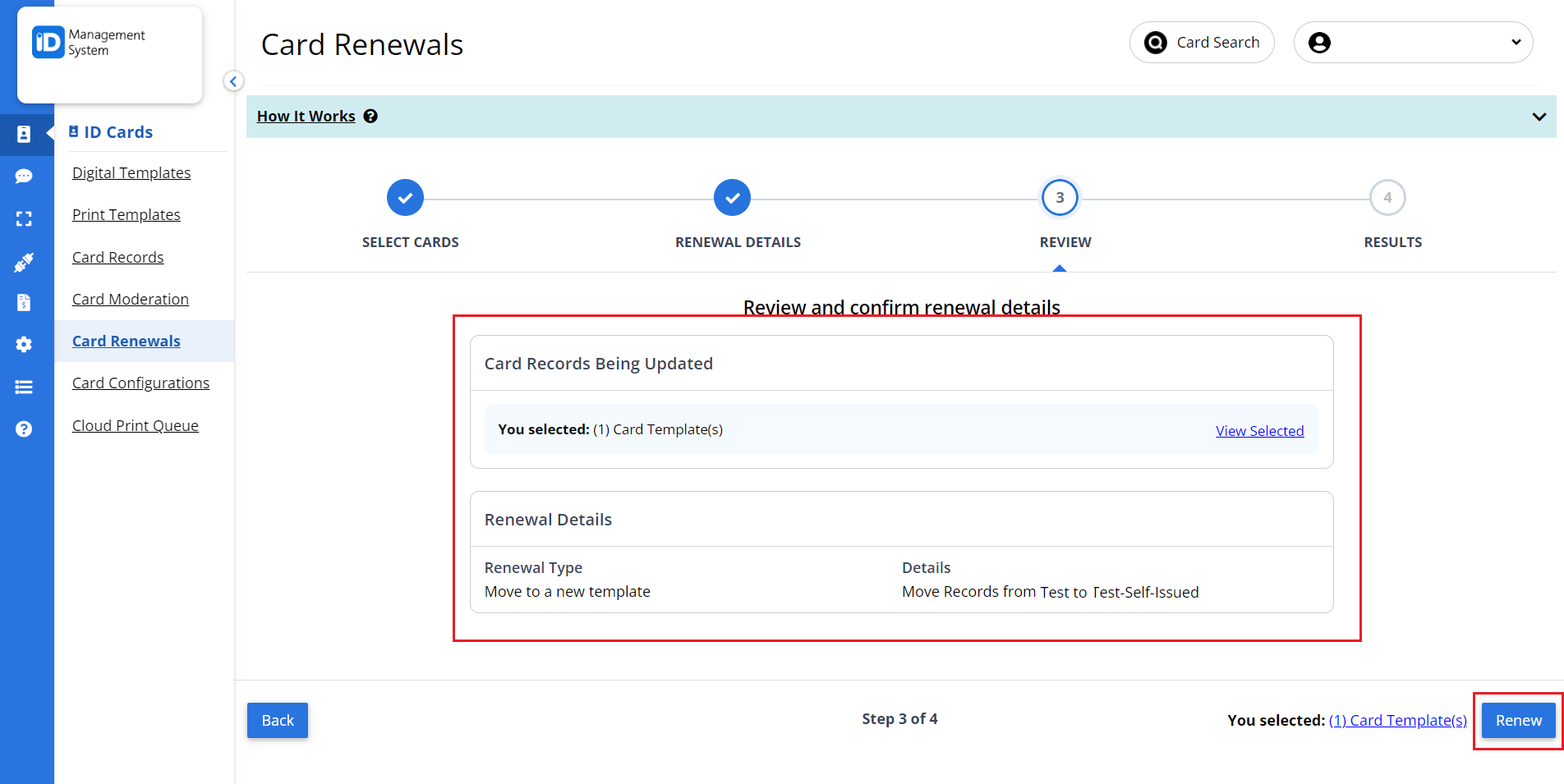
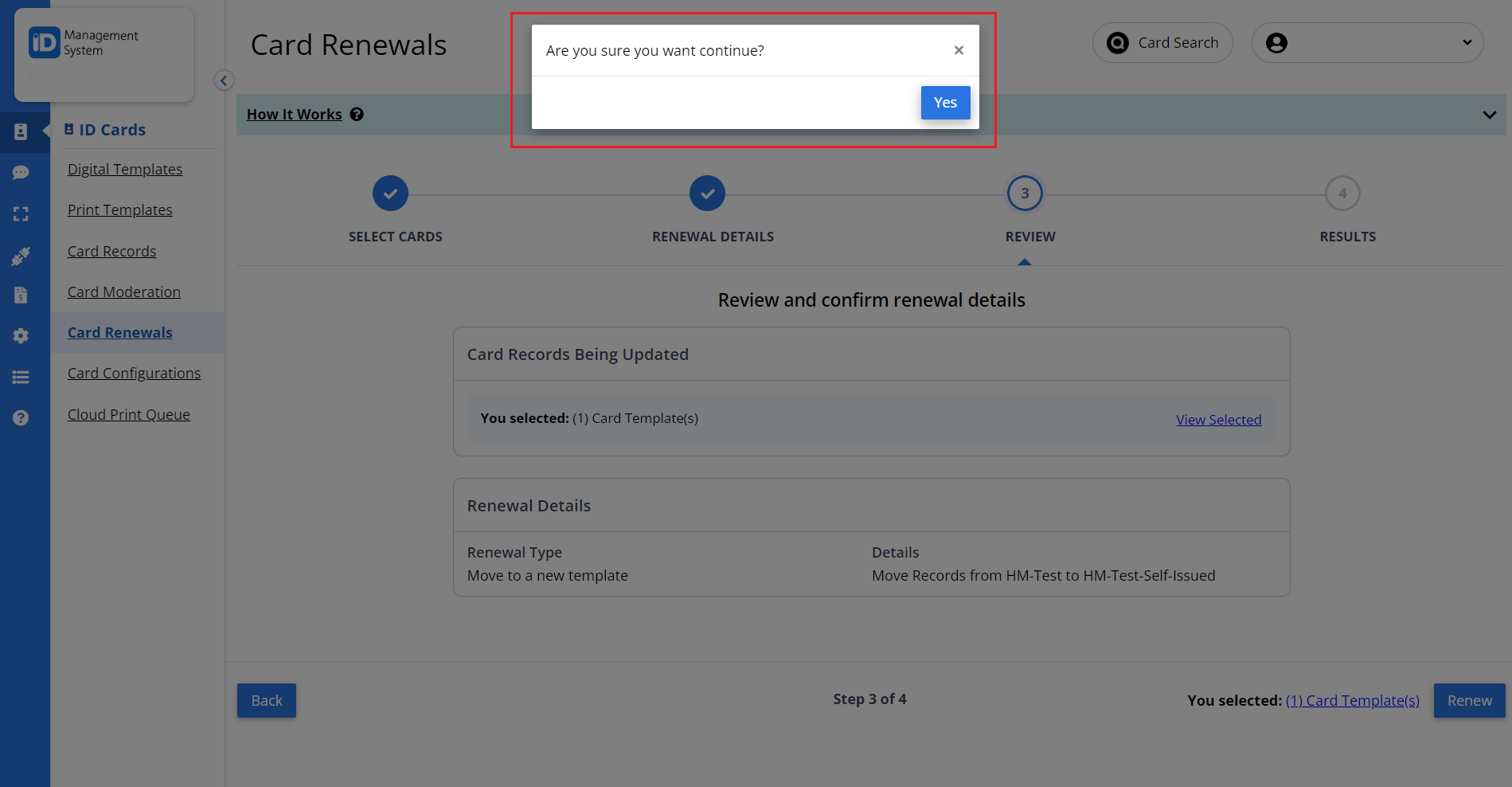
Step 5: Confirmation
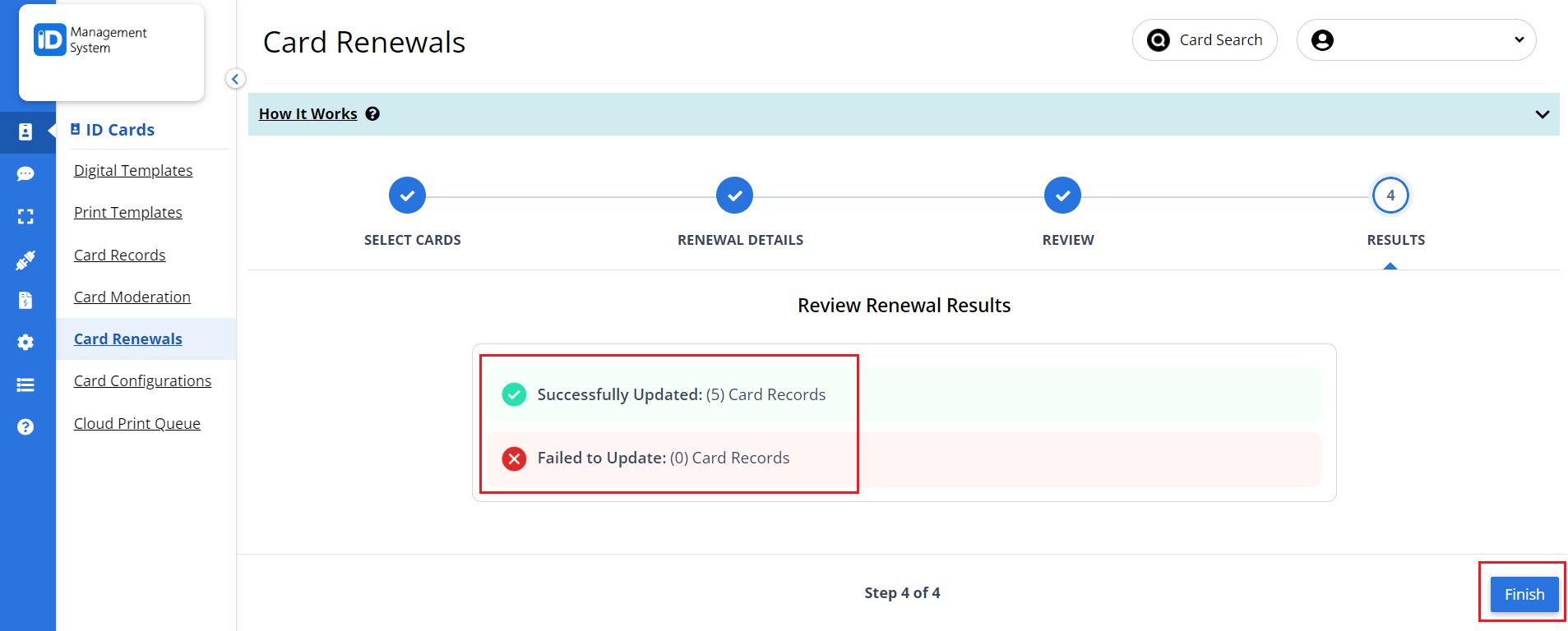
You’ll see a confirmation message confirming that the card records were successfully moved to the new template.
That’s it! You’ve successfully updated your digital ID cards using the Move to Template feature on the Card Renewals page.
Need help? Contact our support team anytime.
