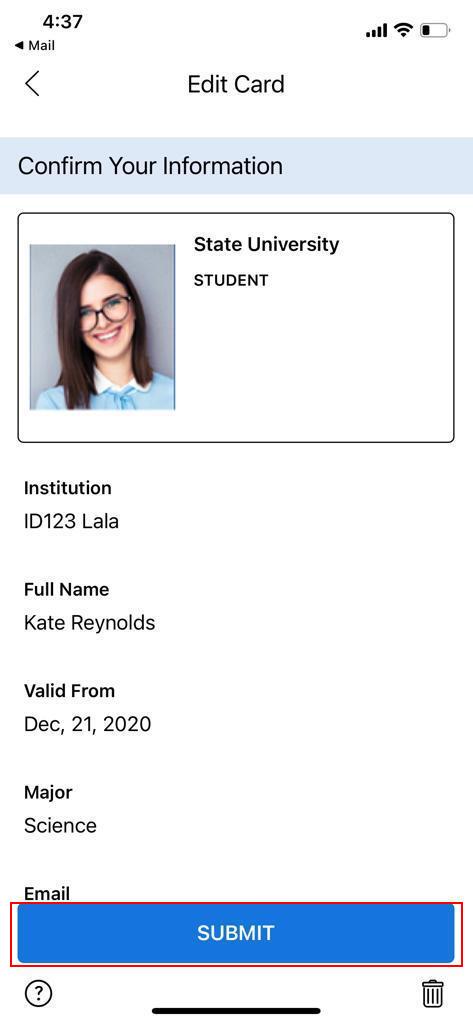Step 1: Login to App
Log into your ID123 App if you have not already done so.
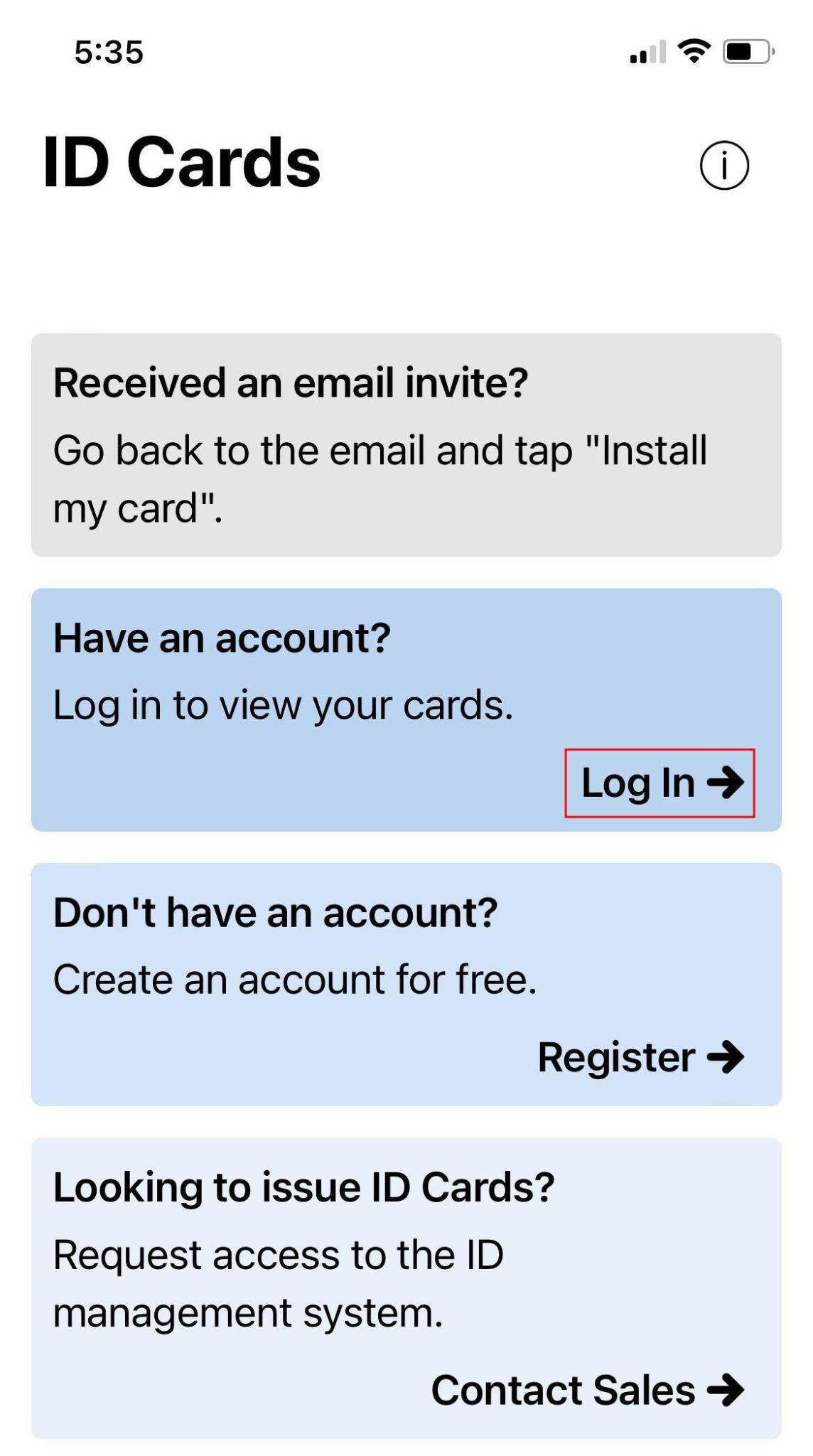
Step 2: Navigate to the Menu
Navigate to the “More” menu by tapping the three dots below the card.
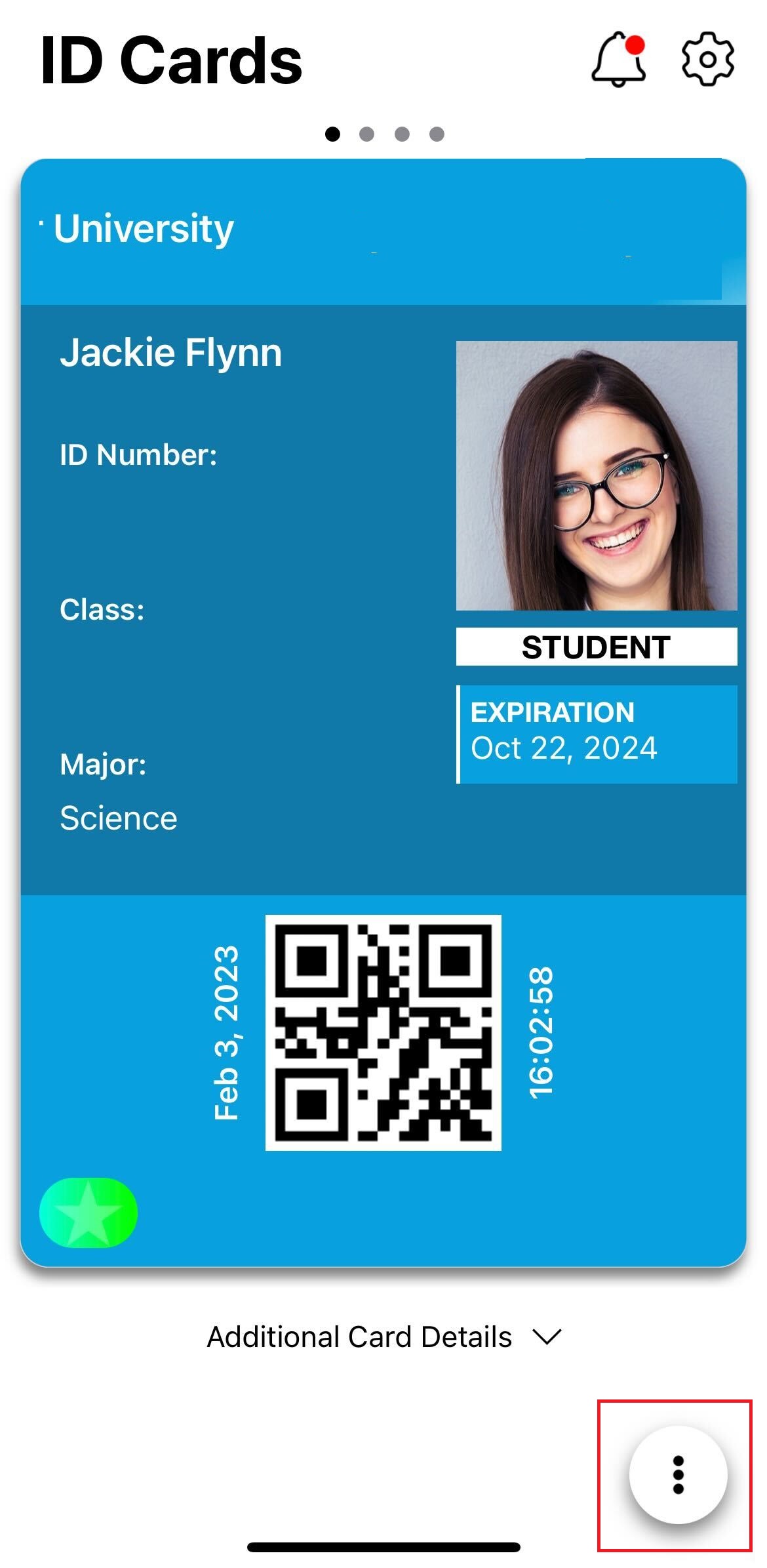
Step 3: Select Card Information
Select “Card information” then click “Edit” in the top right corner.
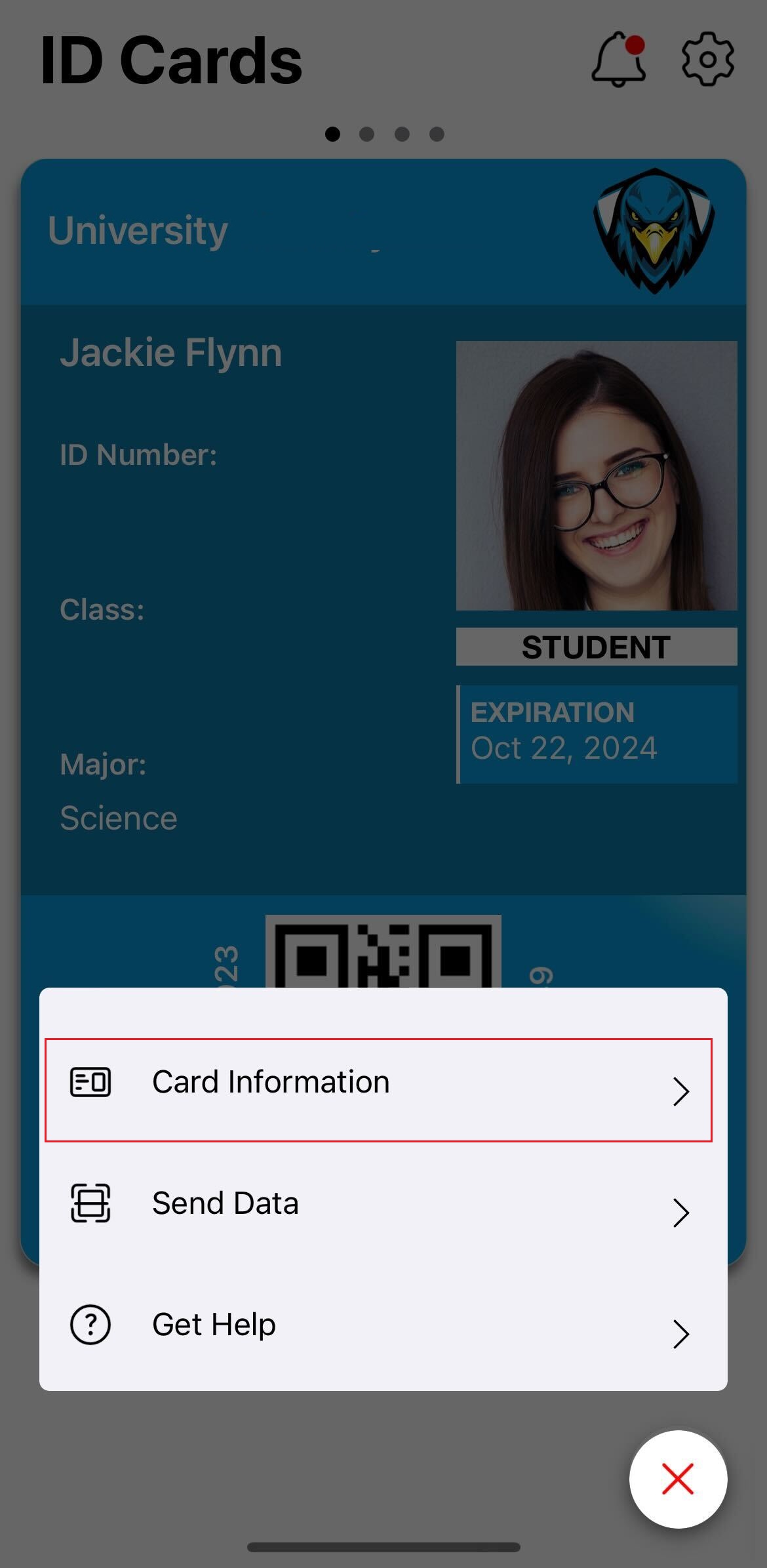
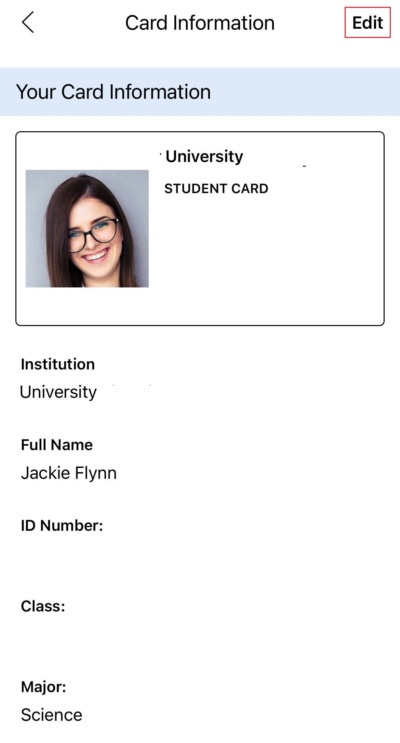
Step 4: Select Change Photo
Select the “Change Photo” button.
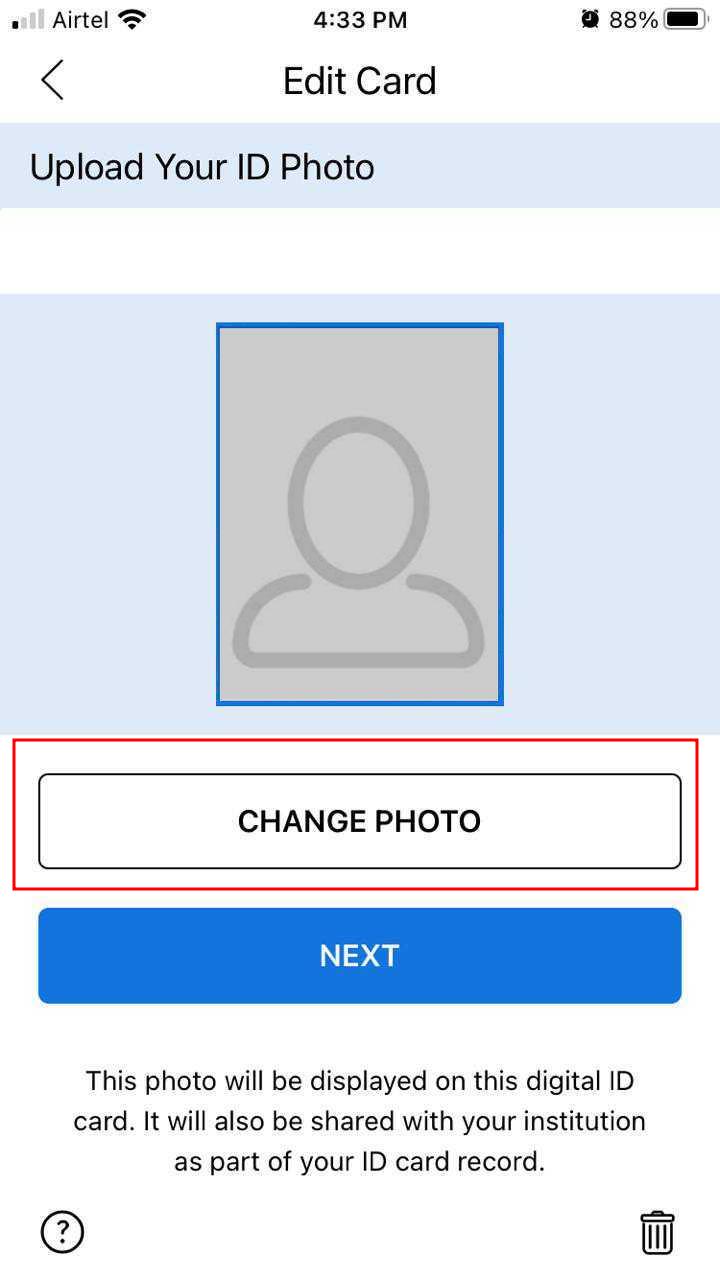
Step 5: Select or Take Photo
You can either tap the “Take a Photo” button to take a new photo or tap the “Choose from existing photos” button to select a photo from your device’s photo gallery.
*Note: Necessary permission must be granted to let the ID123 App access the camera or access the phone gallery.
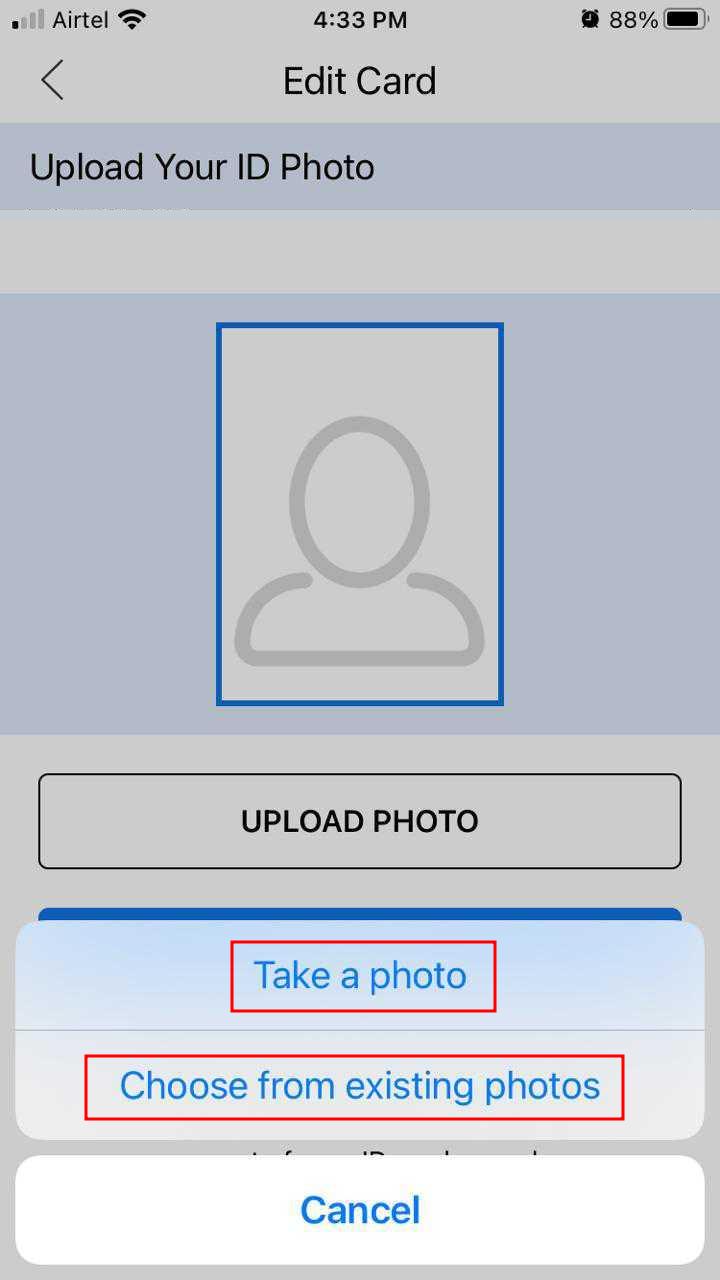
Step 6: Accept Changes
Tap the “Accept” button once you’re finished to accept the changes made.
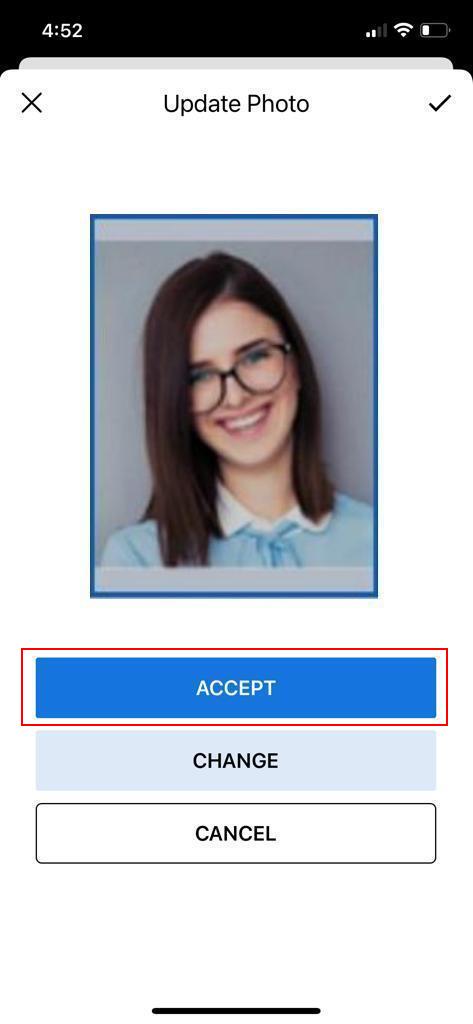
Step 7: Confirm Changes
Now tap on the “Next” button to proceed further.
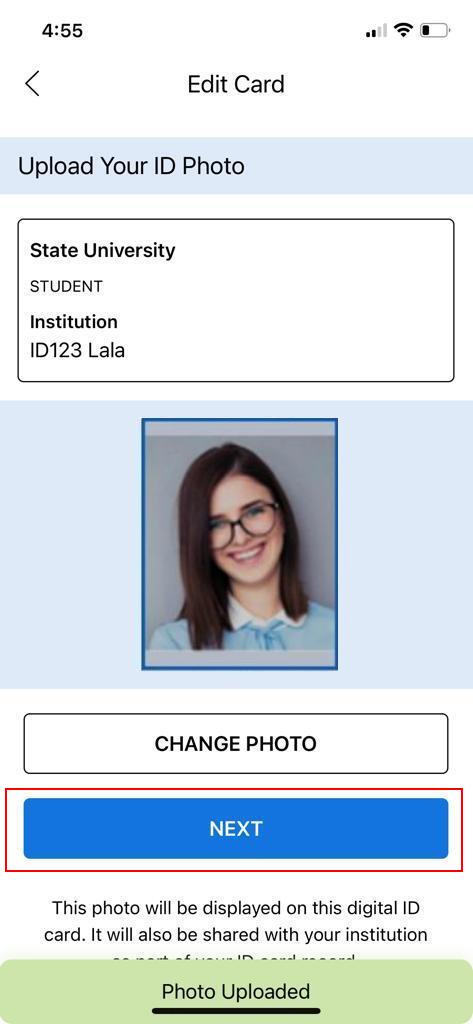
Step 8: Submit Photo
Once you tap on the “Submit” button, it’s all set, and your Photo is uploaded to the ID123 App.