Step 1: Select Digital Card Template
Go to the Card Templates page and click on the “Three Dots” under the ‘More’ column on the preferred template.
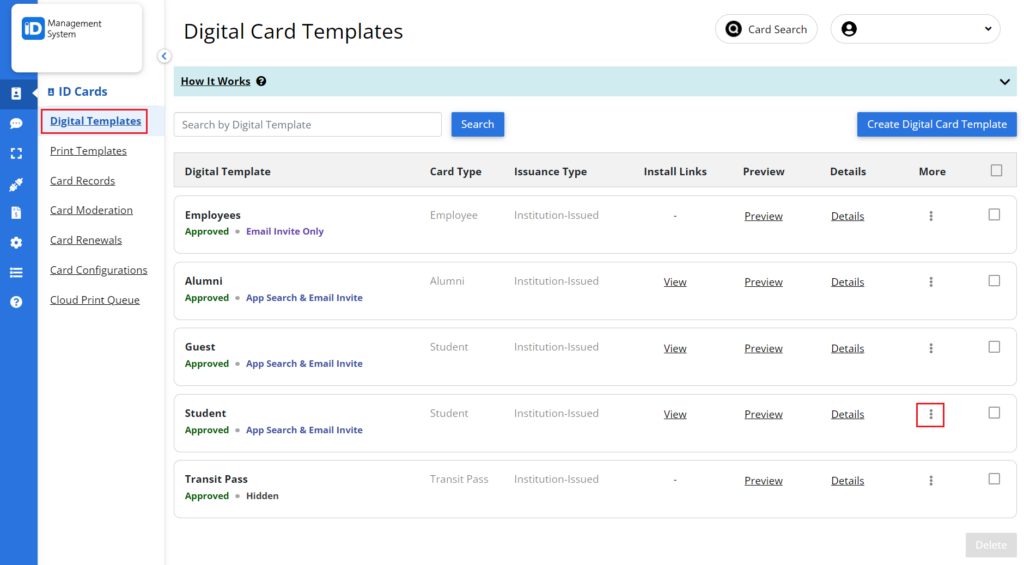
Step 2: Select Email Invitation
Click on the “Email Invitation” link.
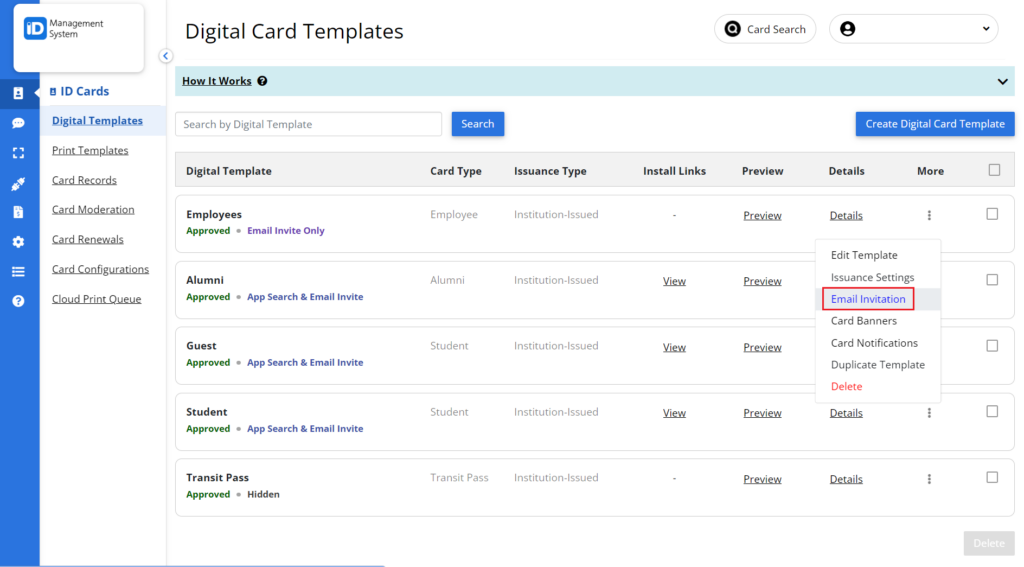
Step 3: Upload a Logo
On the Email Invitation page, click on the ‘Upload Logo’ button and select the desired image to be uploaded as a logo.
Note: To ensure the image meets the proper size requirements, please refer to the instructions below the ‘Upload Logo” button.
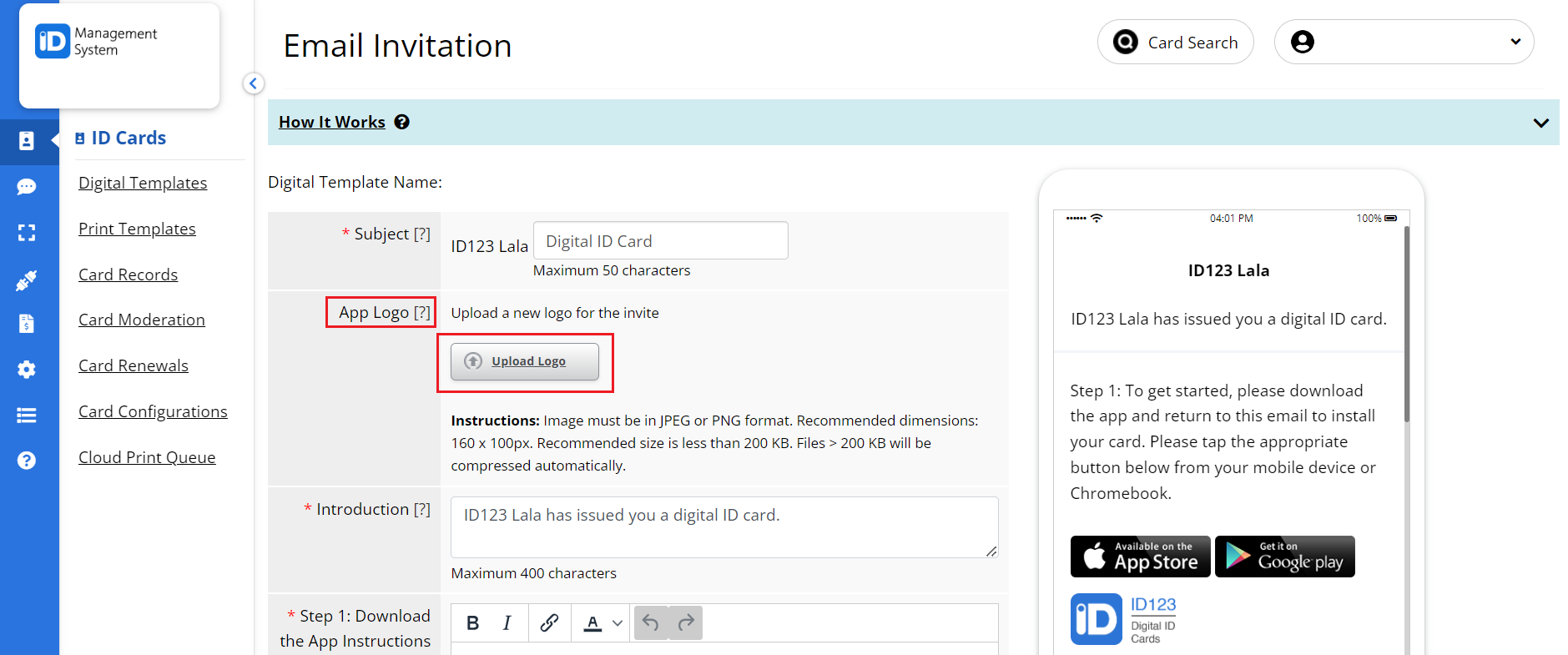
Step 4: Preview and Save
You can preview the logo on the mobile phone shown on the right. Hit the ‘Save’ button when finished.
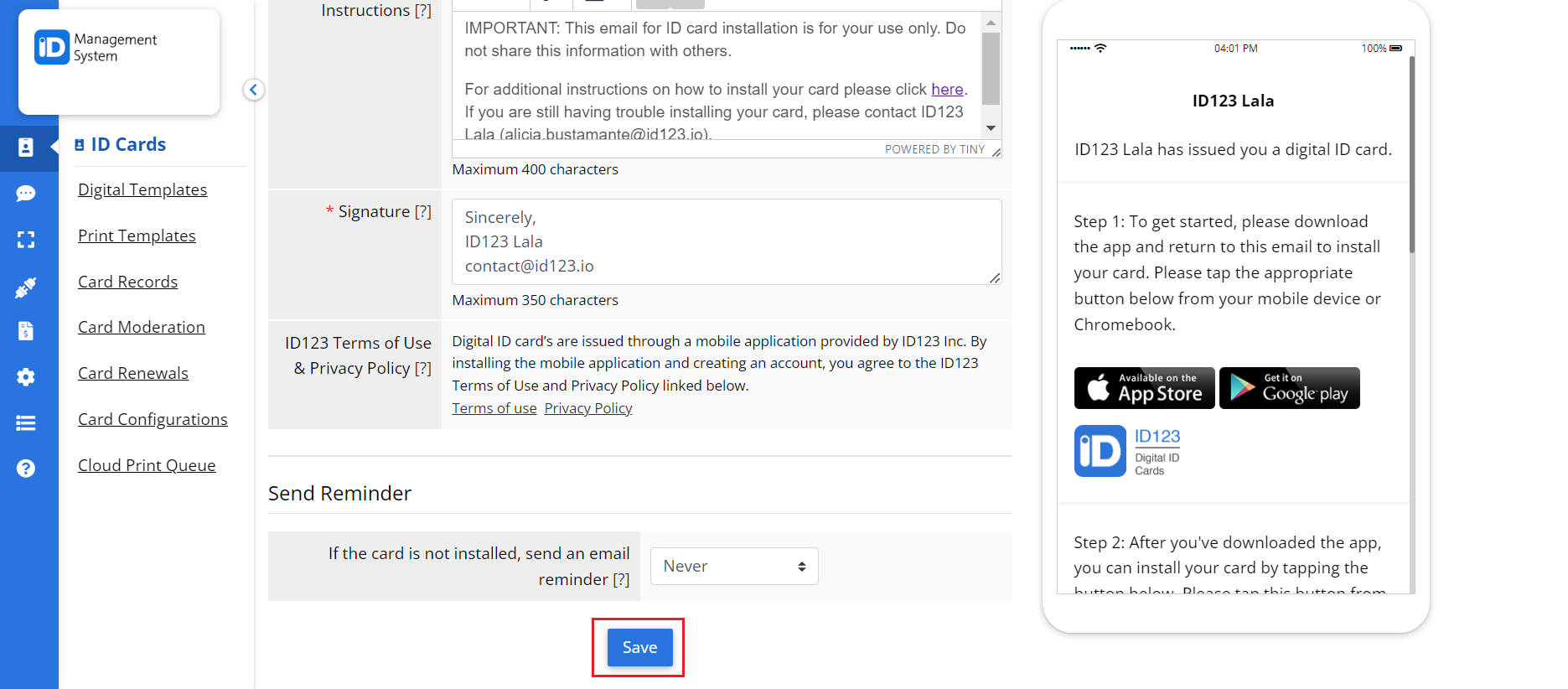
That’s all it takes! If you have any questions, don’t hesitate to chat with us or contact us via email.
