Step 1: Navigate to “Card Records”
Log in to your IDMS account and click “Card Records” from the navigation menu on the left.
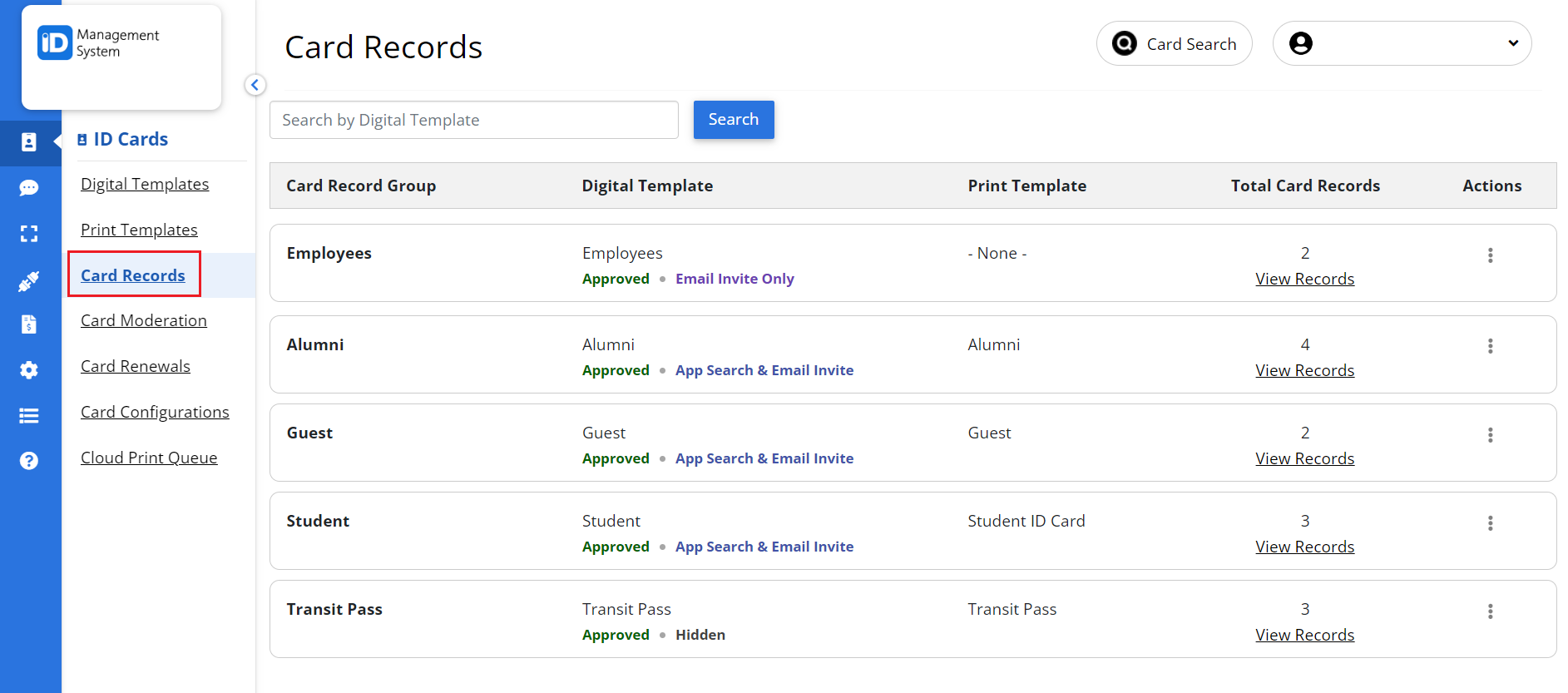
Step 2: Export Card Records
Once you are on the Card Records page, click the three dots under Action and then click the “Export Card Records” link for the preferred template.
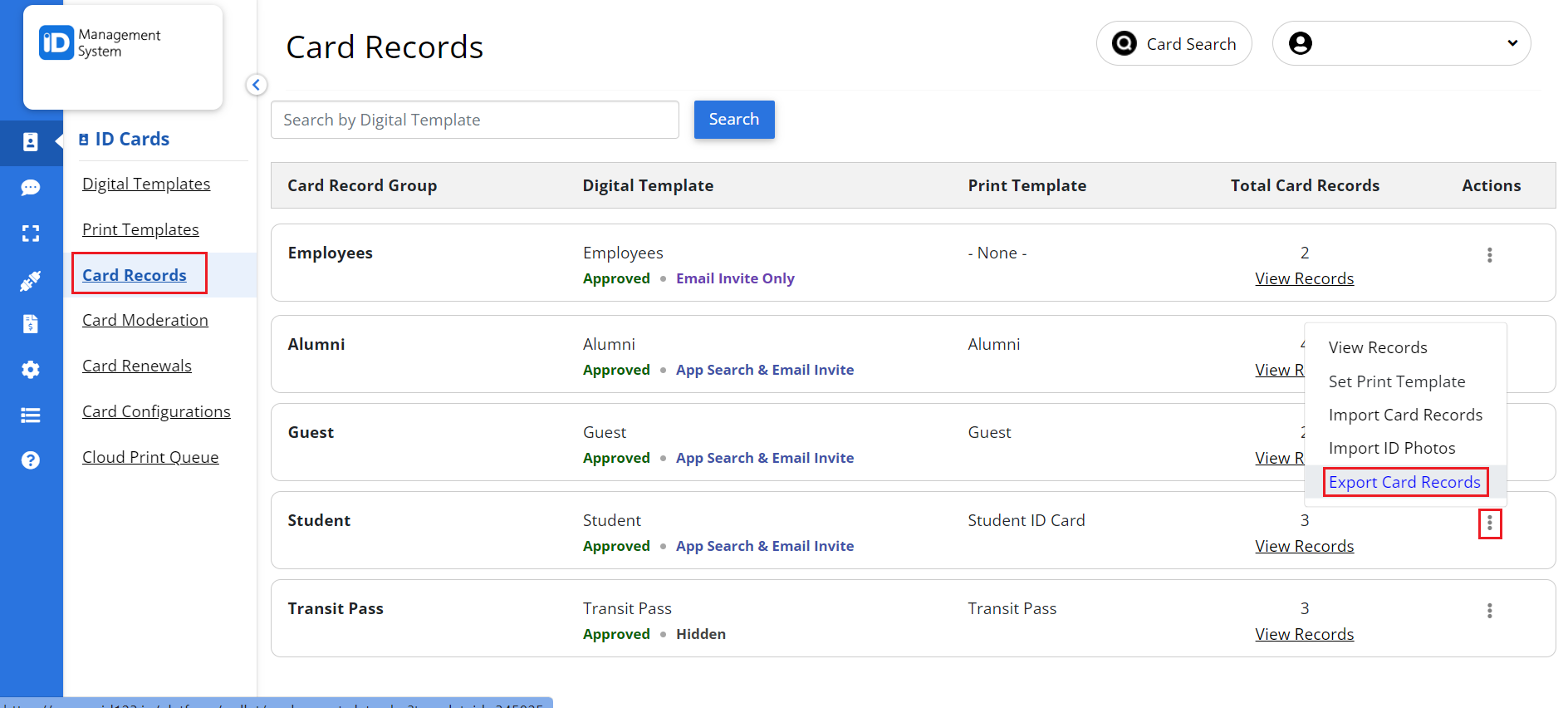
Step 3: Select Card Records to Export
Select the Card Records you wish to export, then click “Next” to continue. Choose the data to export and specify the desired ID photo file name. Finally, click “Export” to begin the export process.
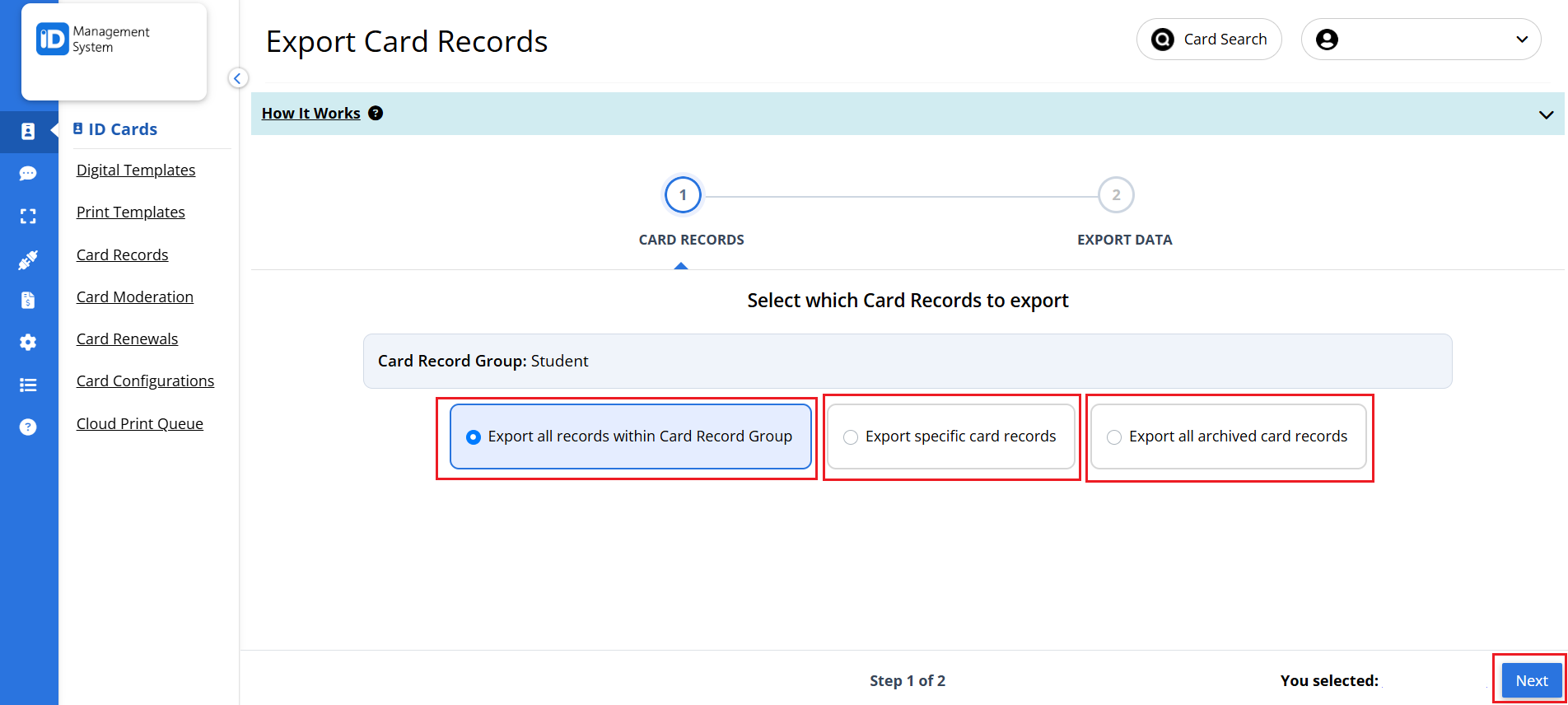
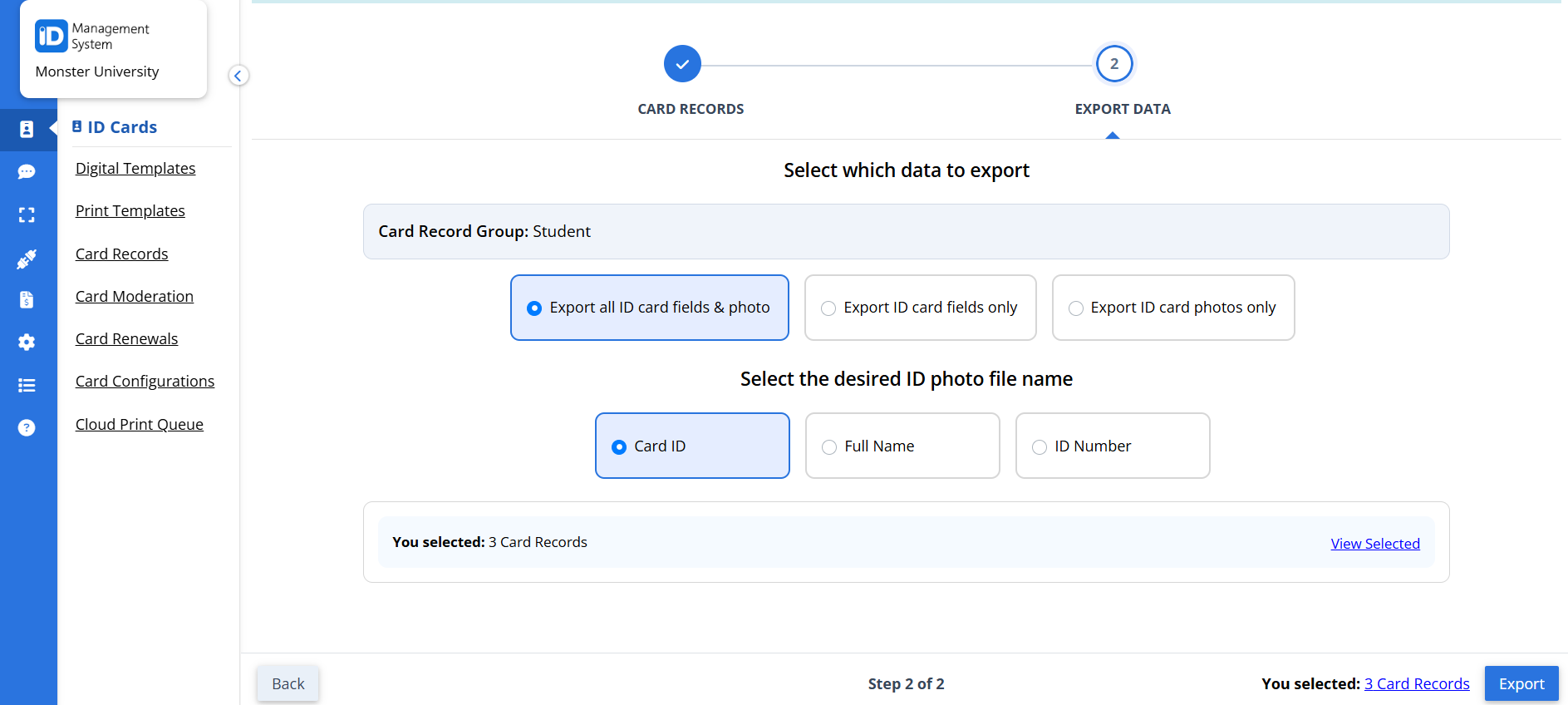
Step 4: Check the Export Record Status
Click the “here” link near the top of the page to check the status of your export.

Step 5: Download the File
Once the export status is displayed as processed, you can download the file by clicking the link under the ‘download’ column.
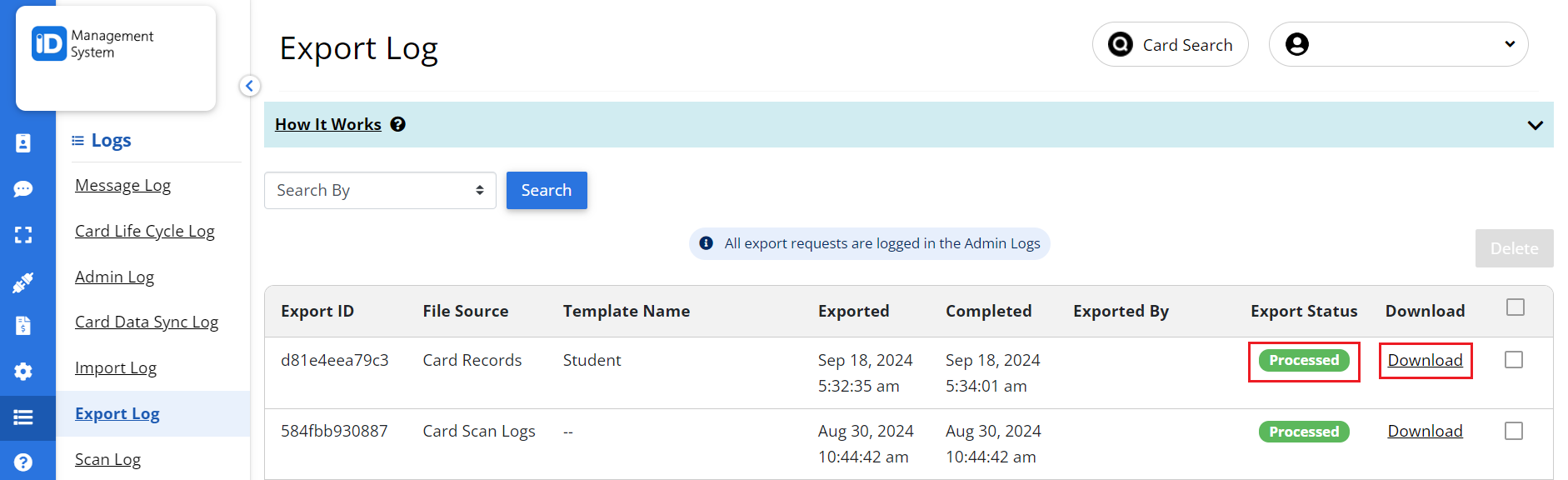
That’s all! If you have any questions on how to export card records please do not hesitate to chat with us!
