Step 1: Navigate to “Settings”
Log in to your IDMS account, and choose “Settings” from the navigation menu on the left.
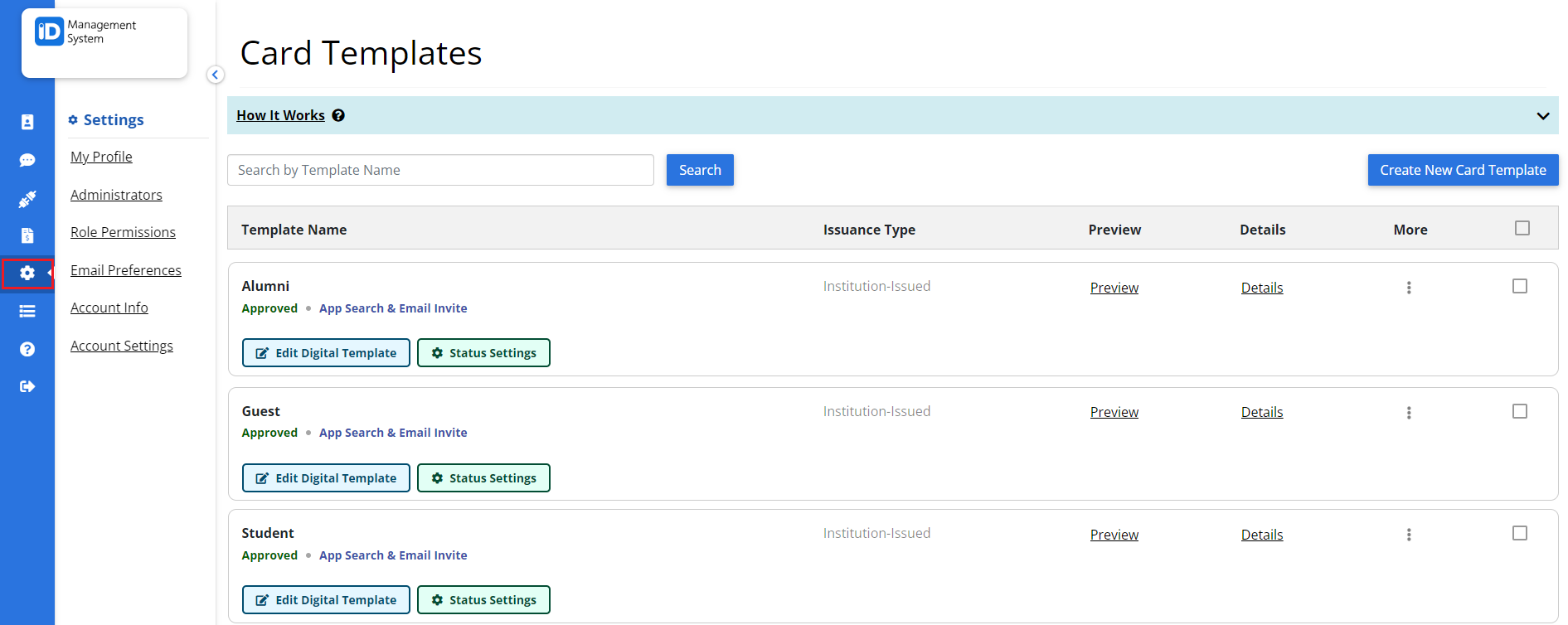
Step 2: Click “Email Preferences”
Click on “Email Preferences”, here you can choose what email notifications administrators can receive. Click the adjacent button against the email notification which says “None selected” to see the list of “Administrators”.
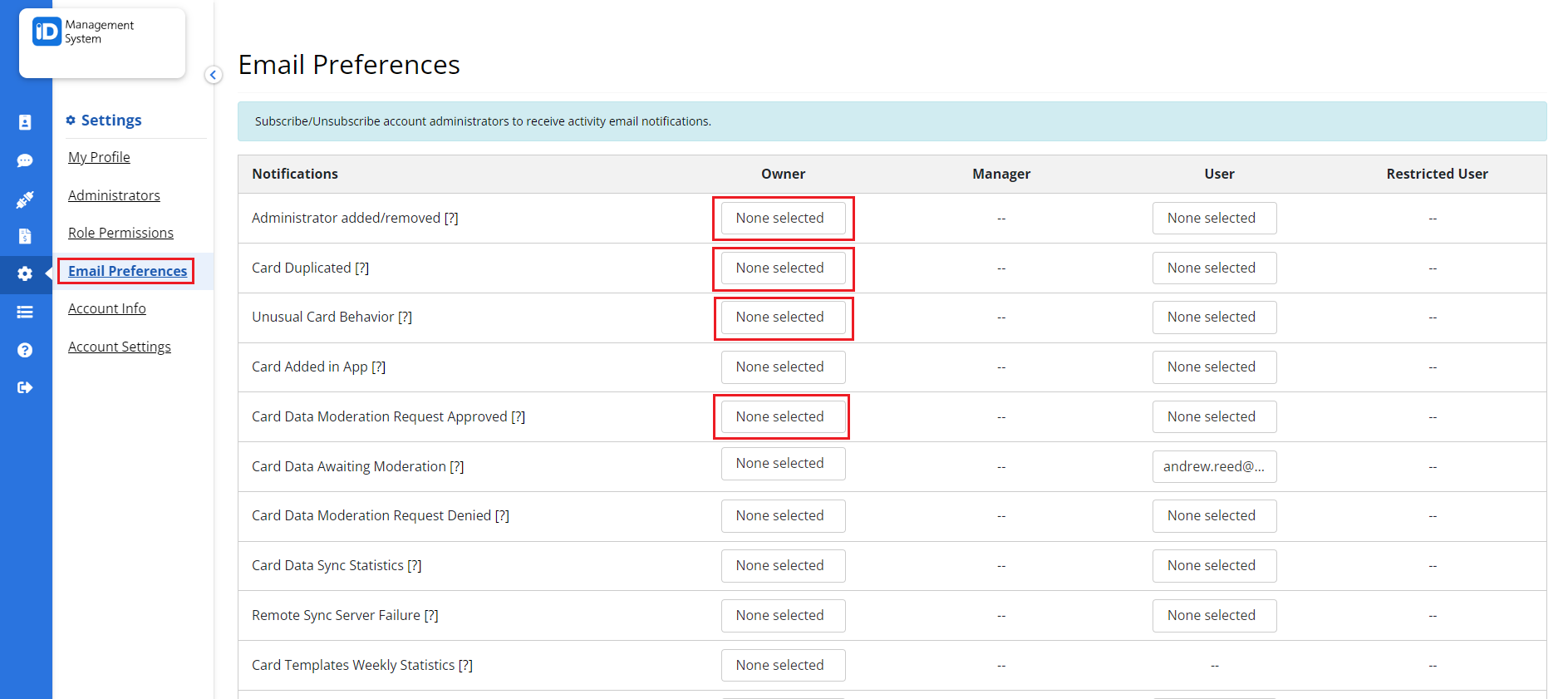
Step 3: Set and Save Email Preferences
You can set Email Preferences by clicking the checkbox next to the “Administrators Name” that you’d like that administrator to receive. Once you have finished setting your email preferences, click “Save Preferences”.
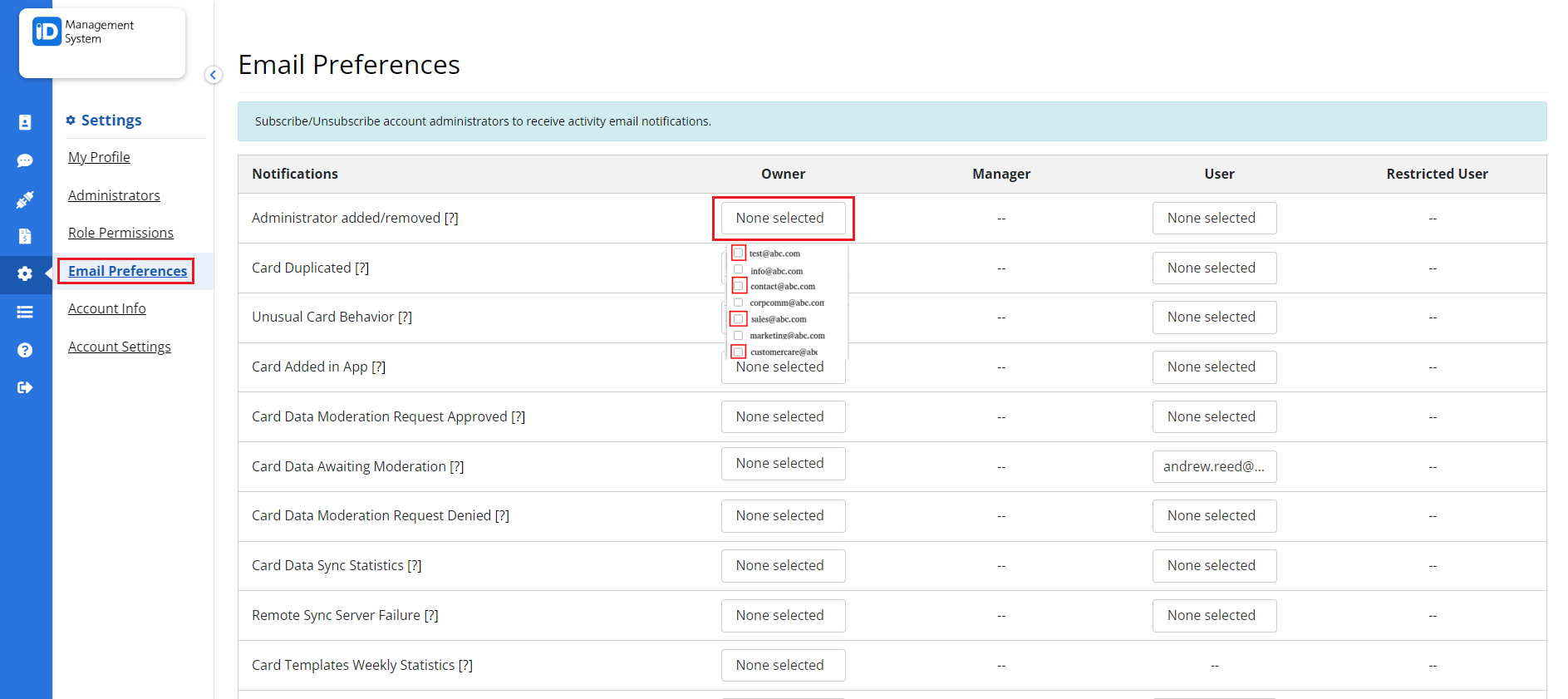
That’s all! If you have any more questions regarding Email Preferences please do not hesitate to chat with us!
