Step 1: Go to the Card Records Section
To begin:
- Log in to the ID123 ID Management System.
- From the left-hand navigation panel, click on “Card Records.”
- Locate the card template for which you want to print physical ID cards and click “View Records” next to that template.
This will open the card record dashboard where all issued digital ID cards are listed.
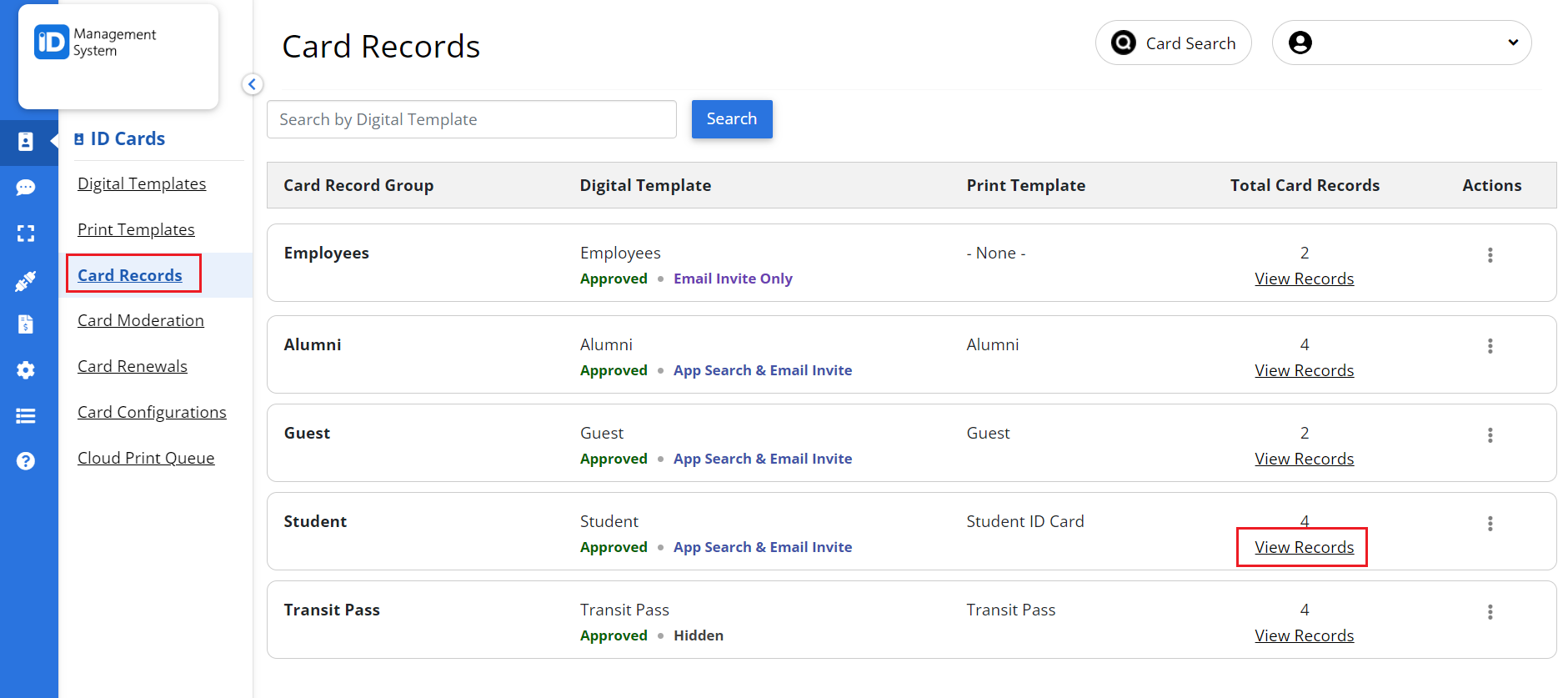
Step 2: Select the Record and Request to Print
To print a physical ID card:
- On the Card Record Dashboard, find the specific cardholder record you wish to print.
- Click the “Request Print” button next to the record.
This action will generate a printable version of the selected ID card.
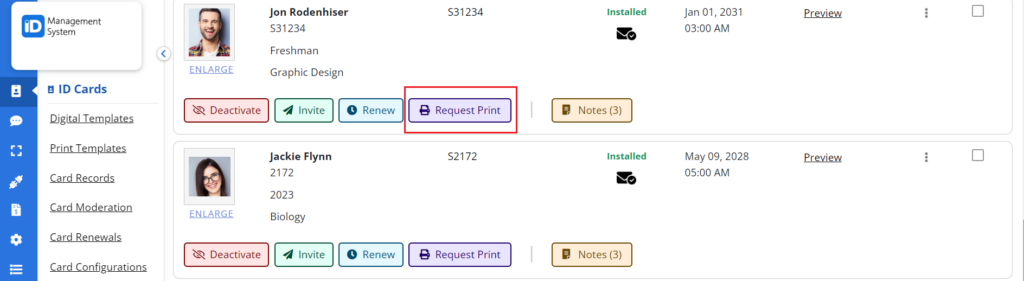
Step 3: Customize Print Settings and Print
Once you request to print:
- A print preview window will appear in your browser.
- Review your print settings (printer selection, orientation, paper size, margins, etc.) to ensure accuracy.
- When you’re ready, click the Print button to send the ID card to your connected ID card printer.
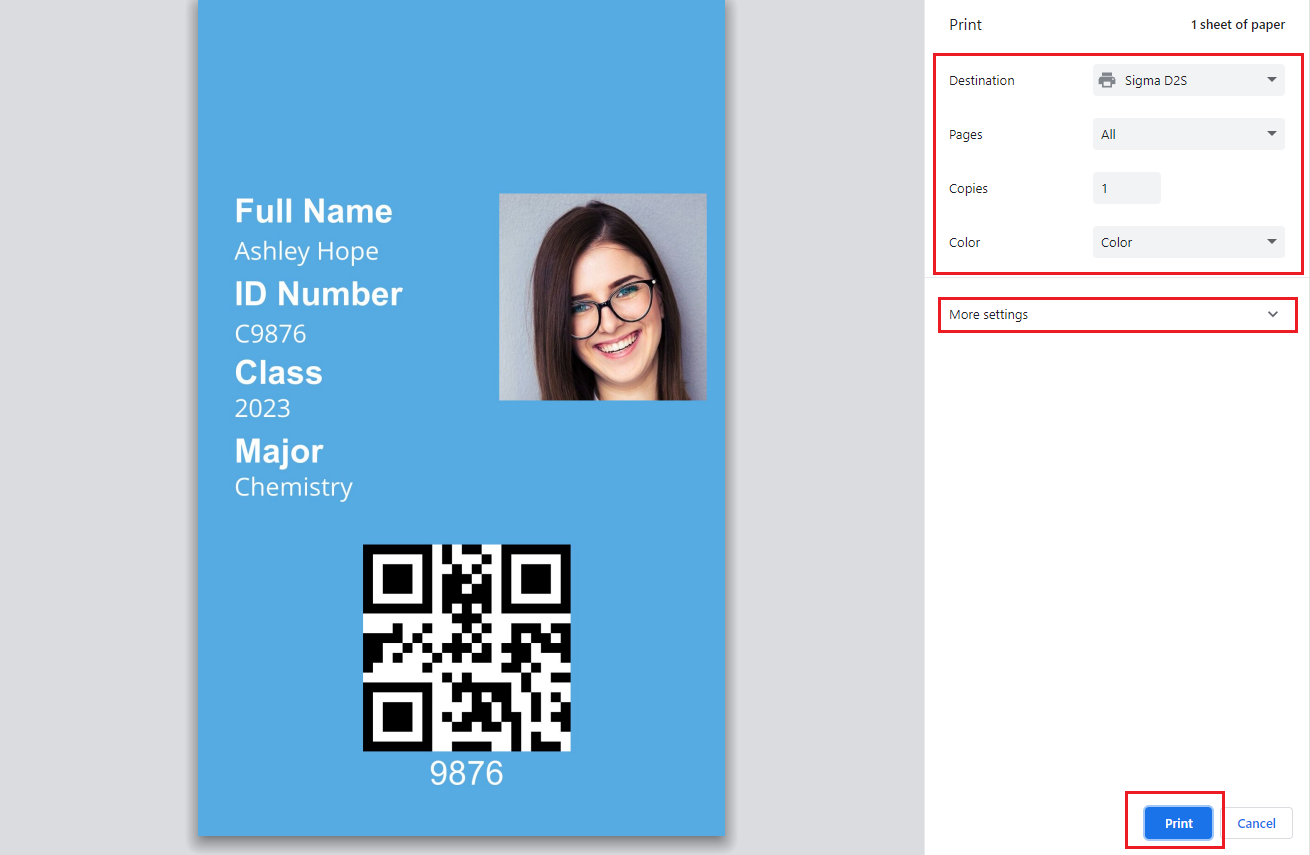
Repeat the Process for Additional Cards
You can repeat this process for as many ID card records as needed. Simply return to the Card Record Dashboard, locate the next record, and follow the same steps.
Optimize Your ID Card Printing Experience
To ensure the best quality when printing physical ID cards:
- Use a high-resolution ID card printer compatible with your layout and background.
- Confirm your print template is correctly configured (see our guide on Customizing the Print Template).
- Make sure your browser and printer settings are calibrated for edge-to-edge card printing.
By following these steps, you can easily print professional-quality physical ID cards using the ID123 ID Management System and your web browser. If you need further assistance, feel free to contact our support team.

