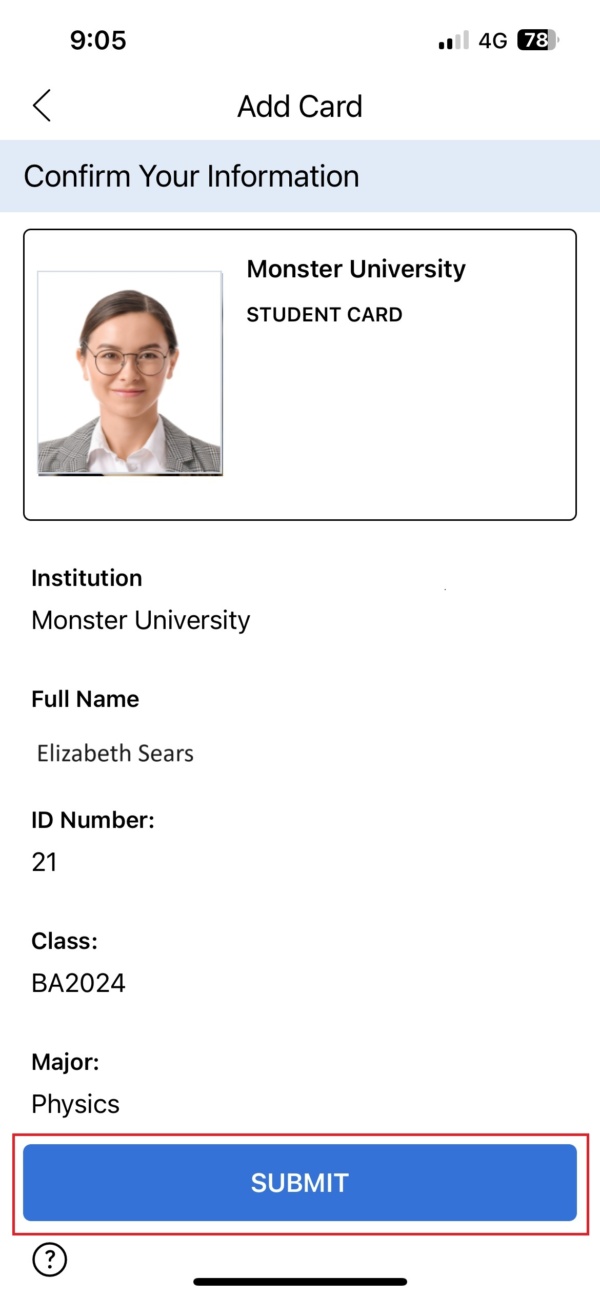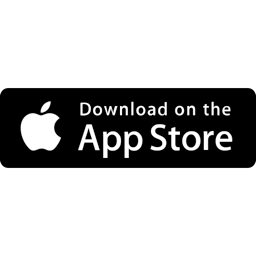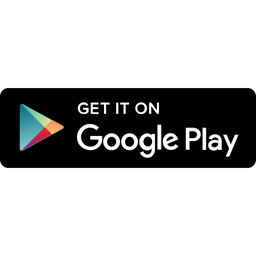Table of Contents
Step 2: Register in the App
Open the app and click “Register” to create an account with the email address that your institution has on record. Then enter the verification code sent to that same email address you provided and click “Verify”.
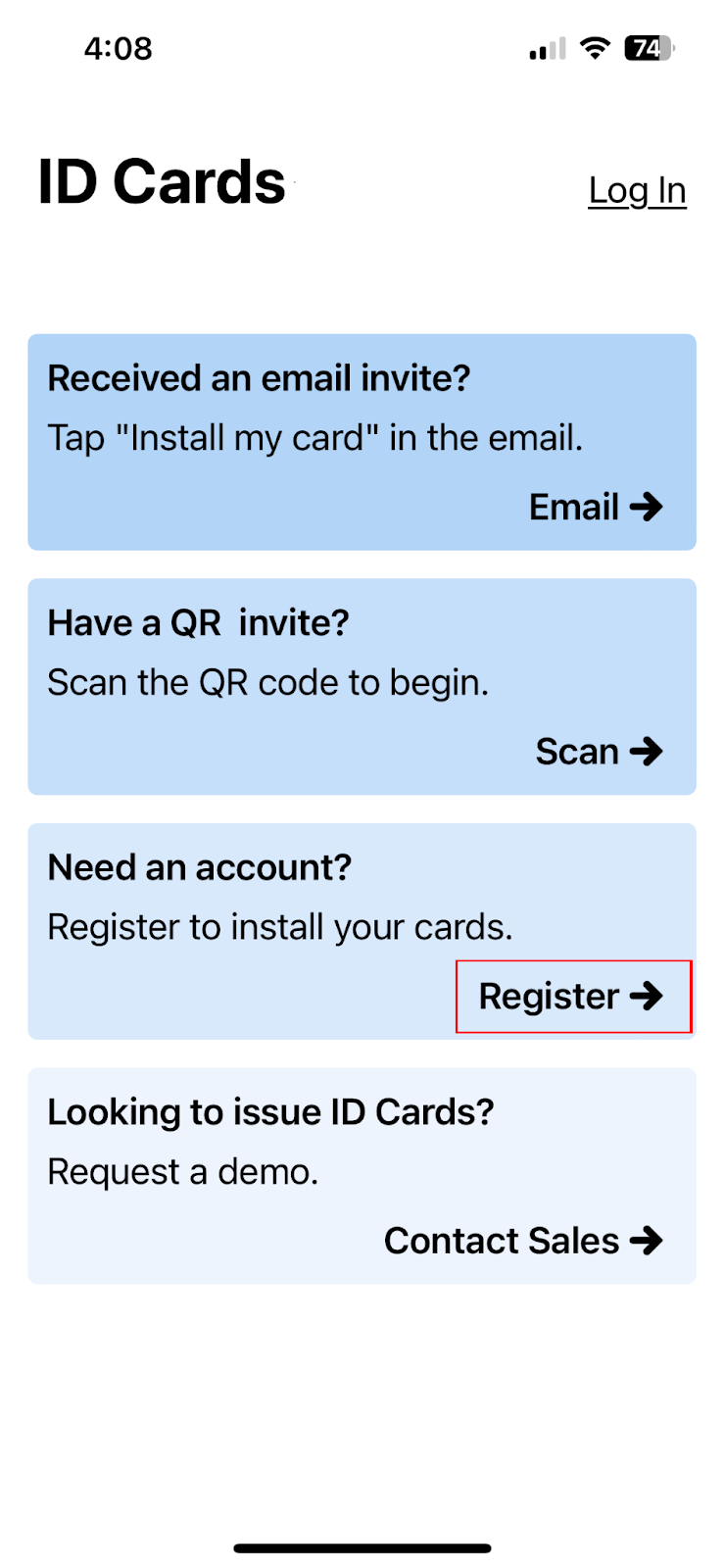
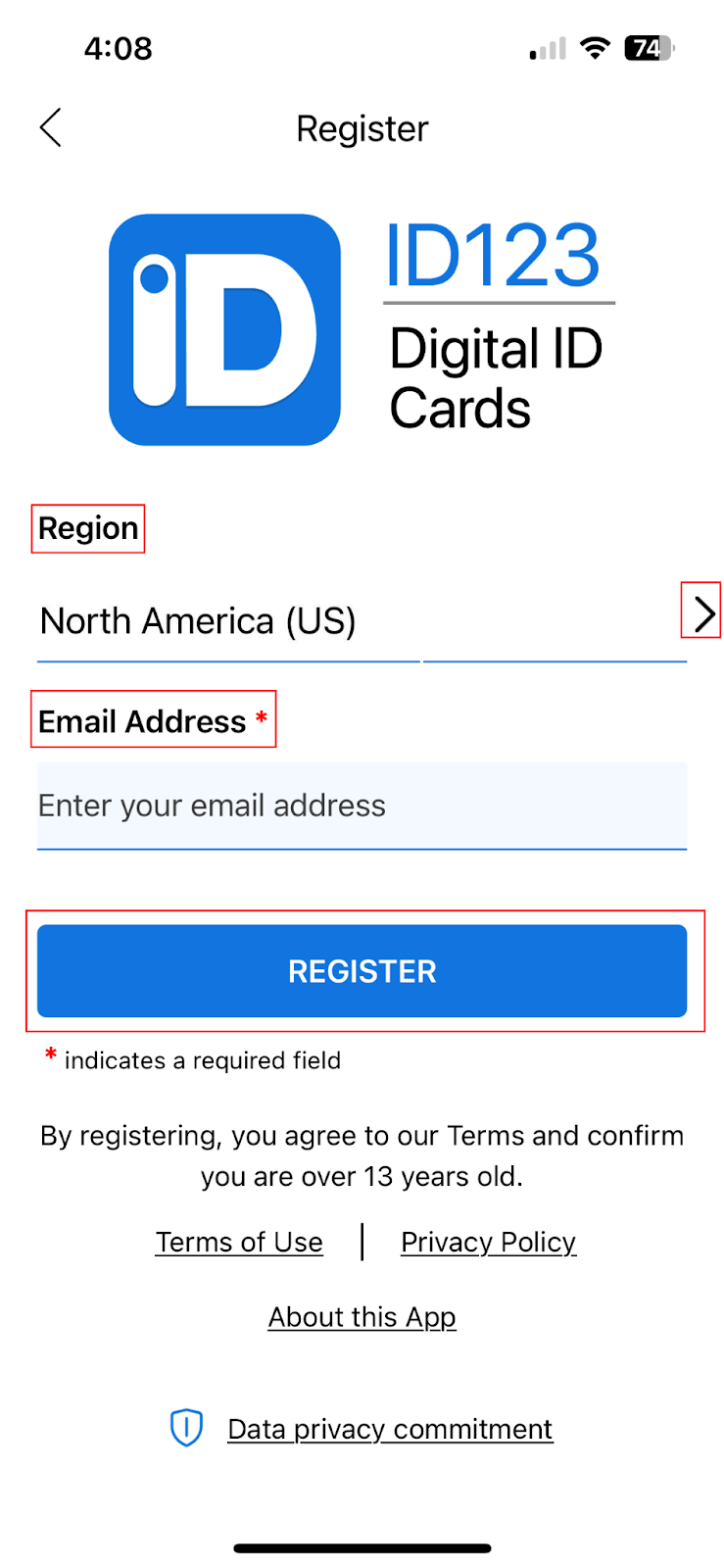
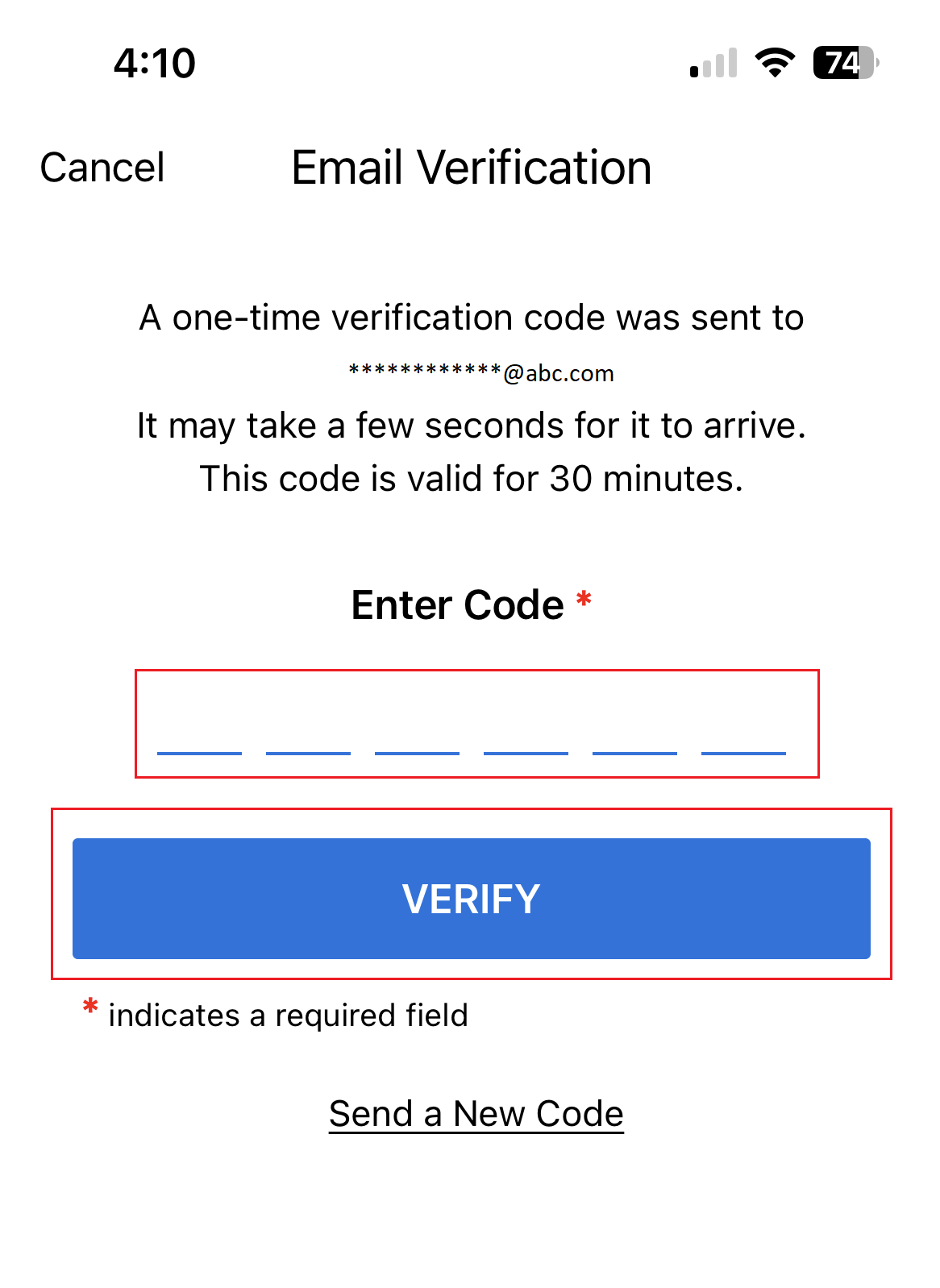
Step 3: Open the In-app Invitation
Open the invitation sent by your institution.
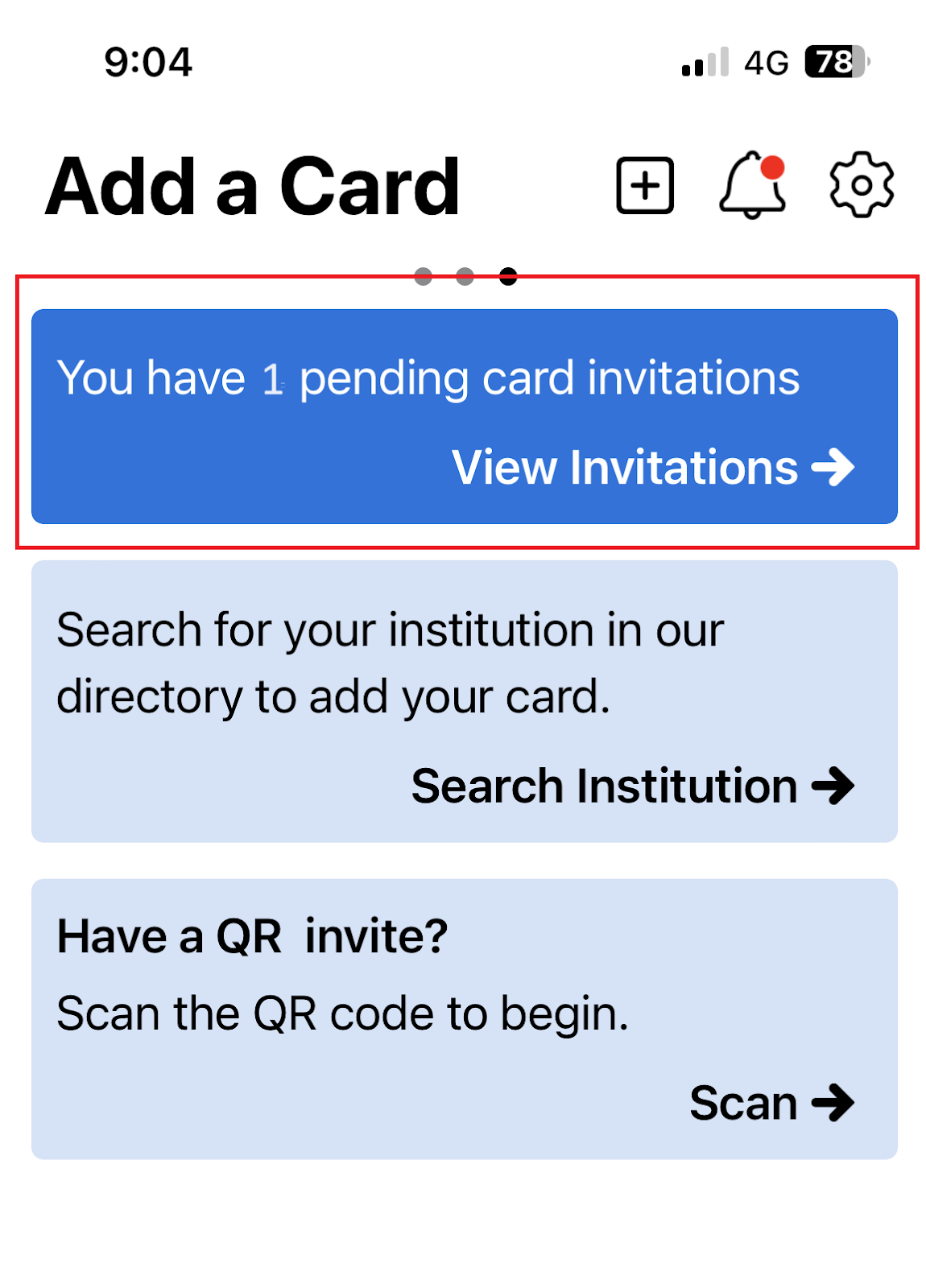
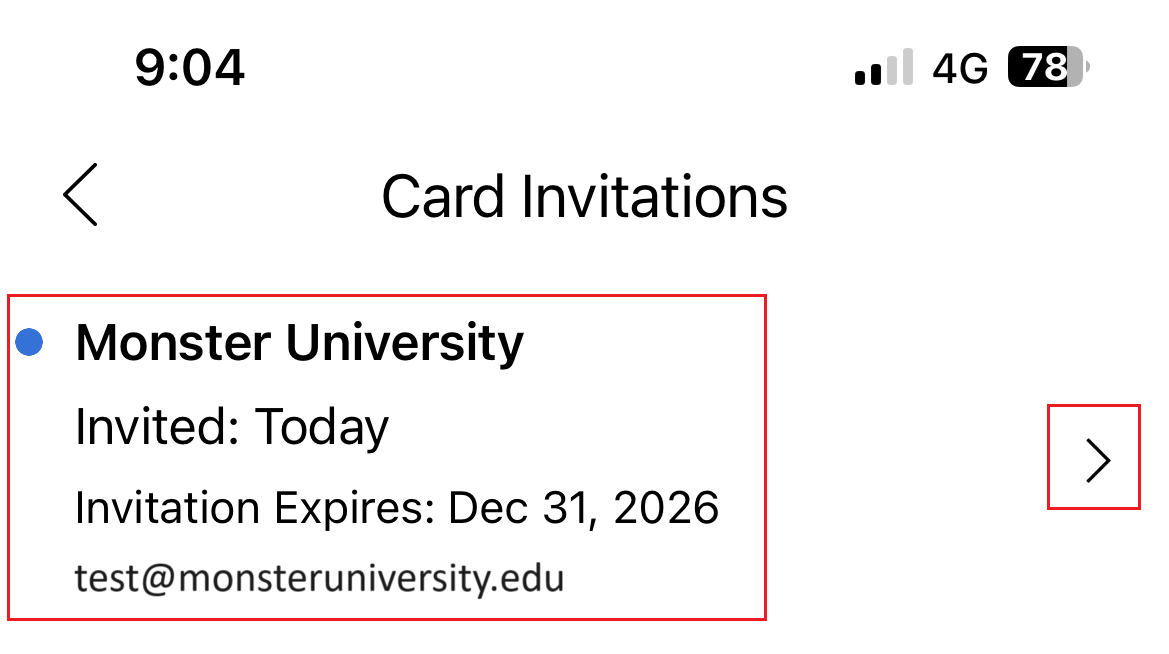
Step 4: Verify your Identity
Enter the required information requested by your institution.
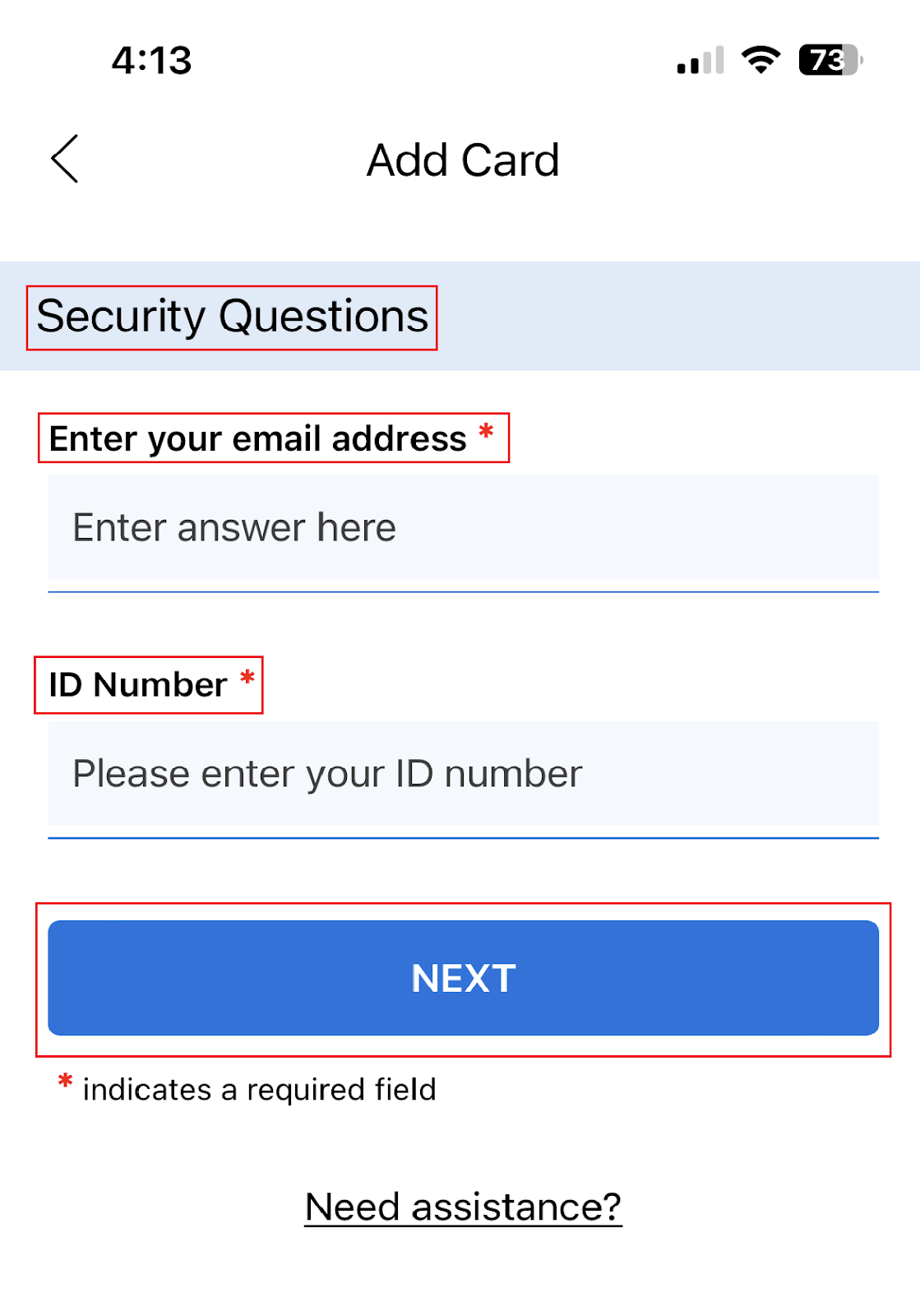
Step 5: Install your Card
Click ‘Submit’ after submitting any other additional information that may have been requested by your institution.