Step 1: View Card Records
Log in to your IDMS account and click on “Card Records” from the navigation menu on the left. Then, click on View ‘Records’ on the preferred template.
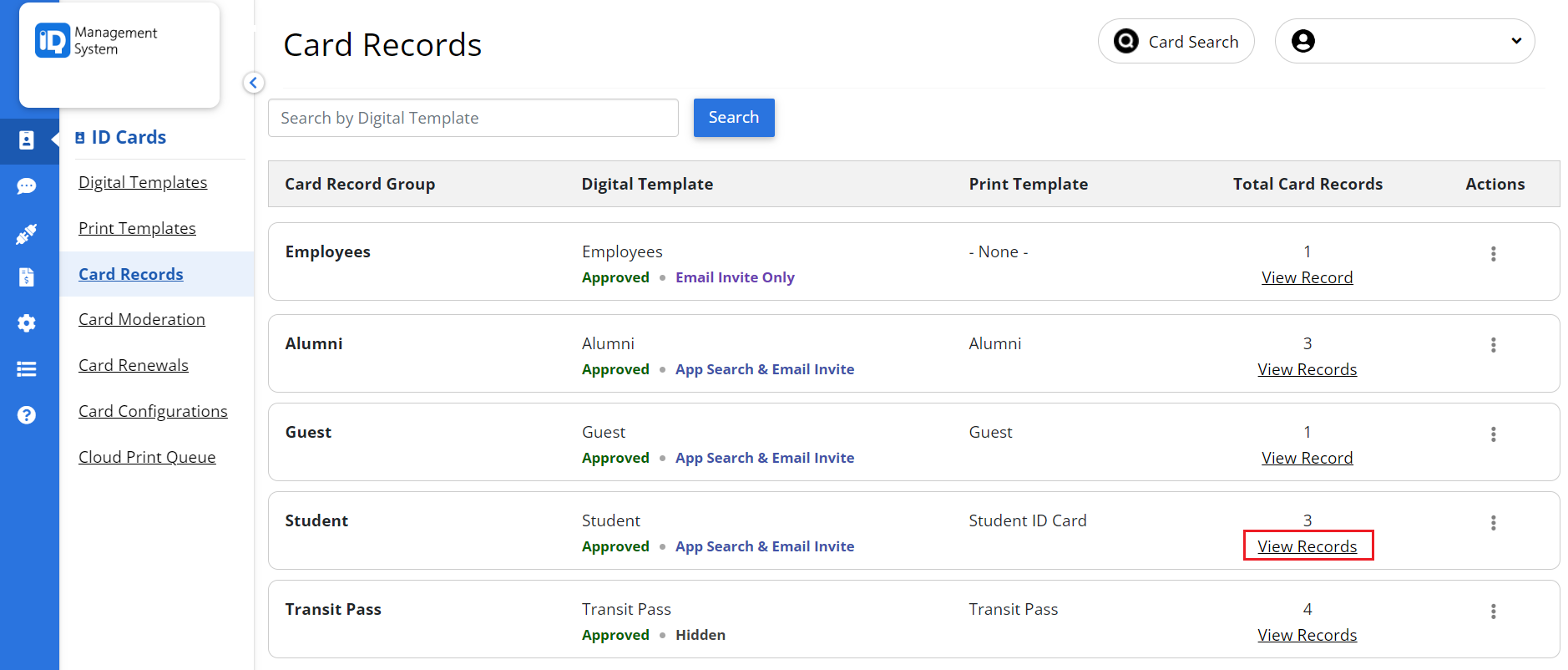
Step 2: Archive Card Records
On the Card Record Dashboard page, select the card records you want to delete—either all records or individual ones. Click the Bulk Action drop-down button, select Archive Records, and then click Apply.
Note: Archiving a record will remove the card from the cardholder’s mobile device.
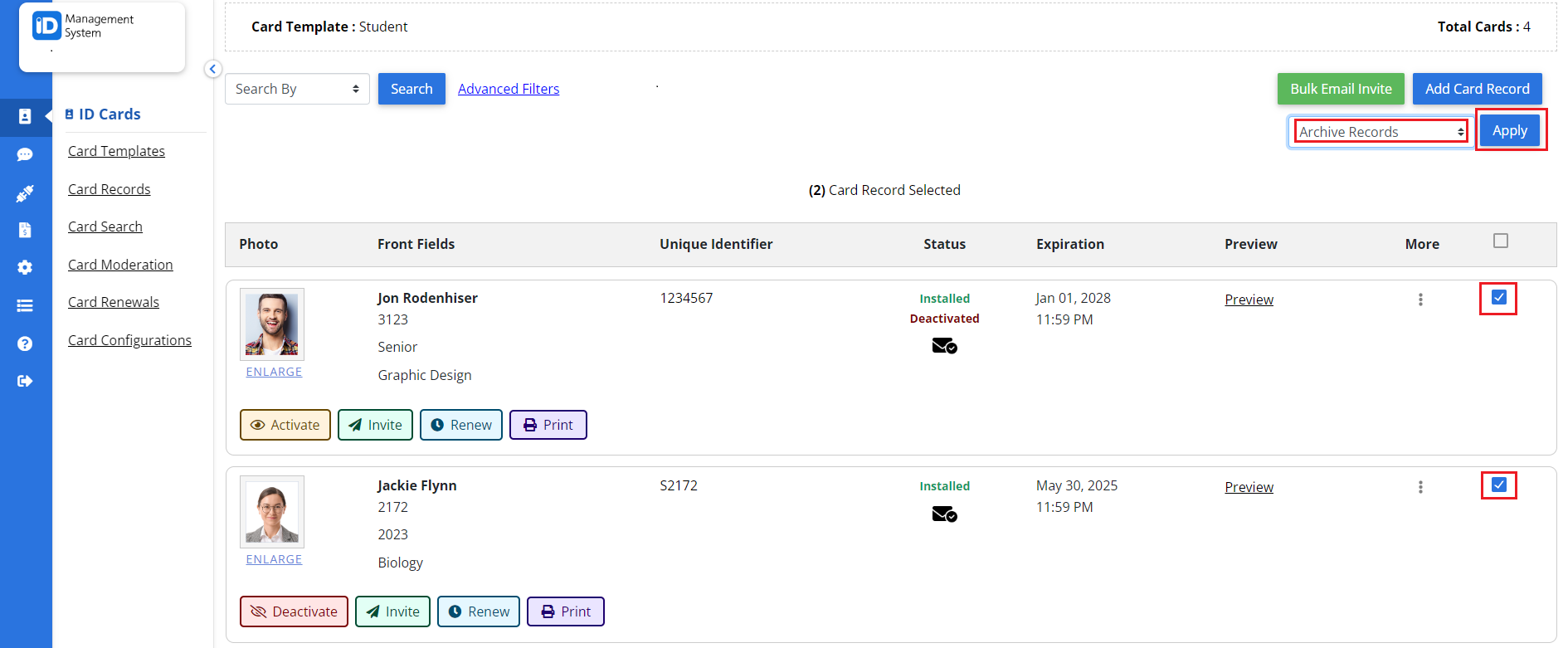
Step 3: Select Archive Filter
click the Filter button and select the Archived card status. Then, choose your desired date range and click Apply to finalize the filter selection.

Step 4: Delete Card Records
Select an individual archived card record or choose all the records you want to remove. Then, click the Bulk Action drop-down menu, select Delete Records, and click Apply. The archived cards will be deleted from your account.
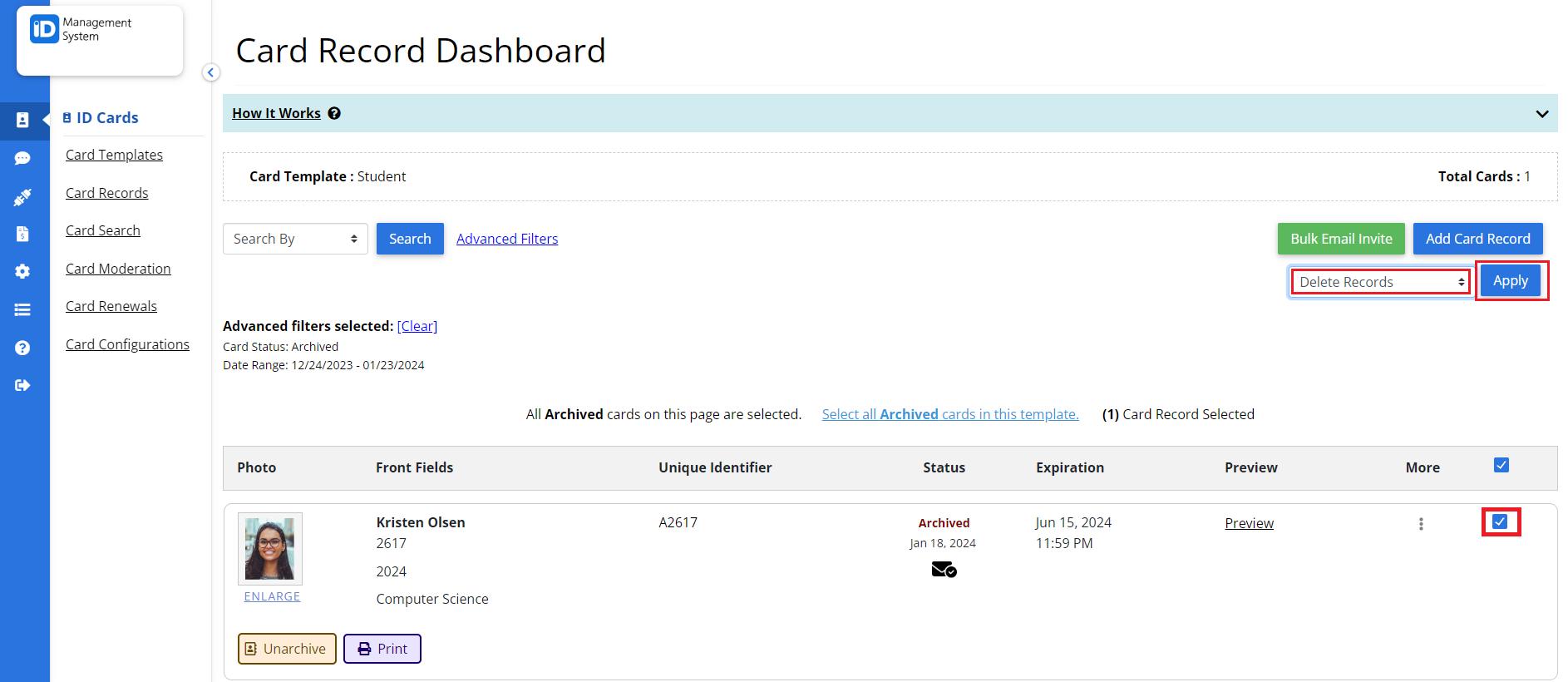
All set!
