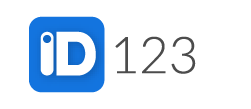Step 1: Go to the Card Templates page and click on the “Three Dots” under the ‘More’ column on the preferred template.
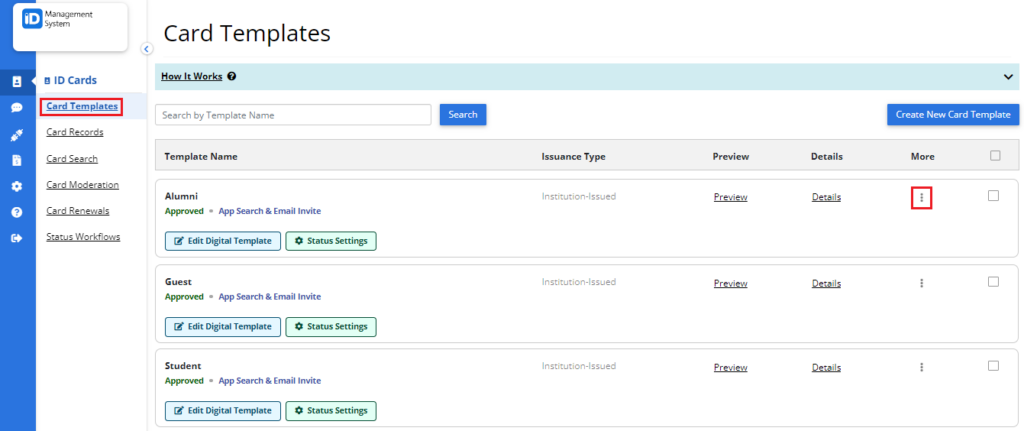
Step 2: Click on the “Customize Email” button.
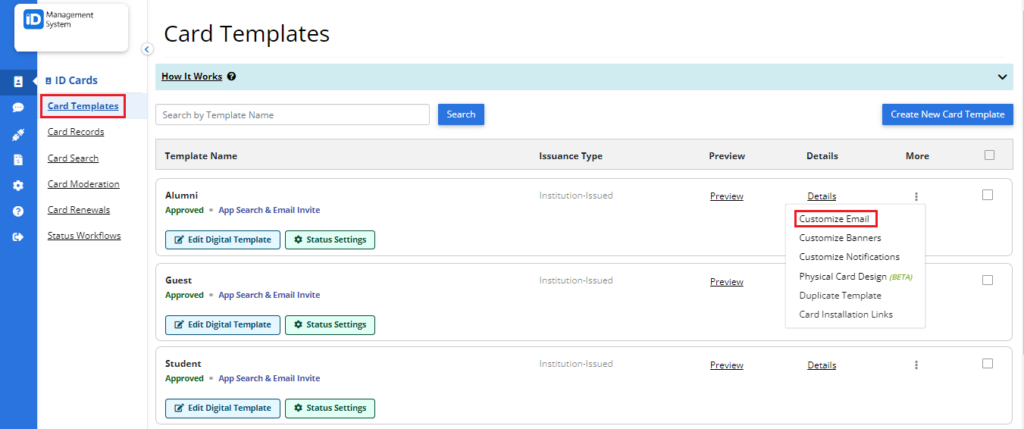
Step 3: On the Email Invitation page, scroll down to the ‘Send Reminder’ section, and select one of the options from the drop-down menu.
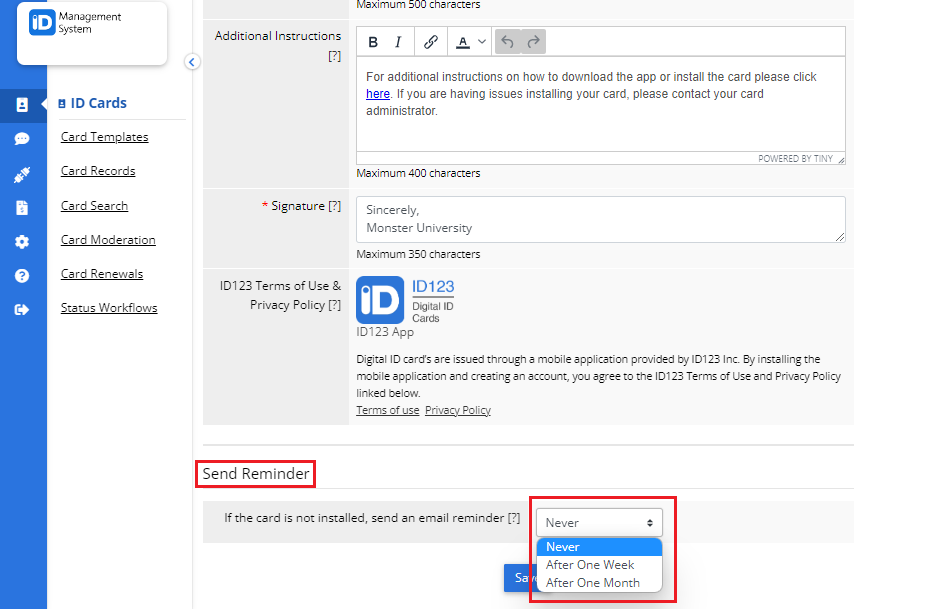
Step 4: Once the email reminder option is selected hit the ‘Save’ button.
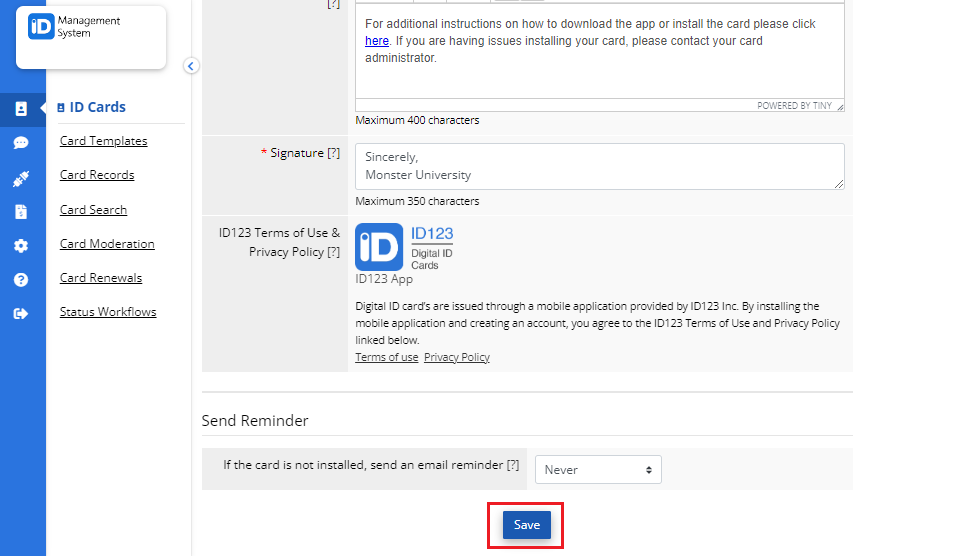
That’s all it takes! If you have any questions, don’t hesitate to chat with us or contact us via email.