Table of Contents
Step 1: Select Digital Card Template
Go to the Card Templates page and click on the “Three Dots” under the ‘More’ column on the preferred template.
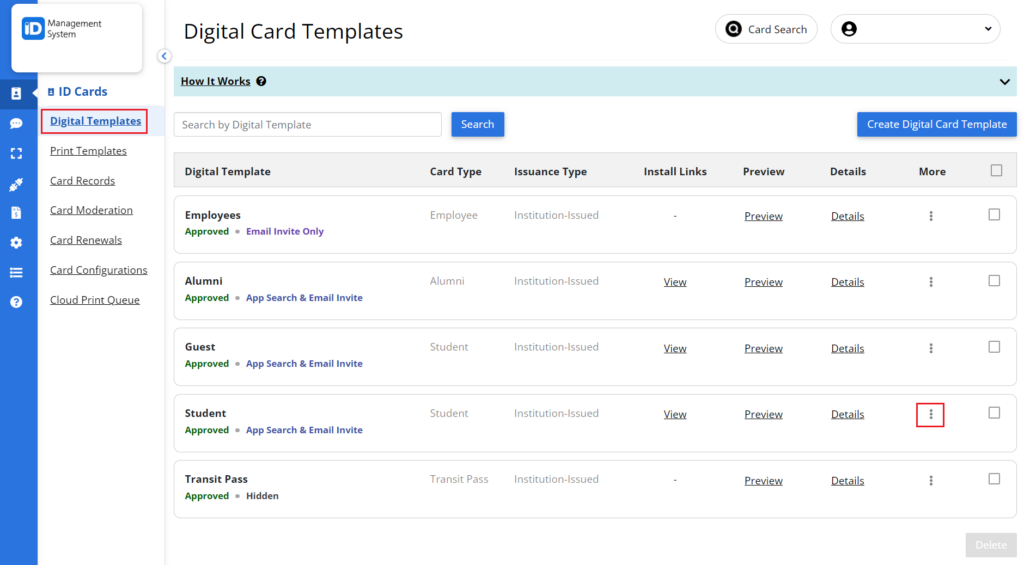
Step 2: Select Duplicate Template
Click on the “Duplicate Template” link.
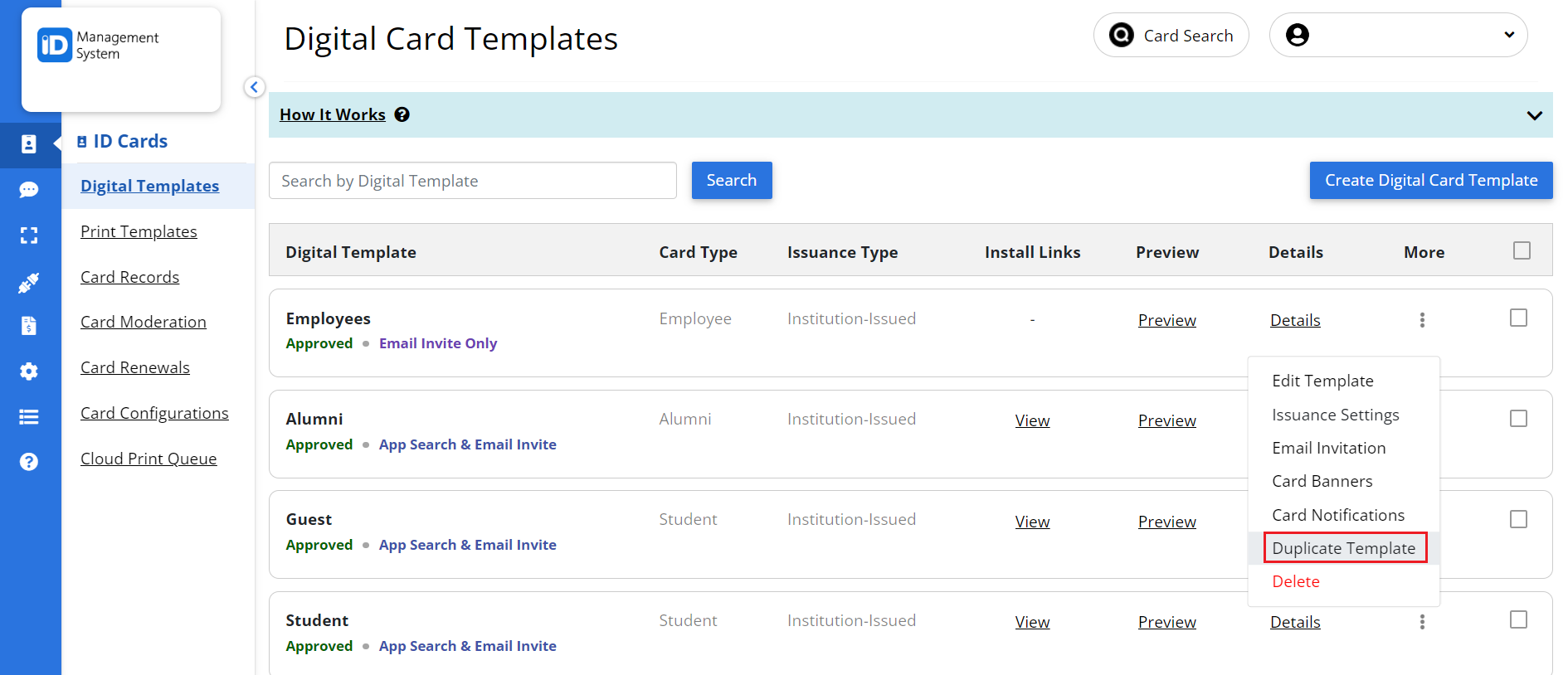
Step 3: Select Account and Template Name
Select the account name where you want to create the duplicate template. Enter the new template name and click on the ‘Copy’ button.
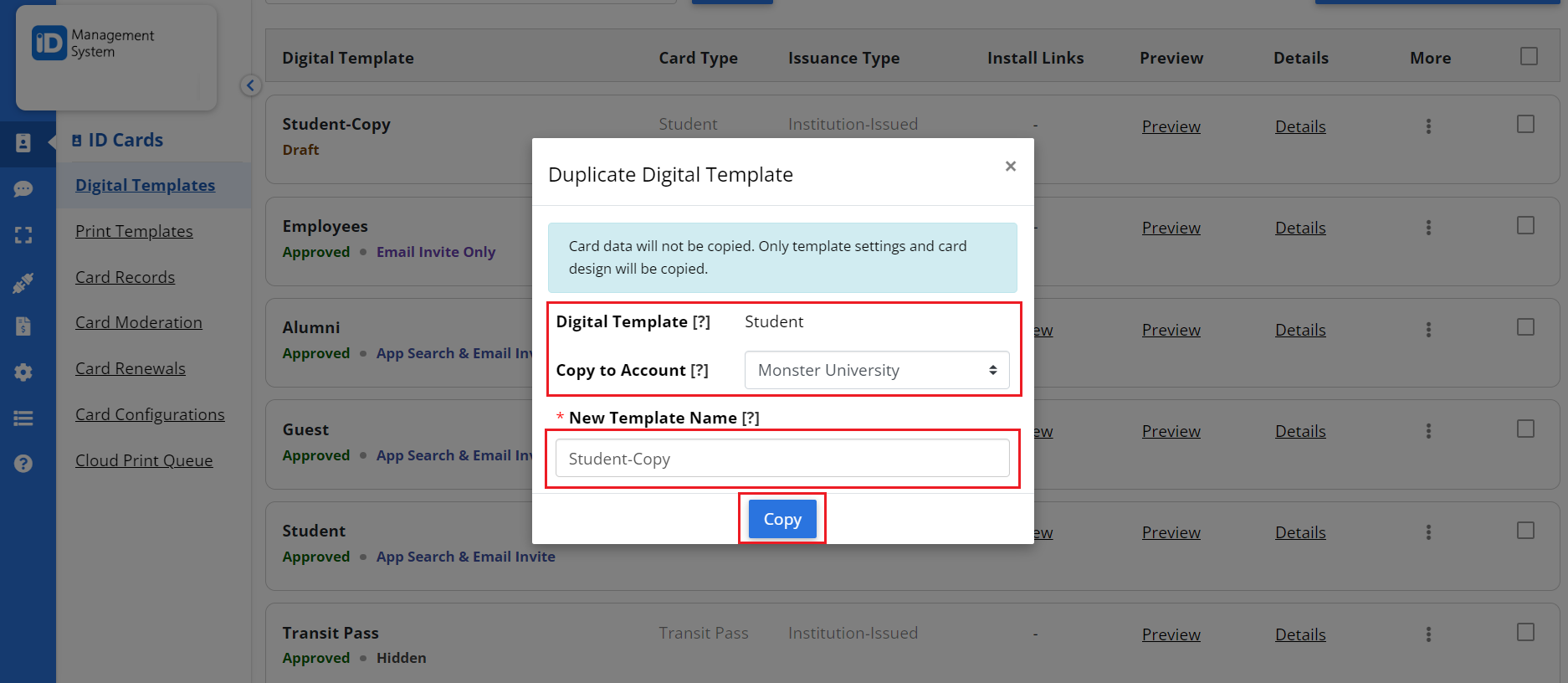
Step 4: Confirm Card Template Duplication
A confirmation message should appear at the top displaying that the template was successfully duplicated.
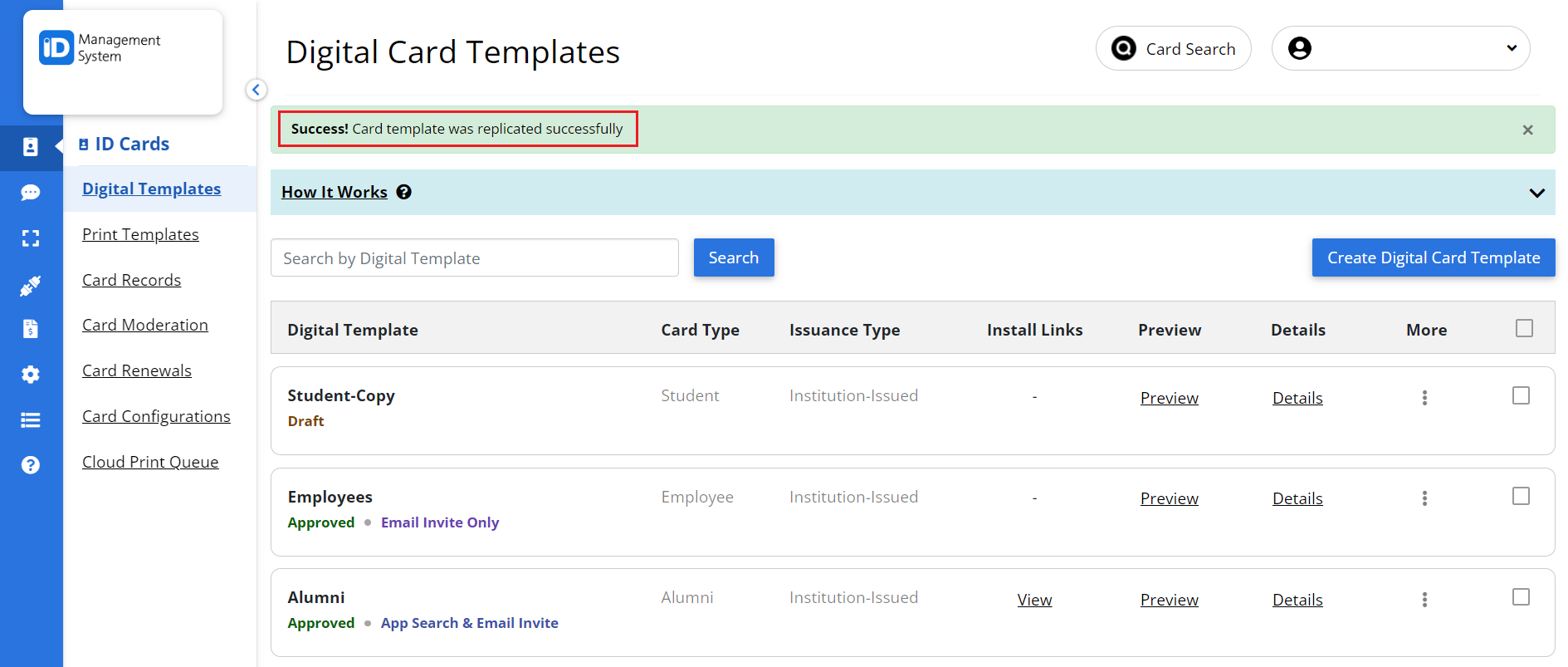
That’s all it takes! If you have any questions, don’t hesitate to chat with us or contact us via email.
