Table of Contents
Step 1: Navigate to Card Records
Log in to your IDMS account and tap “Card Records” from the navigation menu on the left. On the Card Records page, tap “View Records” on the preferred template.
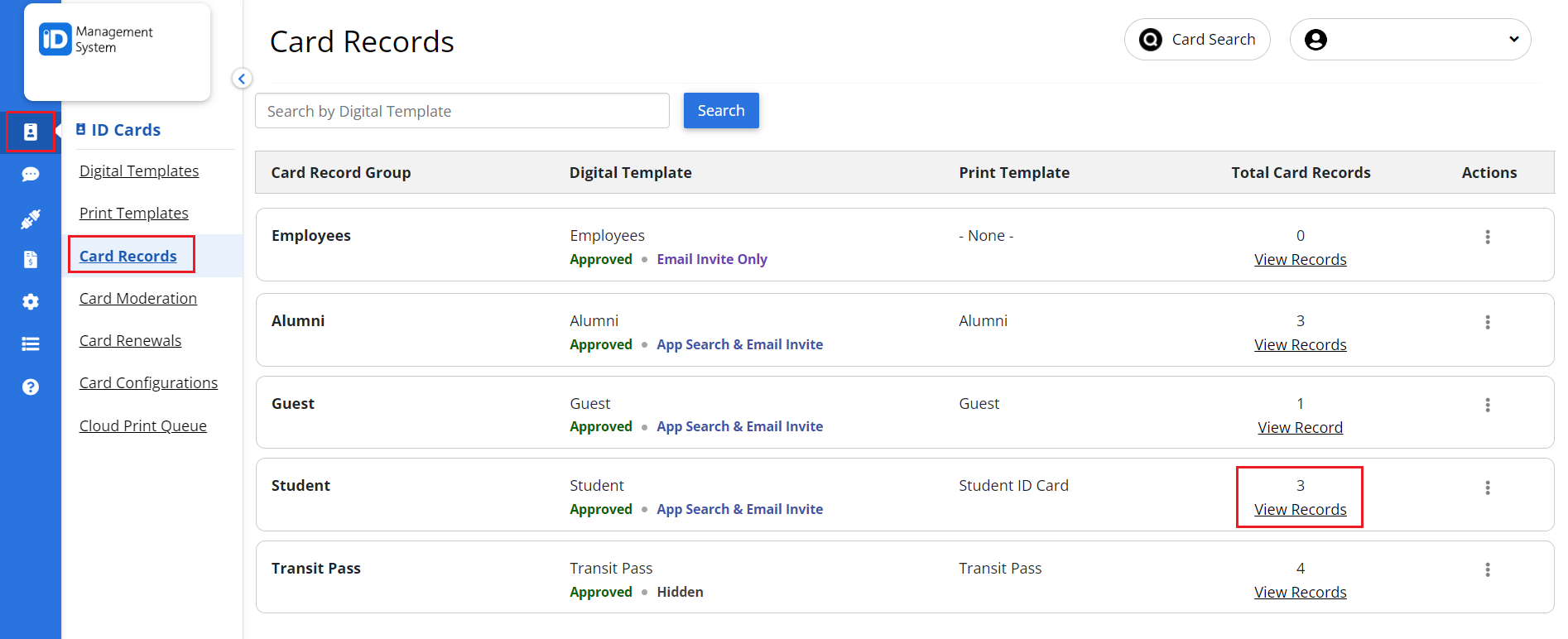
Step 2: Click “Invite” Button
On the “Card Record Dashboard” page, click the “Invite” button on the preferred card record to preview the email invitation.
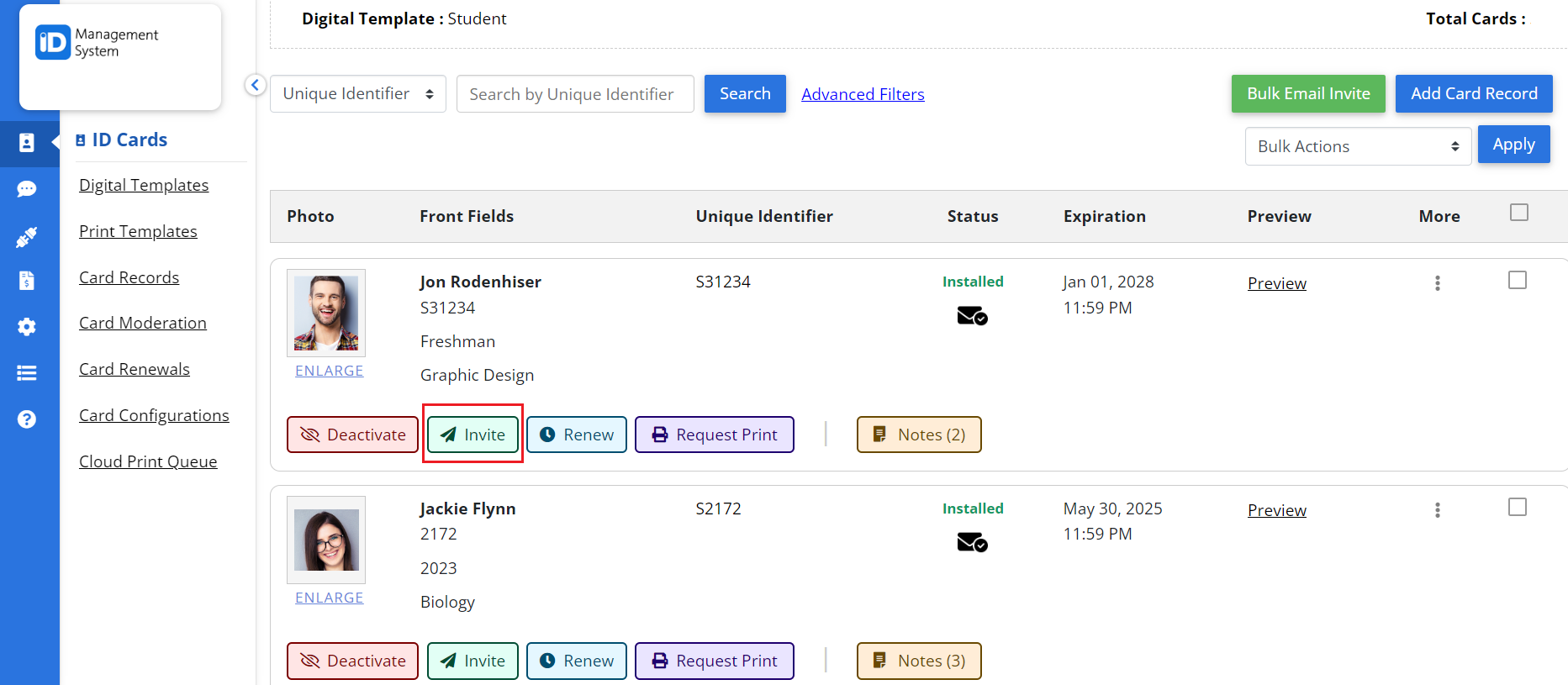
Step 3: Preview and Send
Click the “Send” button to send the email.
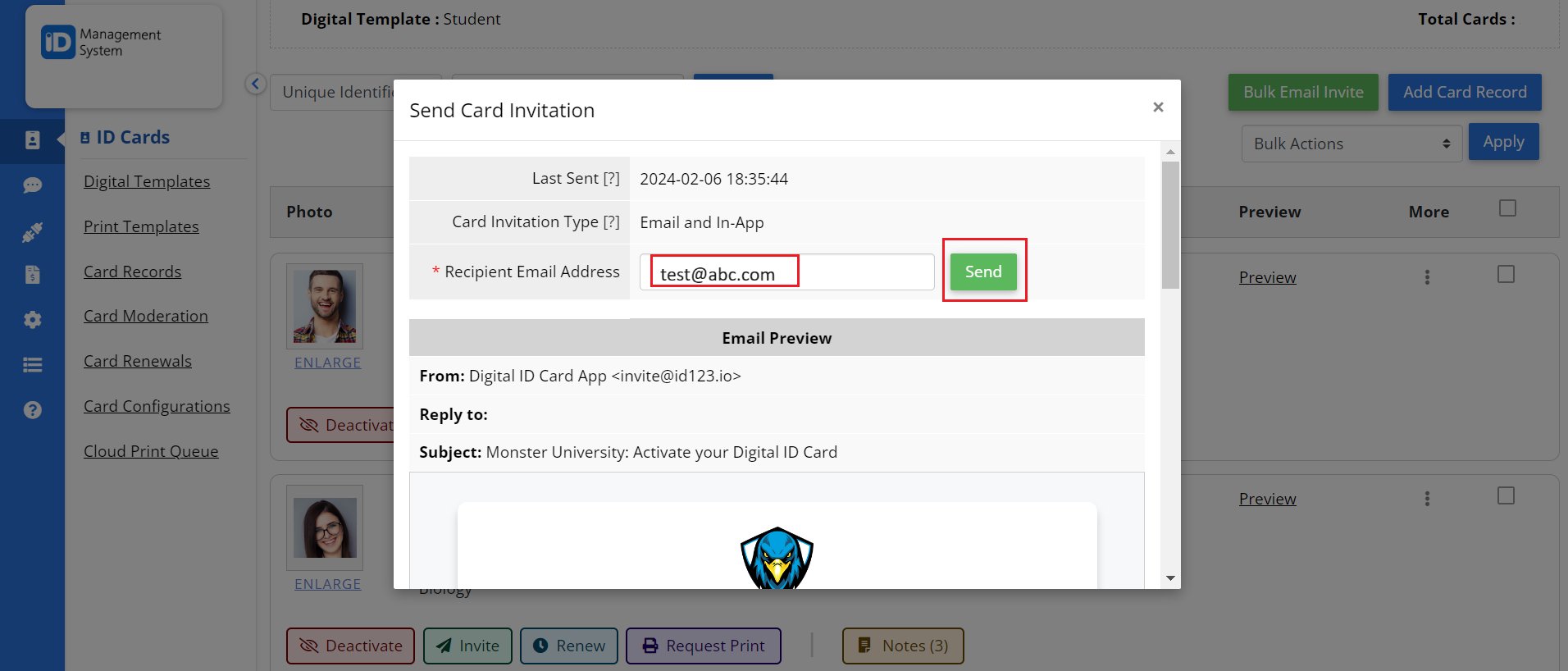
All set! If you have any other questions regarding sending cards via email, please do not hesitate to chat with us!
