IMPORTANT: Please make sure that you have already imported a CSV with card data for this template and image file names as they appear in the zip folder.
Step 1: Select “Card Records”
From the navigation bar menu on the left, select “Card Records” and click on “Three Dots” under actions of the preferred template.
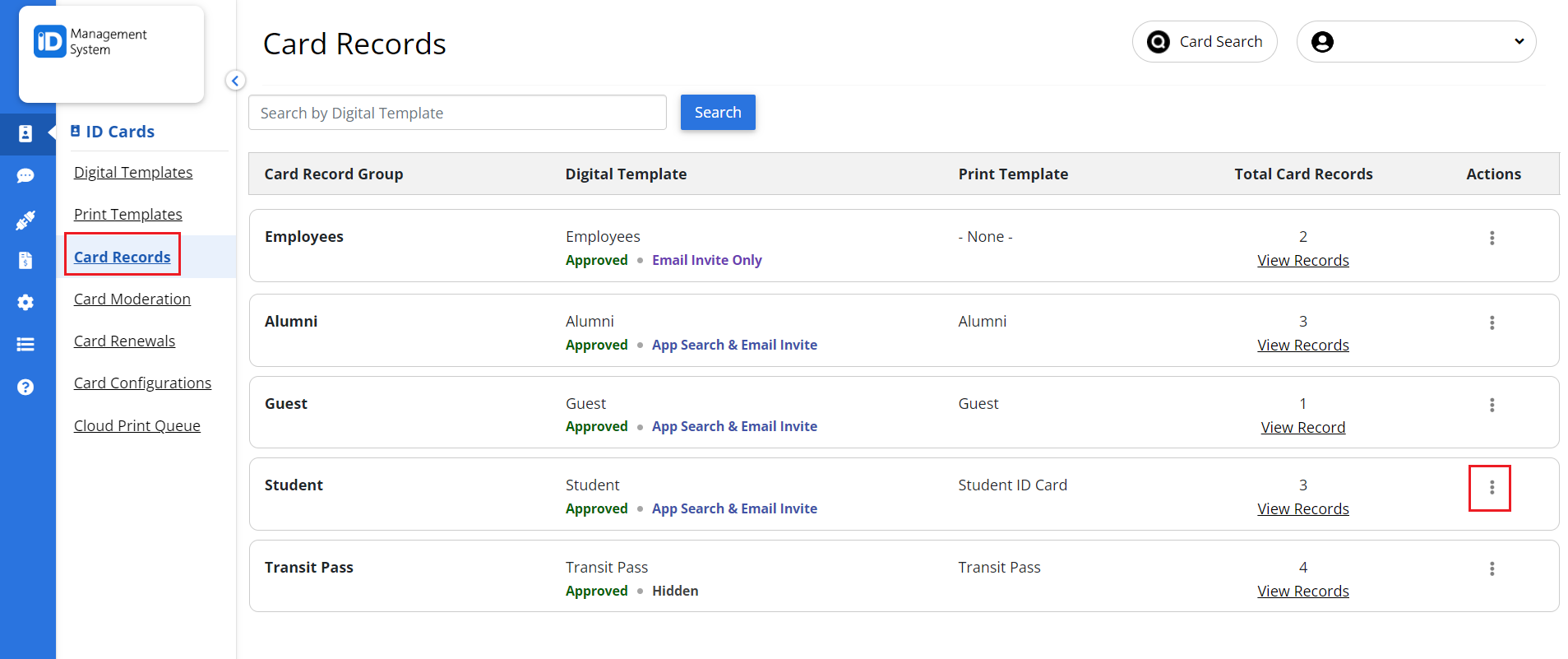
Step 2: Import ID Photos
Now click on the “Import ID Photos” link.
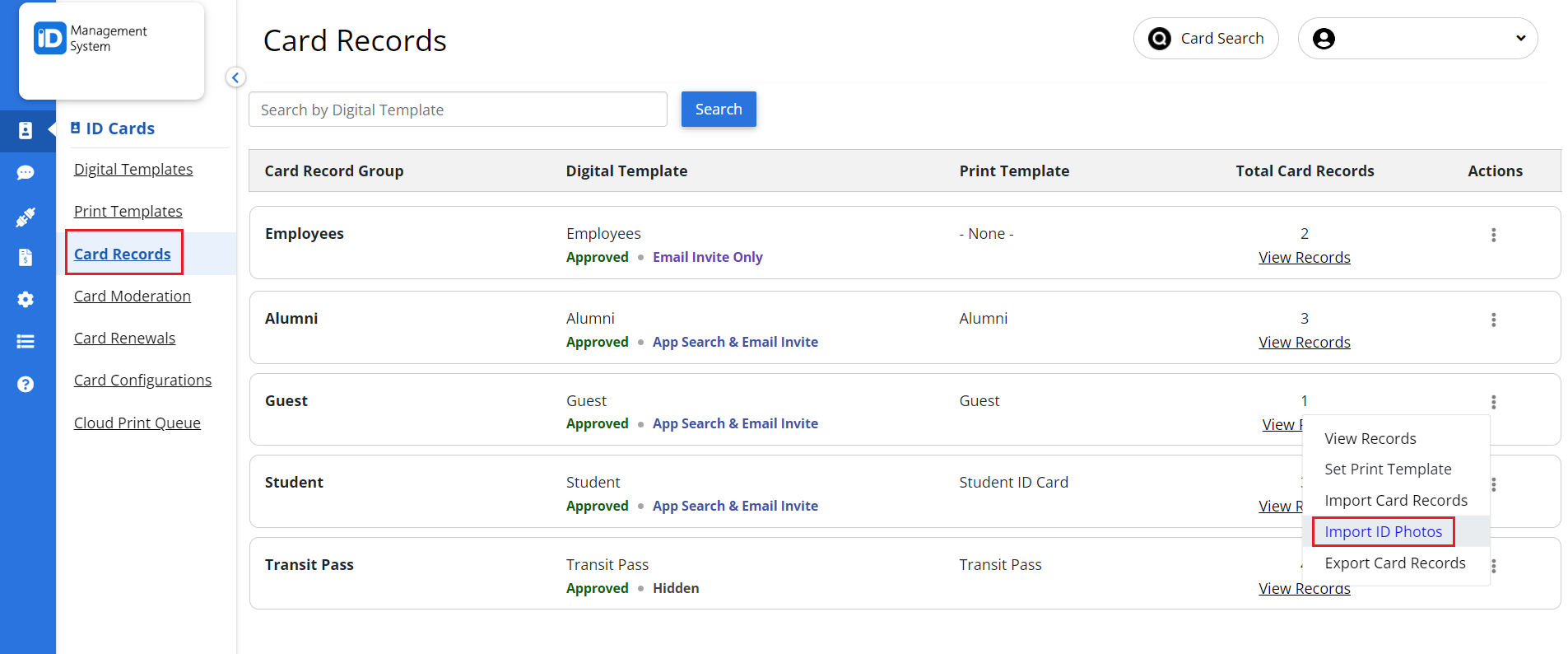
Step 3: Upload the Zip File
On the “Import ID Photos” page, click the “Upload Zip File” button in the “Upload a ZIP file directly” section to select a zip file from your computer.
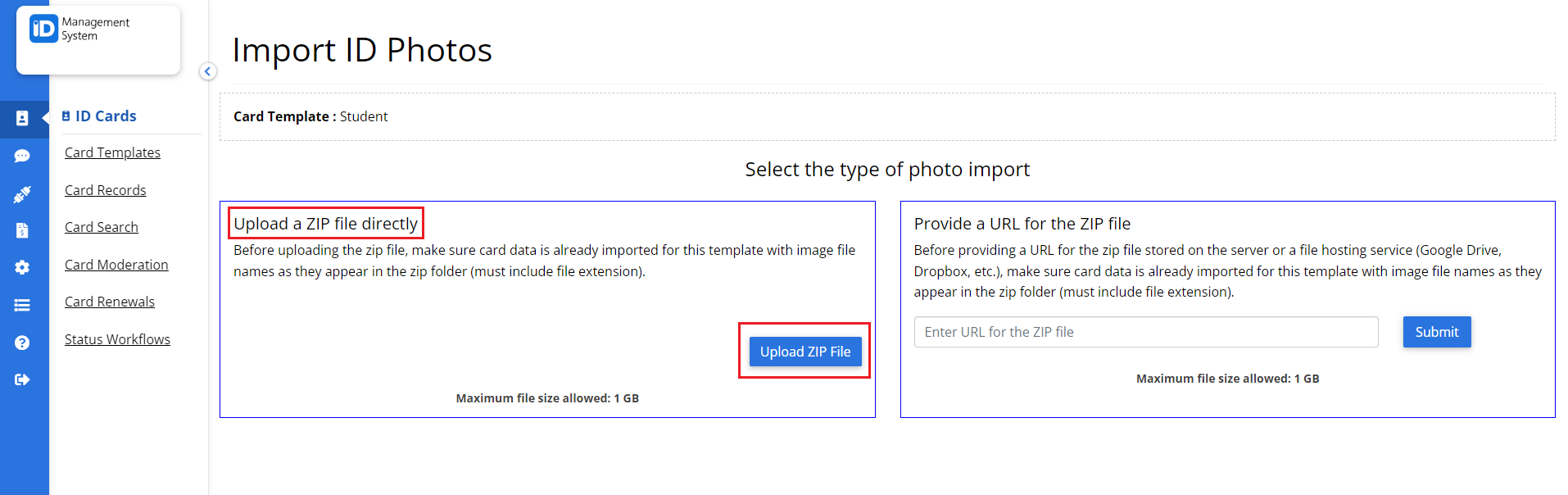
After the selected file uploads, a system processing message will appear. You will need to refresh your page to see the updates.
That’s all it takes! If you have any questions, you can chat with us or contact us via email.
