Table of Contents
Step 1: Navigate to “Billing Summary”
Log in to your IDMS account, choose “Billing” from the navigation menu on the left, and then click “Billing Summary”.
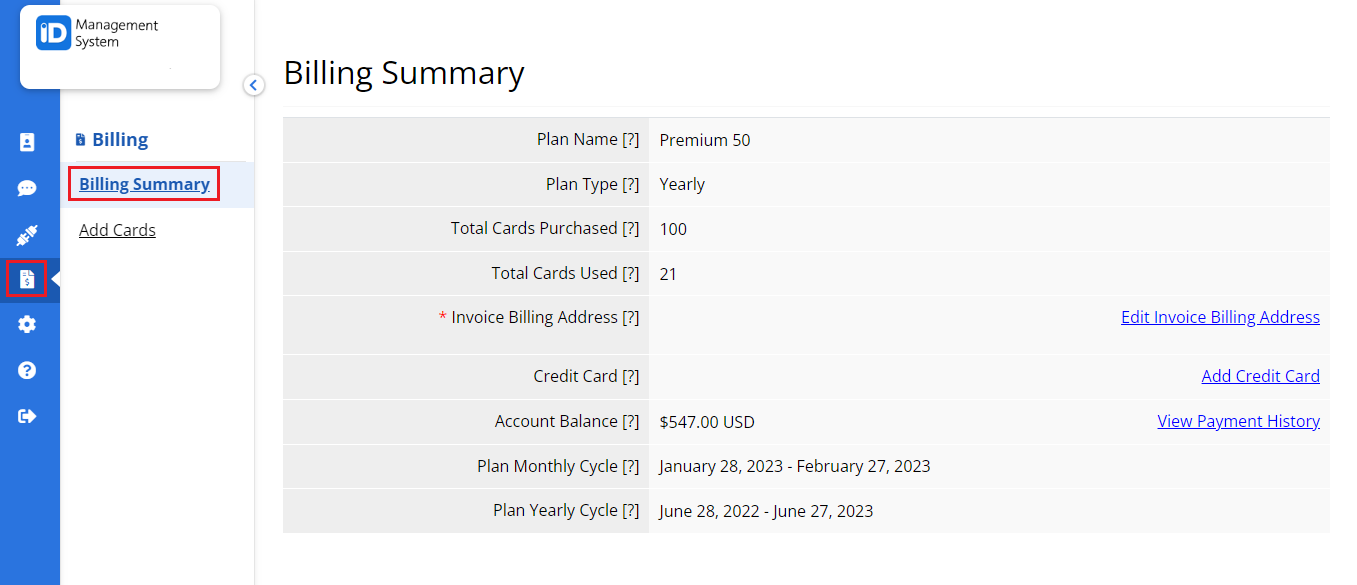
Step 2: Click “Edit Invoice Billing Address”
On the “Billing Summary” page, click on the ‘Edit Invoice Billing Address’ link to add the details.
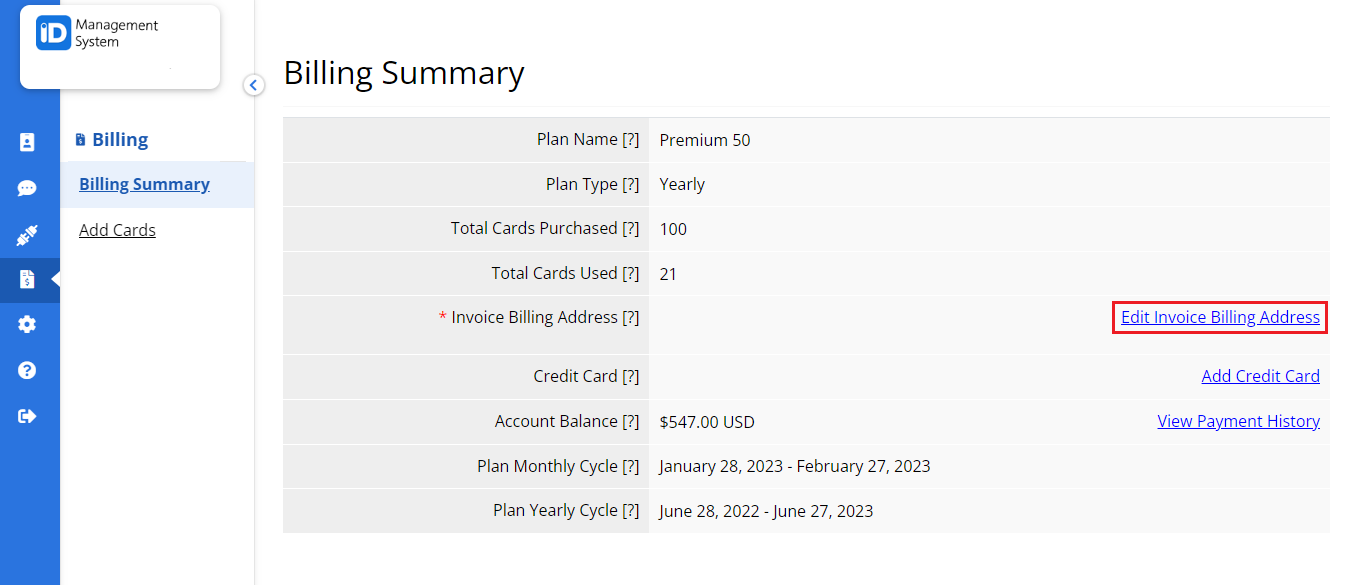
Step 3: Update the Invoice Information
On the “Invoice Info” page, you can add/update your institution’s information. After filling out the information, click “Save”.
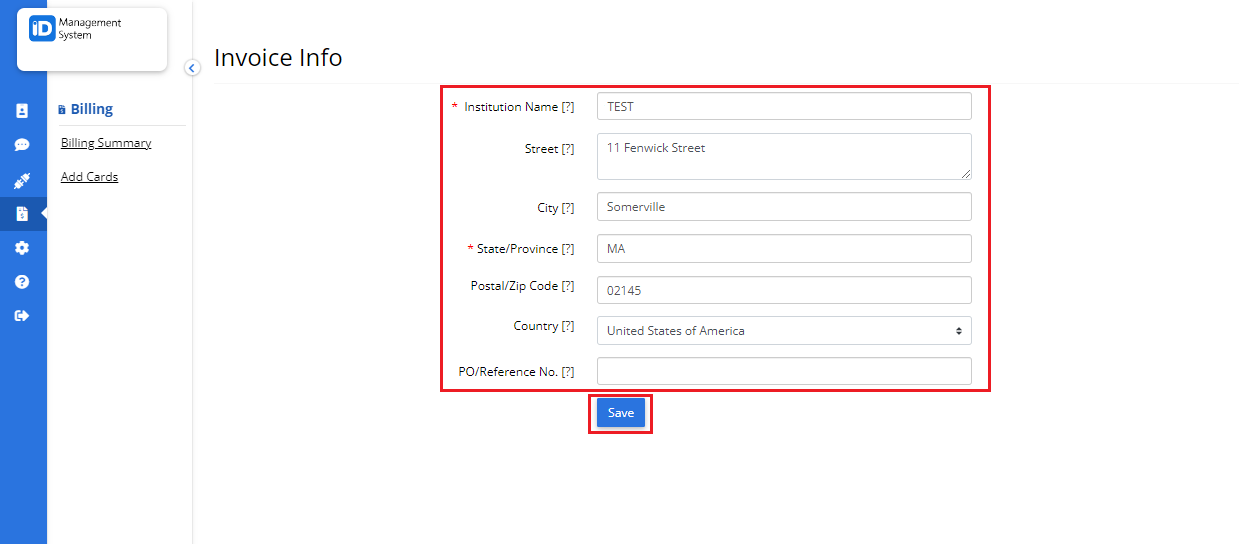
You will see a success message once your invoice info is updated.
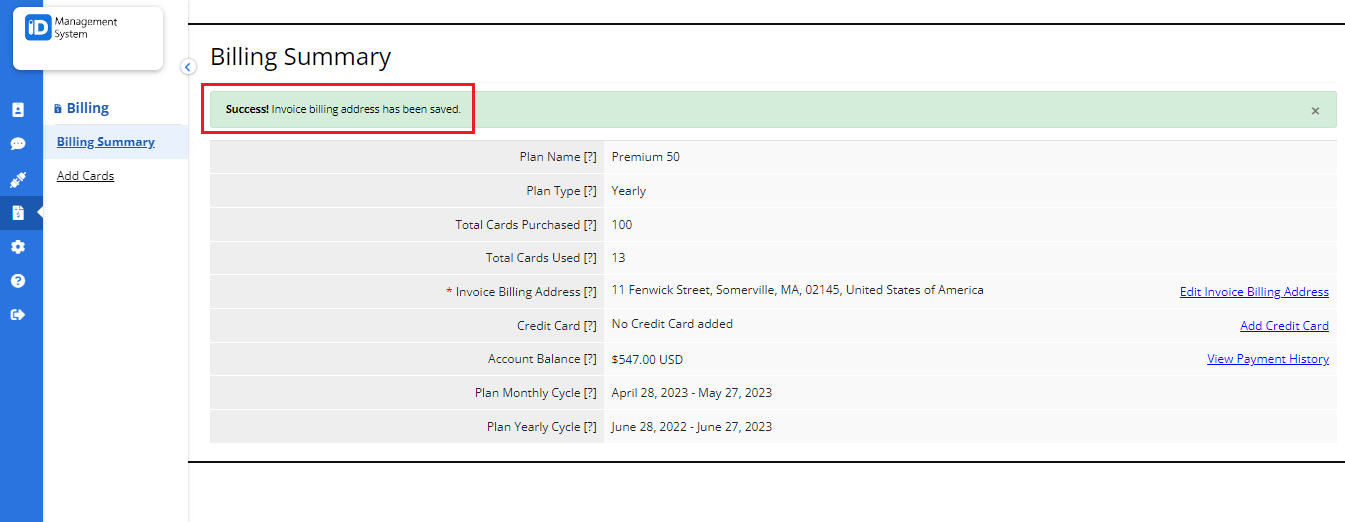
That’s all! If you have any more questions regarding Invoice Info please do not hesitate to chat with us!
