IMPORTANT: Please make sure that you have already imported a CSV with card data for this template and image file names as they appear in the zip folder (must include file extension).
Step 1: Navigate to “Card Records”
From the navigation bar menu on the left, click on “Card Records”.
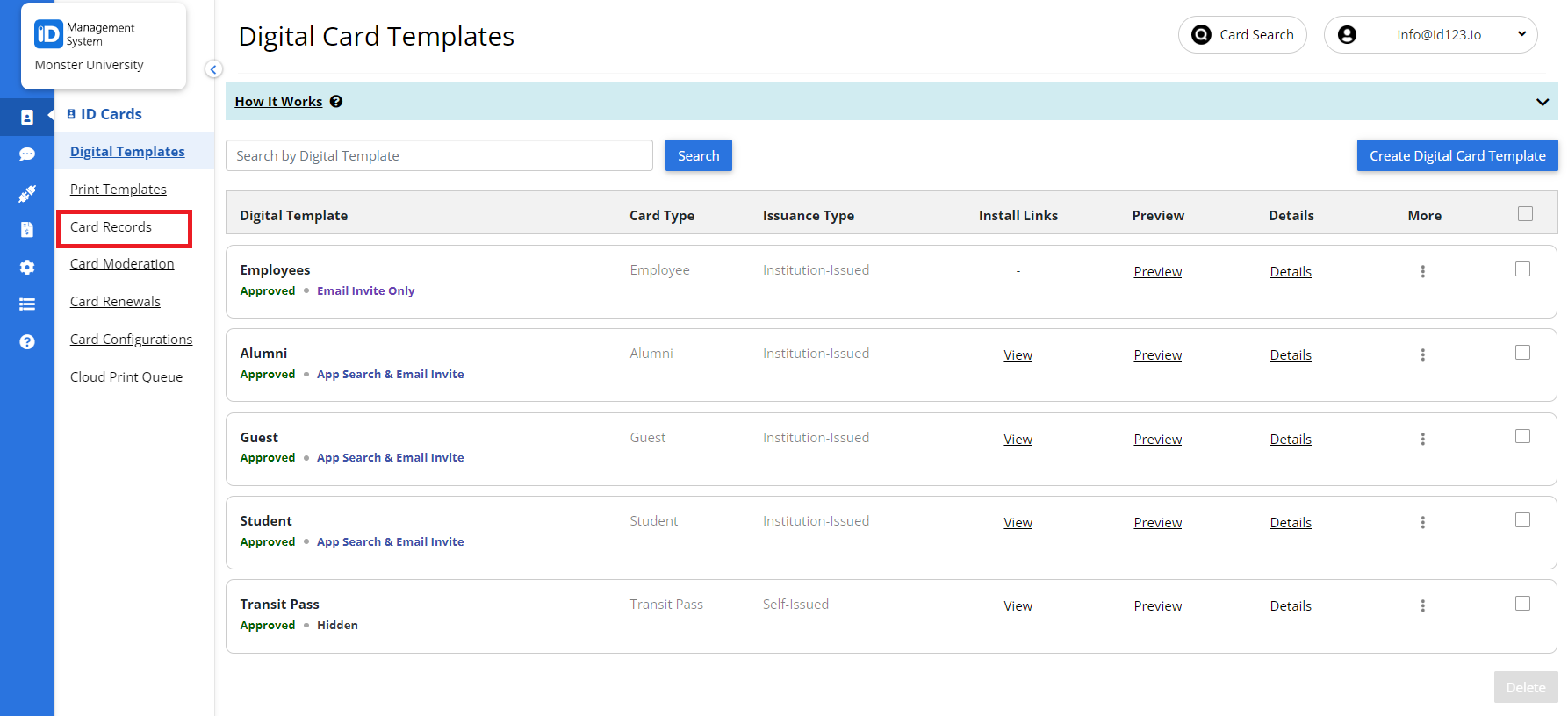
Step 2: Click “Import ID Photos”
On the Card Records page, click “Import ID Photos” on the preferred template.
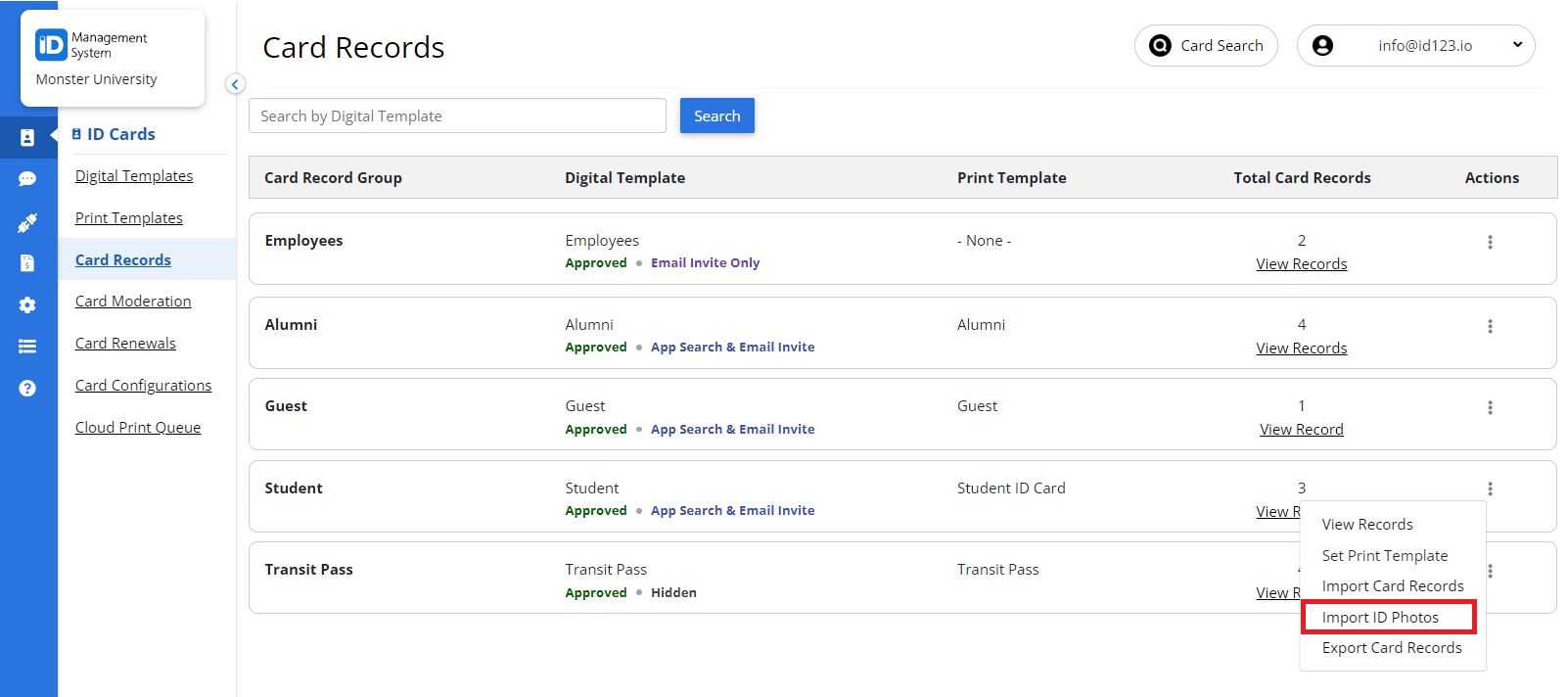
Step 3: Enter and Submit a Zip URL
On the “Import ID Photos” page, under “Provide a URL for the Zip file”, enter your zip URL, and click “Submit”.
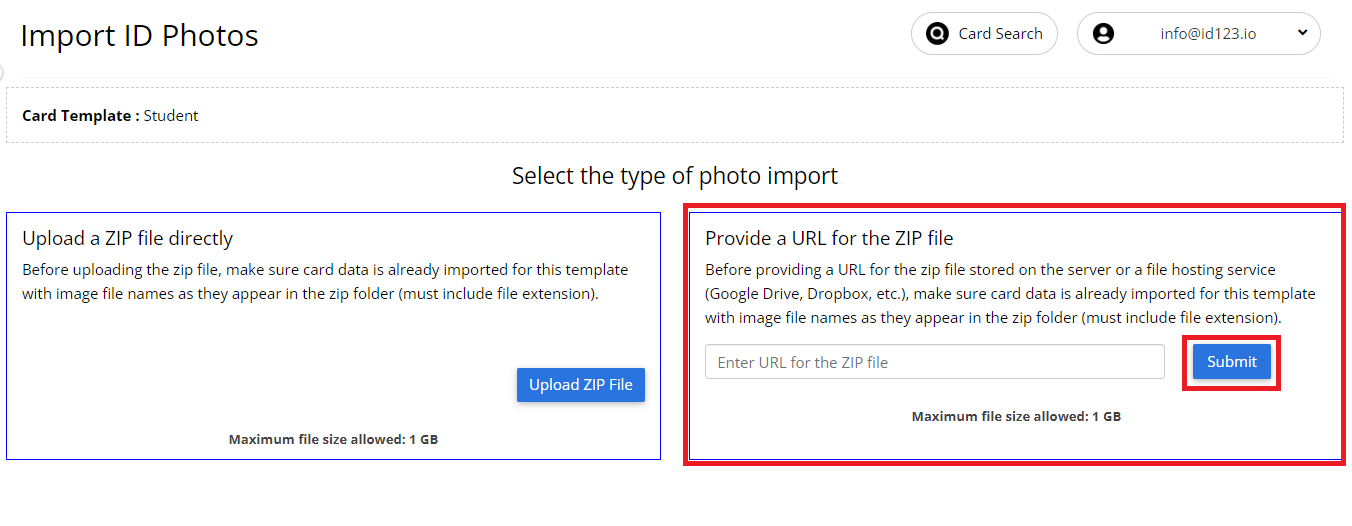
Enter the URL for the zip file and tap Submit. After submitting, a system processing message will appear. You will need to refresh your page to see the updates.
That’s all it takes! If you have any questions, do not hesitate to chat with us or contact us via email.
