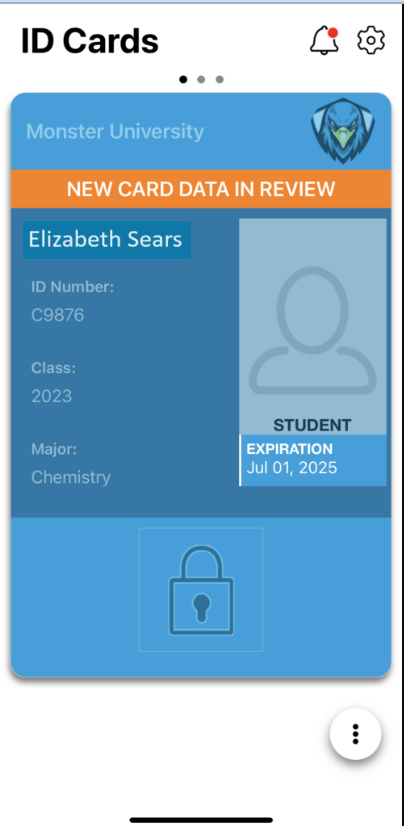Step 1: Receive a Card Invitation Email
Your ID card administrator will send you an email inviting you to download the app and install your card.
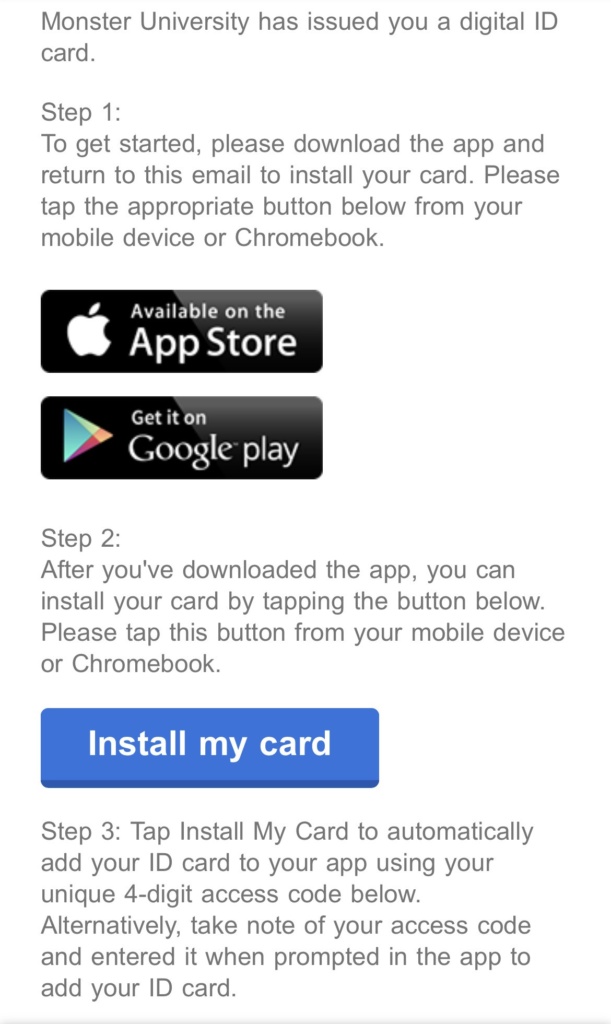
Step 2: Download the App
In the email card invitation, click on the ‘Download the app’ button. This will send you to the App Store or Google Play Store depending on the mobile device you’re using.
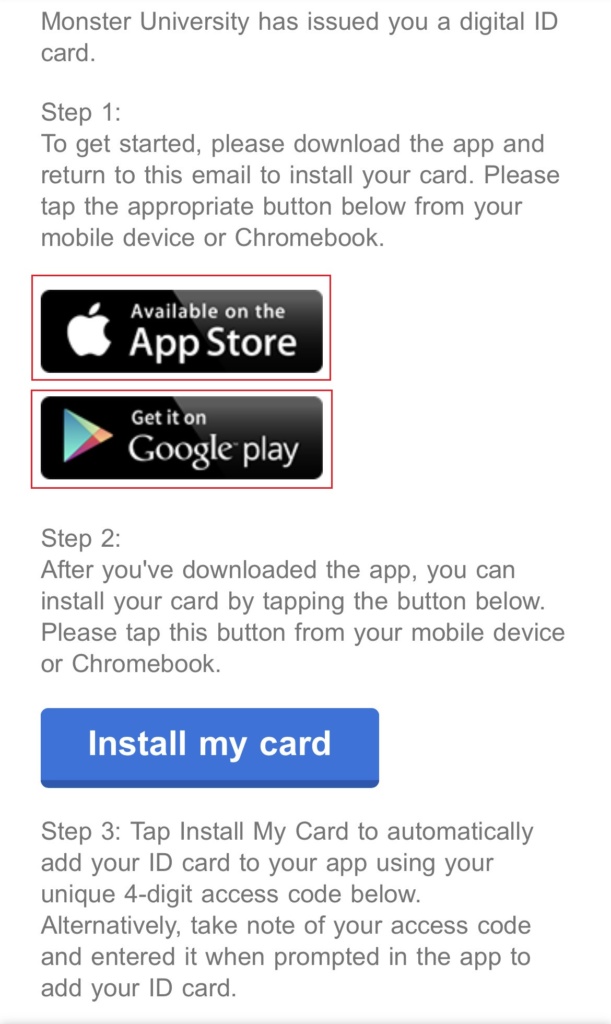
Step 3: Tap on ‘Install Your Card’
Tap on ‘Install Your card’ in the email. This will automatically take you to the app and create an account for you.
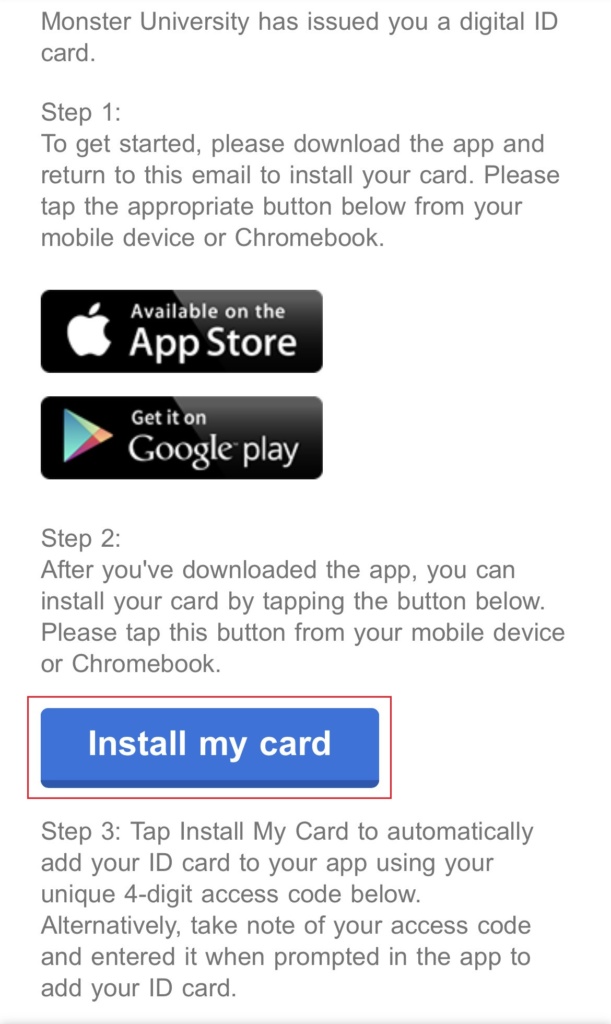
Step 4: Answer Security Questions
After tapping on ‘Install your card’, you will need to answer security questions to verify your identity.
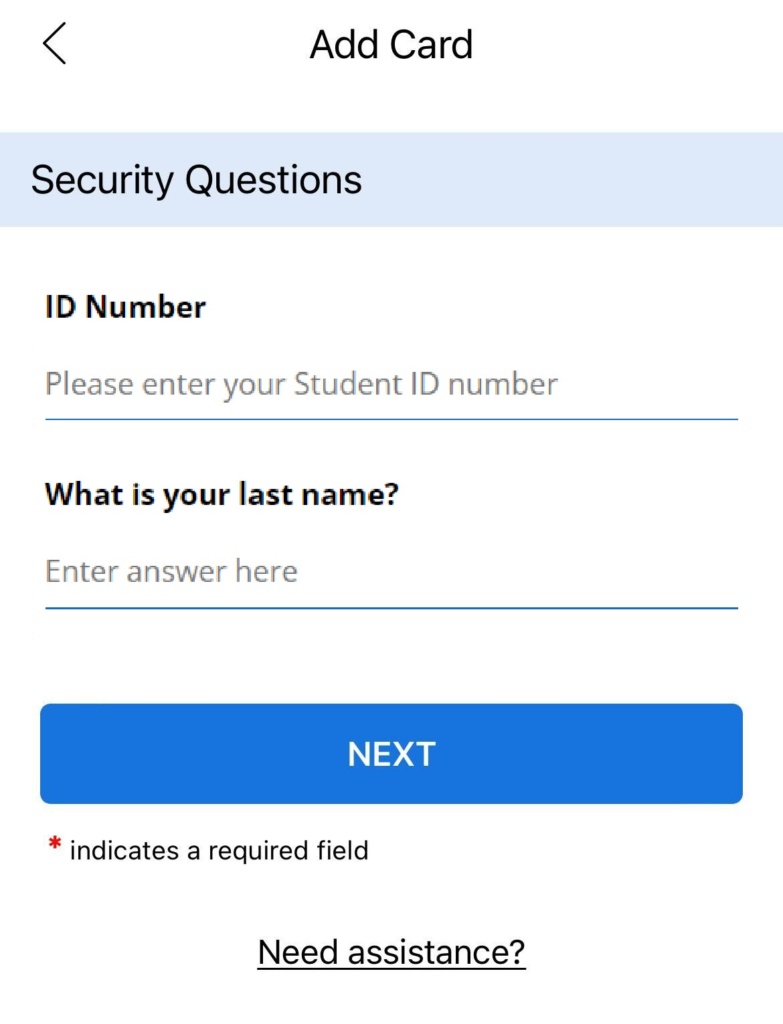
Step 5: Wait for ID Photo Approval (if applicable)
In some cases, your card administrator will want to review your ID photo before you can use your digital ID card. If that is the case, please wait for an email from your card administrator with their decision. If your photo is rejected, you will need to upload a new one.