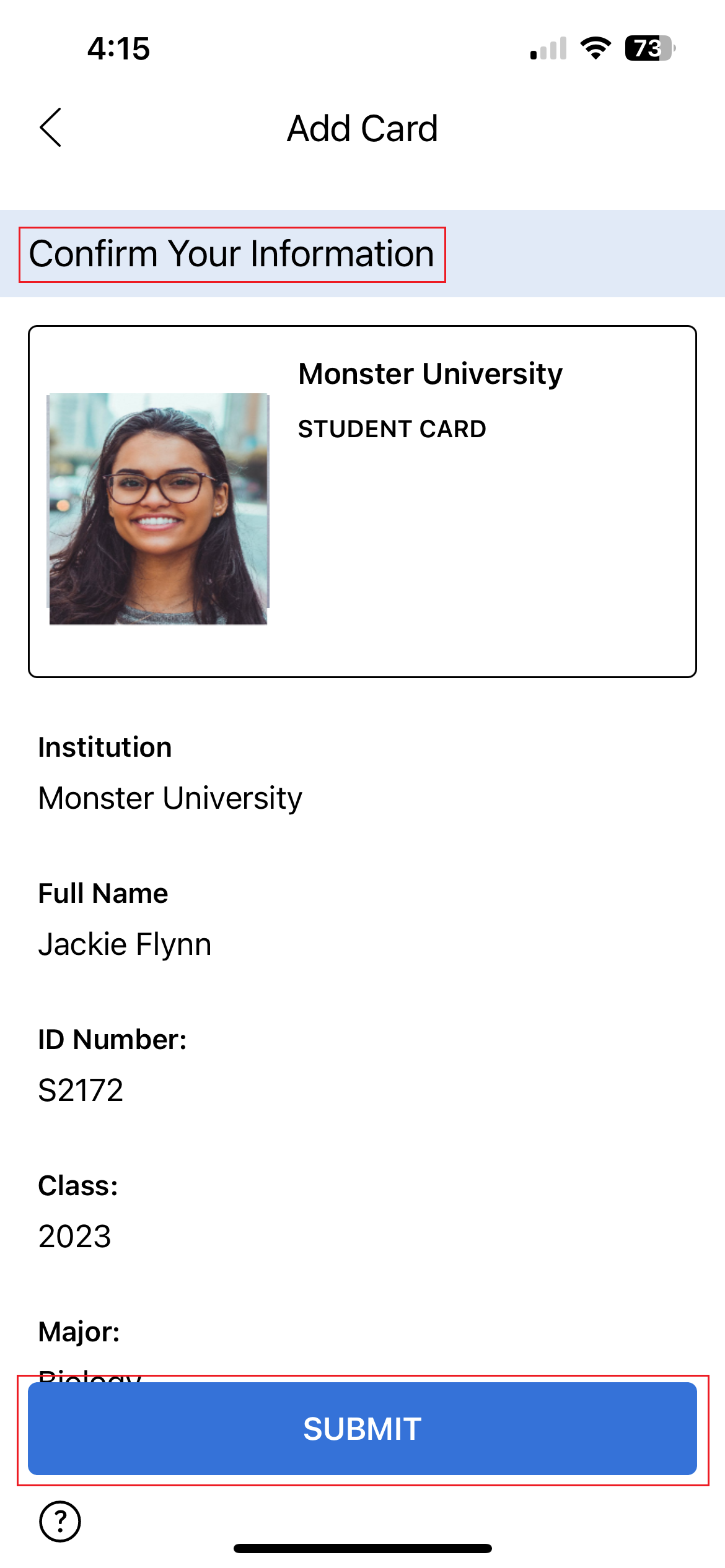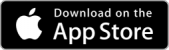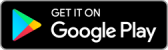Table of Contents
Step 2: Register for the App
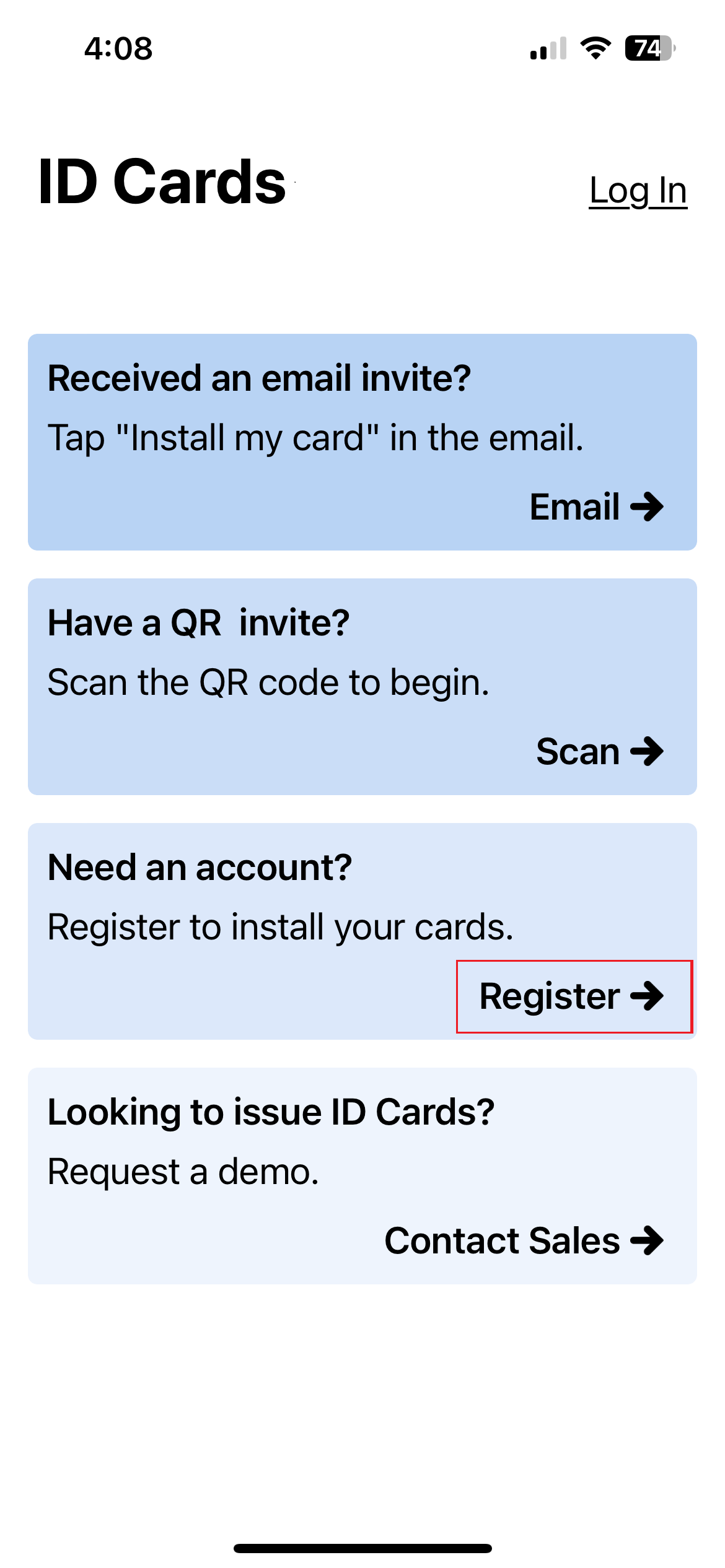
Open the app and click on ‘Register’ to create a new account with your email address.
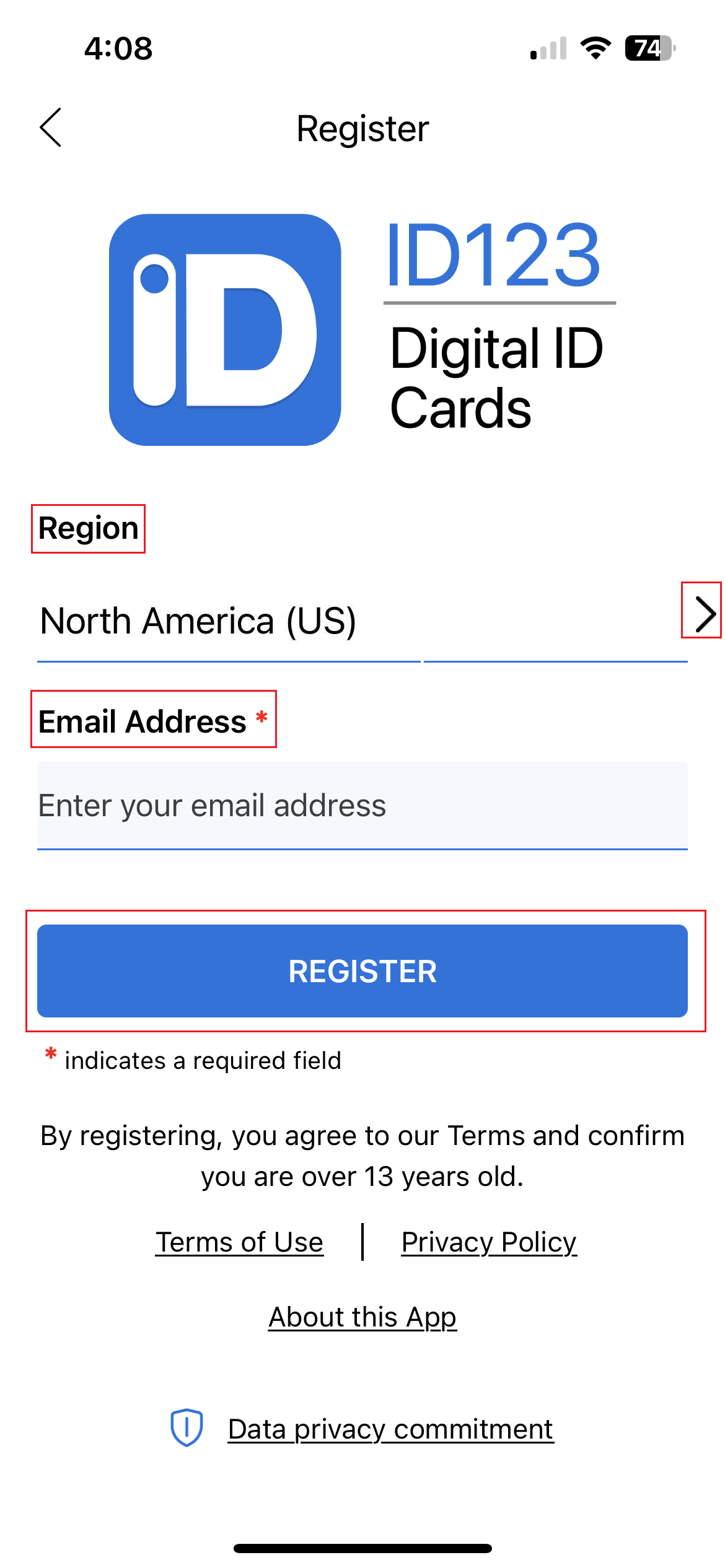
Enter an email address that you want to register with to create your account.
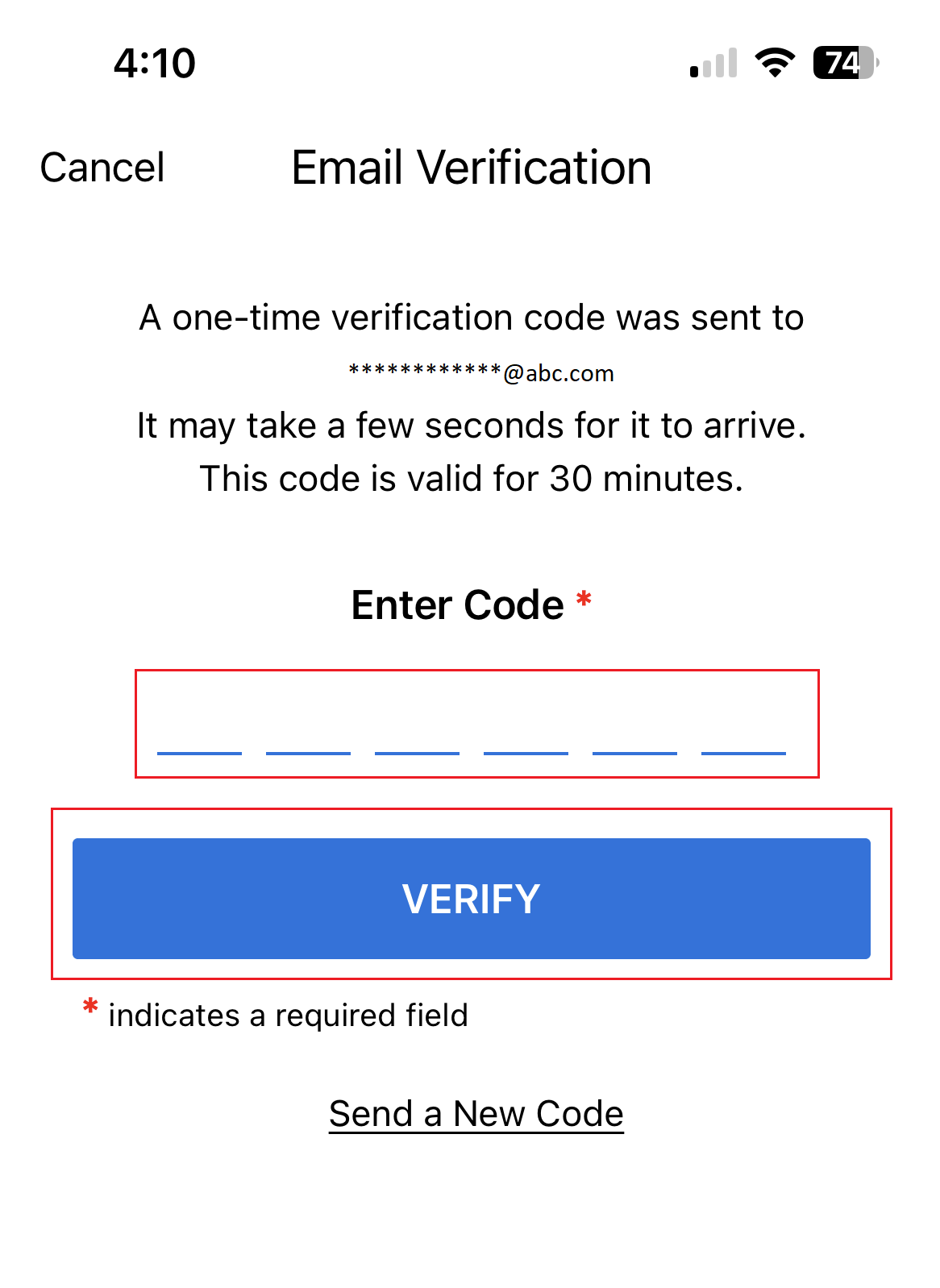
Enter a verification code sent to the email address you provided (this may take a few seconds) and press ‘Verify’.
Step 3: Search for Your Institution
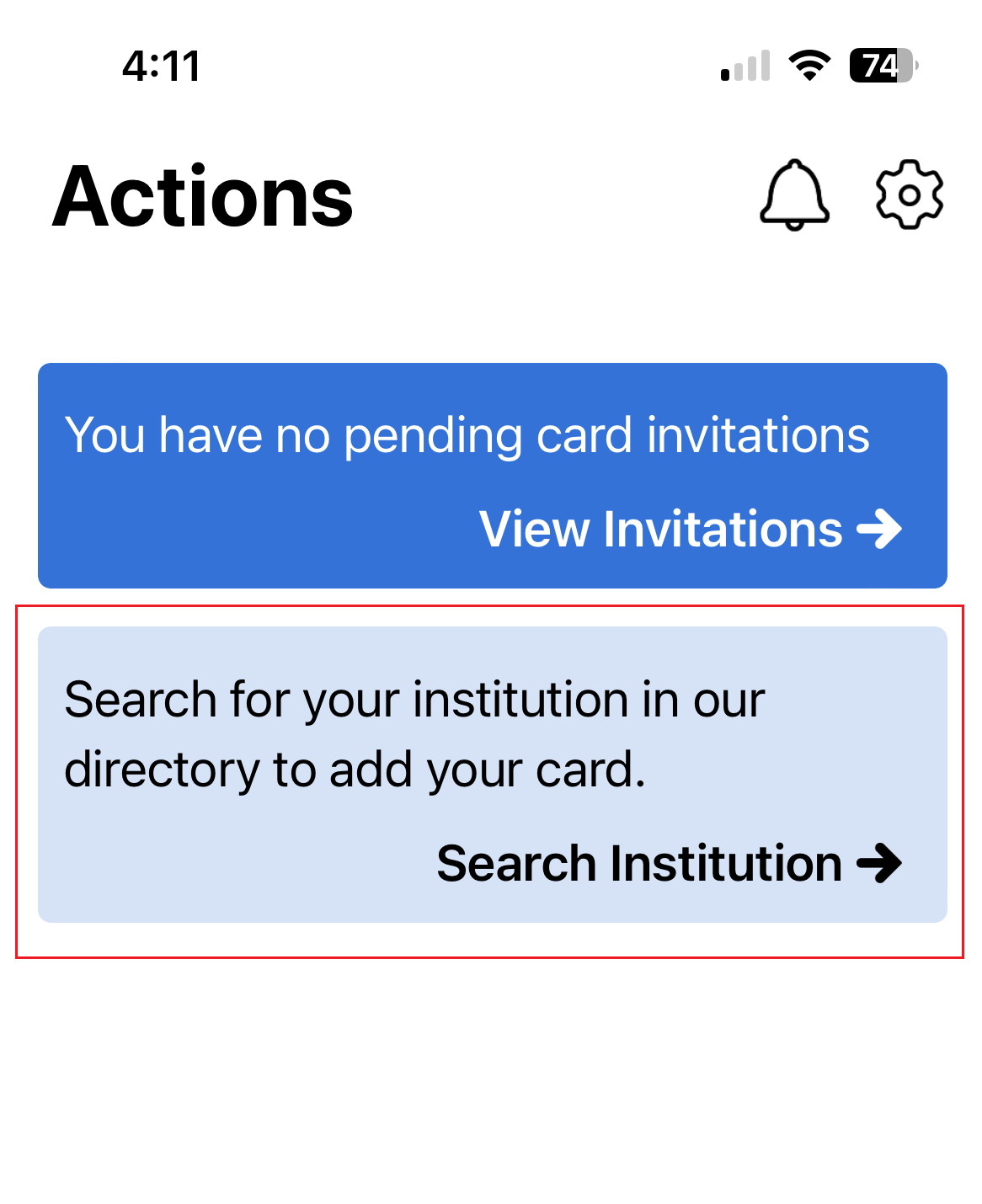
Search for your Institution
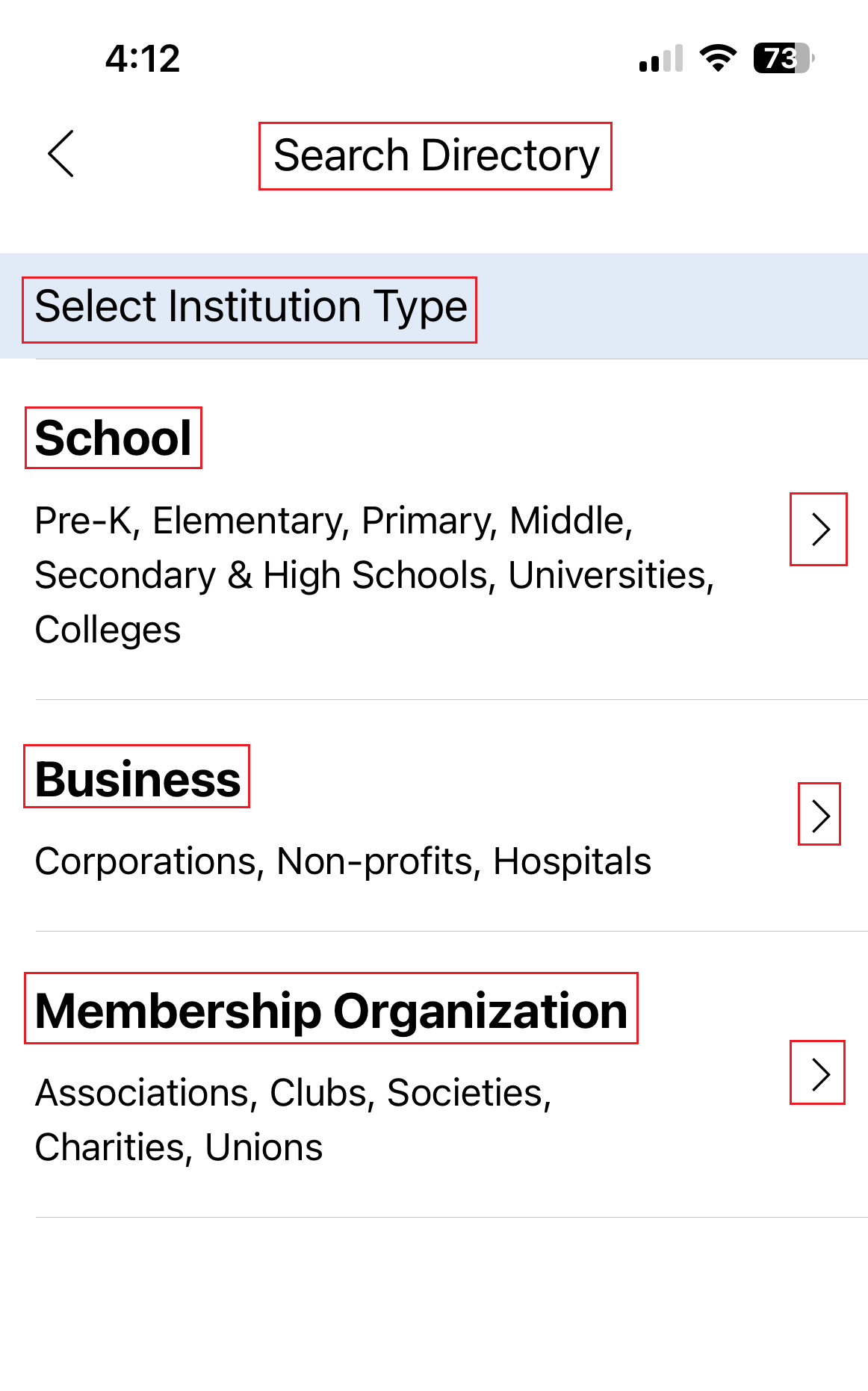
Select your institution type
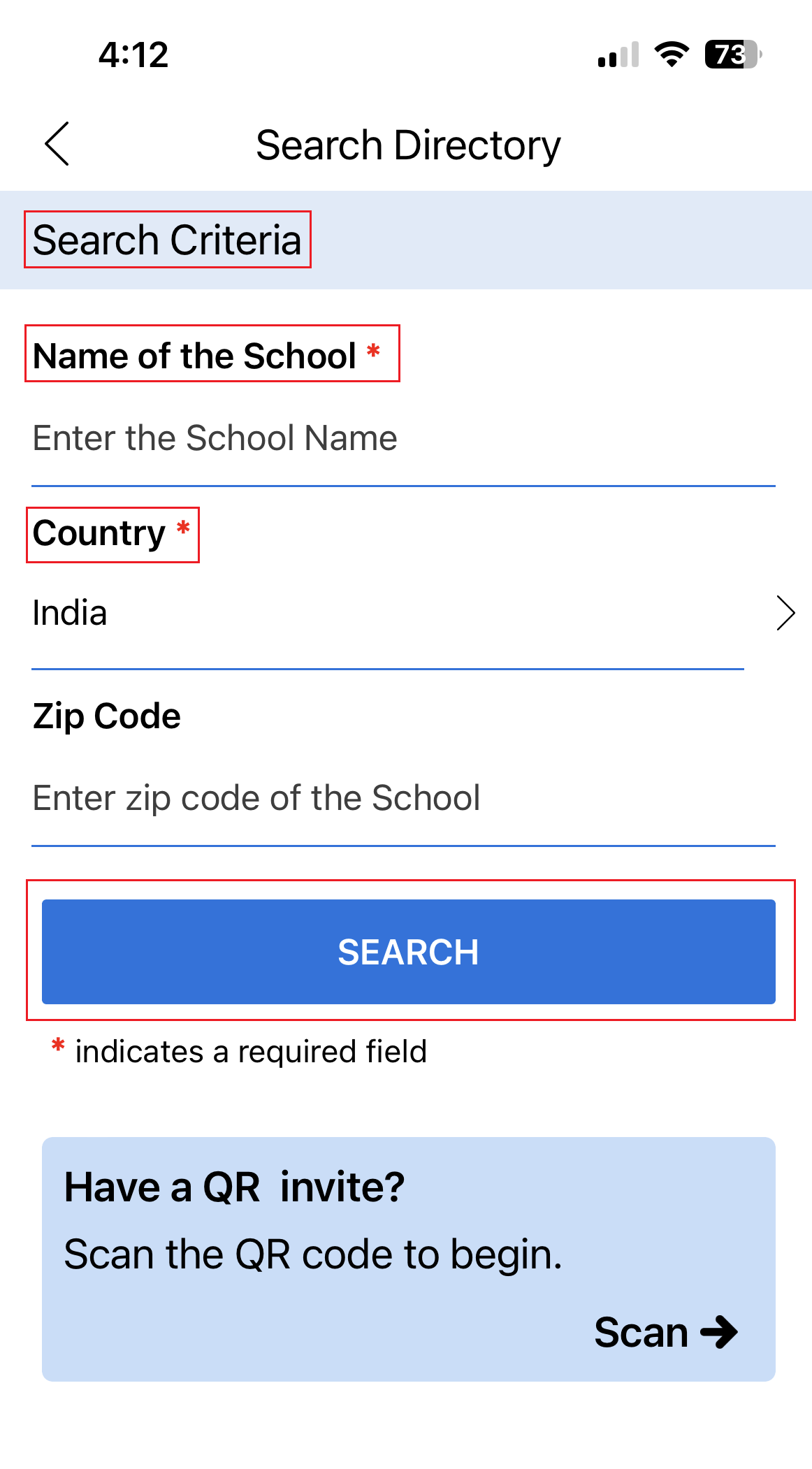
Enter your Institution’s Name and Press “Search”
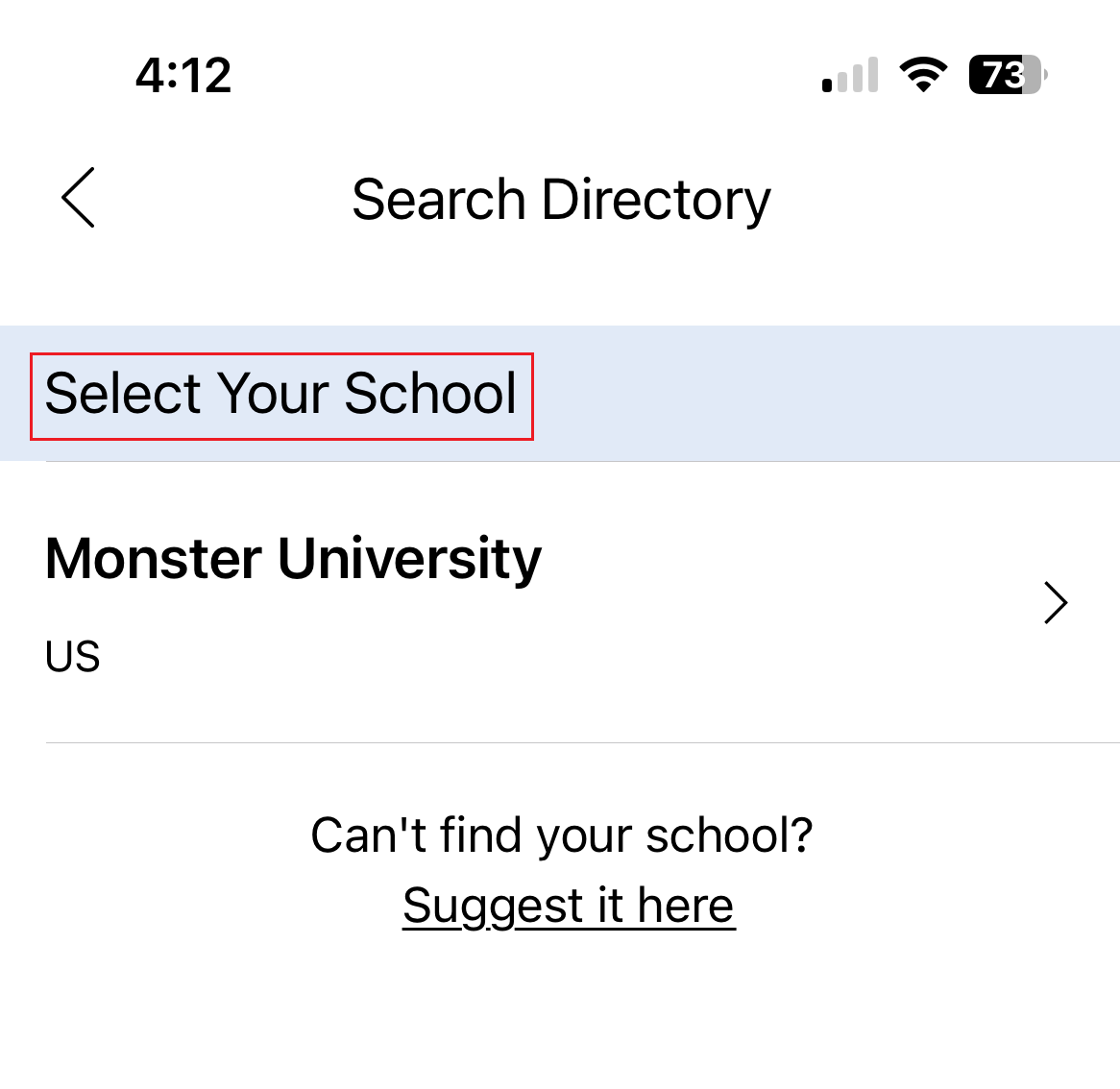
Select your Institution
Step 4: Verify your Identity
Verify your identity through your institution’s chosen authentication method.
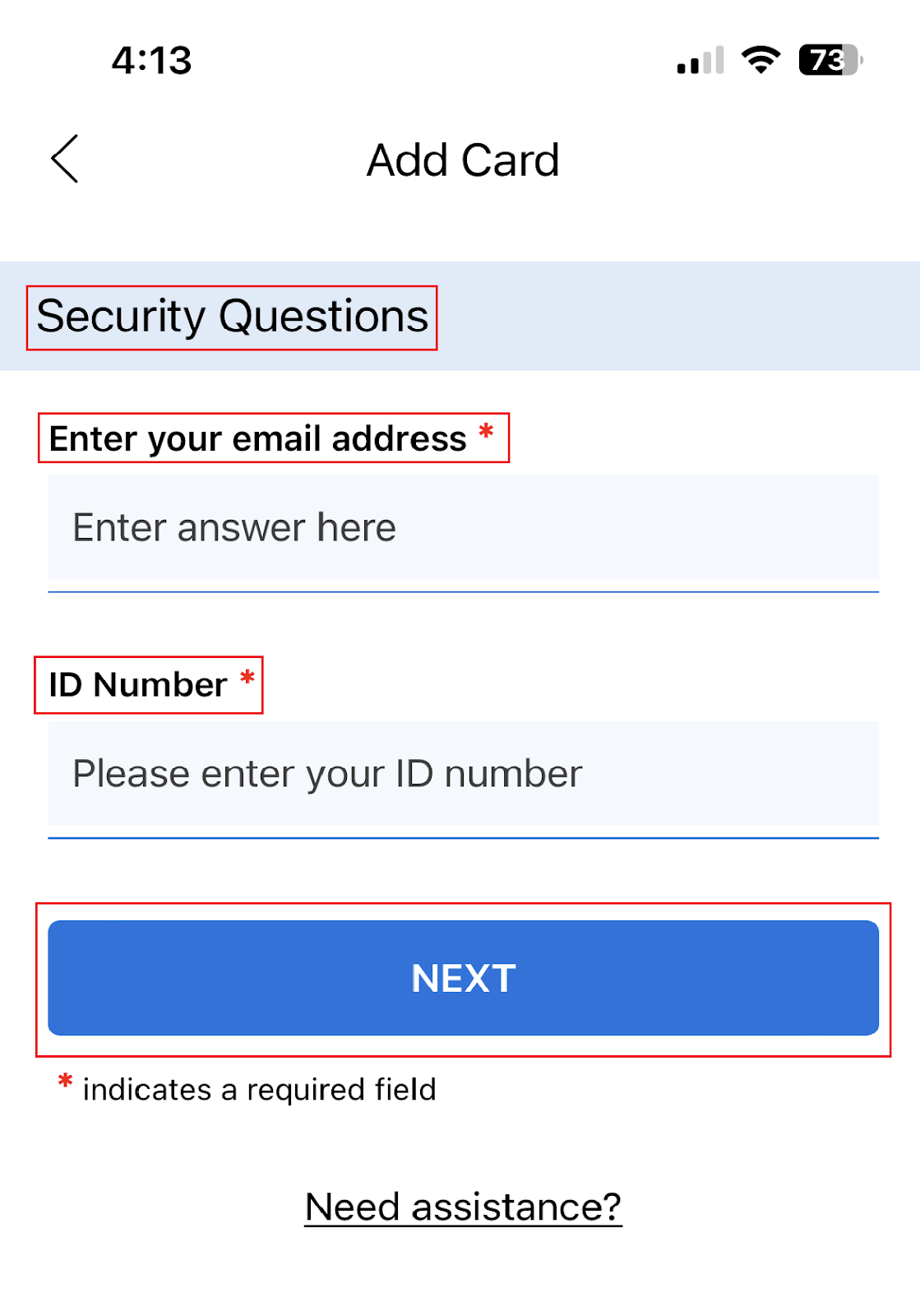
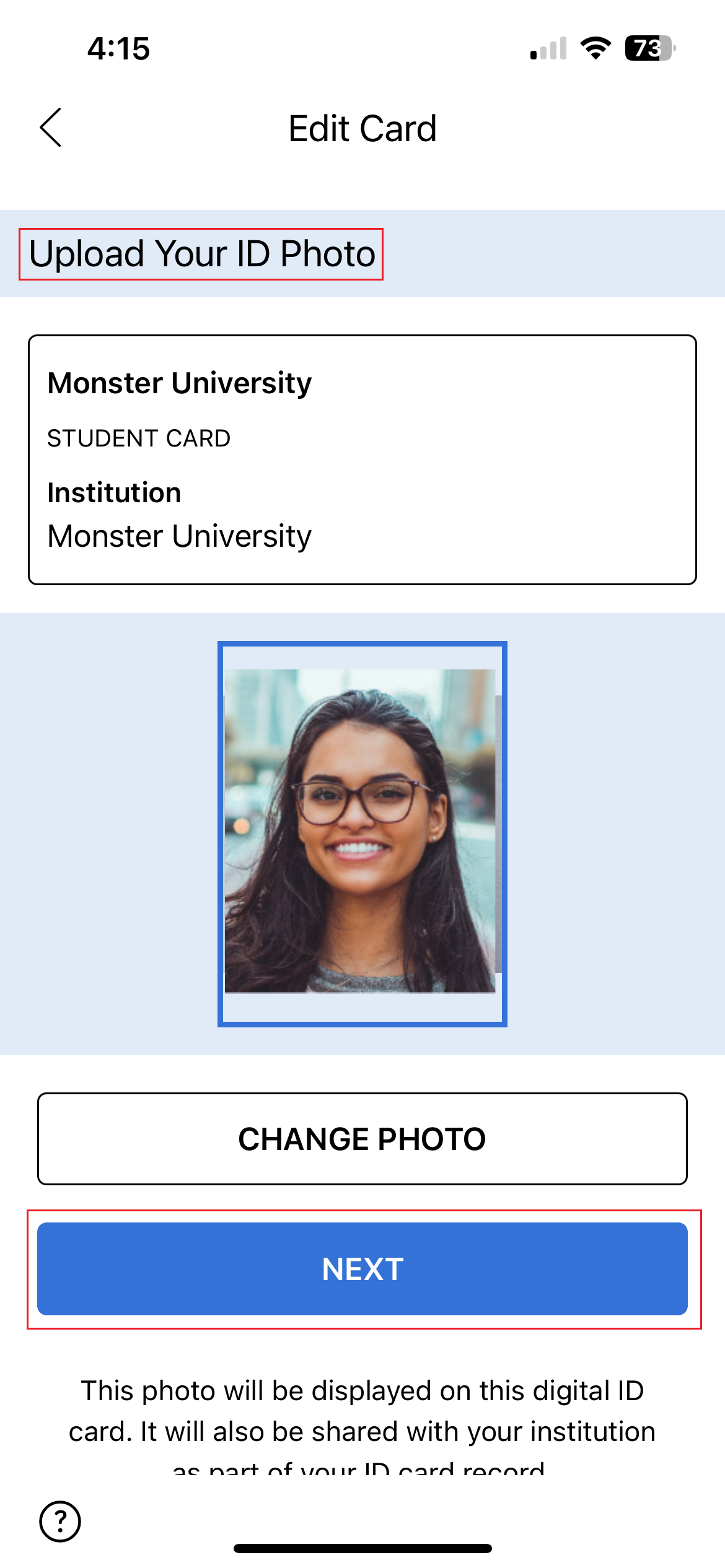
Step 5 (Optional): Submit Additional Information
Submit any additional information requested by your institution. When you are done click ‘Submit’.