If you’re an administrator using the ID123 ID Management System (IDMS), logging into your account is the first step to managing digital ID cards, templates, and user data. Follow the steps below to securely access your ID123 admin portal.
Step 1: Visit the Login Page and Select Your Region
- Go to app.id123.io.
- Before entering your credentials, choose the region where your institution’s account is hosted.
- You will be prompted to select from available region options.
- Once selected, you will be directed to the login screen.
- Before entering your credentials, choose the region where your institution’s account is hosted.
- Enter Your Login Credentials
- On the login screen:
- Enter your email address associated with your admin account.
- Enter your password, then click Log In.
- Alternatively, click the Log In with Google or Microsoft buttons to authenticate yourself using your Google or Microsoft account credentials.
- On the login screen:
Make sure you’re using the correct email and password combination. If you’ve forgotten your credentials, use the “Forgot Password” link to reset them.
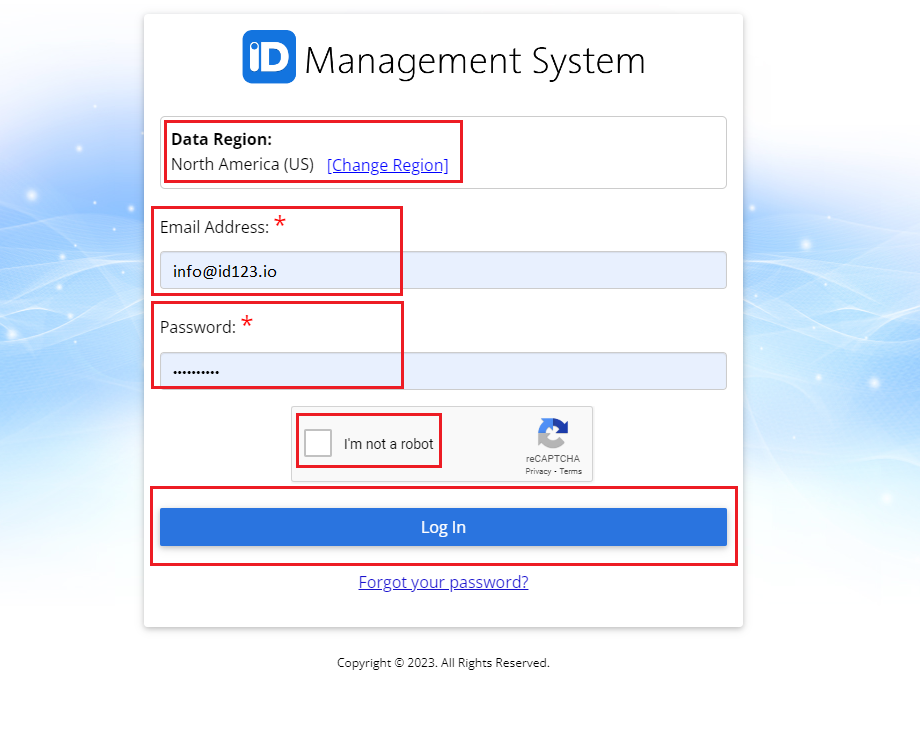
Step 2: Choose the Account to Access
If your email is associated with more than one institution or admin account:
- You will see a list of available accounts.
- Click on the appropriate account name to log in and begin managing your ID cards and settings.
- If you only have one account associated with your email, you’ll be logged in automatically after entering your credentials.
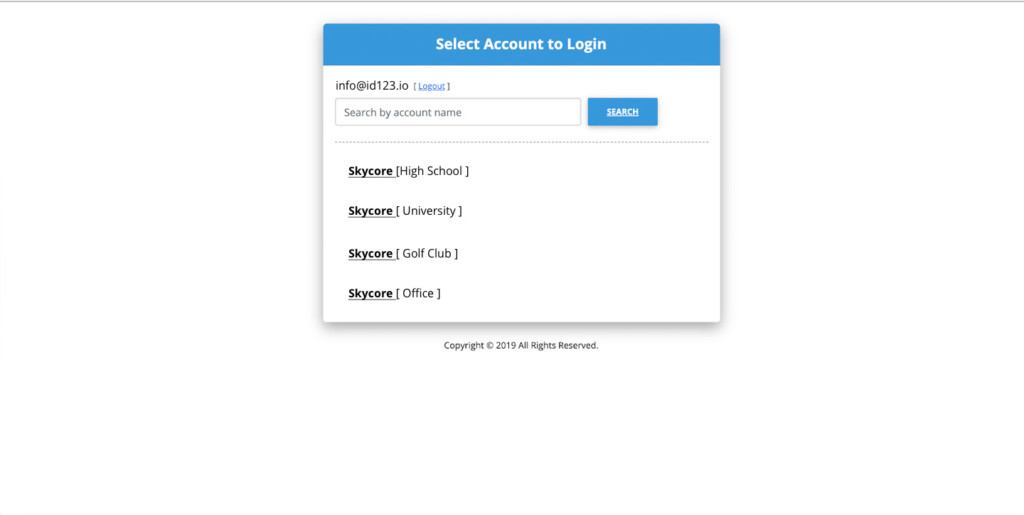
Need Help Logging In?
If you encounter any issues during login—such as selecting the wrong region, forgetting your password, or not seeing your account listed—please contact our support team. We’re here to help you get started.
