Keeping your password up to date is essential for protecting your digital ID card management system. Follow the steps below to easily update your ID123 account password through the admin portal.
Step 1: Go to “My Profile” in Your ID123 Account
- Log in to your ID123 ID Management System (IDMS) account.
- In the top-right corner of the dashboard, click on your user profile icon.
- From the dropdown menu, select “My Profile”.
This section allows you to manage your personal account settings, including your login credentials.
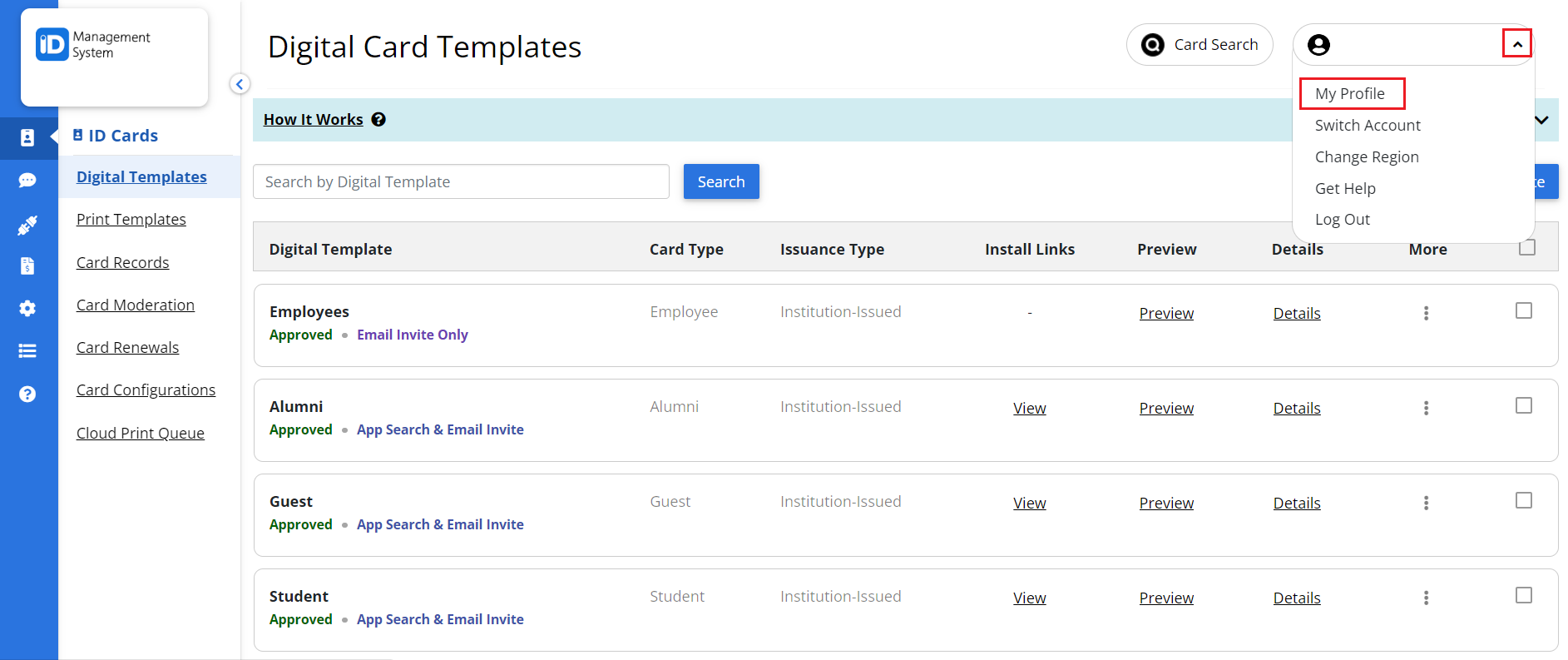
Step 2: Click the “Update Password” Button
- Scroll to the Update Password section on the My Profile page.
- Click the “Update” button located below the password field.
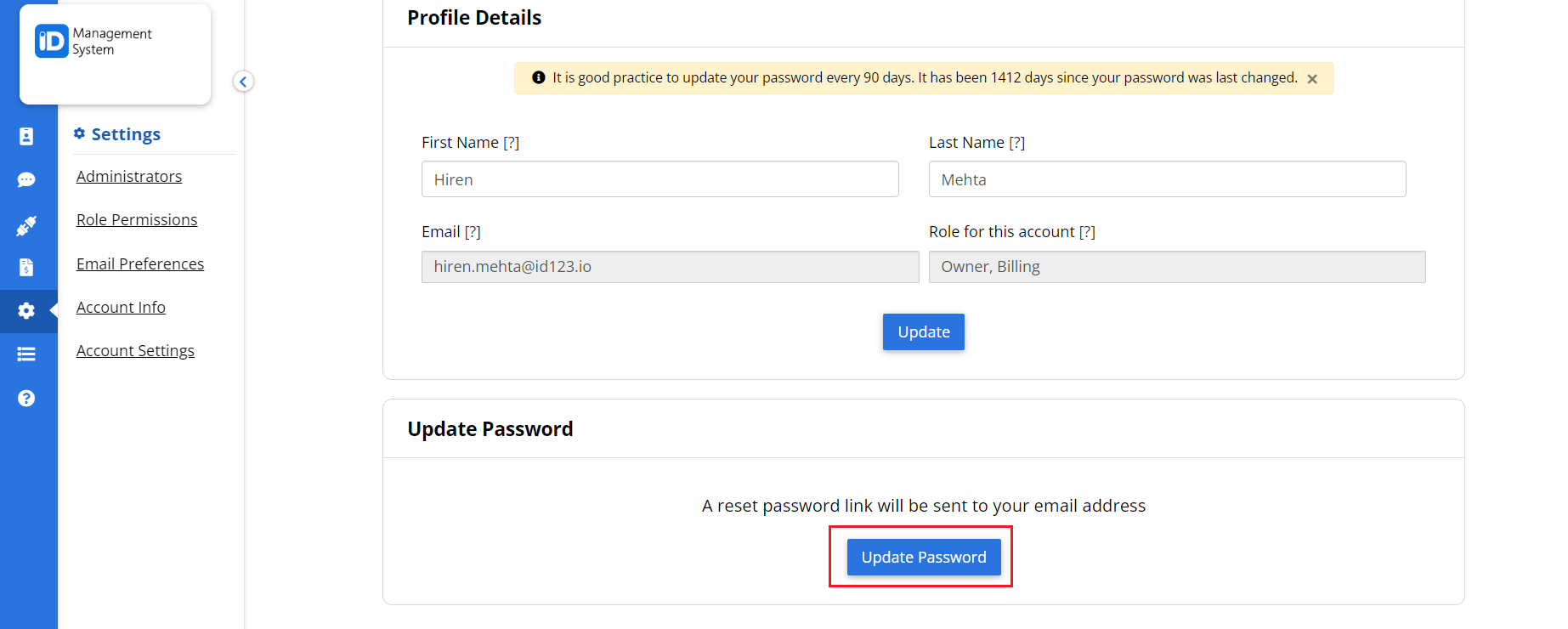
An automated email with the subject line “ID123: Reset Password Platform” will be sent to your registered email address. This email contains a secure link to reset your password.
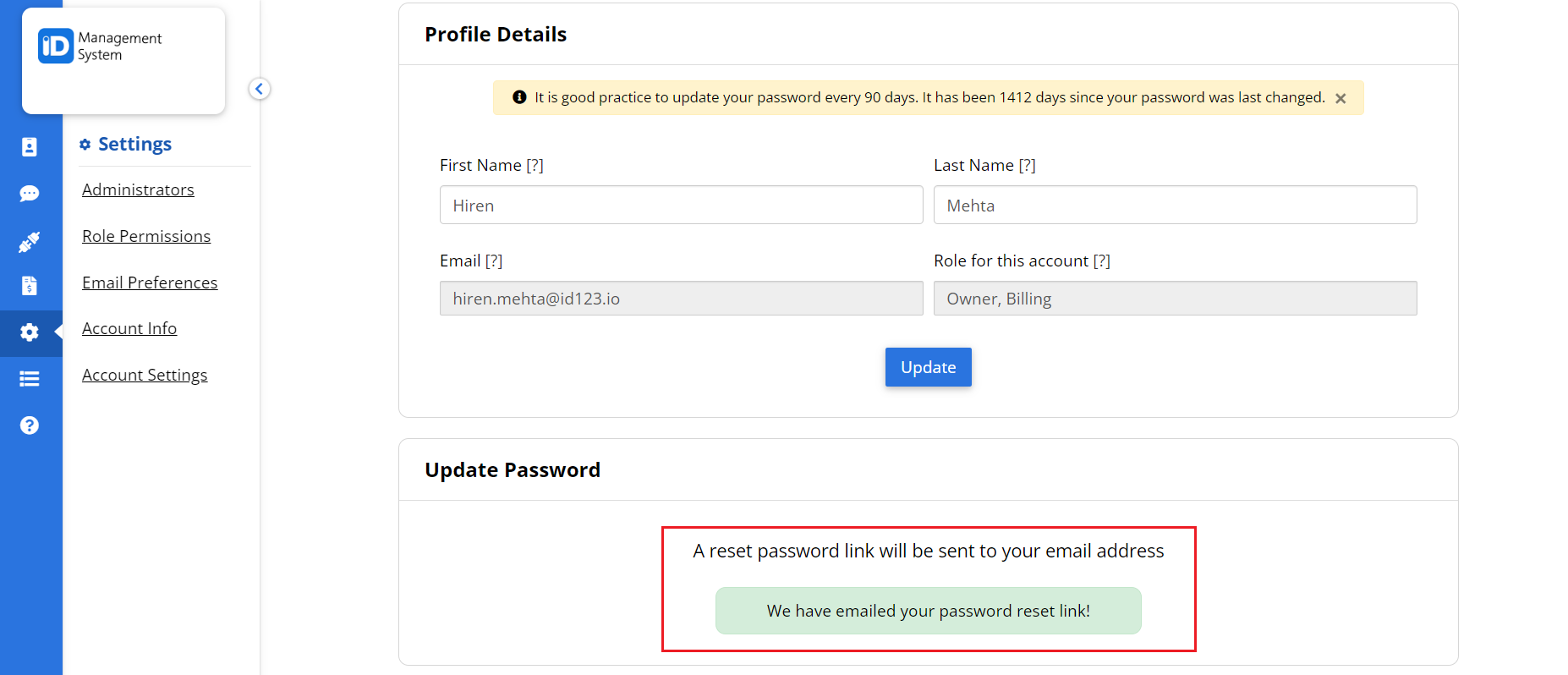
Step 3: Follow the Password Reset Instructions
- Open the email and click on the Reset Password link.
- Follow the instructions provided to enter and confirm your new password.
Once your password is successfully updated, you’ll see a confirmation message in your browser.
Need Help with Updating Your Password?
By regularly updating your ID123 account password, you help secure access to your institution’s digital ID cards and administrative tools. If you have any questions or experience issues while resetting your password, don’t hesitate to contact our support team.
