Administrators can review, approve, or deny submitted ID card photos and card data to ensure accuracy and compliance before a digital ID is issued. This step-by-step guide will walk you through moderating card submissions within the ID123 ID Management System (IDMS).
Step 1: Access the “Card Moderation” Panel
- Log in to your ID123 IDMS account and navigate to the left-hand sidebar.
- Click on “Card Moderation” to access the moderation dashboard, where pending card submissions are listed.
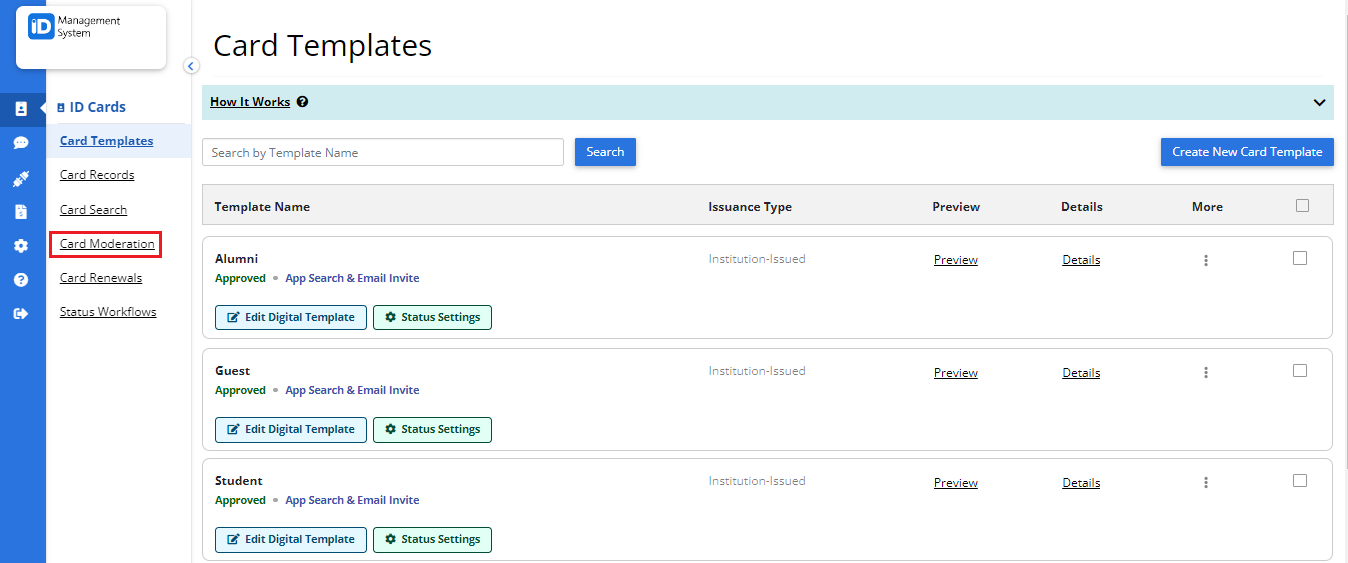
Step 2: Select a Card Template to Moderate
- From the moderation dashboard, locate the card template you want to manage.
- Click “Moderate” next to the appropriate template to begin reviewing submissions tied to that template.
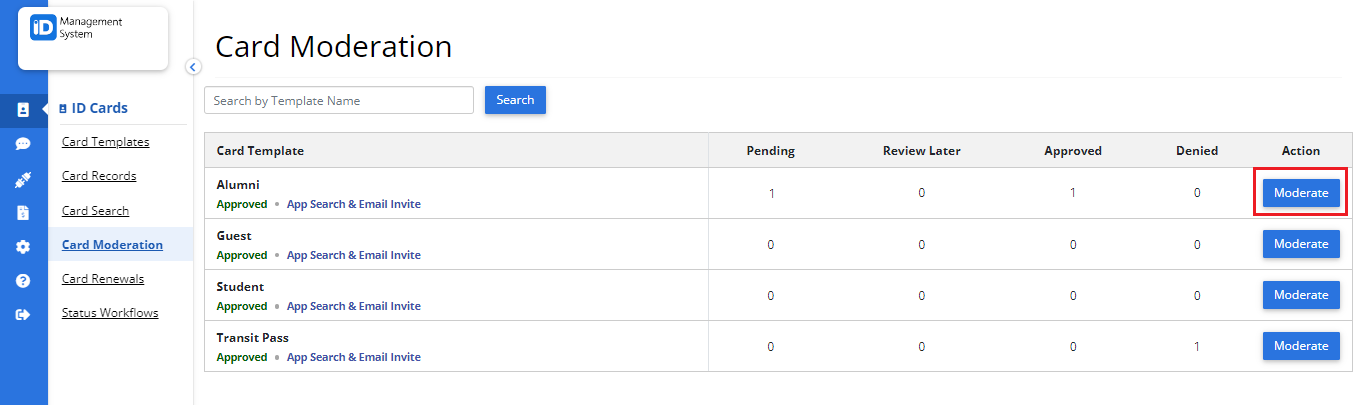
Step 3: Review Submitted Photos and Card Data
Depending on the moderation settings configured in your card template (e.g., photo moderation or data field moderation), you will see the submitted content from cardholders.
- Click “Approve” to accept the photo or data.
- Click “Deny” to reject the submission.
- Select “Review Later” if you want to return to the submission at a future time.
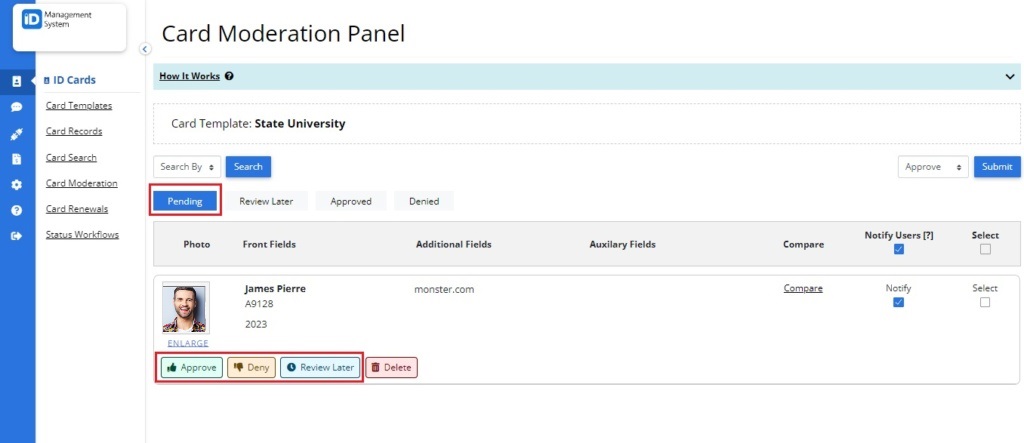
Optional: Compare New vs. Existing Card Data
To evaluate changes made by the cardholder, click “Compare” to view the previously approved data alongside the newly submitted data. This feature helps ensure accuracy and detect unauthorized changes.
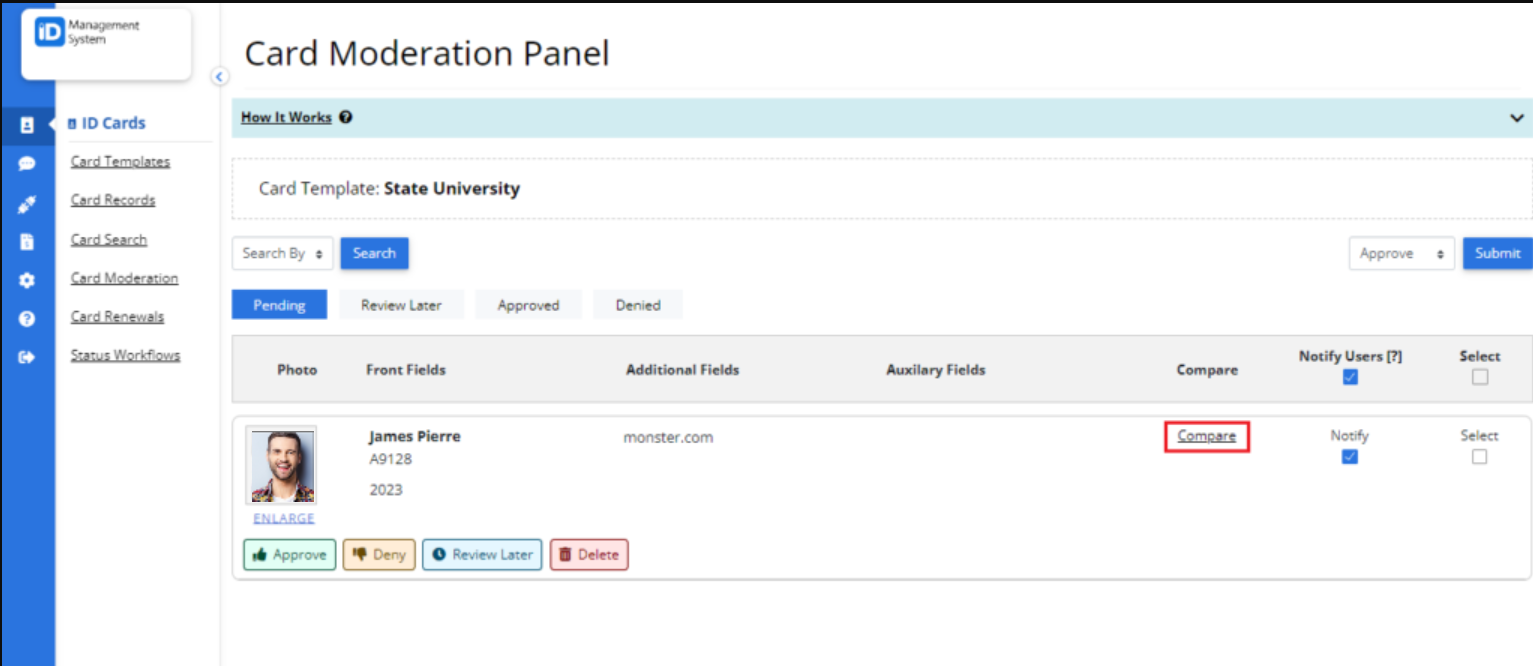
Step 4: Approve or Deny the Submission
- If the photo or card data meets your institution’s standards, click “Approve”.
- If it does not, click “Deny”. You can optionally include a rejection message that will be sent to the user, explaining why their submission was not approved.
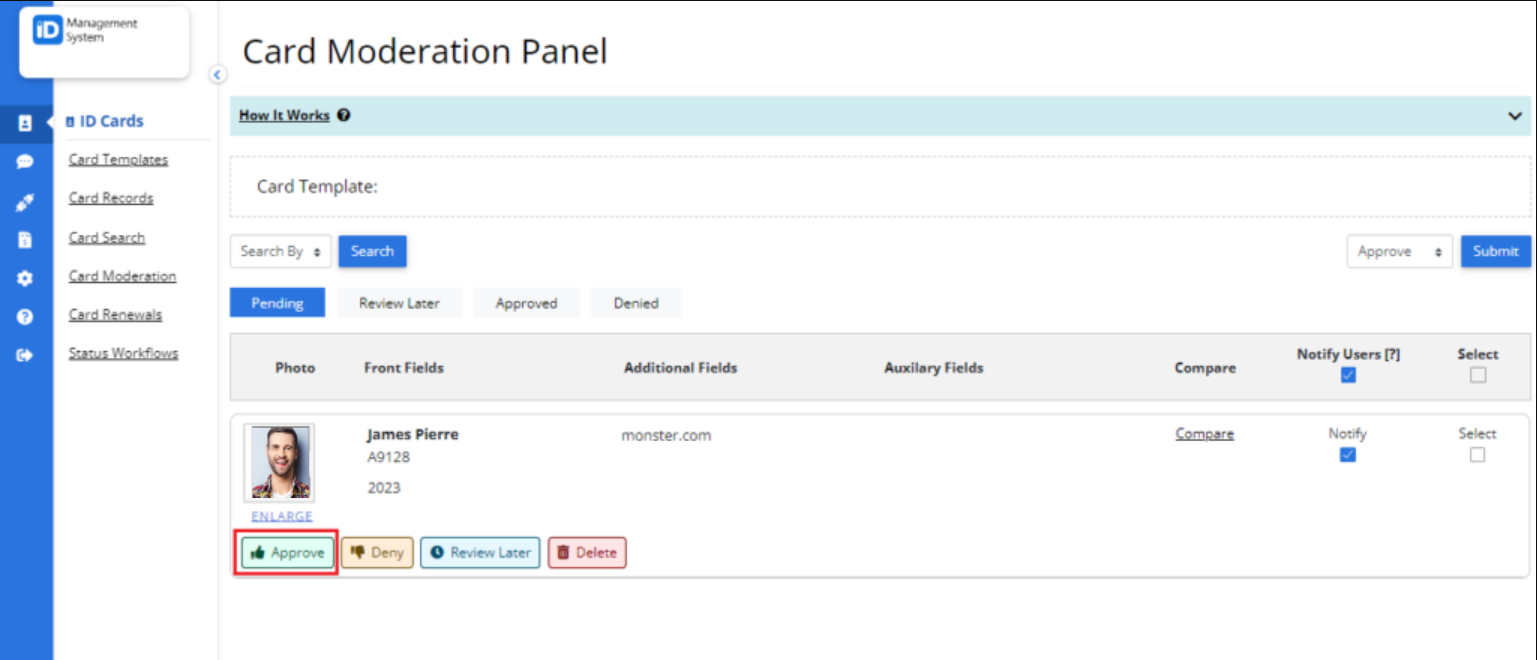
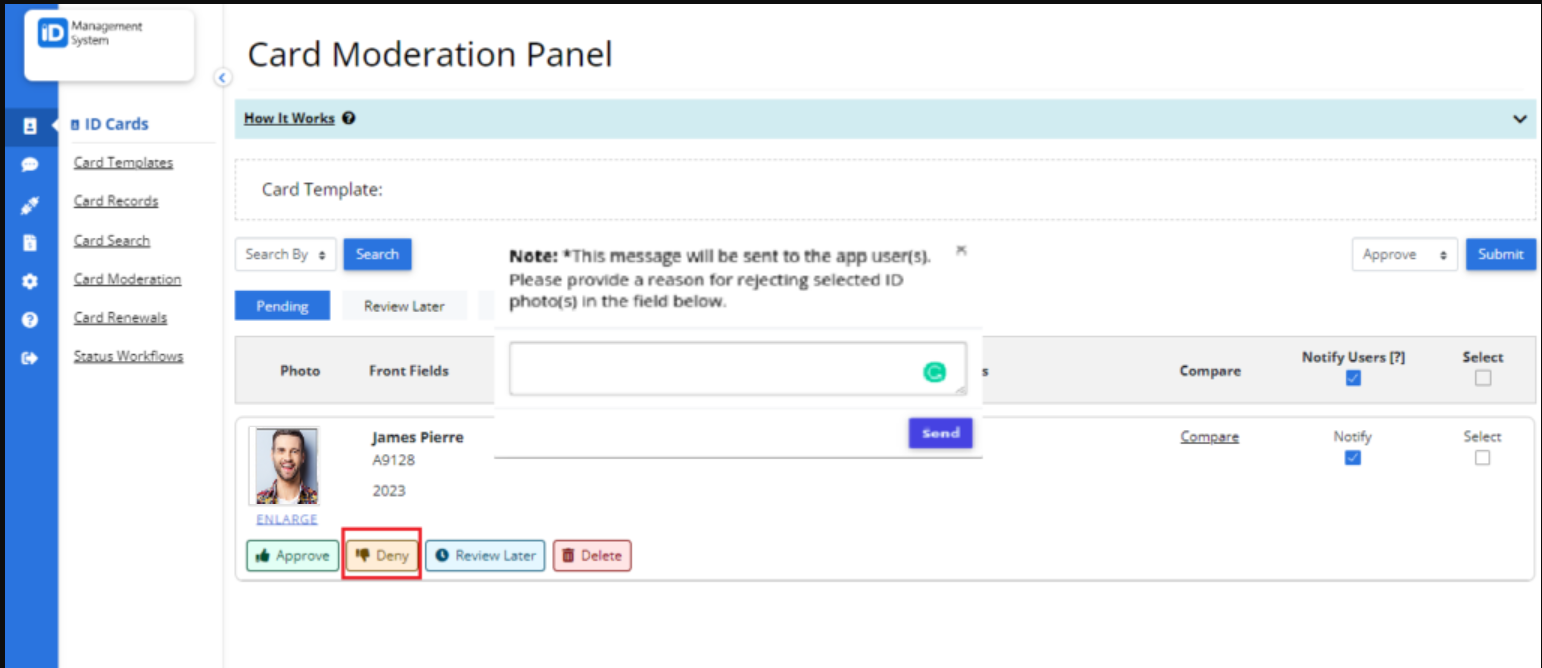
Step 5: Notify the User
Before submitting your decision, check or uncheck the “Notify Users” box:
- Checked: The app user will receive an email notification indicating whether their submission was approved or denied.
- Unchecked: The user will not receive any email notification.
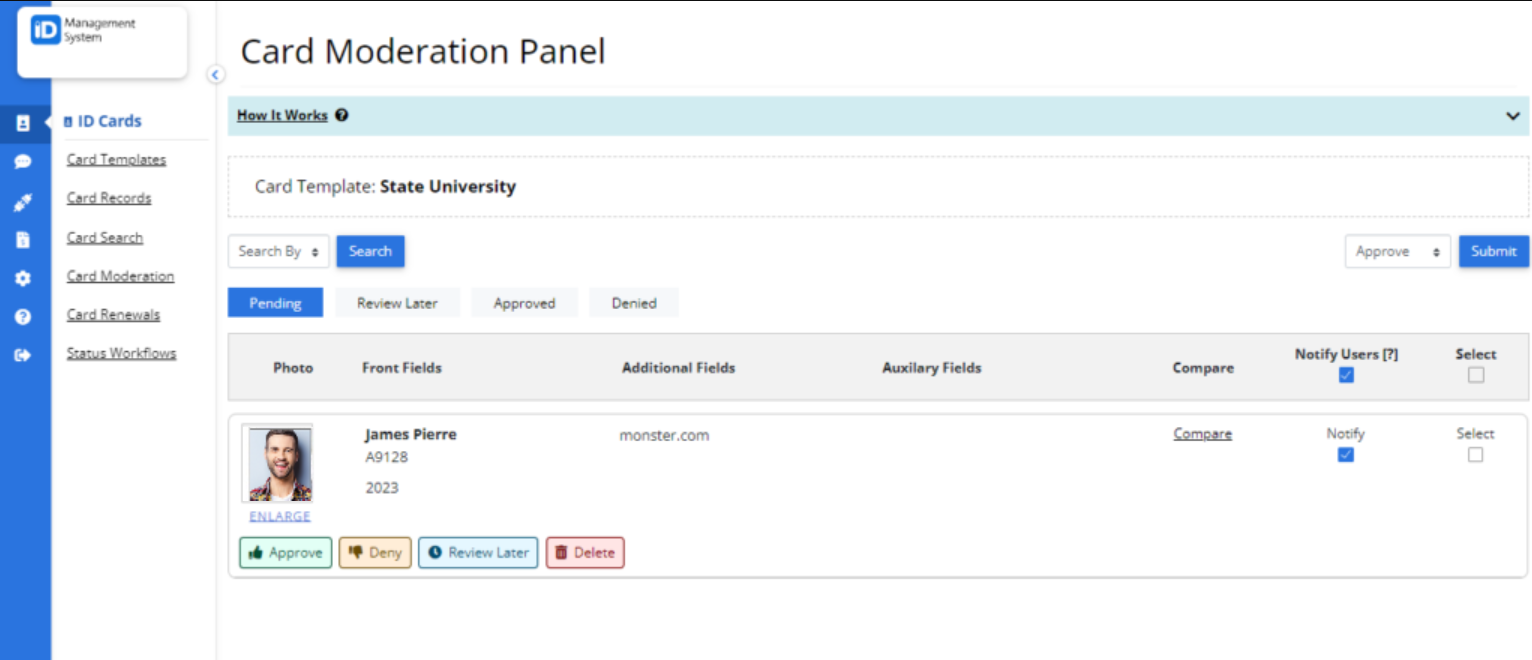
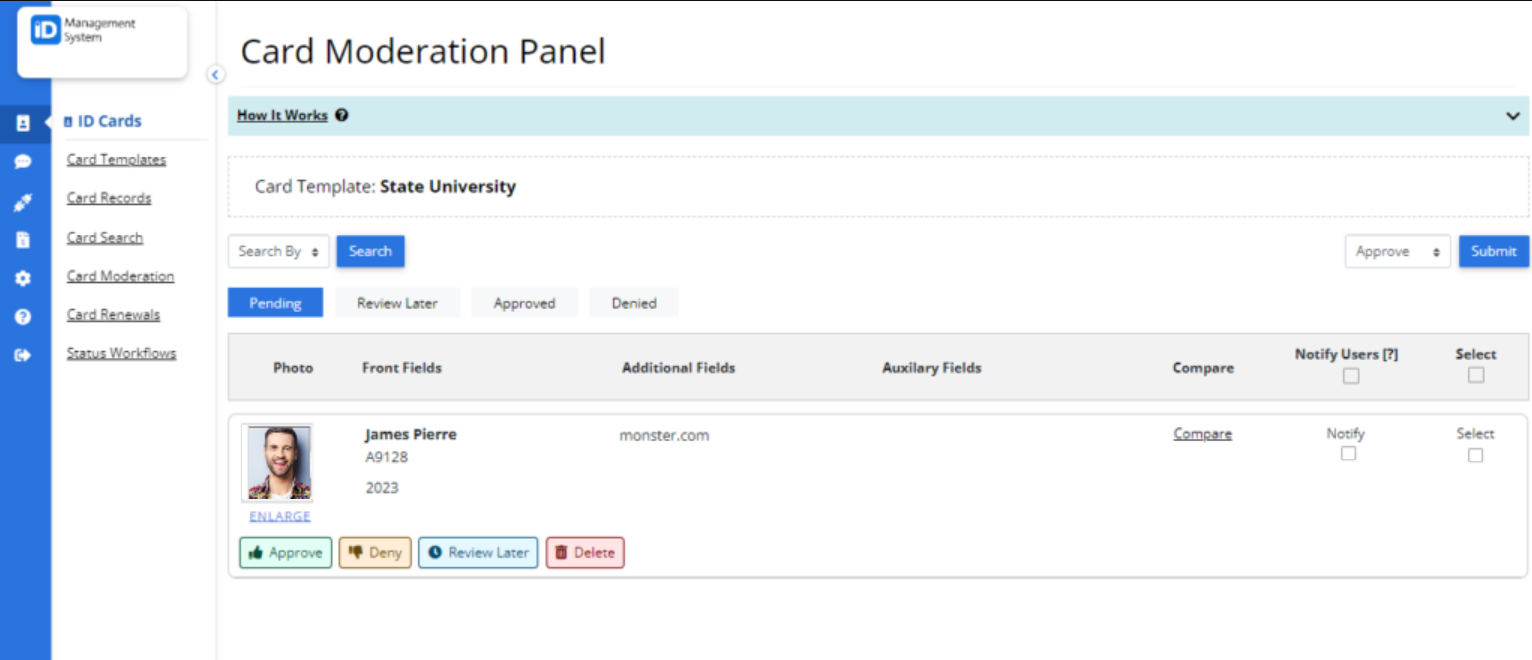
Moderating cardholder photos and card data is an essential step to maintain secure and accurate digital ID cards. If you have questions or need further support with photo moderation or card data verification, feel free to contact our support team for assistance.
