Updating the status of your card template is an essential step in managing digital ID cards using the ID123 ID Management System (IDMS). By changing a template from Draft to Approved, you make it ready for issuing to users and optionally visible in the ID123 mobile app.
Follow the step-by-step instructions below to update the card template status.
Step 1: Access Your Card Templates
- Log in to your ID123 IDMS account.
- From the left-hand navigation menu, click on “Card Templates”.
- Locate the card template you wish to update.
- Click on the three-dot menu (•••) under the “More” column next to the selected template.
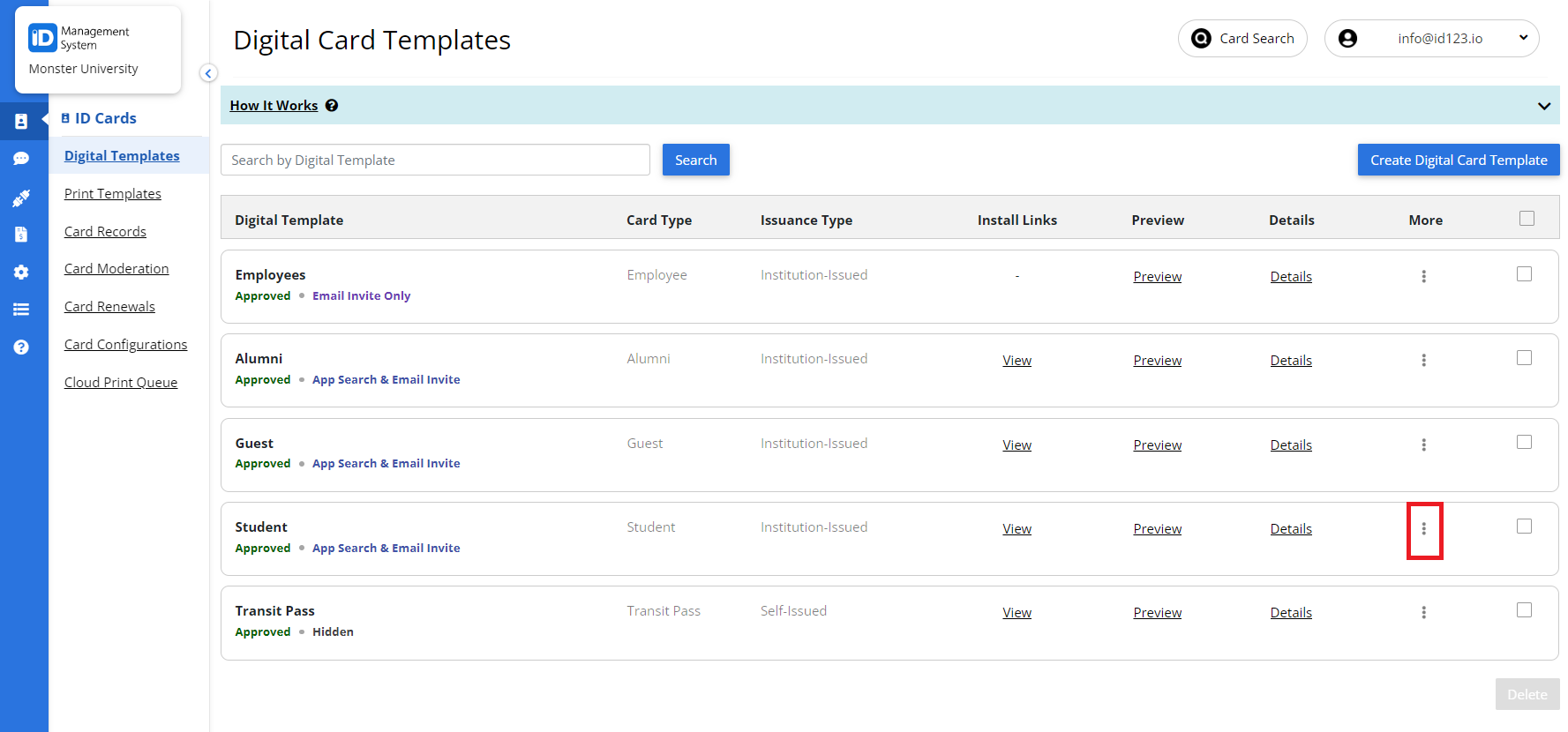
Step 2: Open the Issuance Settings
- In the dropdown menu, select “Issuance Setting”.
- This will open the configuration panel where you can manage the card template’s issuance and visibility settings.
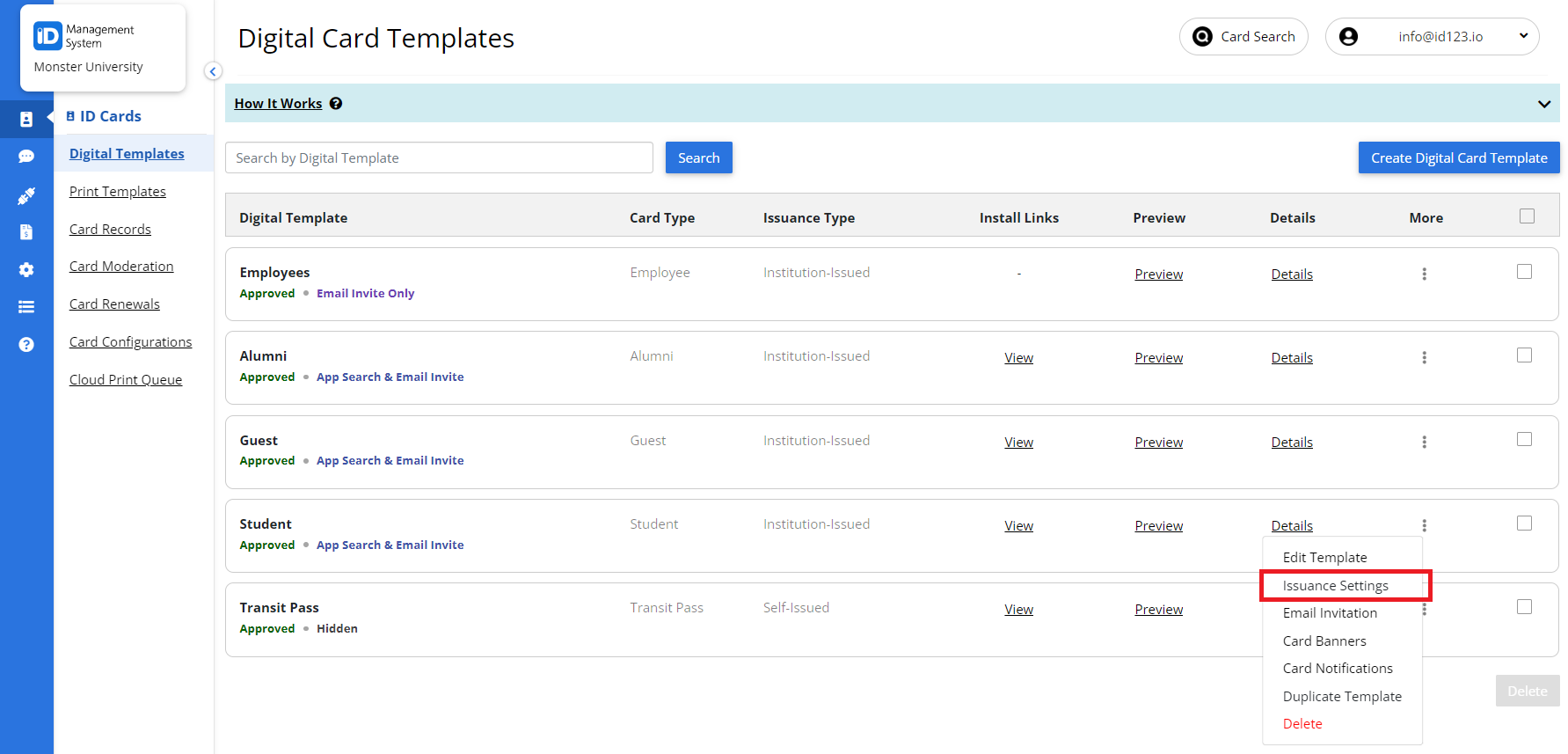
Step 3: Change Template Status from Draft to Approved
- Under the Template Status section, switch the setting from “Draft” to “Approved”.
- (Optional) Enable the setting to make the template visible in the ID123 mobile app, if you want users to discover and request the card through the app.
- Click Save to apply the changes.
- An Approved template allows you to start issuing digital ID cards based on that design.
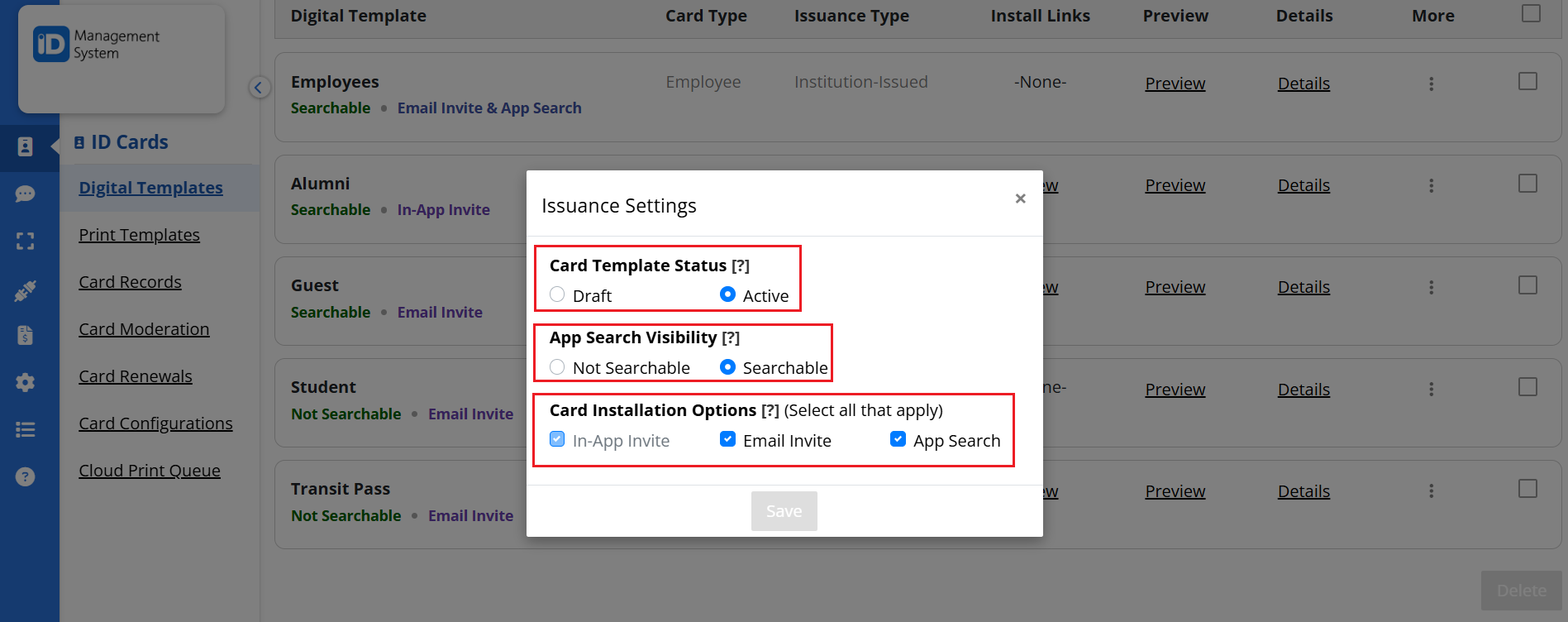
Need Help with Card Template Settings?
If you have any questions about updating card template status, issuance settings, or visibility options in ID123, our support team is here to help.
