Keeping your invoice billing information up to date is important for accurate payment processing and financial documentation. This guide will walk you through the simple steps to add or update your invoice details in the ID123 ID Management System (IDMS).
Step 1: Access the Billing Summary Page
- Log in to your IDMS account.
- From the left-hand navigation menu, click on “Billing”.
- Then, select “Billing Summary” to view your current billing and invoice settings.
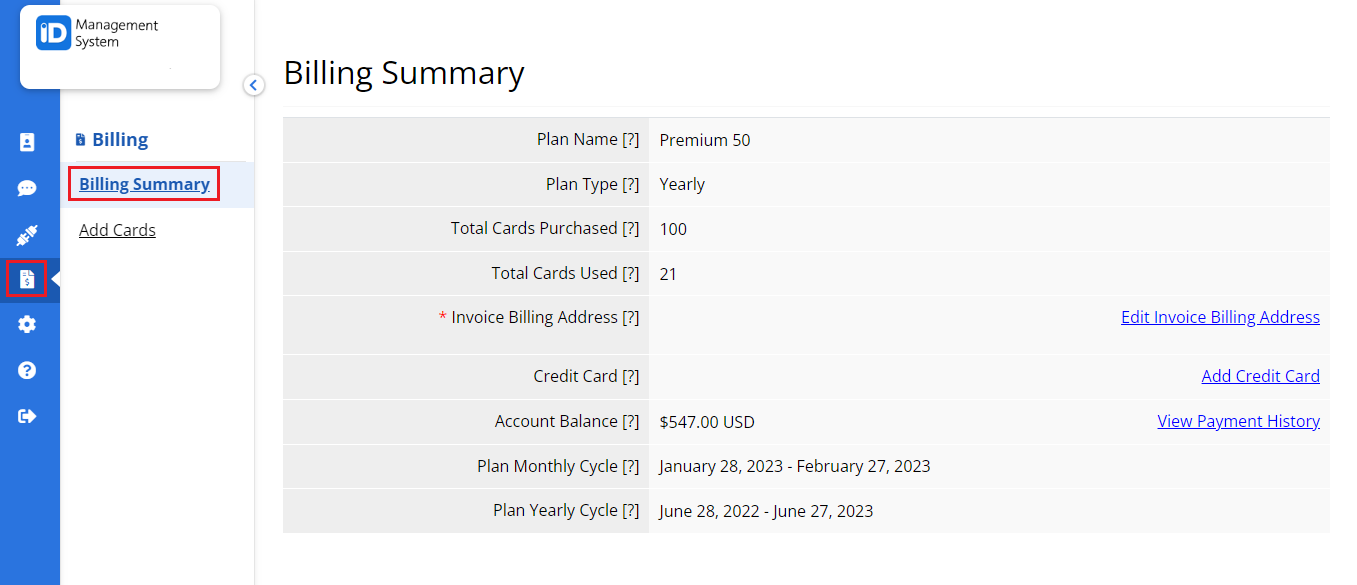
Step 2: Click “Edit Invoice Billing Address”
On the Billing Summary page:
- Locate and click the link labeled “Edit Invoice Billing Address”.
- This will take you to the Invoice Info page where you can manage your billing details.
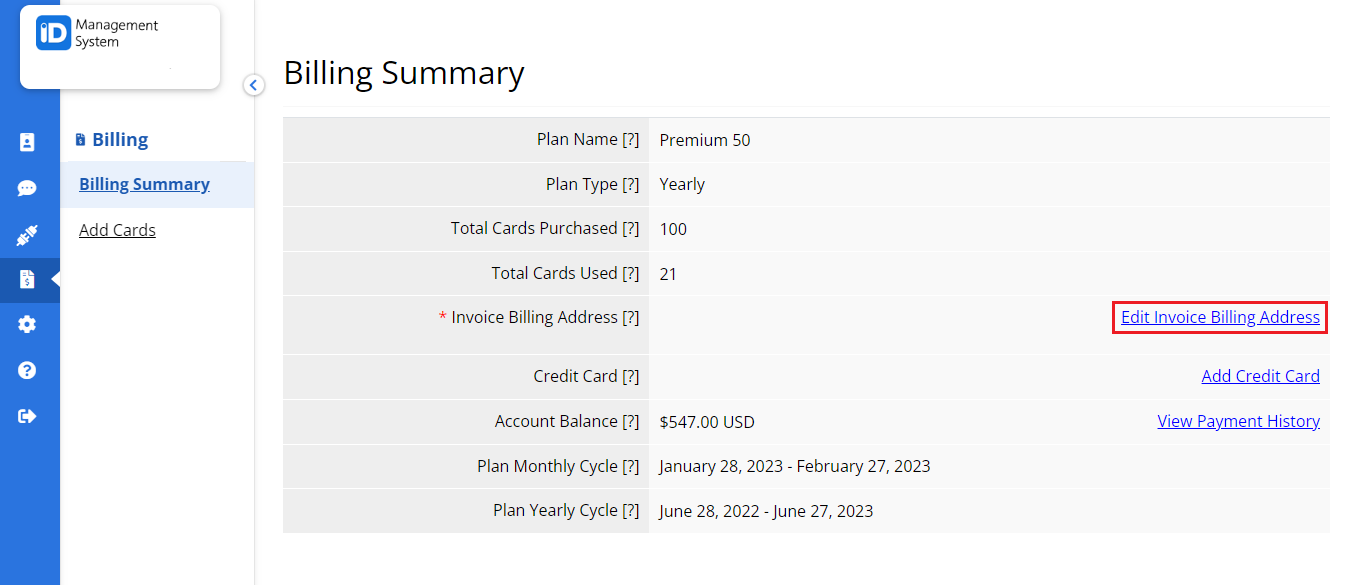
Step 3: Add or Update Your Institution’s Invoice Info
On the Invoice Info page:
- Enter or update the required fields, such as your institution’s name, address, city, state/province, ZIP/postal code, and country.
- After completing the form, click “Save”.
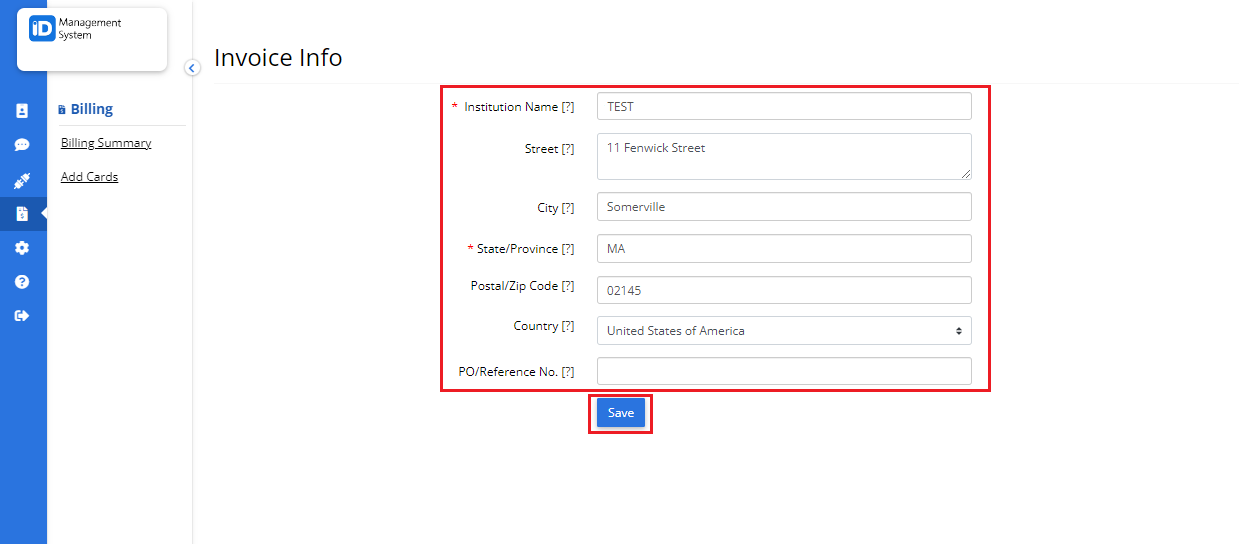
You’ll see a confirmation message once your invoice information has been successfully updated.
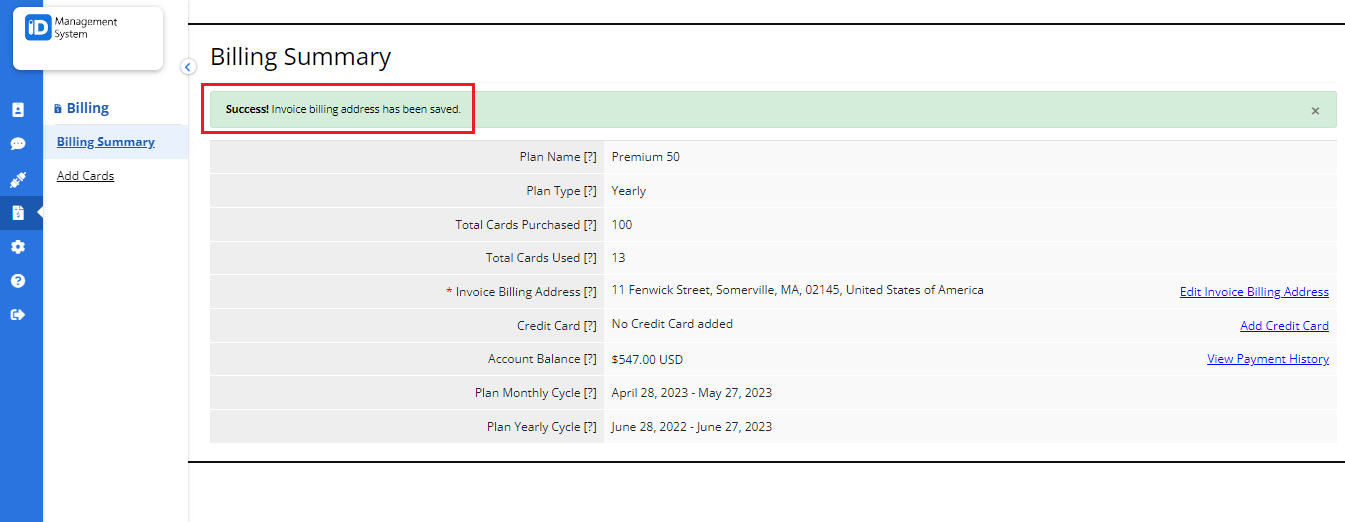
Need Help with Invoice Info?
If you have any questions or need assistance updating your invoice billing information, our support team is here to help.
