Creating a professional and scannable digital ID card template is simple with ID123’s ID Management System (IDMS). Whether you’re designing ID cards for employees, students, members, or residents, this guide will walk you through every step—from accessing the templates to customizing colors, logos, and more.
Step 1: Access the Digital Card Templates
To begin designing your digital ID card:
- Log in to your IDMS administrator account.
- From the left-hand navigation panel, click on “Digital Templates”.
- This will bring you to the Digital Card Templates dashboard, where you can view, create, or modify card templates.
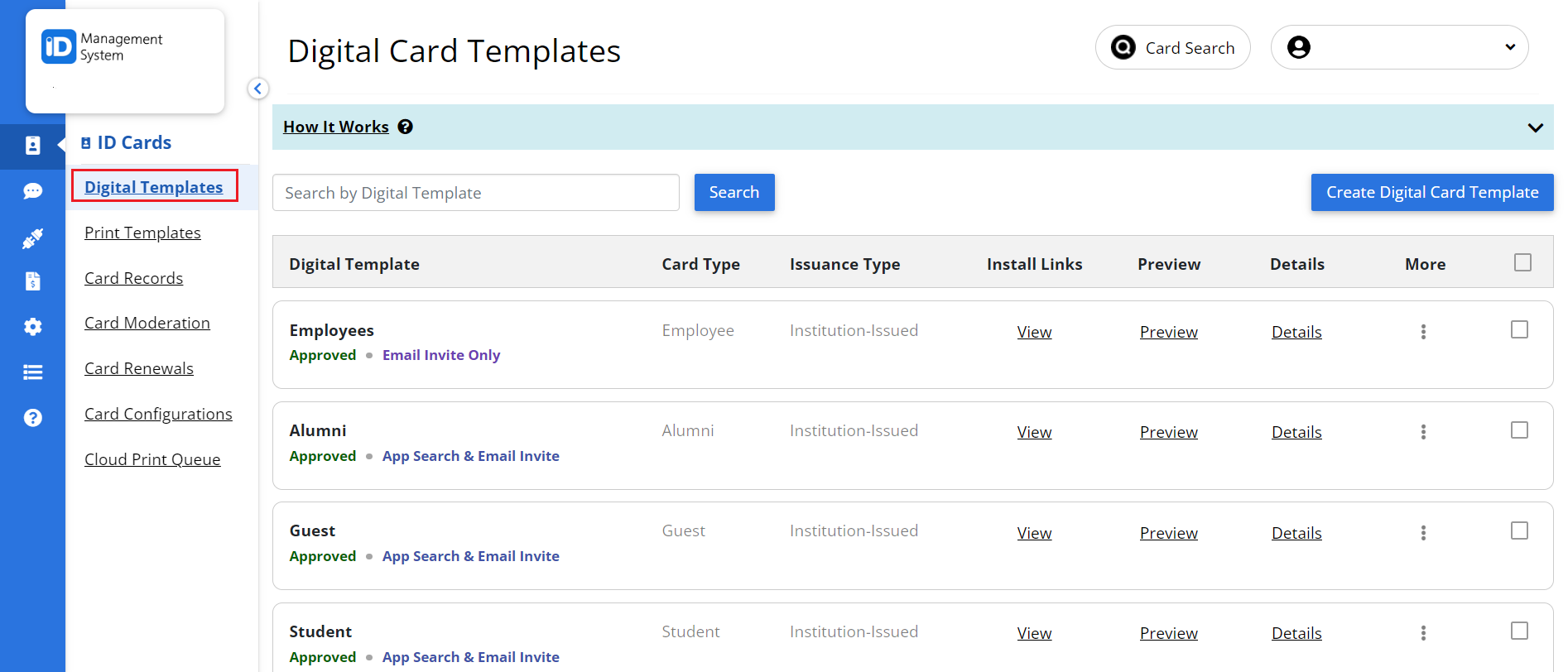
Step 2: Create or Edit a Digital Card Template
You can either:
- Click “Create Digital Card Template” to start a new template, or
- Click the three dots next to an existing template and select “Edit Template” to make changes.
- Creating a fresh template allows you to fully customize the look and feel of your ID cards.
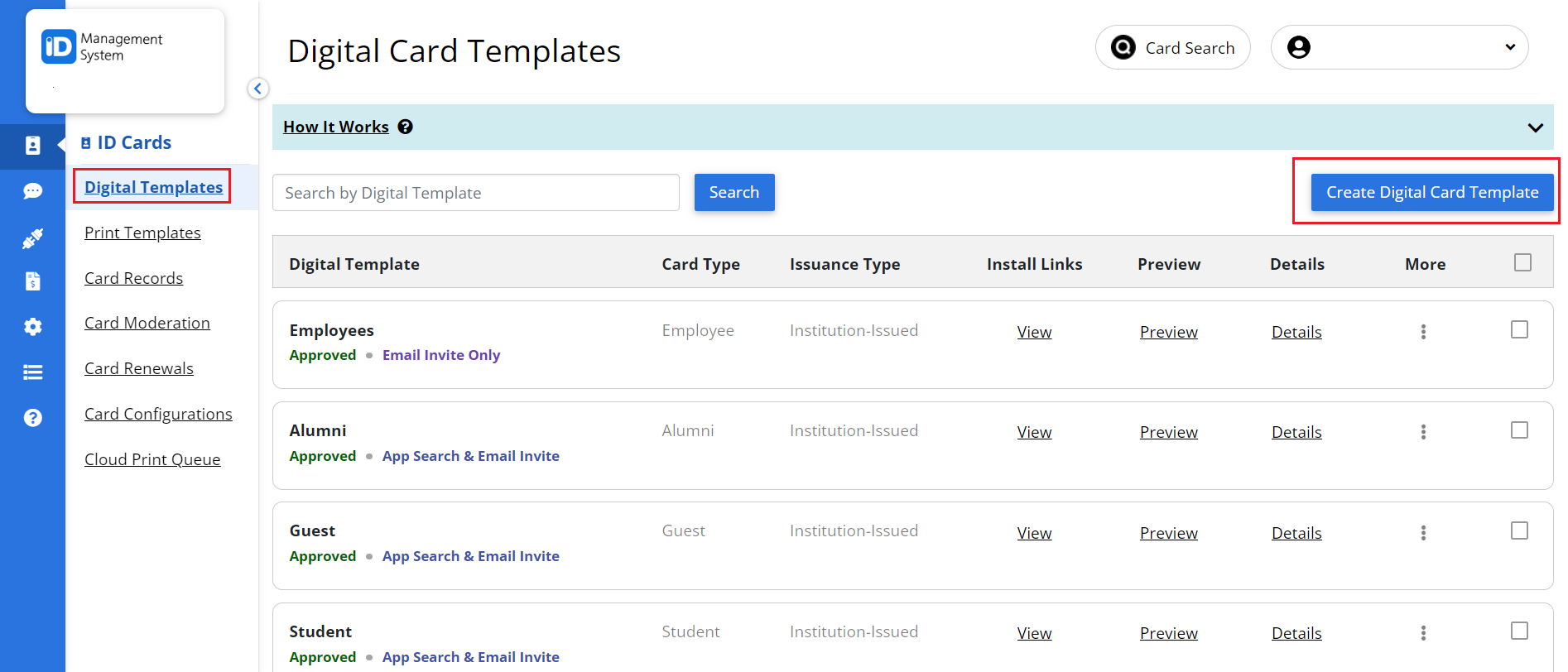
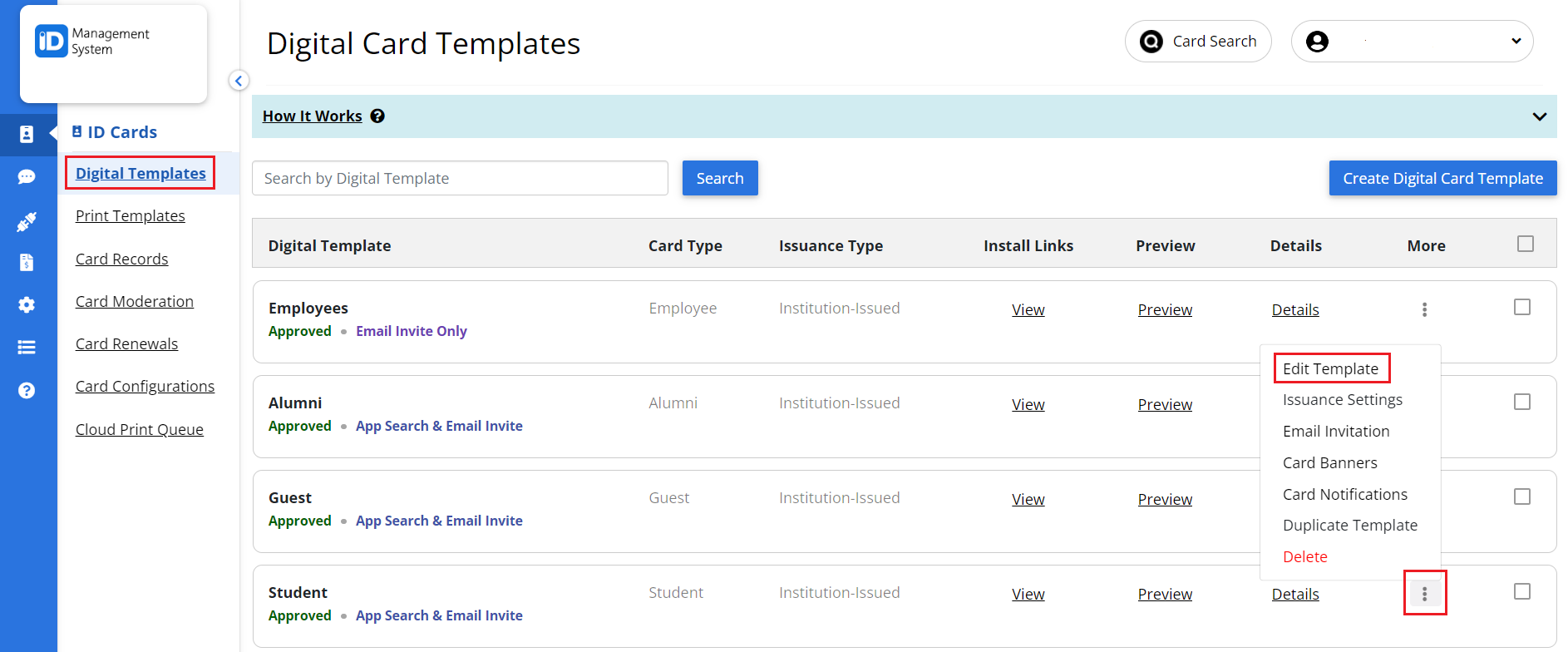
Step 3: Customize the Card in the “Design” Tab
After creating or selecting your template, click the “Design” tab at the top of the page to begin customizing.
Here are the key features you can adjust:
- Colors
- Select background and font colors that align with your brand or institution’s identity. This helps ensure consistency across all issued digital ID cards.
- Card Animation (Optional)
- Enable a rotating hologram or animated overlay for added card authenticity and visual appeal. This feature simulates physical security elements often found in traditional ID cards.
- Digital Signature (Optional)
- Require cardholders to digitally sign their ID card within the app. This adds an additional layer of validation and accountability.
- Card Title
- Enter a clear and concise title for your ID card, such as “Employee ID,” “Student ID,” or “Resident Pass.” This title helps users identify their card type at a glance.
- Logo Upload
- Upload your organization’s logo in either:
- Circular format – Appears as a small icon in the top-right corner of the card.
- Rectangular format – Replaces the Card Title for a more prominent branded look.
- Make sure your logo file meets size and format recommendations for best results.
- Upload your organization’s logo in either:
- Language Selection
- Choose the preferred language for your cardholders from the drop-down menu. The default is English, but multiple language options are available to support international users.
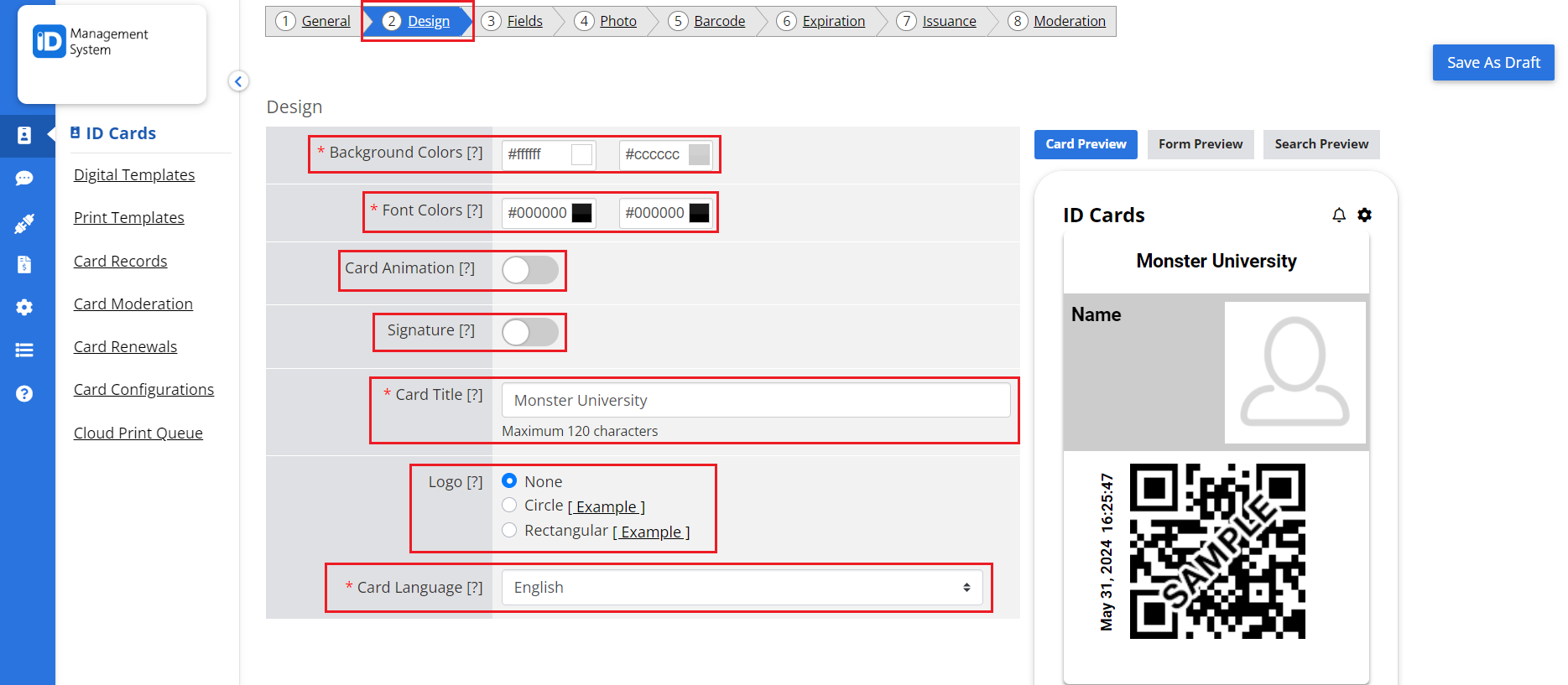
Step 4: Save Your Digital ID Card Template
Once your design is complete:
- Review all elements for accuracy and branding consistency.
- Click the “Save” button to finalize your digital ID card template.
Your customized template is now ready to be used for issuing secure and professional digital ID cards to your cardholders via the ID123 app.
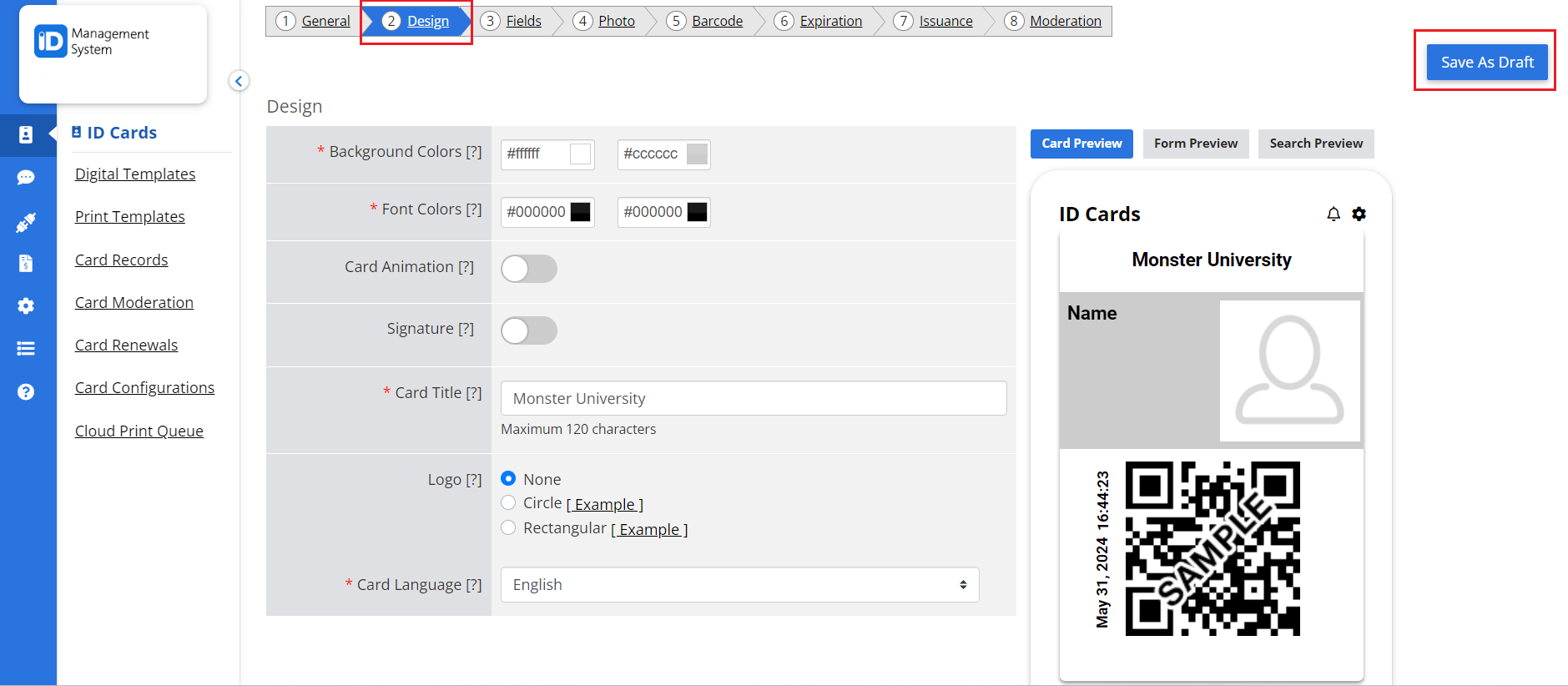
Need Help?
If you have any questions about designing your card template or using the ID Management System, feel free to contact our support team. We’re here to help!
