How to Assign an Admin to Specific Card Templates in ID123
If you manage digital ID card templates with ID123, you may want to restrict admin access to specific templates for better control and security. This step-by-step guide will show you how to assign an admin to one or more digital card templates by creating a custom role and setting permissions accordingly.
Step 1: Create a Custom Admin Role
To begin, you’ll need to create a new role that defines access to the desired card templates.
- Go to your Role Permissions page in the ID Management System.
- Click the “Create Additional Role” button.
- Enter a Role Name that helps you identify its purpose (e.g., “Student ID Admin”).
- Add a brief Description to specify the responsibilities or scope of the role.
- Click “Save” to create the role.
Creating a dedicated role allows you to manage template-level permissions efficiently.
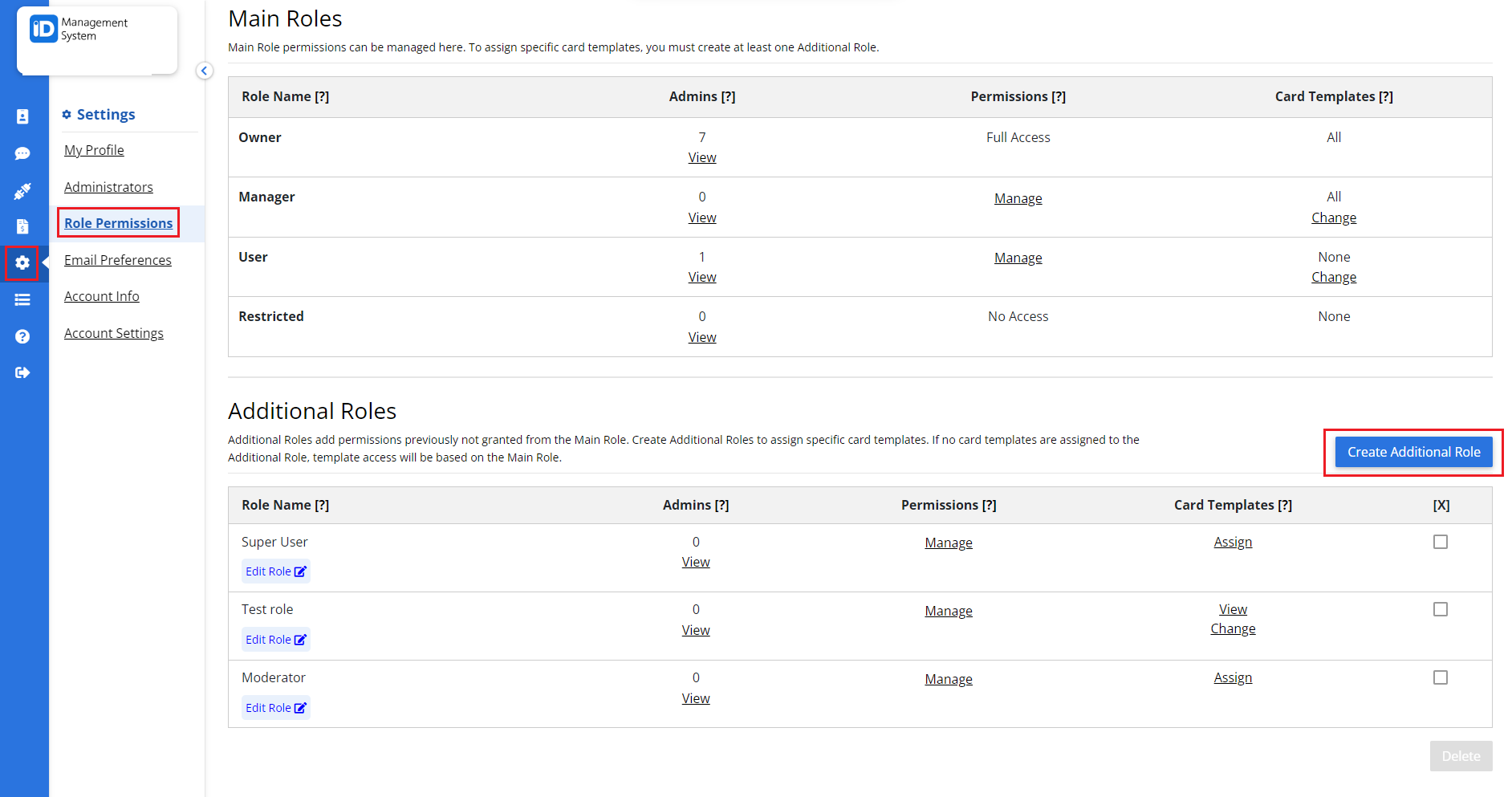
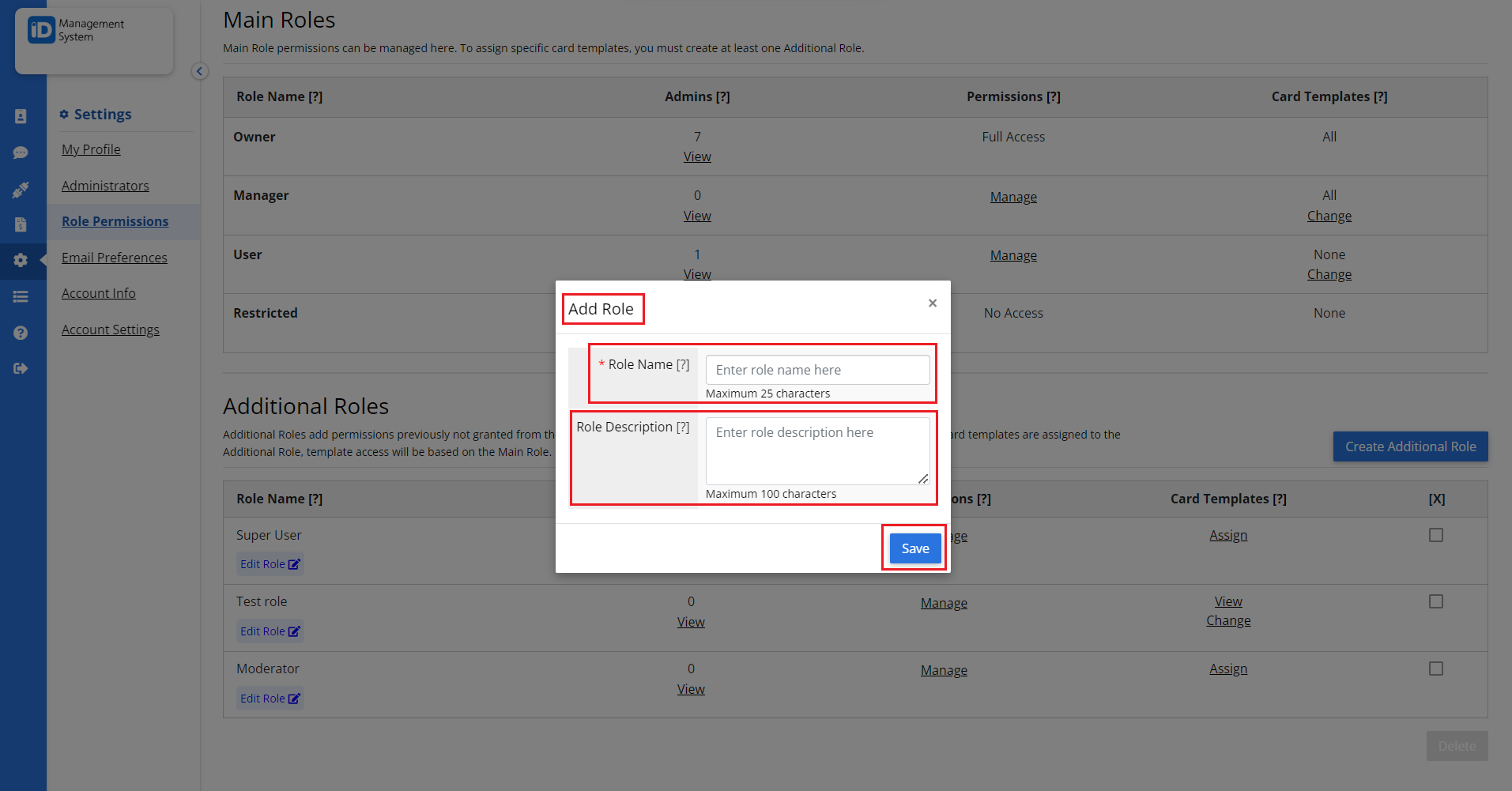
Step 2: Assign Card Templates to the Role
Once the role is created, you can assign one or more card templates to it.
- On the same Role Permissions page, locate your newly created role.
- Click the “Assign” button next to the role.
- Select the card template(s) you want the role to have access to.
- Click “Assign”, then “Save” to confirm your selections.
Tip: You can also edit specific permissions for this role (e.g., view, edit, issue) by clicking on the “Manage” link next to the role.
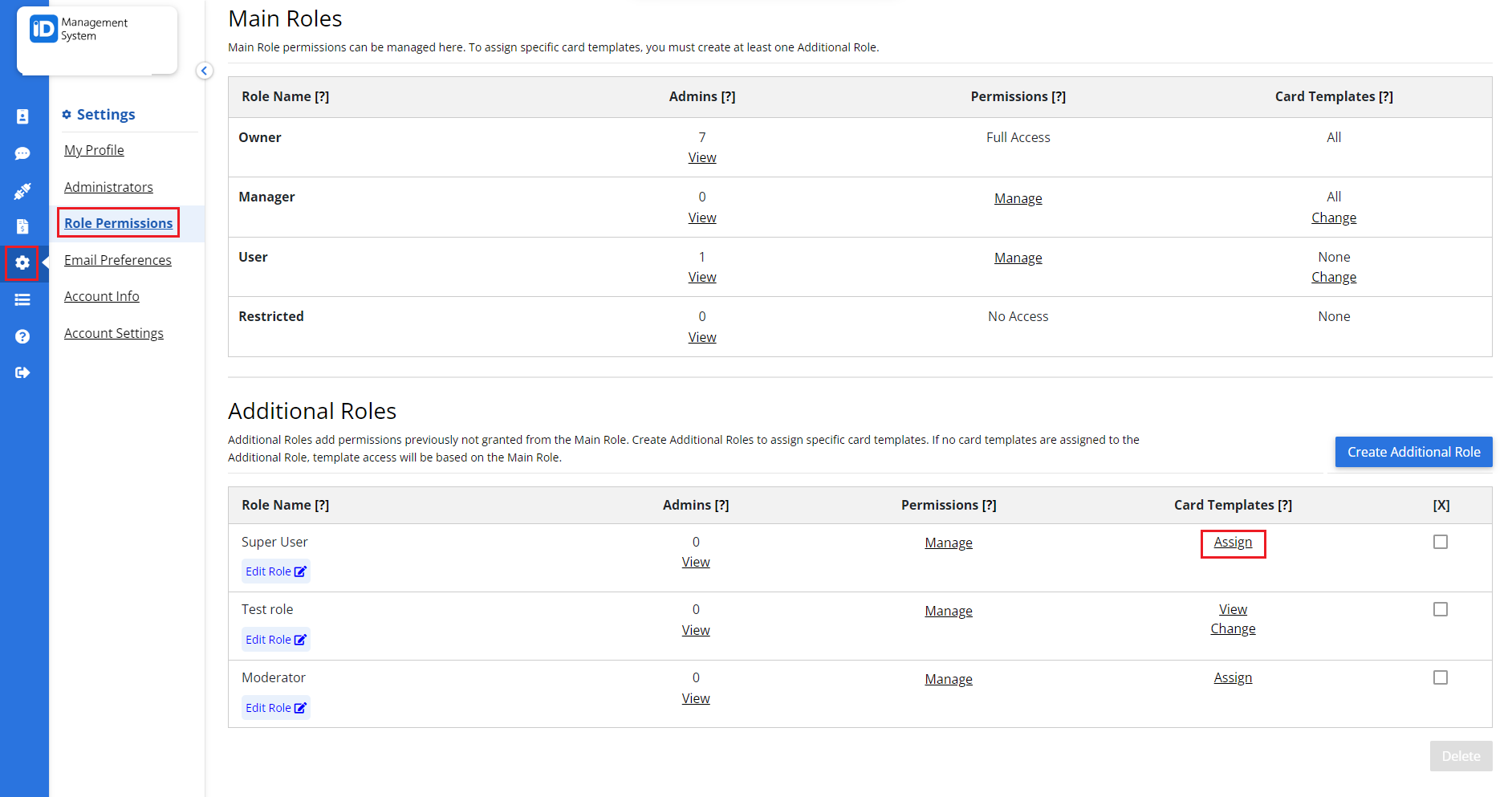
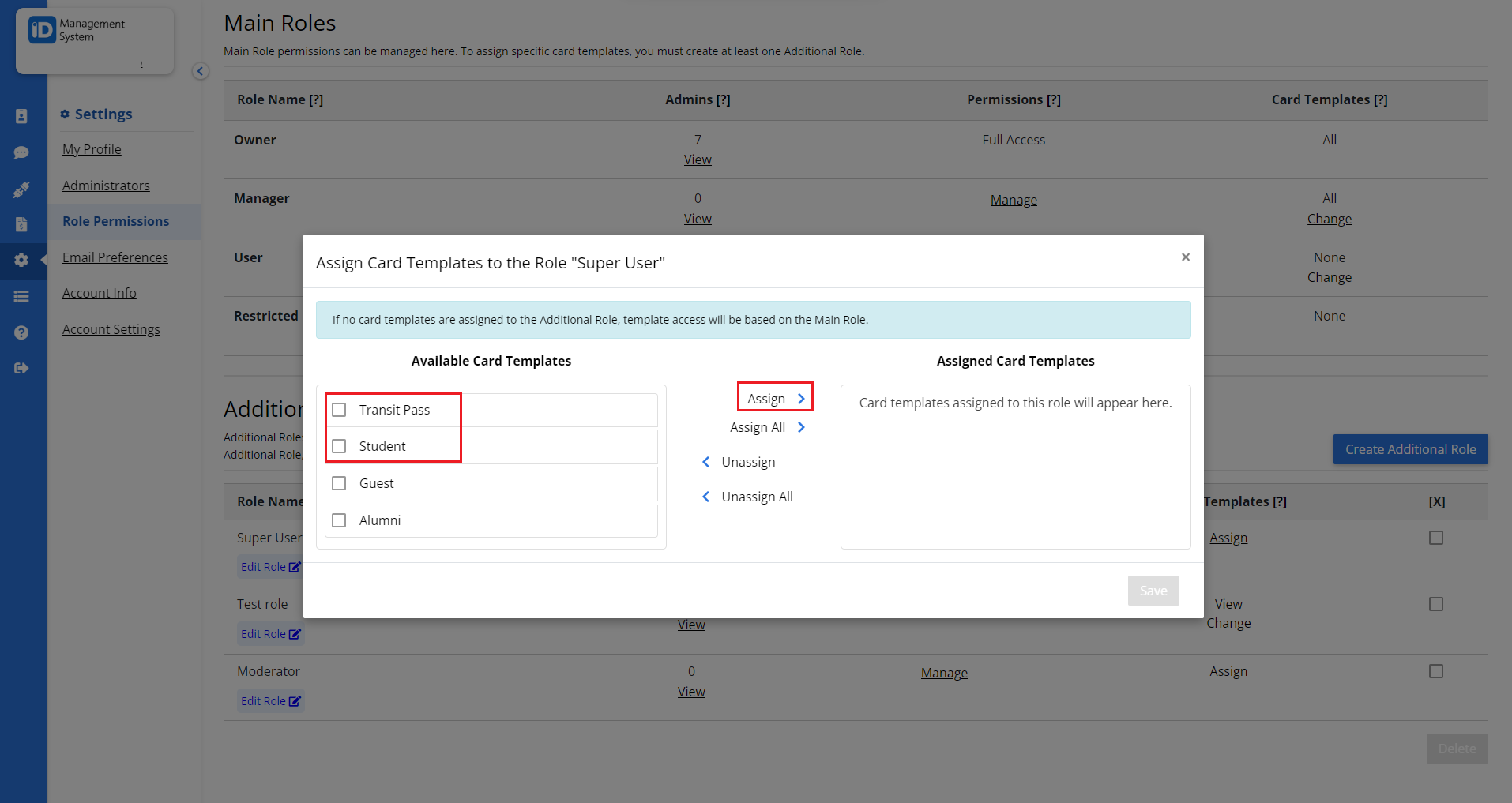
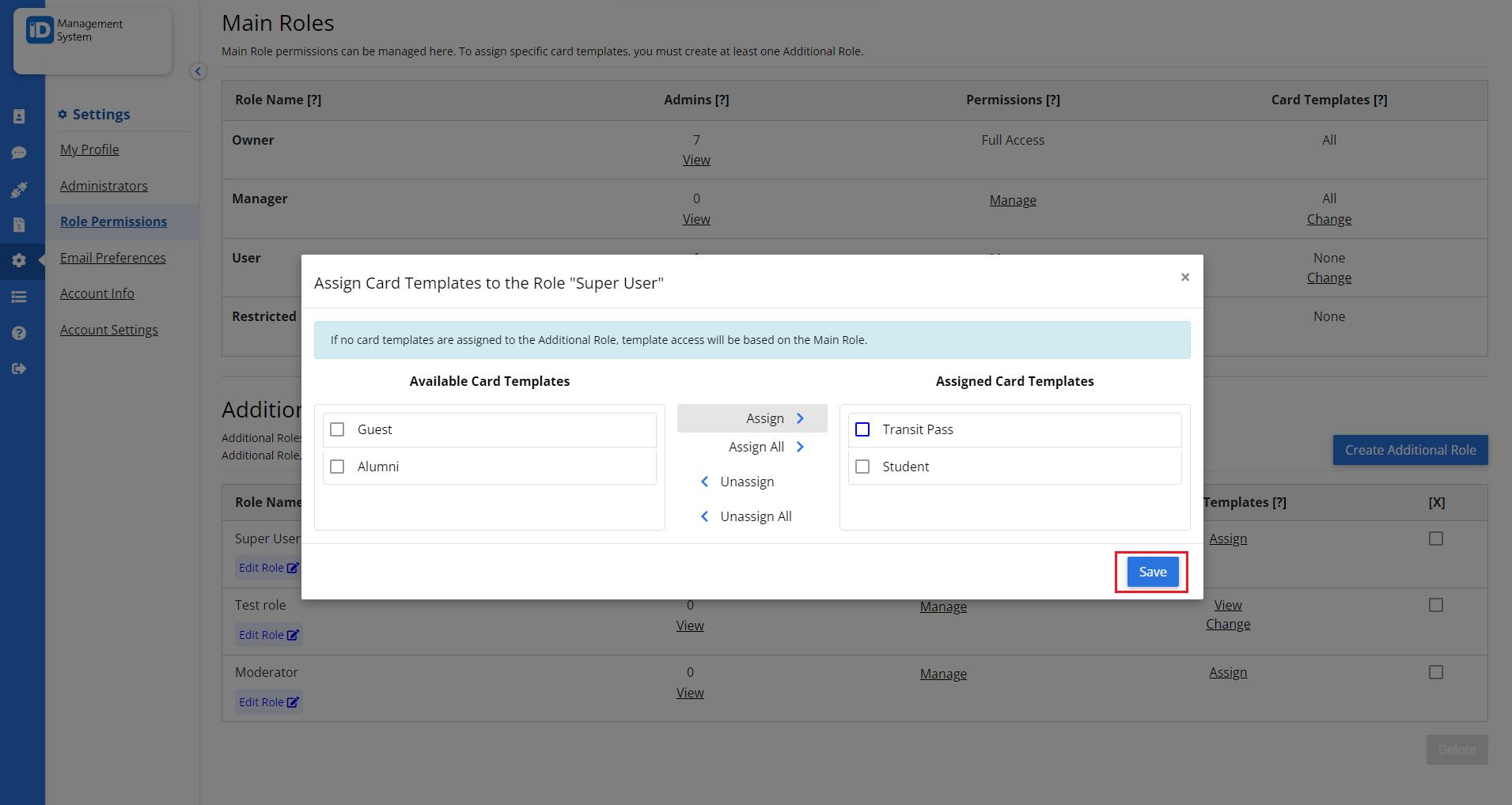
Step 3: Navigate to the Administrators Page
Now that your role is linked to specific templates, it’s time to assign it to an admin user.
- Go to the Administrators section in your dashboard.
- Find the admin you want to update.
- Click the edit icon (pencil) under the Role column next to their name.
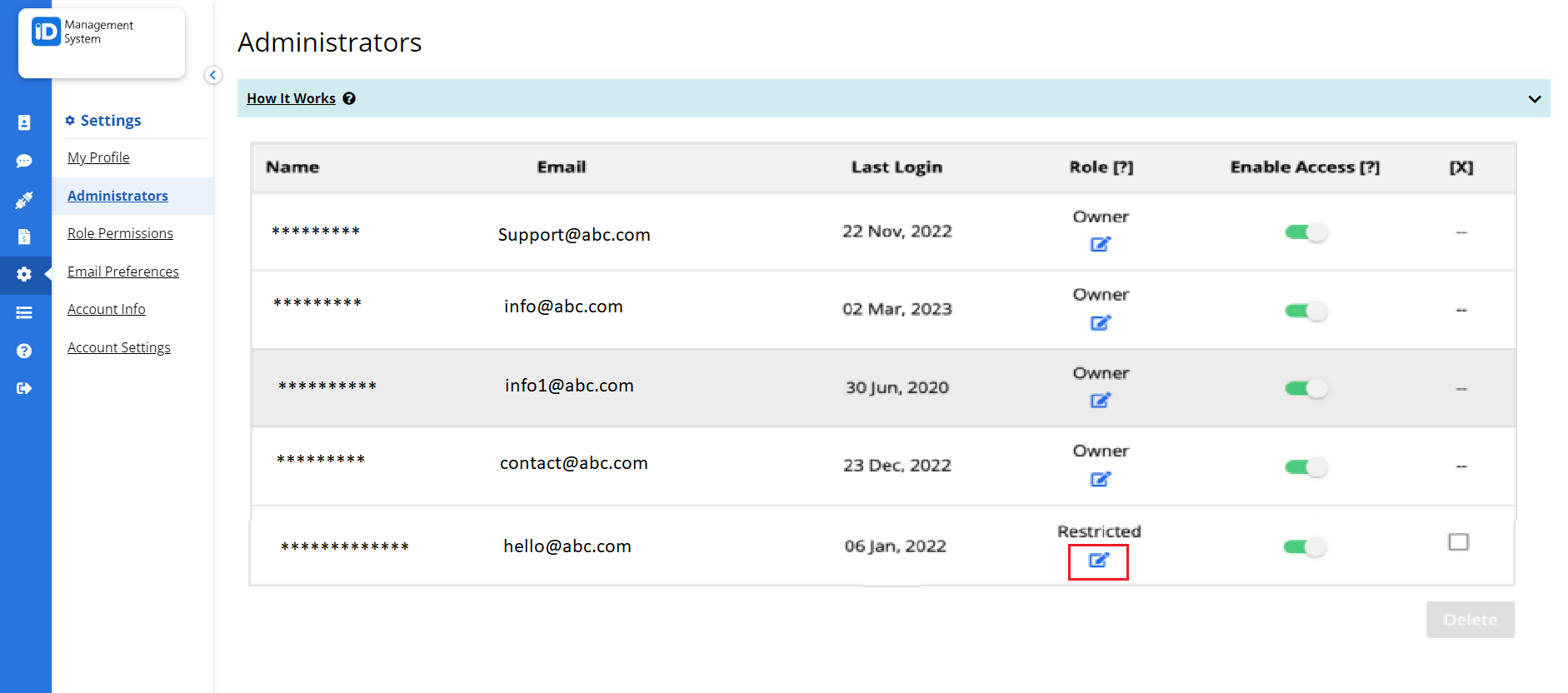
Step 4: Assign the Role to the Admin
- In the role selection dropdown, choose the custom role you created in Step 1.
- Click “Save” to finalize the update.
The selected admin will now only see and access the card templates associated with their assigned role.
Note: You can assign the same role to multiple administrators if needed.
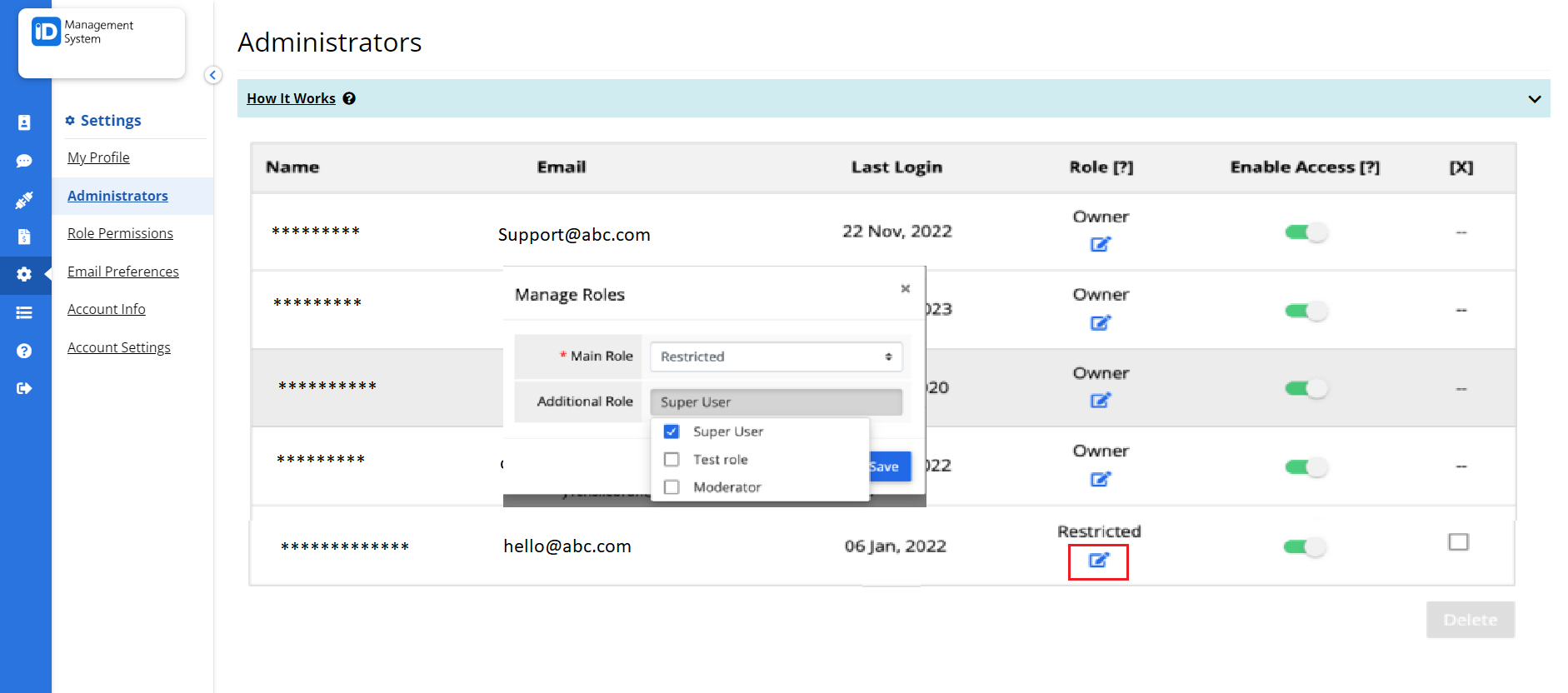
Why Assign Admins to Specific Templates?
Assigning admin roles to individual digital card templates improves security, workflow efficiency, and access control within your ID management system. This is especially useful in organizations with multiple departments or card types, such as employee ID cards, student ID cards, or membership cards.
