To successfully integrate Entrust Instant ID as a Service (IIDaaS) with your ID Management System (IDMS), you will need three critical credentials: your Account URL, Application ID, and Application Shared Secret. This guide walks you through the step-by-step process of locating this information within your Entrust IIDaaS Admin Portal.
Tip: You can also download the official Entrust IIDaaS credential setup PDF guide for reference. Download the PDF Guide here.
Why You Need These Entrust Credentials
When connecting your ID Management System to Entrust IIDaaS for secure ID card issuance, you must authenticate the integration using:
- Account URL (Hostname): The unique URL for your IIDaaS environment.
- Application ID: A unique identifier for your created application.
- Application Shared Secret: A confidential key used for secure communication between systems.
Step 1: Log in to Your Entrust IIDaaS Admin Portal
- Navigate to the Entrust IIDaaS Admin Portal and log in with your administrator credentials.
- Once logged in, click on the “Resources” section in the top-left menu.
- From the dropdown, select “Applications”.
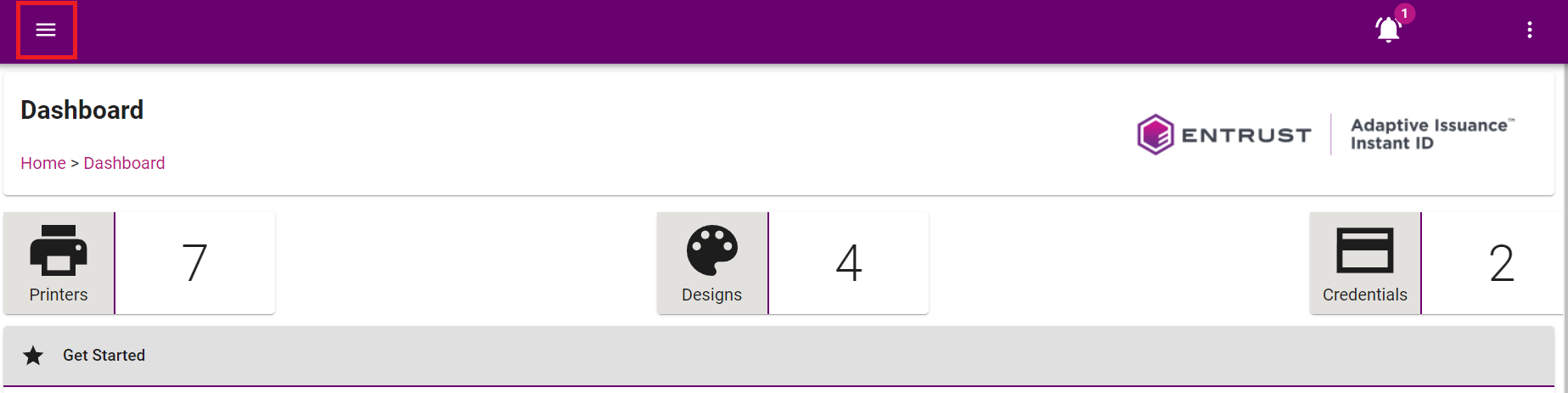
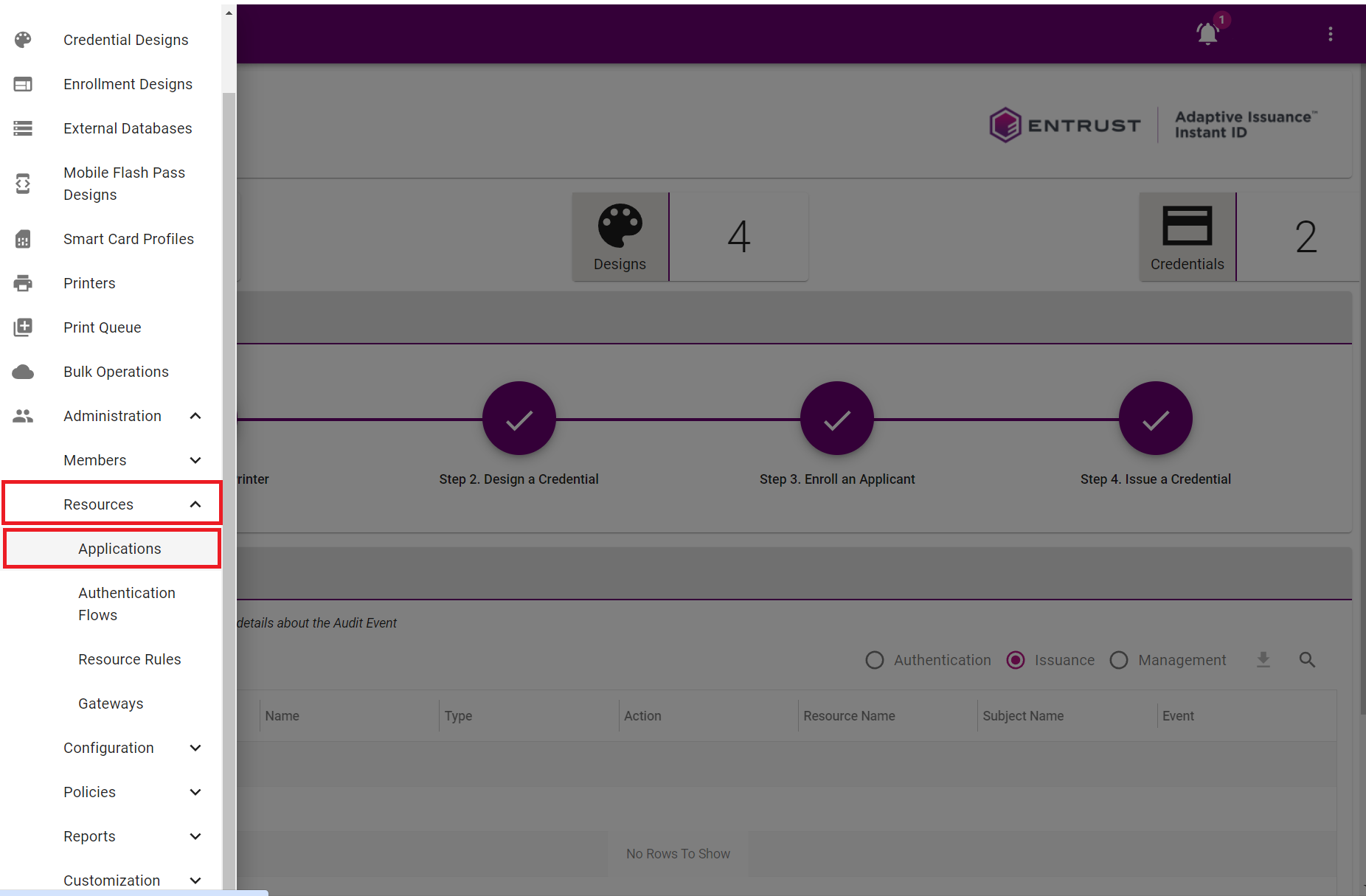
Step 2: Add a New Application Using the Issuance API Template
- Click the “+” (Add) button to create a new application.
- From the list of available application templates, choose “Issuance API”.
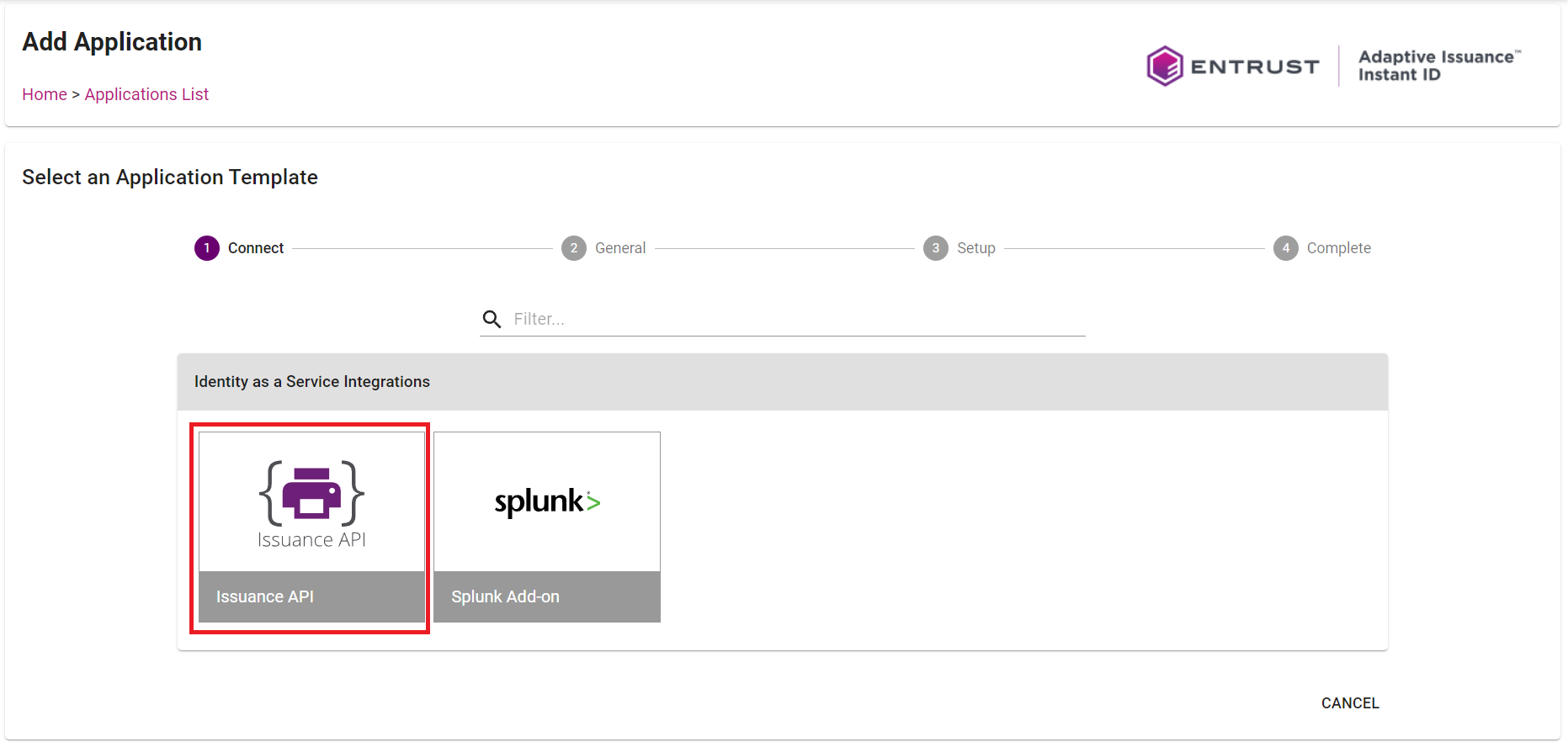
Step 3: Enter General Application Details
- In the General tab, provide a name and description for your new application.
- Example:
- Name: ID123 Integration
- Description: API access for ID card issuance via ID123
- Example:
- Click “Next” to continue.
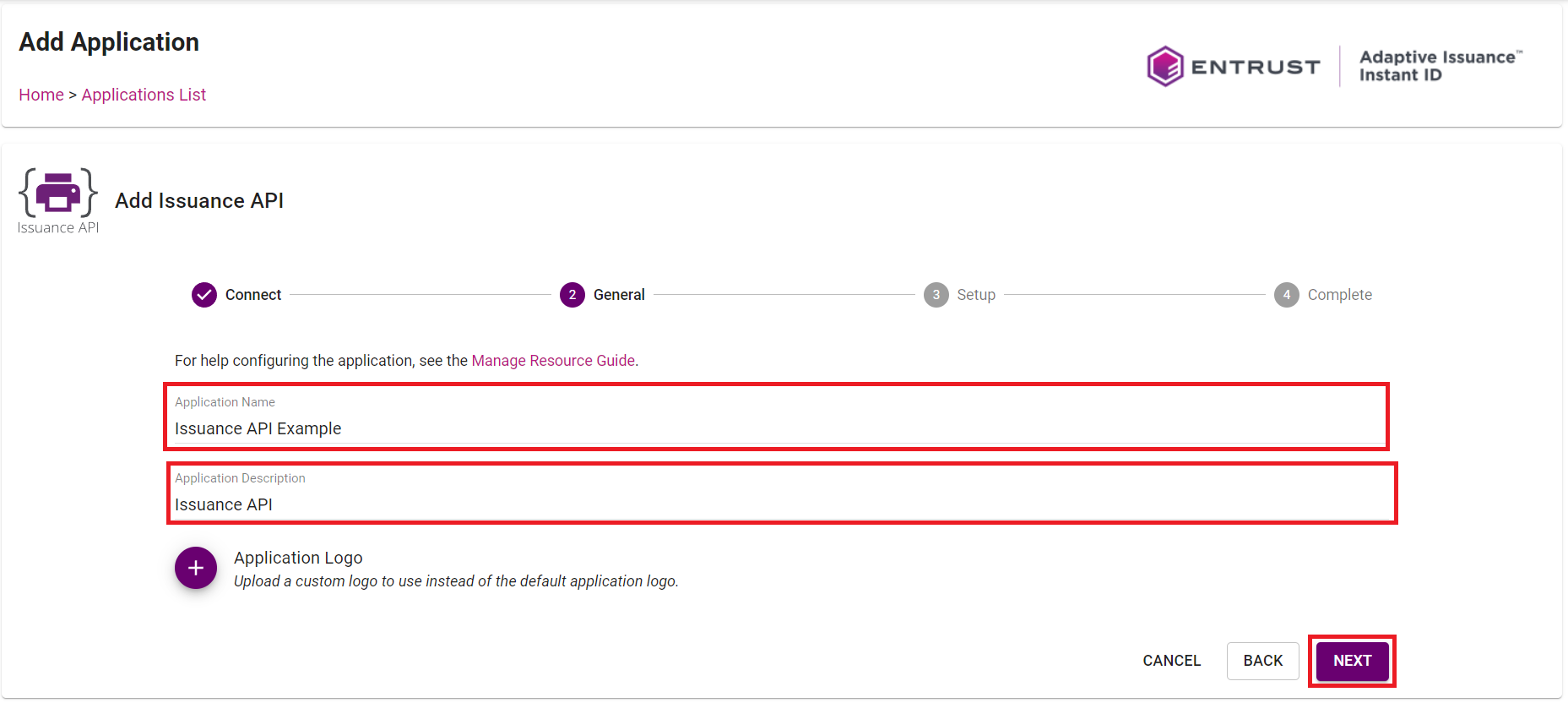
Step 4: Assign Role Permissions
- In the Setup tab, assign appropriate role permissions required for the Issuance API to function correctly.
- Once the role is assigned, click “Submit” to finalize the application setup.
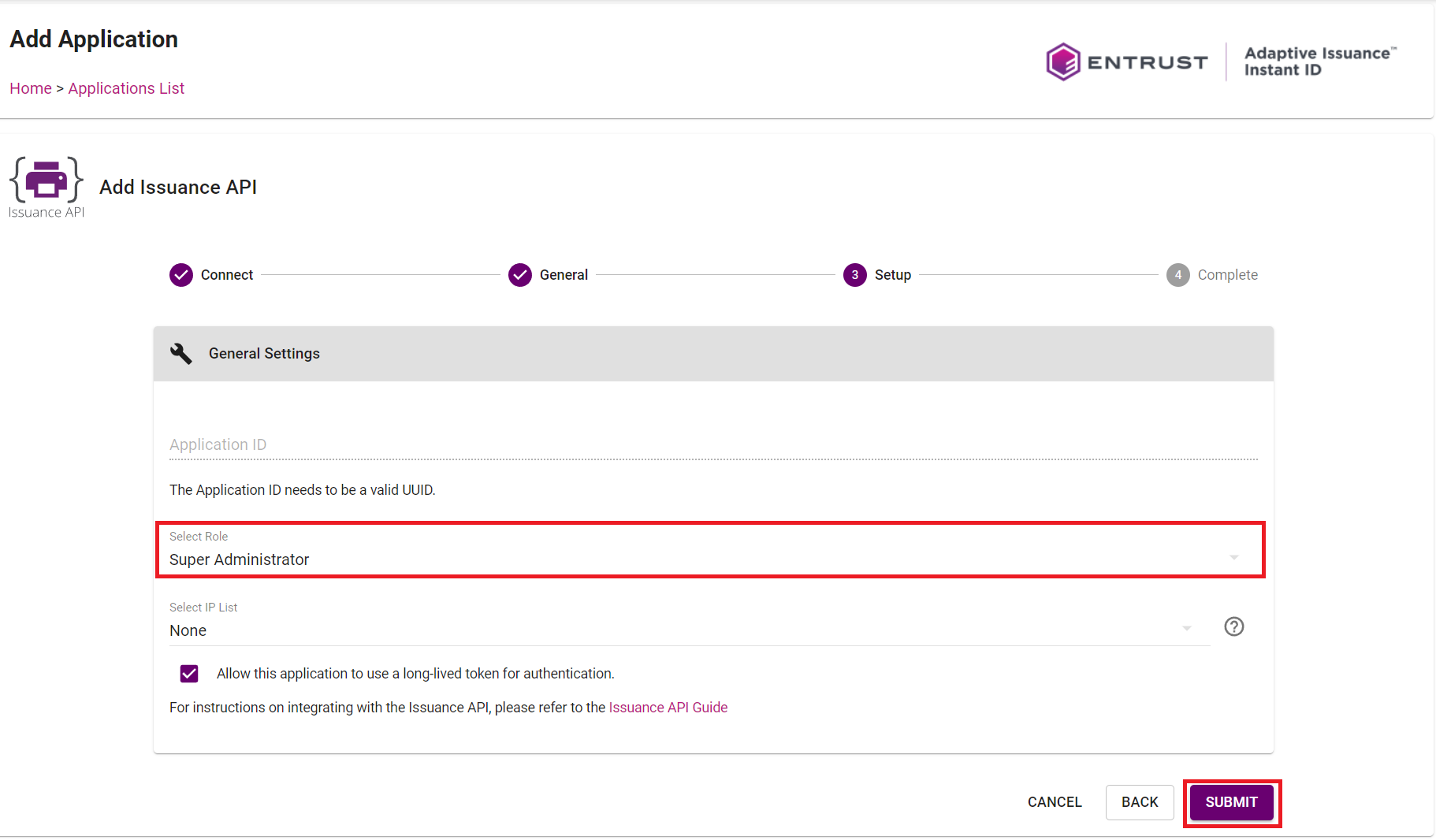
Step 5: Copy Your IIDaaS Credentials
- In the Complete tab, your integration credentials will be displayed:
- Application ID
- Hostname (Account URL)
- Shared Secret
- Copy all three values and securely paste them into the integration configuration panel within your ID Management System (IDMS).
Note: Treat your Shared Secret like a password. Do not share it publicly.
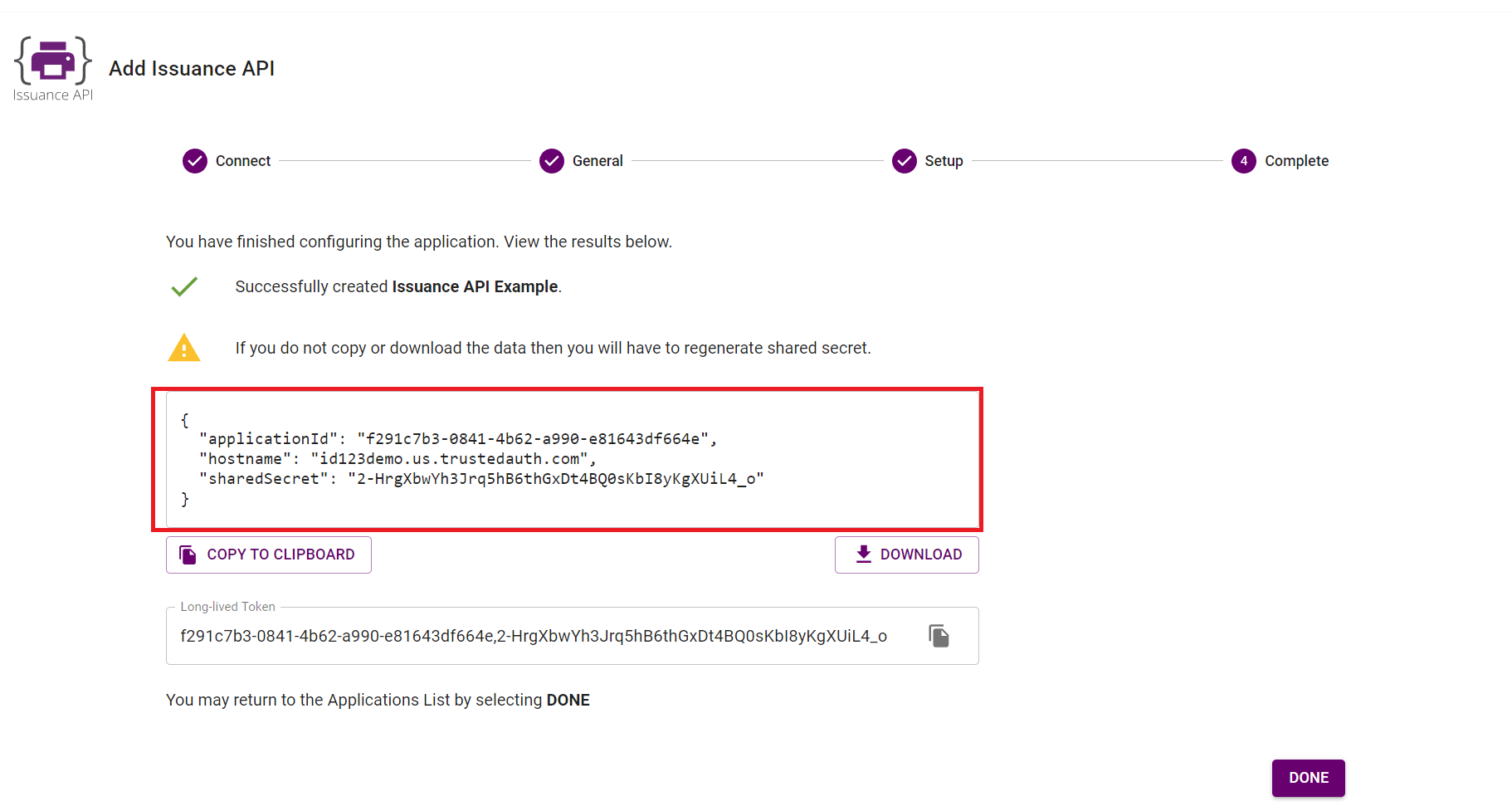
Final Steps
Once you’ve entered your Entrust credentials into your IDMS integration settings, test the connection to confirm a successful integration. You’re now ready to begin issuing ID cards through Entrust IIDaaS using ID123’s cloud-based ID Management System.
