Adding new account administrators to your ID123 ID Management System (IDMS) is a simple and secure way to manage digital ID card templates, card records, and administrative permissions. Follow the steps below to invite new admins and assign them roles.
Step 1: Go to the Administrators Section in Settings
- Log in to your IDMS (ID Management System) account.
- In the left-hand navigation menu, hover over the “Settings” icon.
- Click on “Administrators” from the dropdown options.
This will take you to the Account Admins page, where you can manage existing admins and invite new ones.
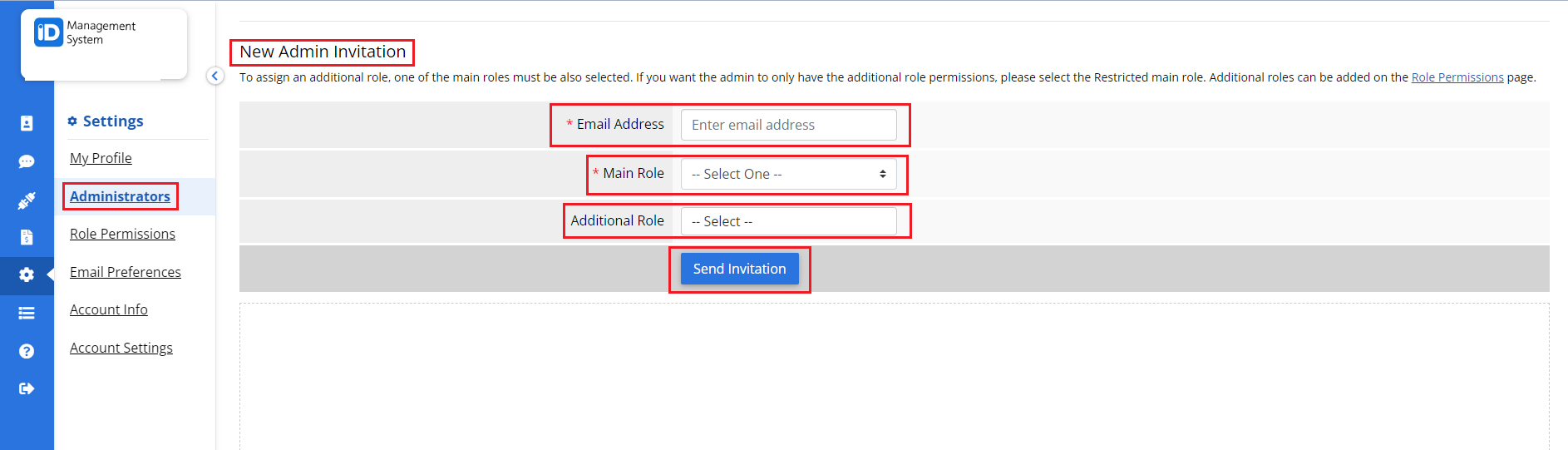
Step 2: Invite a New Account Admin
- Scroll down to the “New Admin Invitation” section.
- Enter the email address of the person you want to add as an admin.
- Use the Role dropdown menu to select the appropriate admin role. This determines the level of access and permissions they will have within the system.
- Click the “Send Invitation” button.
Step 3: Confirm Invitation and Admin Setup
Once you send the invitation:
- A success message will appear confirming that the invite was sent.
- The new administrator will receive an email with login instructions.
- They’ll be prompted to create a password and log into the IDMS dashboard with their assigned permissions.
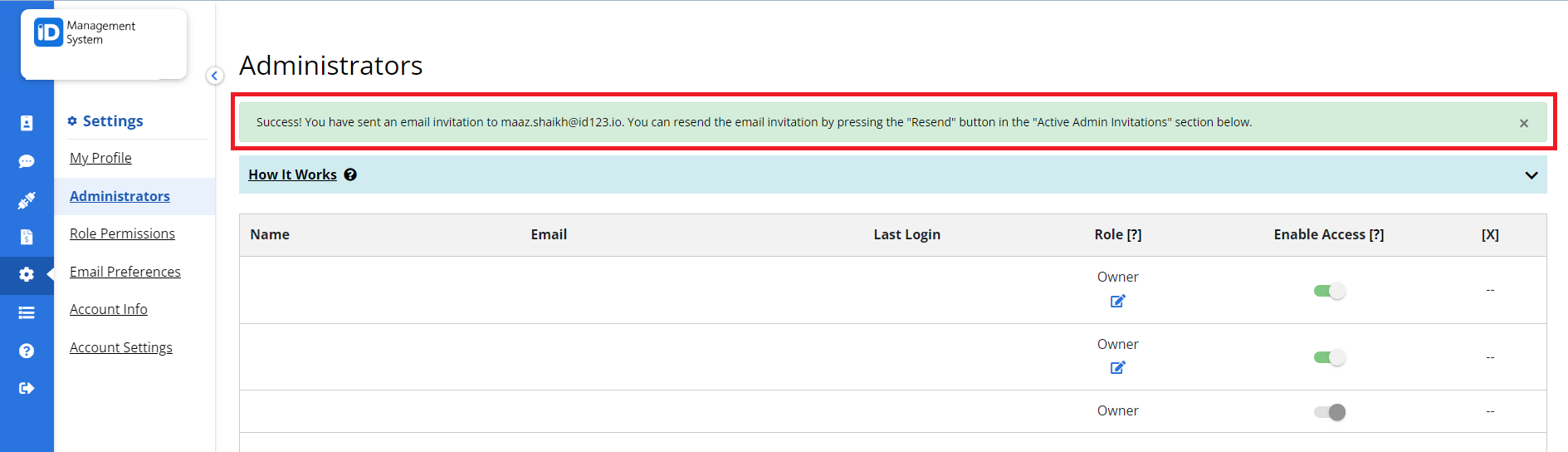
Why Add Additional Account Admins?
Adding multiple administrators helps organizations manage digital ID cards more efficiently by delegating tasks such as:
- Creating and editing digital ID card templates
- Managing cardholder data and records
- Sending out email invitations for card installation
- Monitoring card issuance activity
This feature is especially useful for institutions and businesses with large teams or multiple departments.
If you have questions about admin roles or permissions, don’t hesitate to contact our support team. We’re here to help!
