Customizing your digital ID cards with relevant fields such as names, titles, or custom data is essential for accurate identification. This guide will walk you through how to add and manage card fields—including text fields, additional information, and media files—using the ID123 ID Management System (IDMS).
Step 1: Access the Digital Card Template Editor
To begin:
- Log in to your IDMS account.
- Navigate to Digital Templates in the left-hand menu.
- Click the three dots next to the template you want to edit.
- Select Edit Template to open the Card Template Builder.
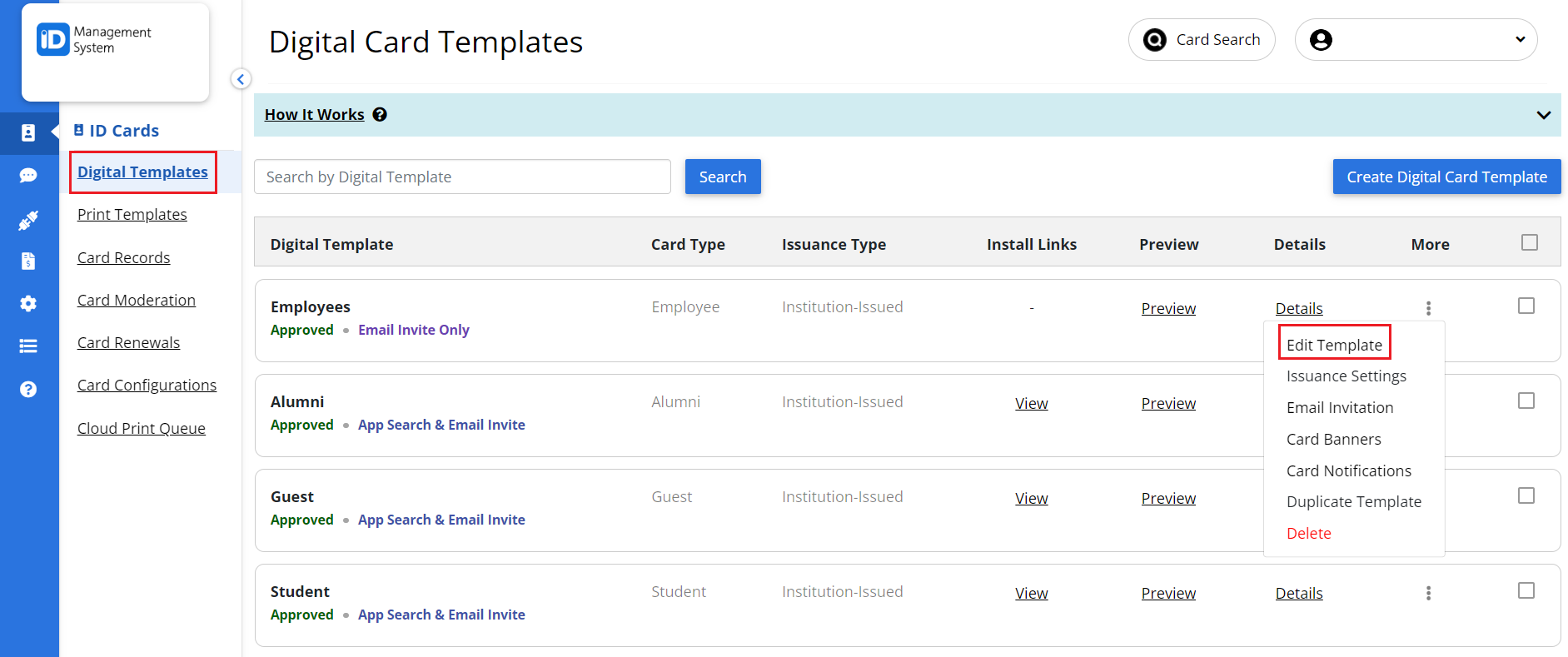
Step 2: Open the “Fields” Tab
Once you’re in the Card Template Builder, click the “Fields” tab located at the top of the interface. This section allows you to customize the data fields displayed on your digital ID cards.
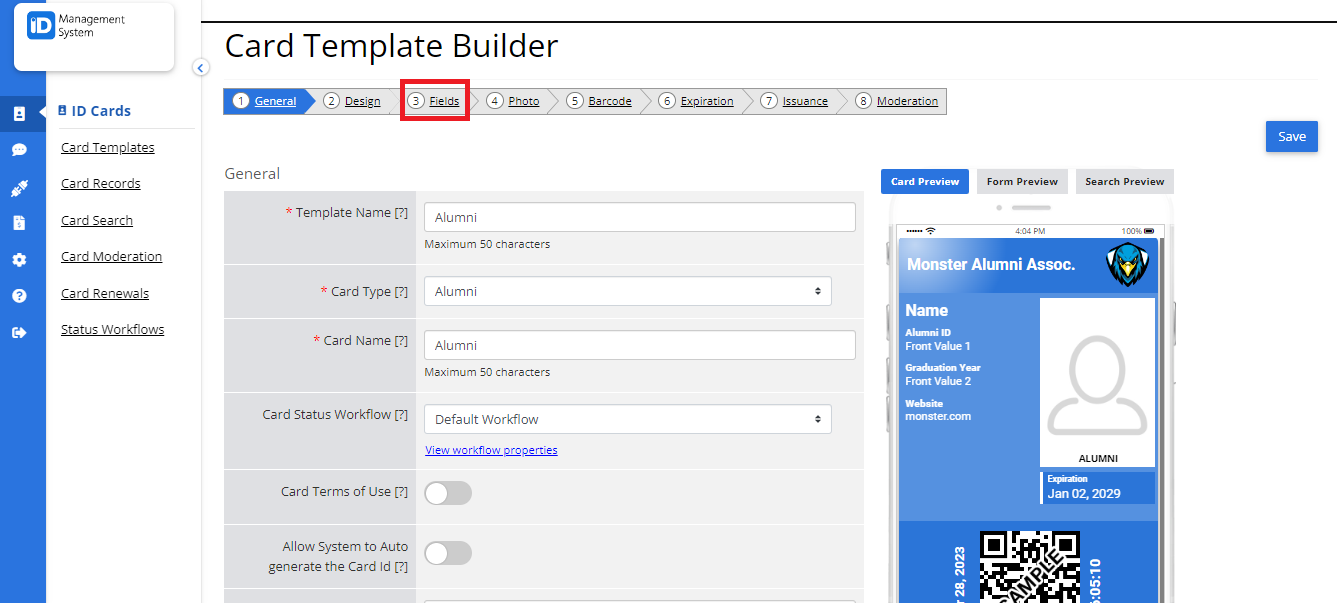
Step 3: Understand Field Types and Tabs
The Fields tab is divided into three main areas:
- Front Fields – Information shown on the front of the ID card.
- Additional Fields – Extra data that can be stored but not always displayed prominently.
- Media – Image fields such as profile photos or background images.
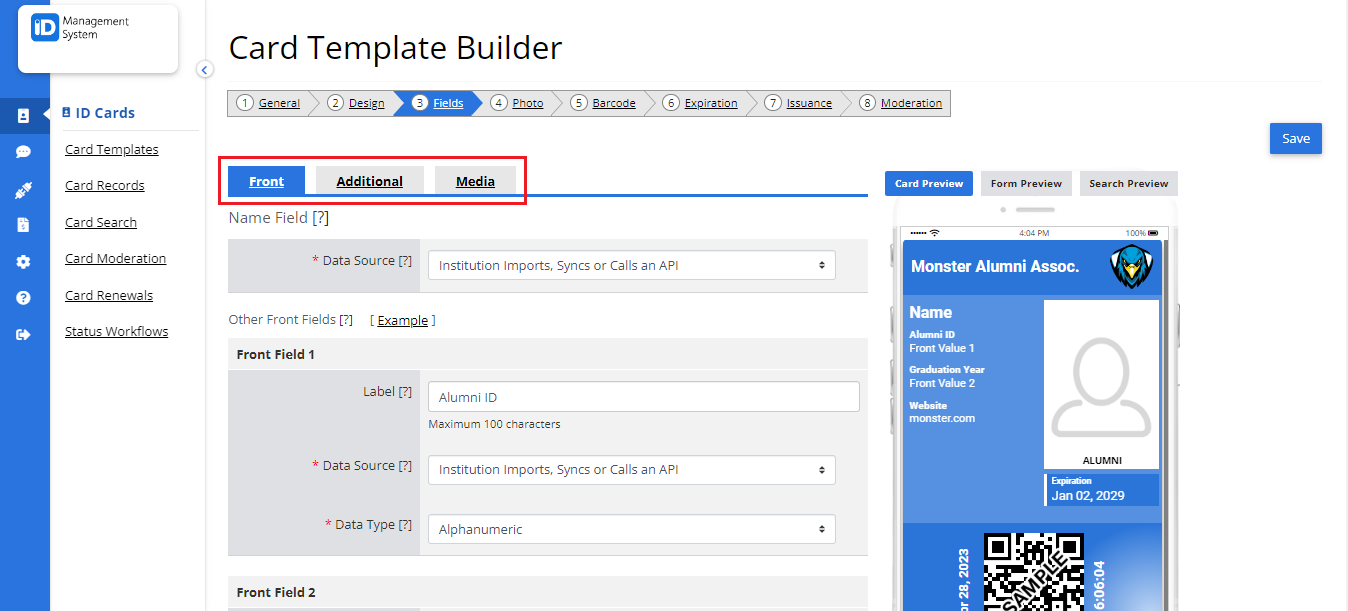
Step 4: Add Front Card Fields
- Click the Front tab.
- By default, the “Name” field will appear.
- Select a Data Source for each field, determining where the information will be pulled from (e.g., card data or fixed value).
- You can add up to three additional fields to the front of the card.
- These fields will appear directly below the cardholder’s name on the digital ID card.
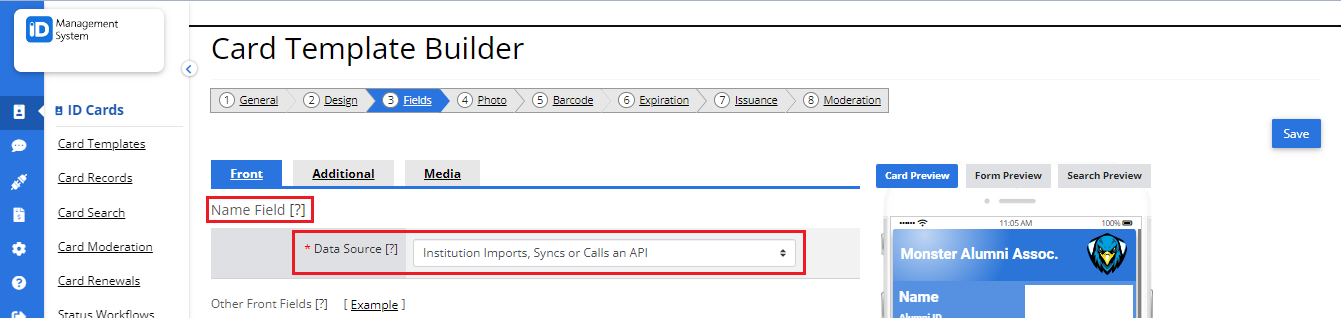
Step 5: Add Additional Fields (Optional)
If you need to store or display more data:
- Click the Additional tab.
- Use the Add Field button to include more information.
- For each new field, define the Field Name, Data Type, and Data Source.
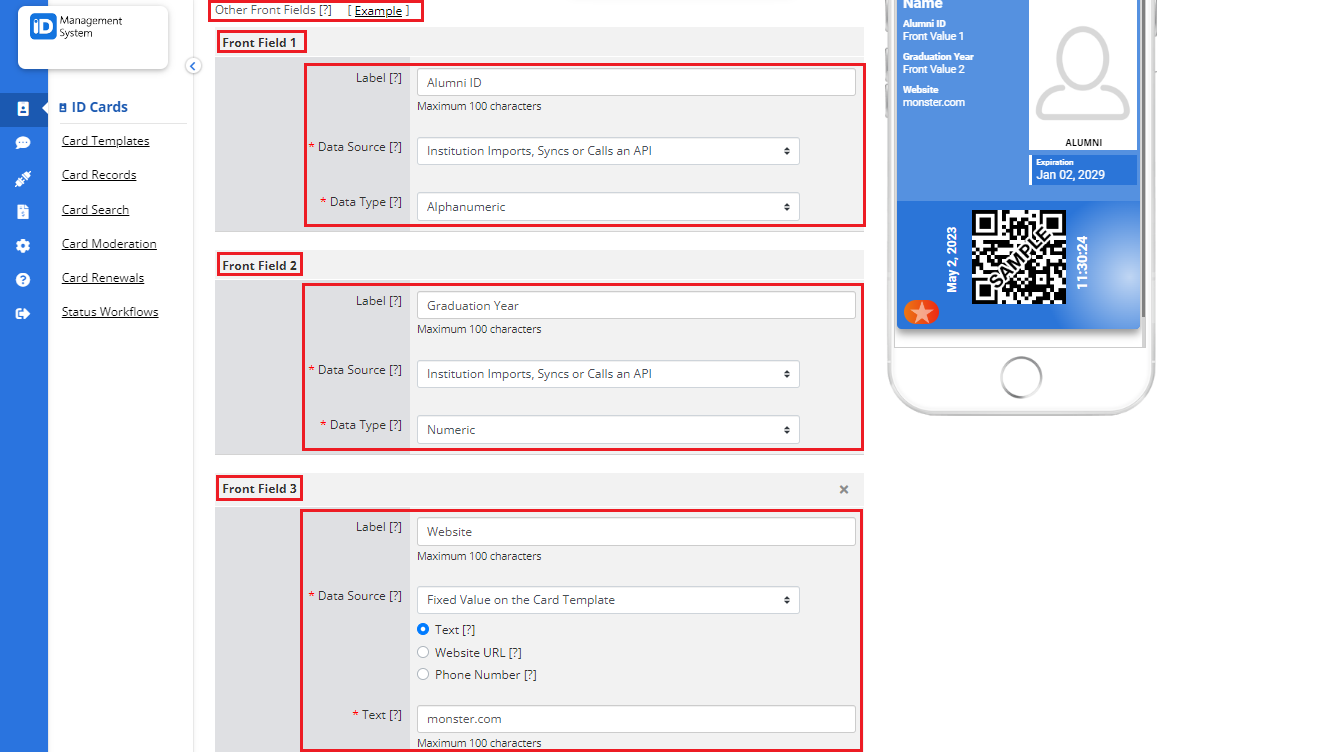
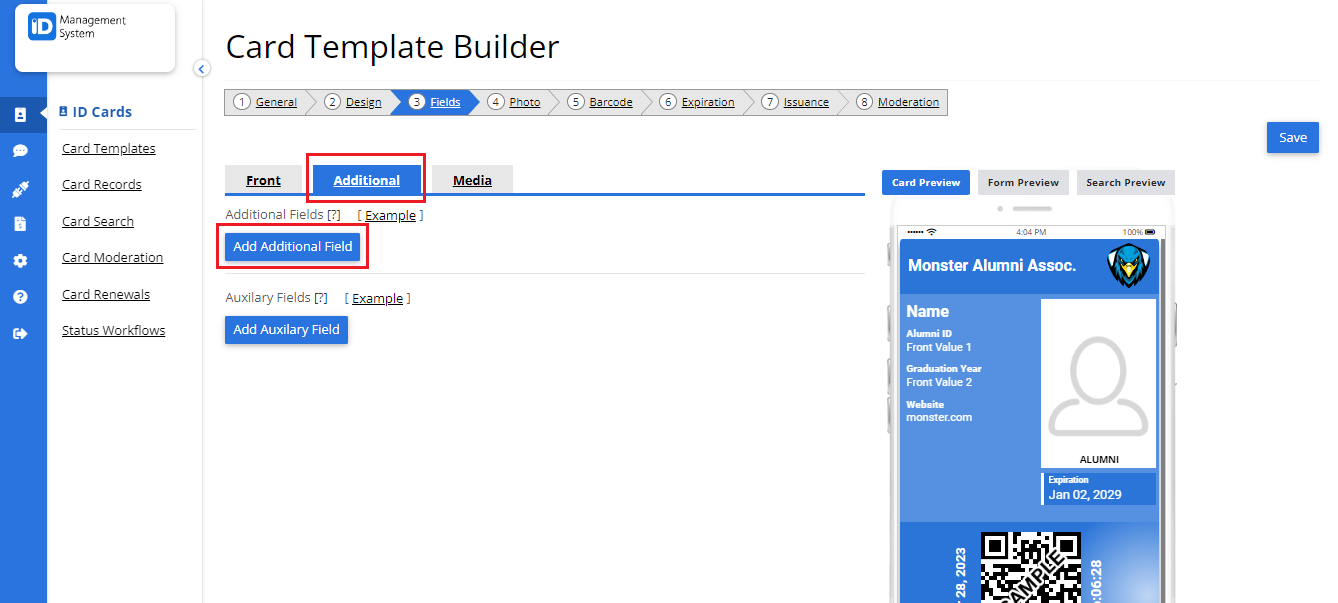
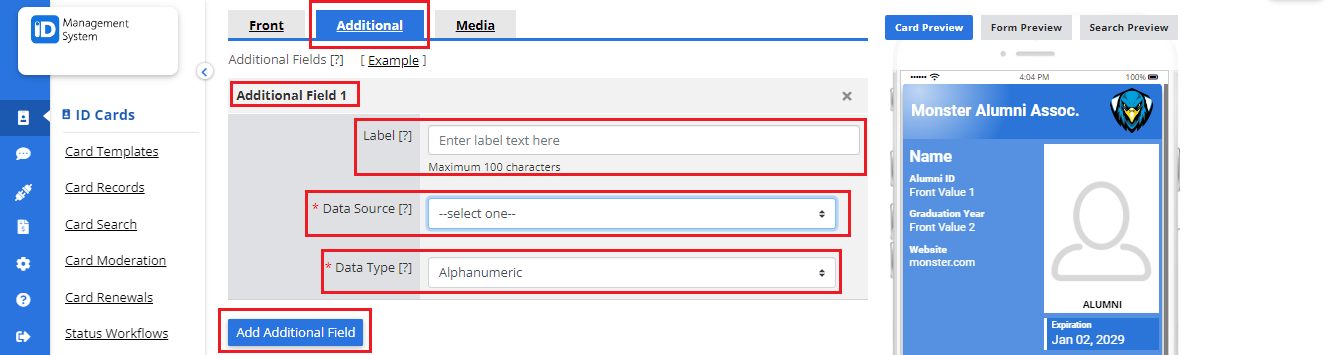
Step 6: Upload Images in the Media Tab (Optional)
To include add additional media files:
- Click the Media tab.
- Toggle the Add Media option.
- Select the Media Source:
- Card Template: Upload the same image for all ID cards.
- Card Data: Upload different images for each card record manually via the Card Records page.
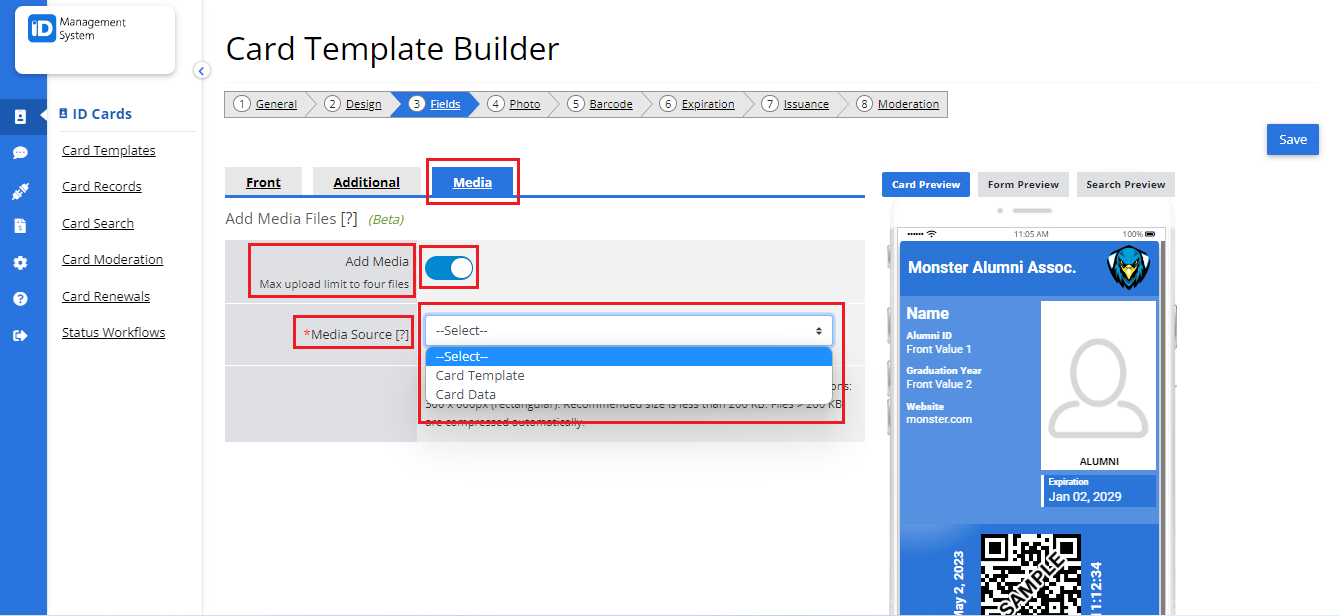
Step 7: Save Your Digital ID Card Template
Once you’ve added all the necessary fields and media:
- Review your changes.
- Click the Save button at the top or bottom of the page to finalize your template updates.
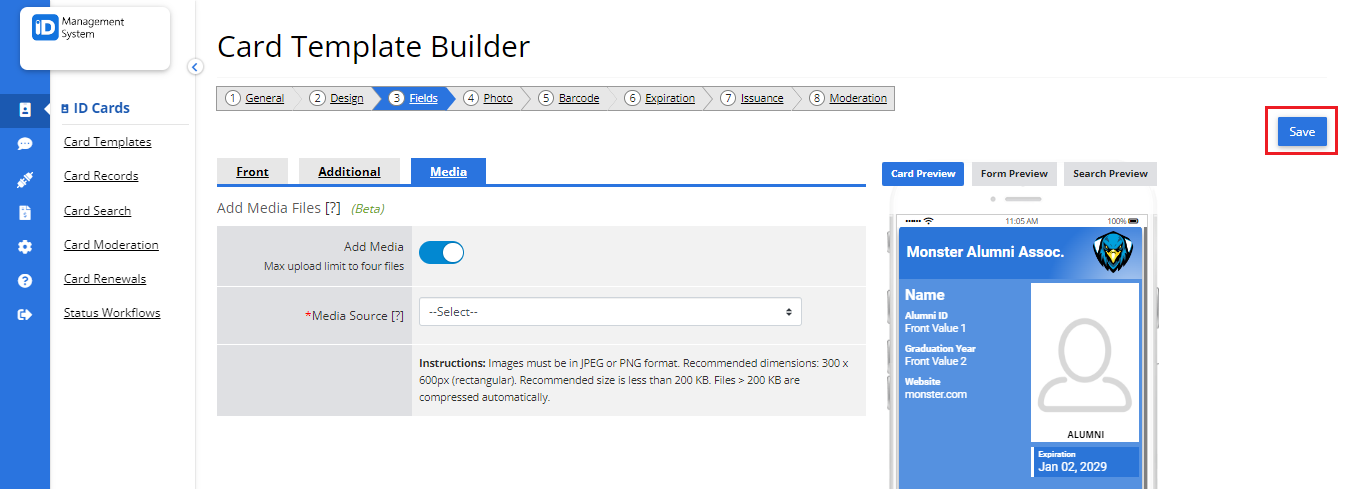
Final Tips
- Ensure your card data sources are correctly mapped to avoid display issues.
- You can always revisit and edit your template fields as your organizational needs evolve.
- For bulk data entry, consider using the CSV import option available on the Card Records page.
By customizing your card fields, you create a more functional and personalized digital ID card that meets your institution’s identification and security needs. If you need help with designing your digital ID template, check out our step-by-step guide on designing digital cards.
