If you need to remove card records from your account, the ID123 ID Management System (IDMS) makes it simple to archive and delete cards in a few easy steps. This guide will walk you through the full process of deleting digital ID cards from the IDMS, ensuring they are also removed from the cardholder’s mobile device.
Step 1: Access Card Records in IDMS
- Log in to your IDMS admin account.
- From the left-hand navigation panel, click on “Card Records”.
- Locate the desired card template and click “View Records” to access the list of associated card records.
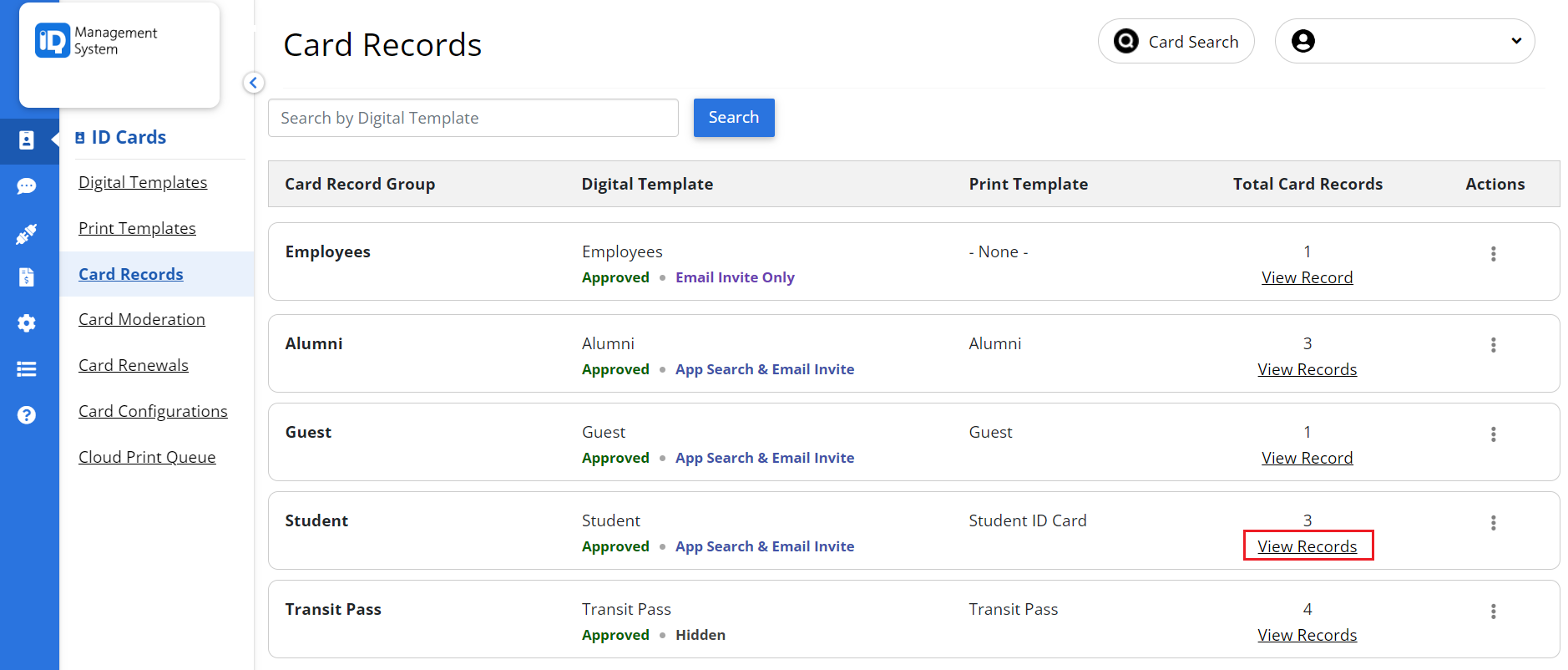
Step 2: Archive Card Records
Before you can delete a card, it must be archived. Archiving a card immediately removes it from the cardholder’s mobile ID app.
- On the Card Record Dashboard, select one or multiple card records you wish to remove.
- Click the “Bulk Action” drop-down menu and select “Archive Records”.
- Click “Apply” to archive the selected records.
Note: Archiving ensures that the ID card is no longer accessible to the cardholder through their mobile device.
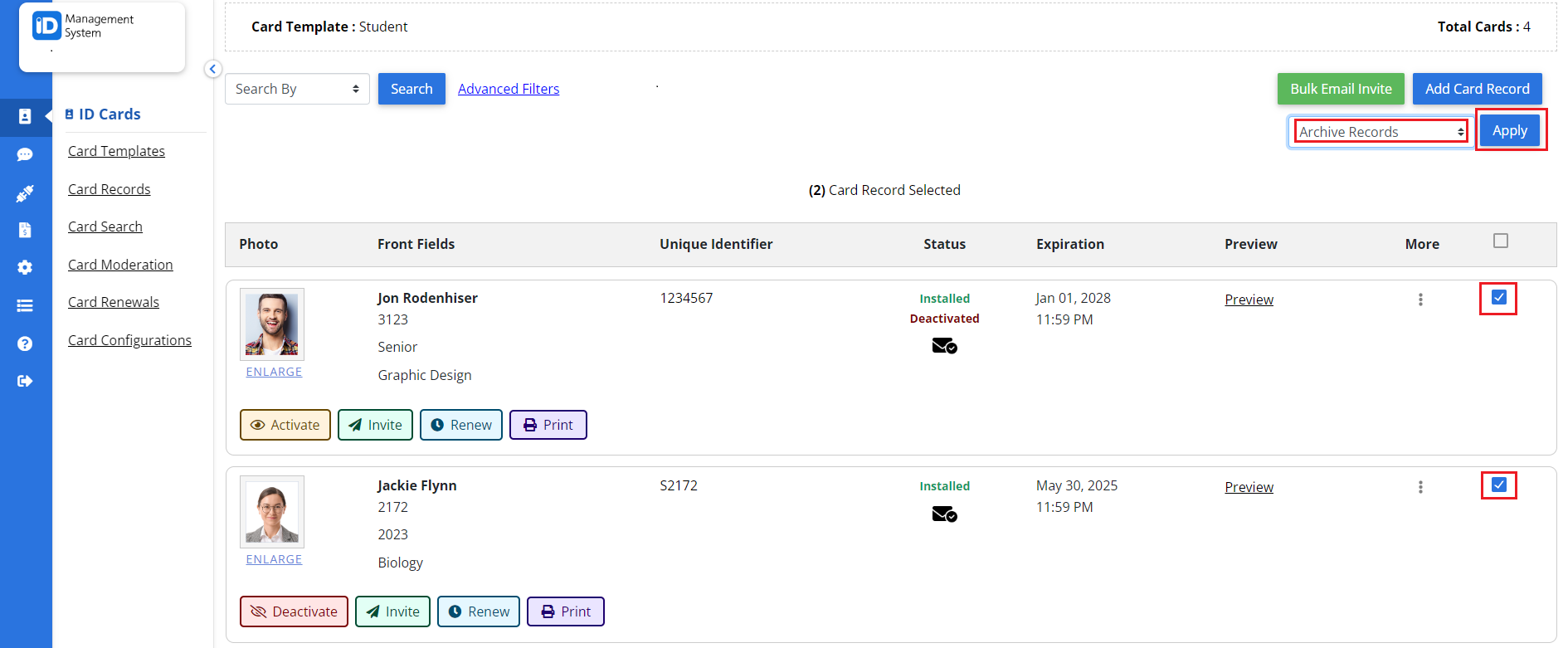
Step 3: Filter Archived Card Records
To view only archived cards:
- Click the “Filter” button.
- Set the card status filter to “Archived”.
- (Optional) Adjust the date range if you are targeting specific records.
- Click “Apply” to display only archived card records.

Step 4: Permanently Delete Card Records
Once you’ve filtered the archived records:
- Select the specific card(s) you want to delete permanently.
- Open the “Bulk Action” drop-down menu and choose “Delete Records”.
- Click “Apply” to remove the selected records from your IDMS account.
Important: Deleted card records are permanently removed and cannot be recovered.
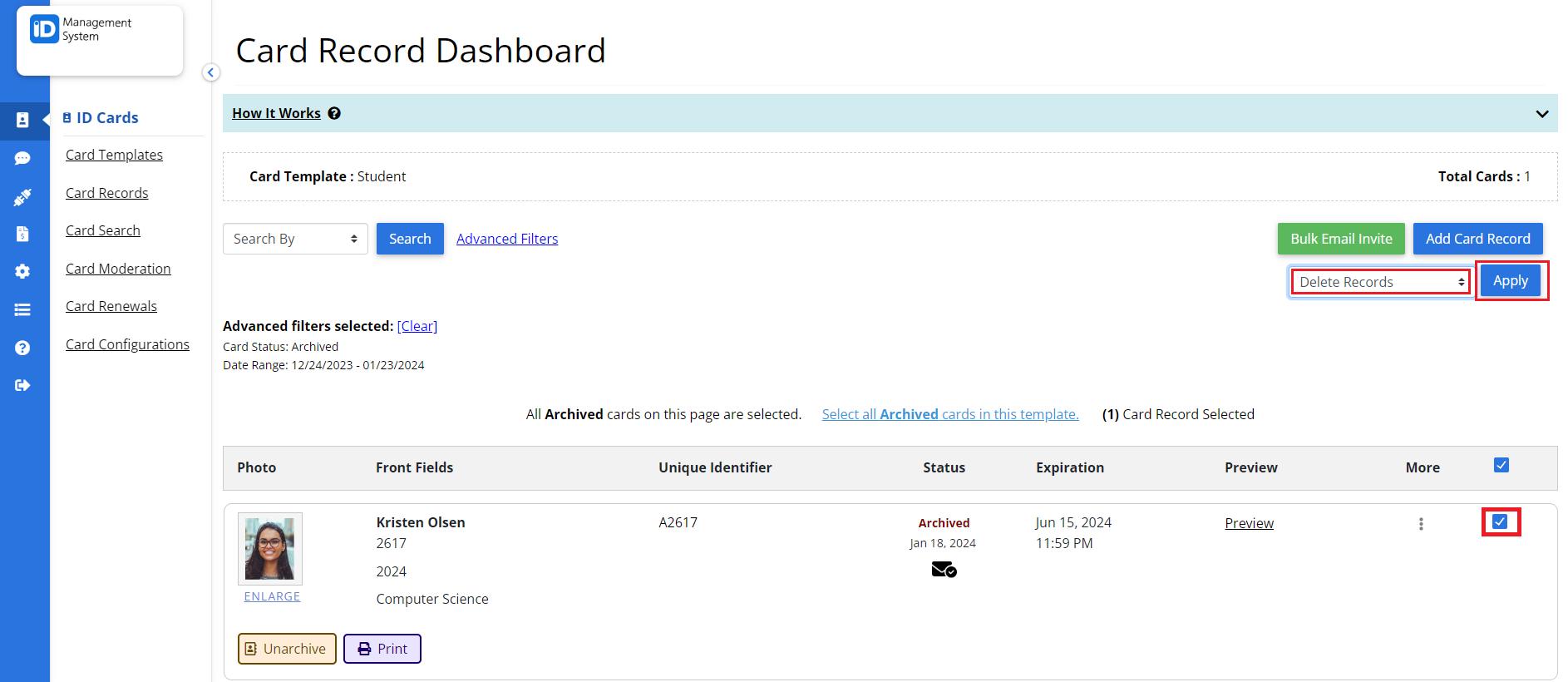
You’ve successfully archived and deleted card records in the ID123 ID Management System. If you have further questions or need assistance, contact our support team.
