Easily export your digital ID card records using the ID123 ID Management System (IDMS). Follow this step-by-step guide to export card data and associated ID photos quickly and efficiently.
Step 1: Access the “Card Records” Section
- To begin, log in to your IDMS (ID Management System) account.
- From the left-hand navigation menu, click on “Card Records”. This is where you can view and manage all your digital ID cardholder data.
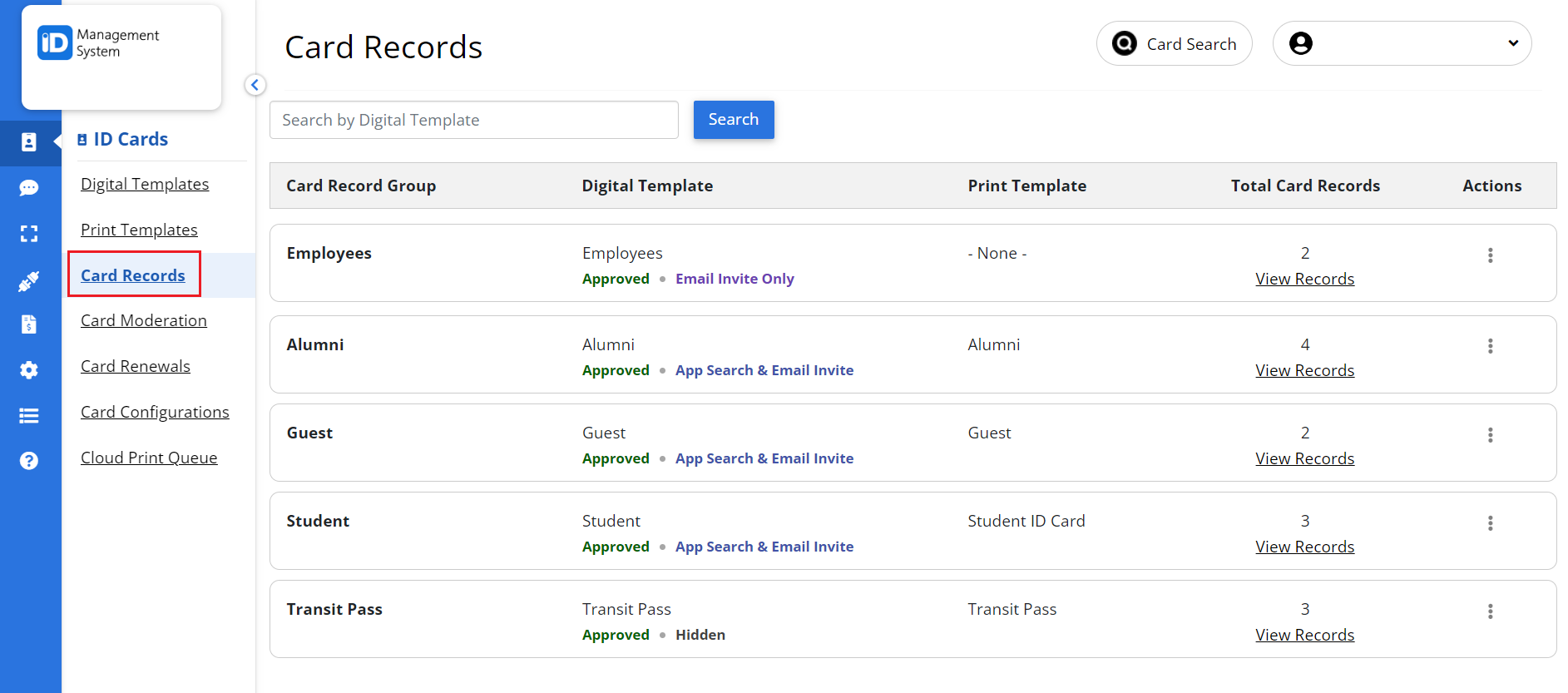
Step 2: Choose the Template and Start Export
- On the Card Records page, locate the card template from which you want to export data.
- Click the three vertical dots under the “Action” column for that template, then select “Export Card Records”.
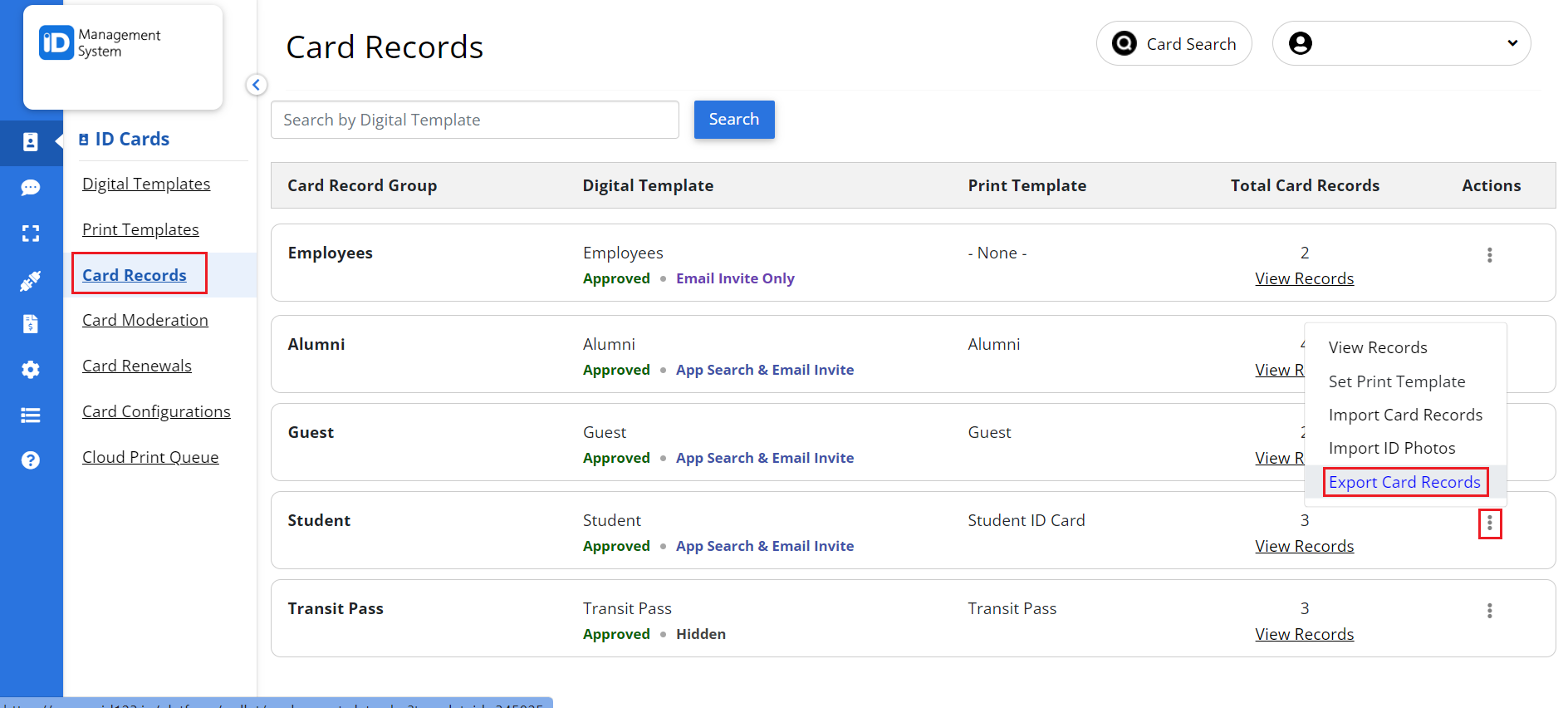
Step 3: Select the Card Records to Export
A prompt will appear asking you to choose the card records you’d like to export.
- Select the records manually or choose all records at once.
- Click “Next” to continue.
- Select the specific data fields you want to include in the export file.
- If you’re exporting ID photos, you can define the preferred file naming format for each image.
- Click “Export” to initiate the export process.
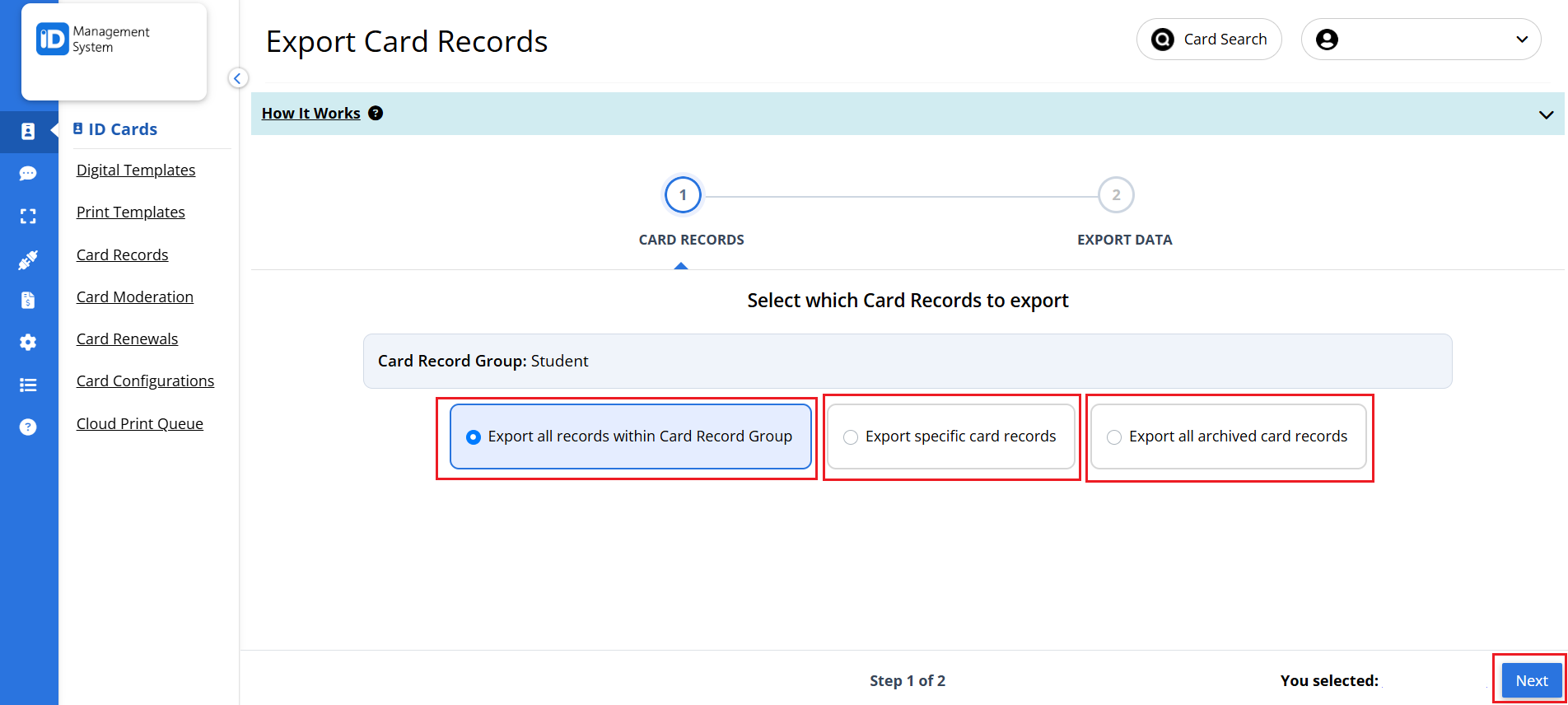
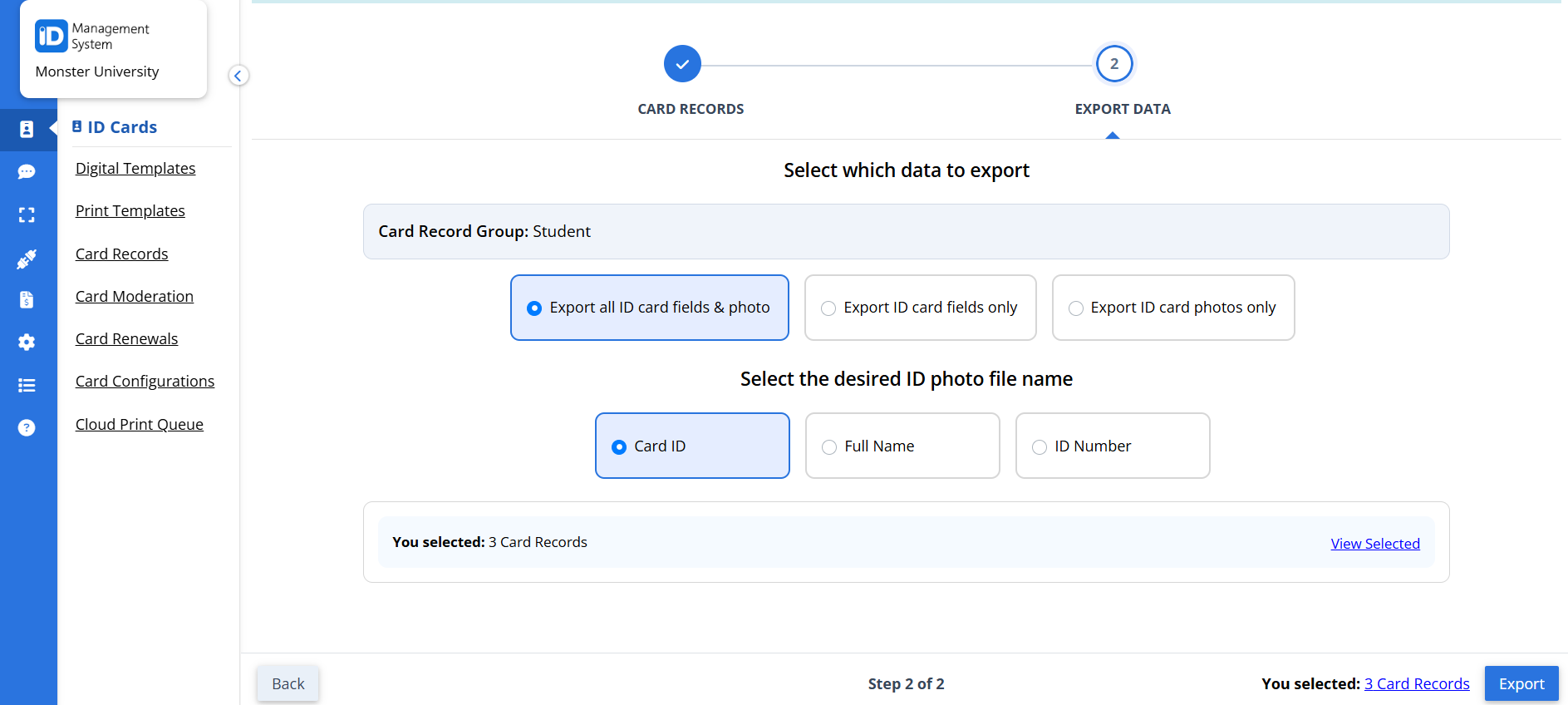
Step 4: Monitor the Export Status
- At the top of the Card Records page, click the “here” link to check the status of your export request.
- This will show you whether the export is still processing or ready for download.

Step 5: Download the Exported File
- Once the status shows “Processed”, a download link will appear under the “Download” column.
- Click the link to download your exported file, which may include a spreadsheet (.CSV) and optionally, a zip file of ID photos if selected.
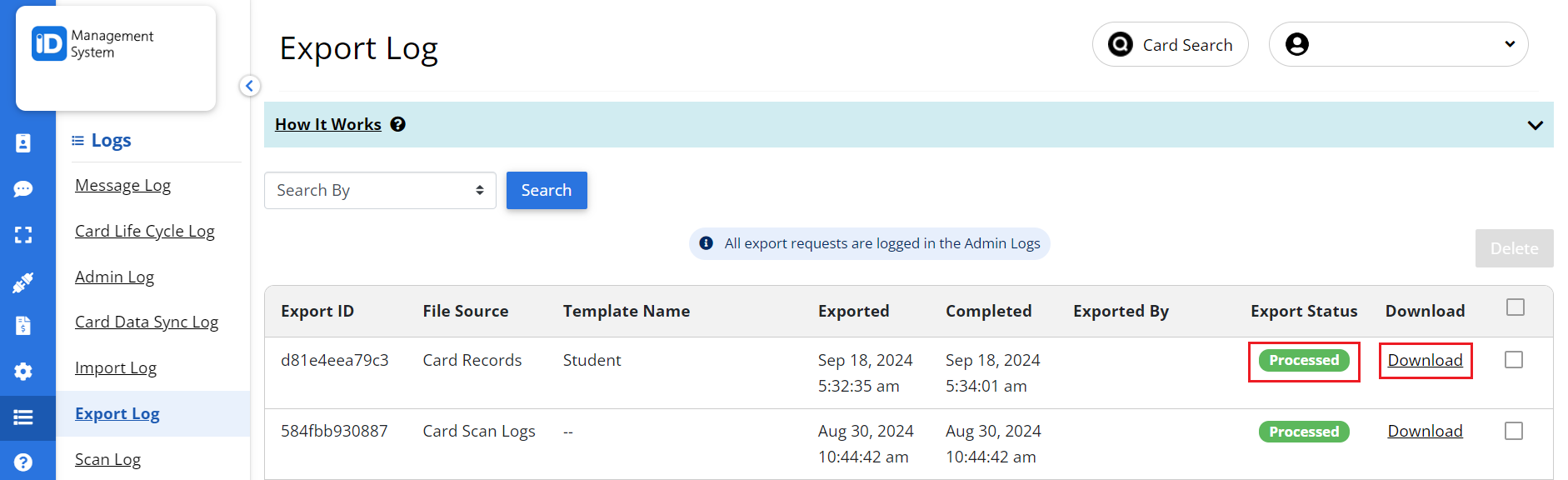
Need Help Exporting ID Card Data?
If you encounter any issues while exporting card records from the ID123 ID Management System, feel free to contact our support team. We’re here to help!
