Easily send digital ID cards to multiple recipients at once using the bulk email invitation feature in the ID Management System (IDMS). Follow the step-by-step guide below to streamline the cardholder invitation process.
Important: Make sure your card template is fully designed before sending invitations. Learn how to create or customize your card template.
Step 1: Access Card Records
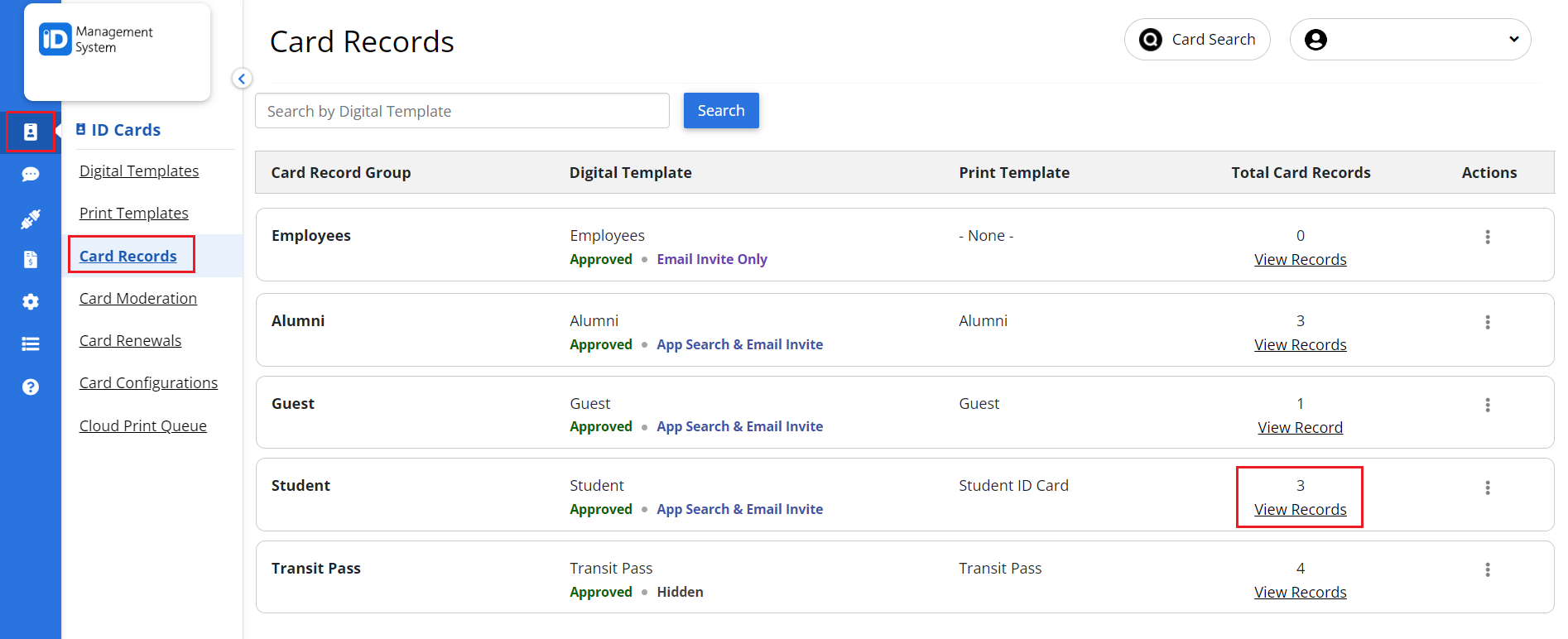
- Log in to your IDMS administrator account.
- In the left-hand navigation panel, click “Card Records”.
- On the Card Records page, click “View Records” for the card template you want to use.
Step 2: Click “Bulk Email Invite”
Once you’re on the Card Record Dashboard page, locate the “Bulk Email Invite” button at the top right corner of the screen and click it to begin the invitation process.
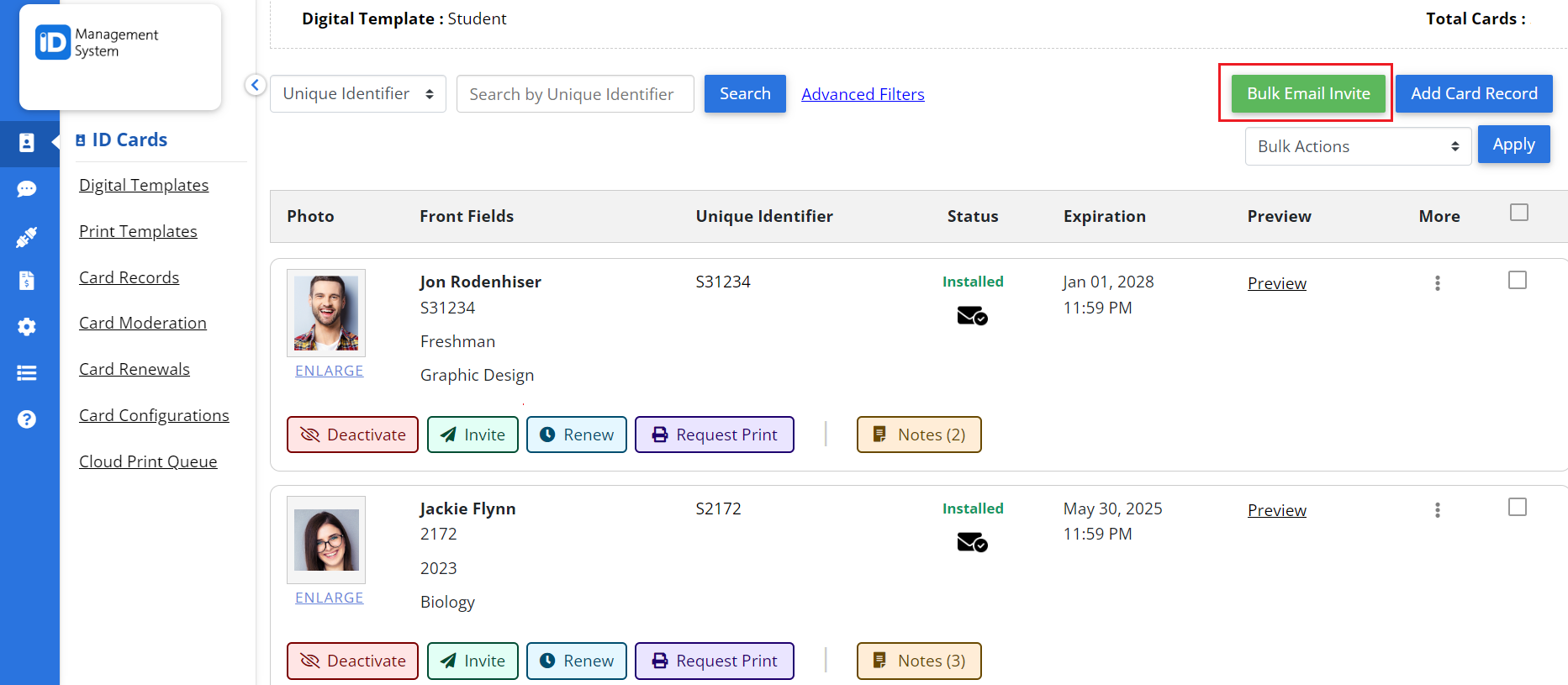
Step 3: Choose the Card Template
Select the correct digital ID card template for the recipients. Click “Next” to move on.
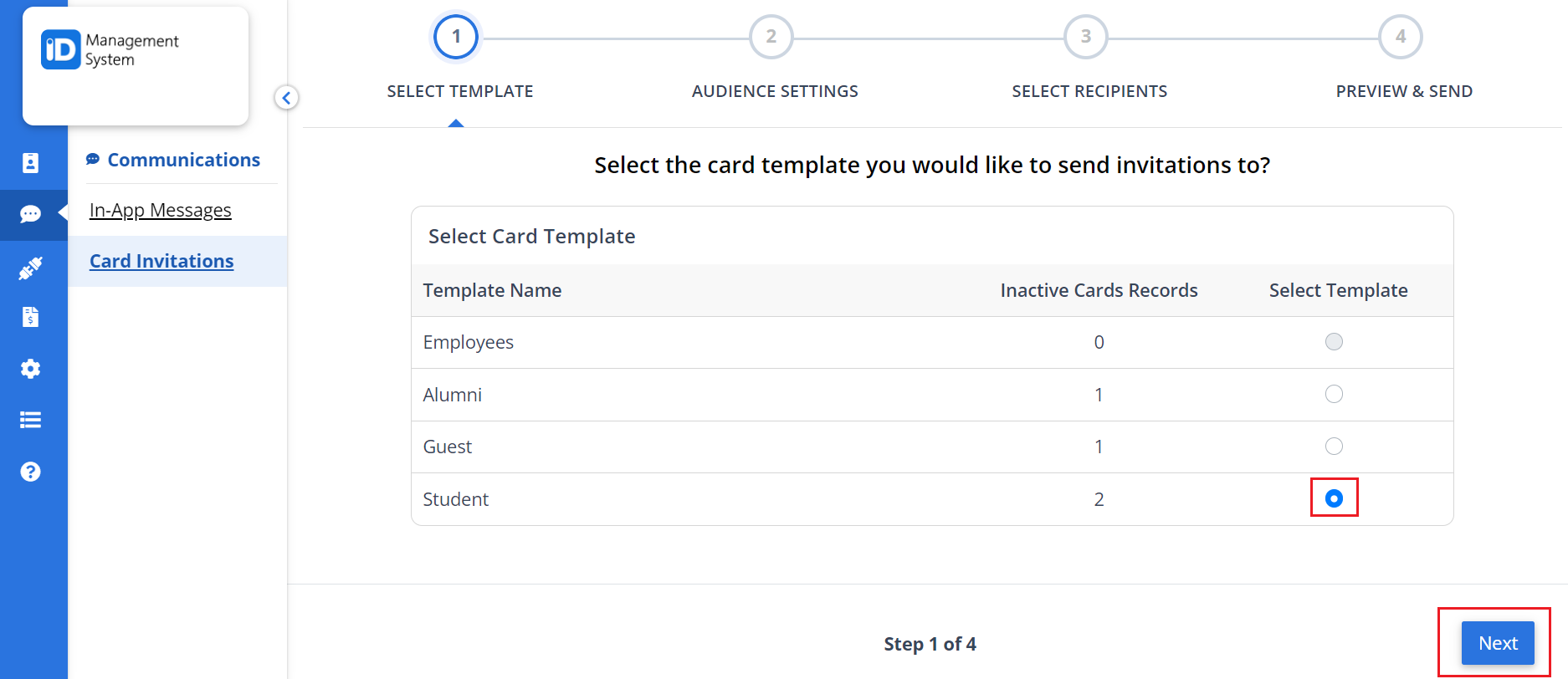
Step 4: Select Invitation Type and Recipients
- Choose the type of email invitation you want to send (e.g., initial invite, reminder, etc.).
- Select your intended cardholder recipients from the list.
- Once selected, click “Next” to continue.
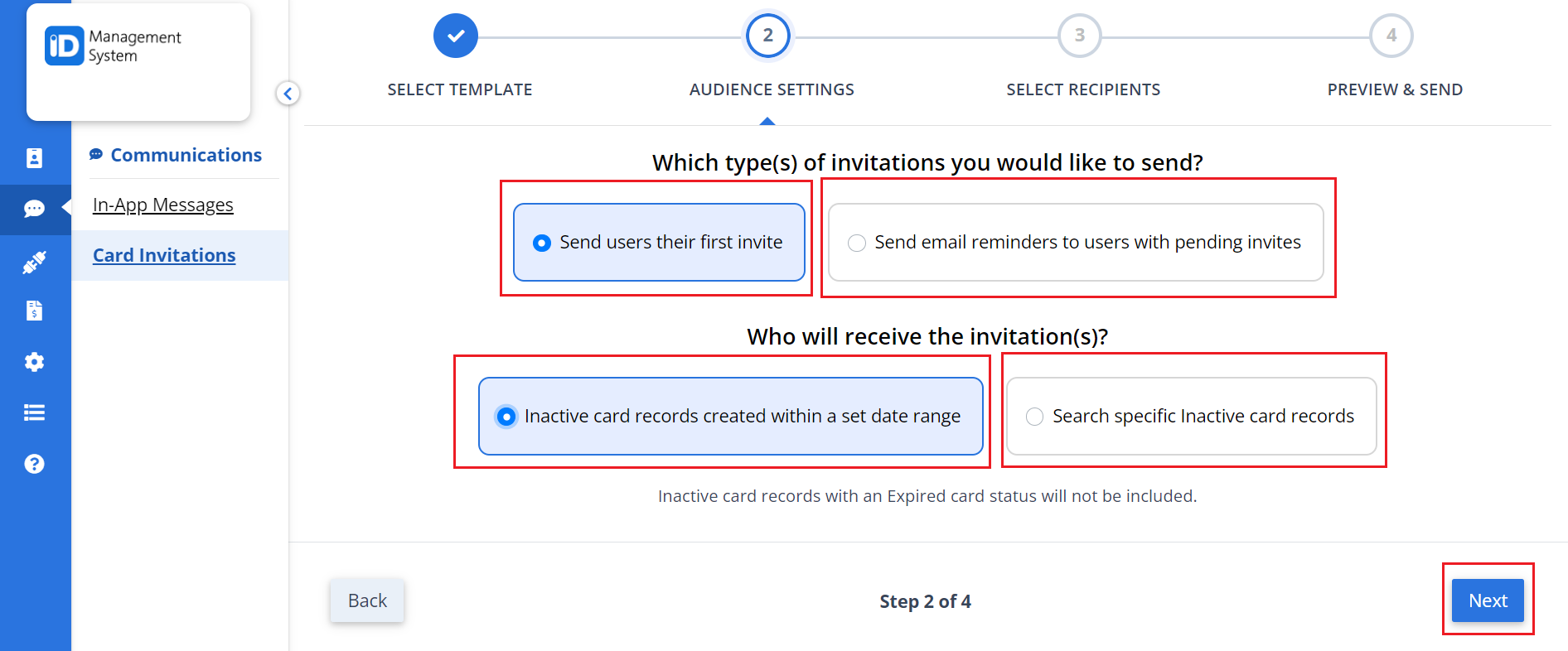
Step 5: Filter by Date Range for Inactive Cardholders
- Choose a date range to target cardholders who have not yet installed their digital ID cards.
- Optionally, click “View Selected” to preview the filtered records.
- When ready, click “Next” to proceed.
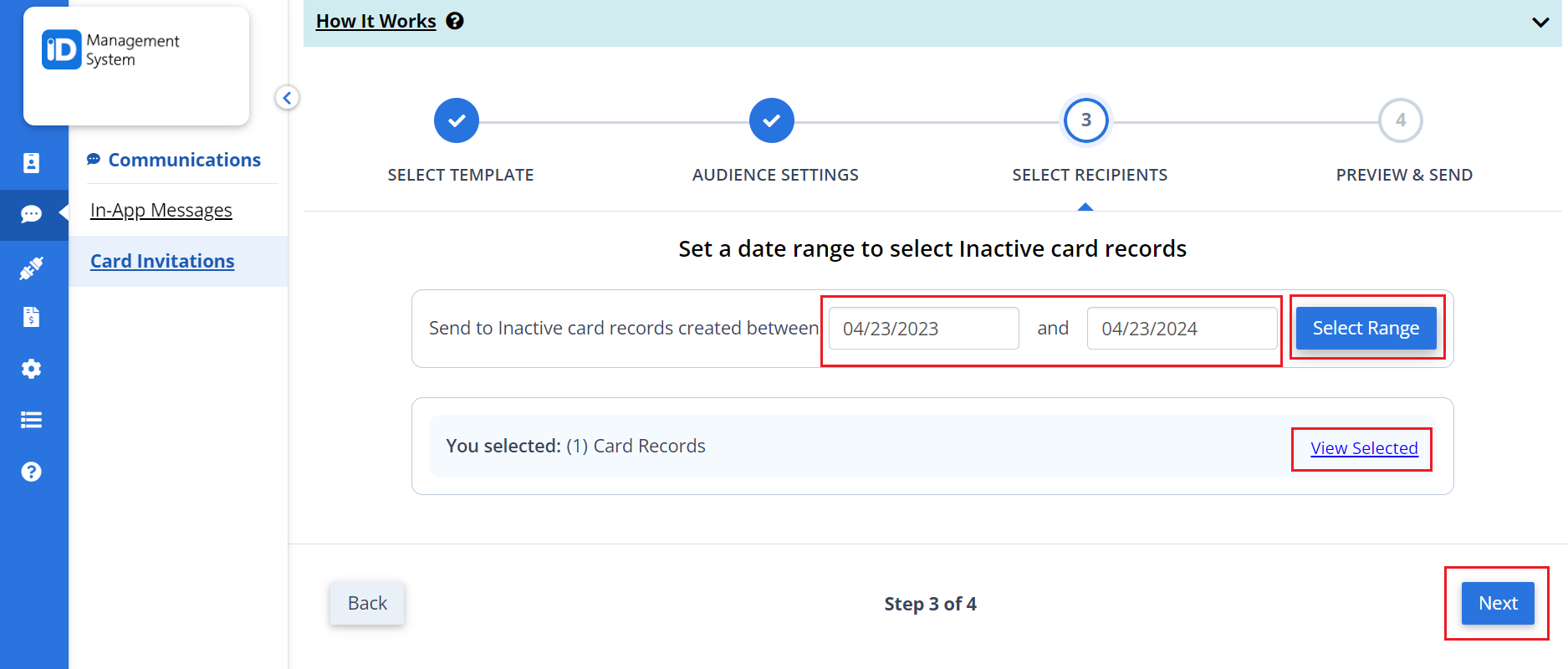
Step 6: Preview and Send the Email Invitations
- Review the email invitation preview, ensuring the message and branding look correct.
- When you’re satisfied, click “Send Invitations” to deliver the emails in bulk.
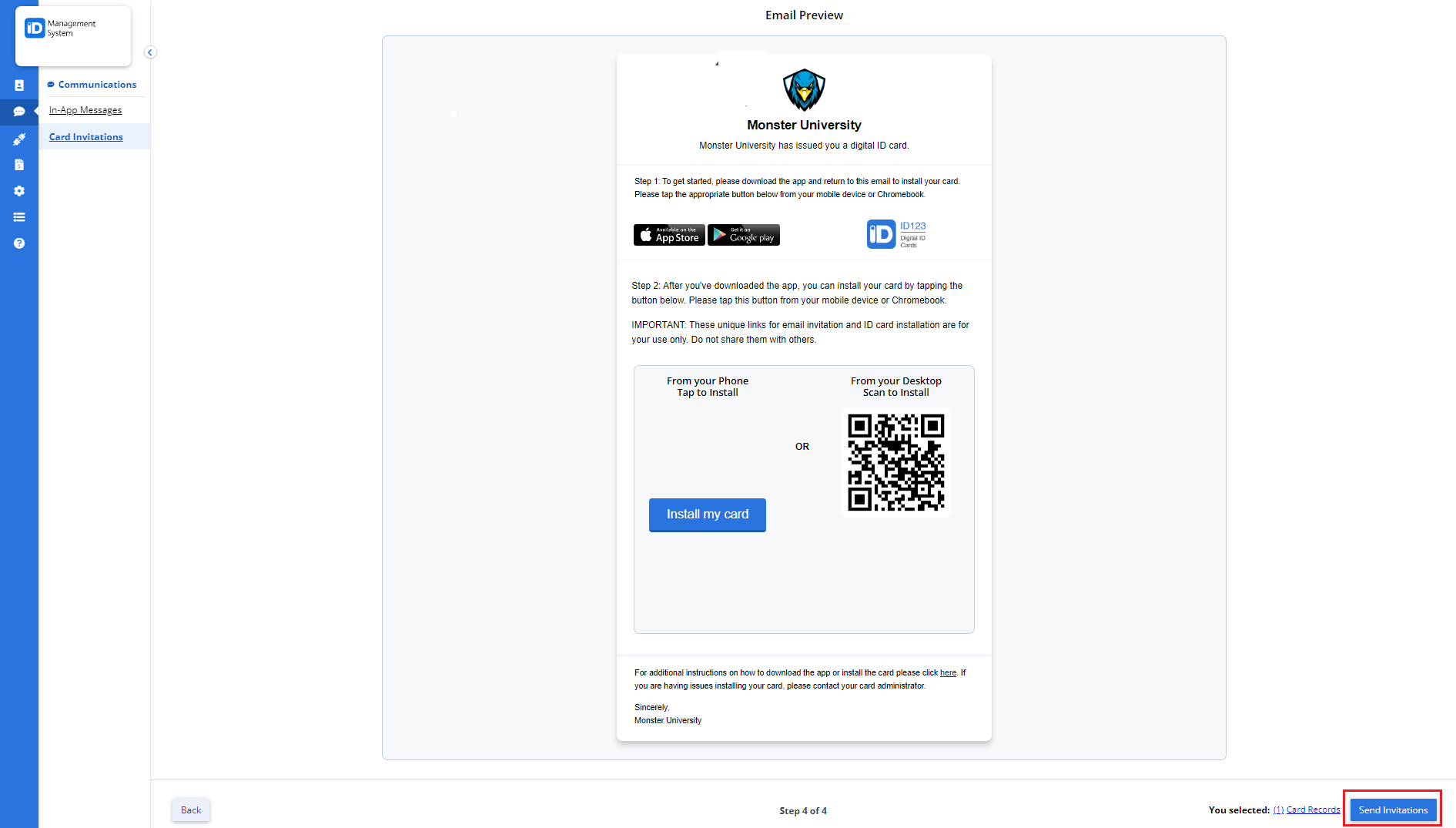
Your bulk email invitations have been sent successfully. Cardholders will now receive instructions to install their digital ID cards via email. If you have any questions or need assistance, feel free to contact our support team anytime.
