If you need to issue digital ID cards one at a time, you can easily send them through email directly from the ID123 ID Management System (IDMS). This guide will walk you through the simple steps for sending ID cards individually to cardholders.
Step 1: Access the Card Records Section
- Log in to your IDMS account.
- From the left-hand navigation menu, click “Card Records” under the Digital ID Cards section.
- On the Card Records page, locate the appropriate card template and click “View Records”.
- Tip: Ensure your card template is fully designed and activated before sending digital cards. Learn how to design a card template.
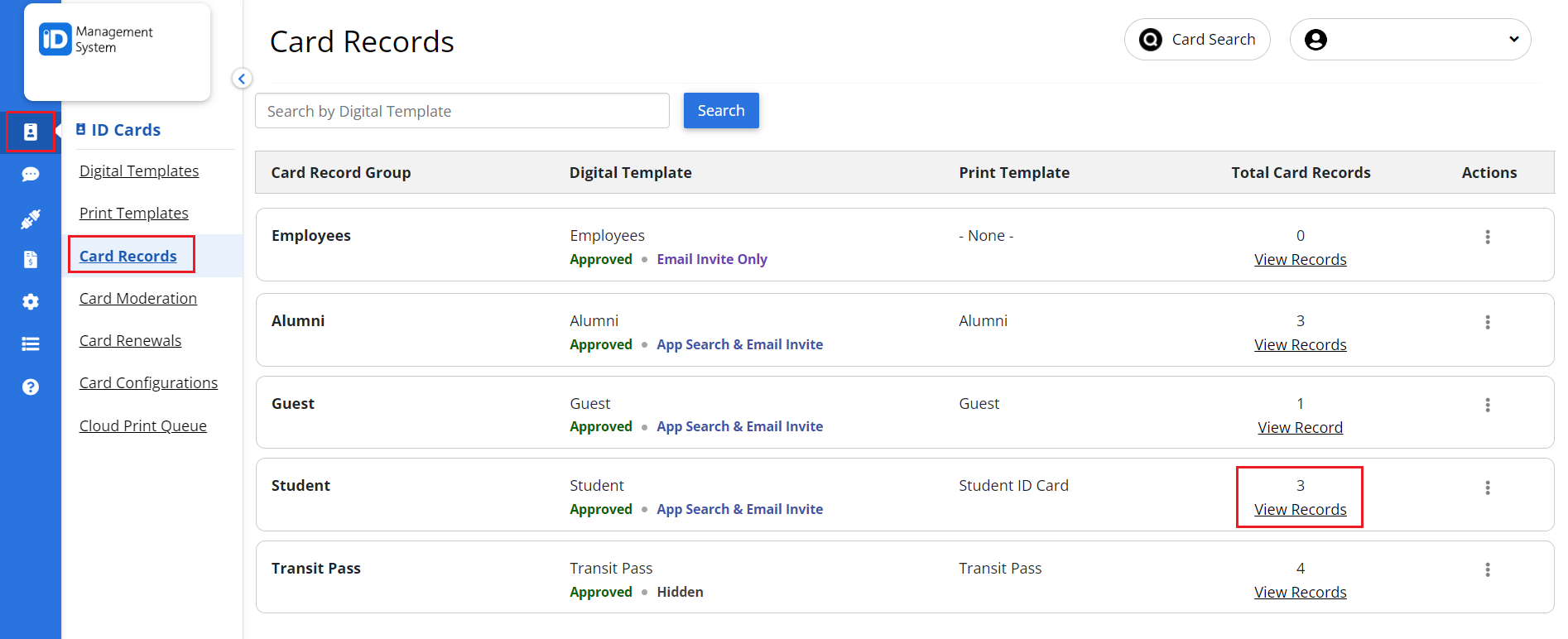
Step 2: Select the Individual Card Record
- On the Card Record Dashboard, find the specific cardholder you want to invite.
- Click the “Invite” button next to their card record to preview the invitation.
- This preview shows how the digital ID card invitation email will appear to the recipient.
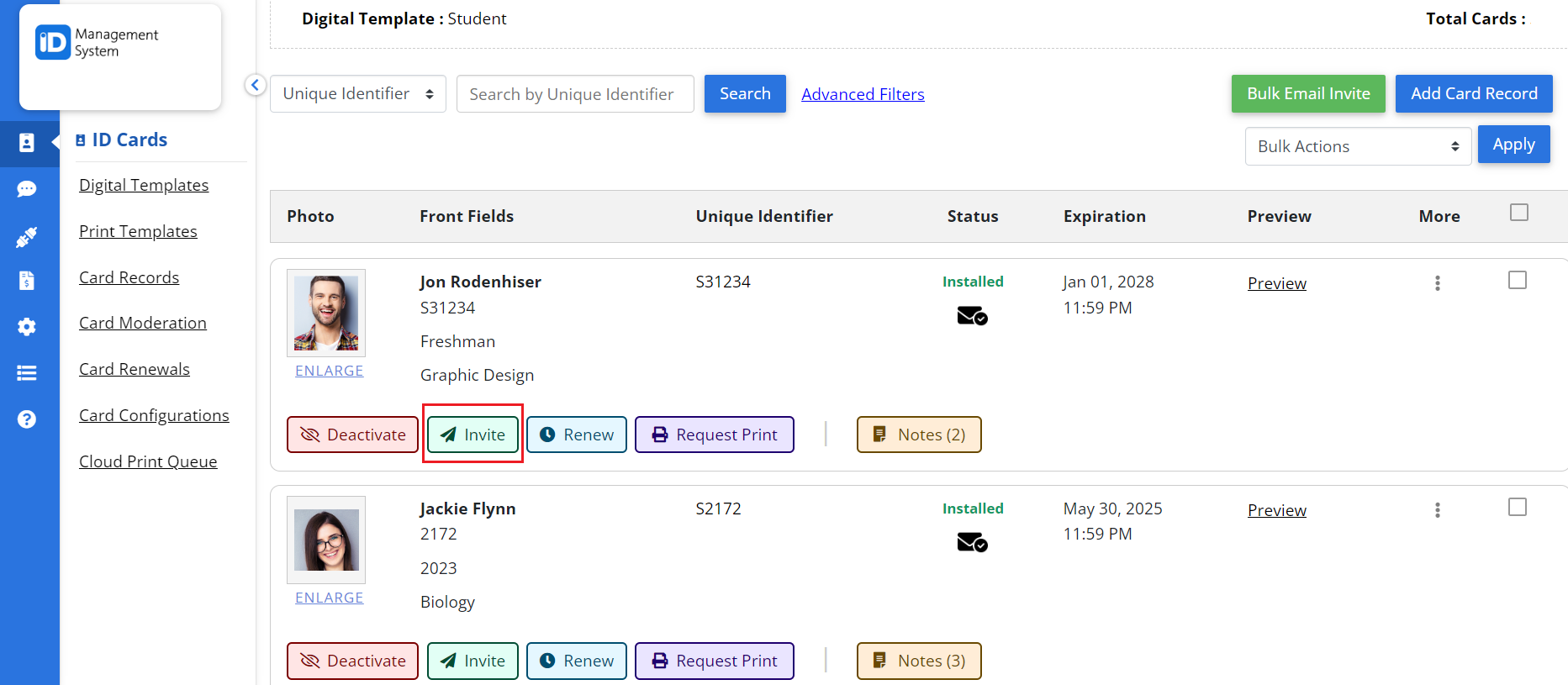
Step 3: Send the Email Invitation
- After reviewing the invitation, click the “Send” button.
- The digital ID card will be delivered to the recipient’s email address on file.
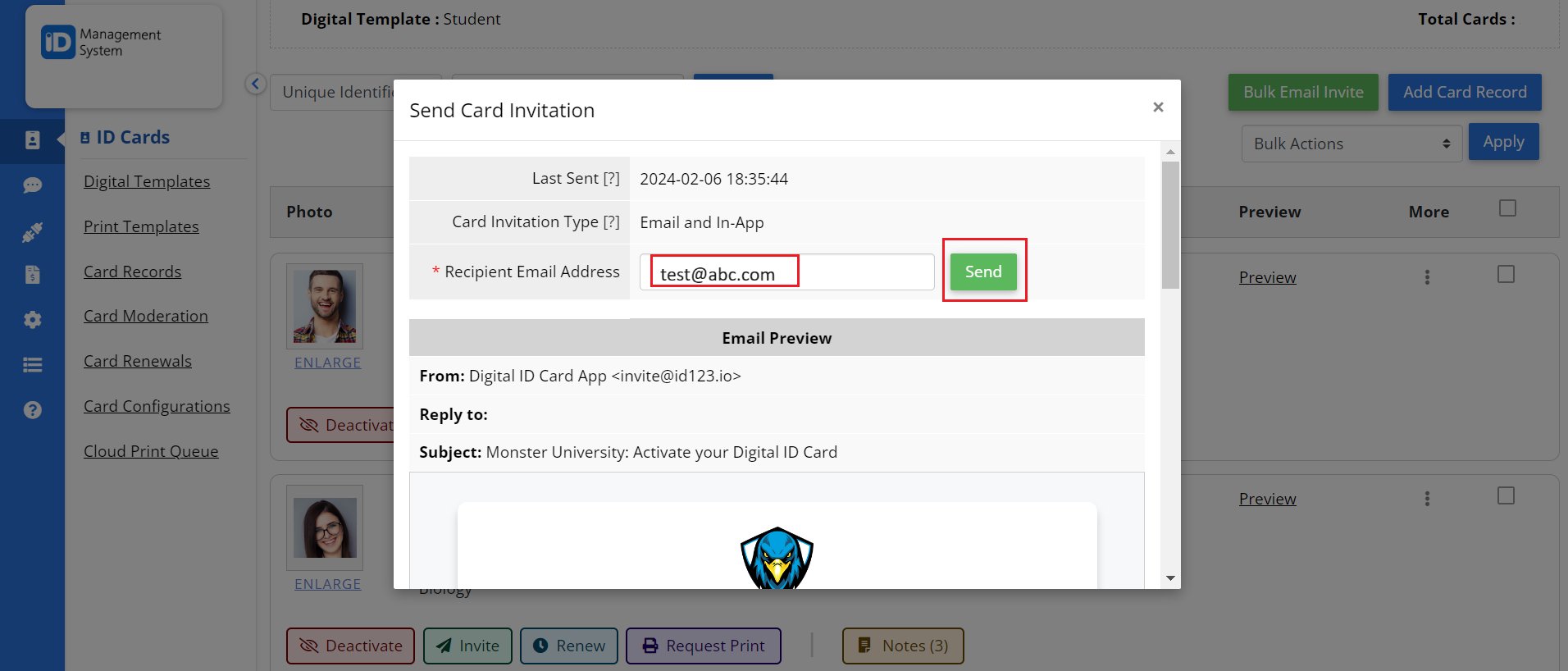
That’s it! The digital ID card has now been successfully sent via email to the selected cardholder.
Need Help?
If you have any questions about sending digital ID cards via email, feel free to reach out to our support team. We’re here to help!
