In-app messaging is a powerful communication tool within the ID123 ID Management System (IDMS) that allows administrators to send real-time messages, updates, and links directly to mobile ID cardholders. Follow the steps below to send in-app messages efficiently and ensure your cardholders receive important information right in their app inbox.
Step 1: Access the In-App Messaging Feature
To begin, log in to your ID123 ID Management System (IDMS) account.
- From the left-hand navigation menu, go to “Communications”.
- Under the Communications section, click on “In-App Messages”.
This will take you to the in-app messaging interface where you can compose and send messages to your cardholders.
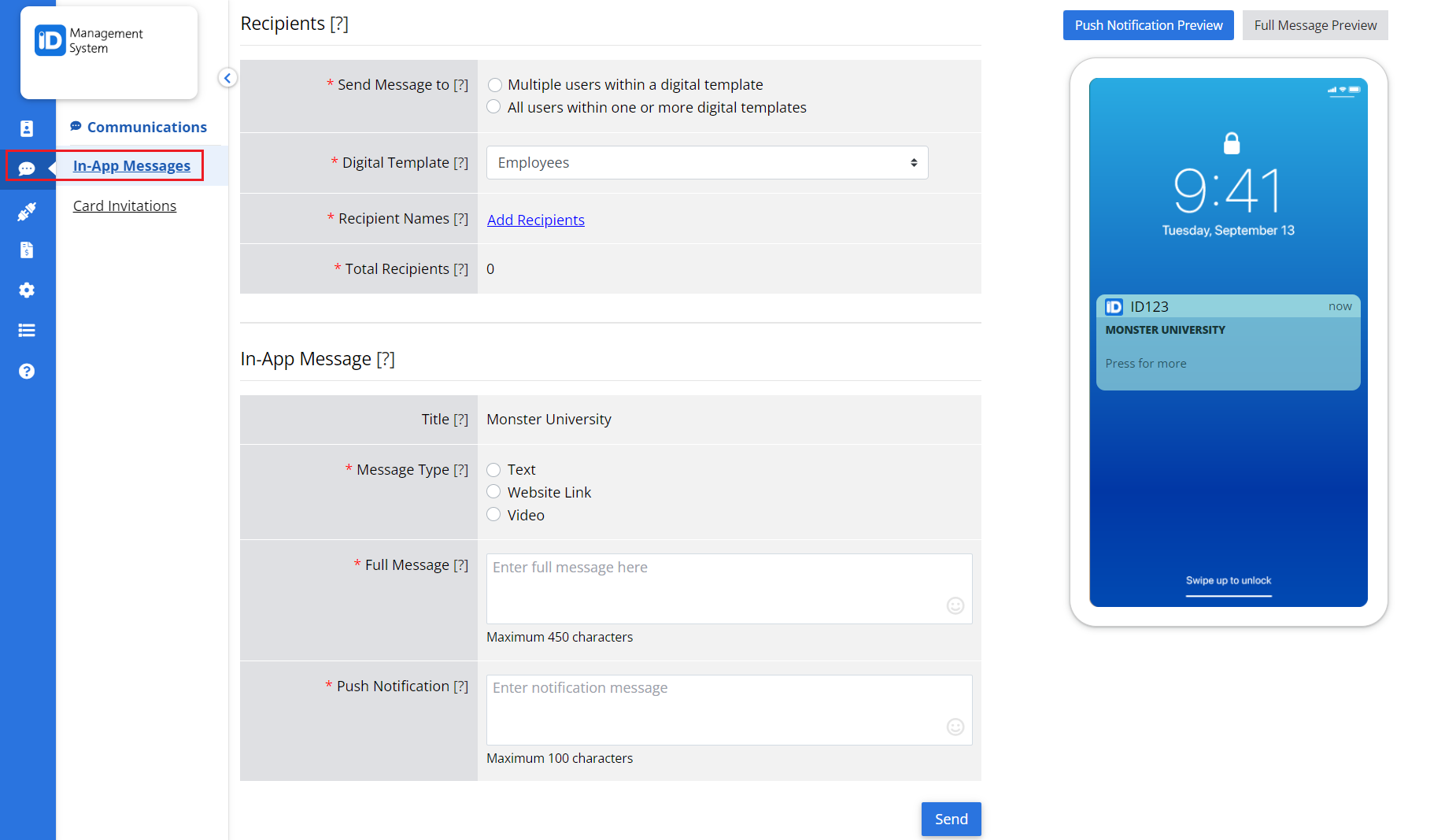
Step 2: Select Recipients for Your Message
Choose who will receive the in-app message:
- Multiple Users Within a Template: Select specific users tied to a card template.
- All Users in One or More Templates: Send the message to all cardholders using selected templates.
- Add Specific Recipients: Click “Add Recipients” to manually search and select individual users by name.
This flexibility allows you to target messages based on your audience and communication needs.
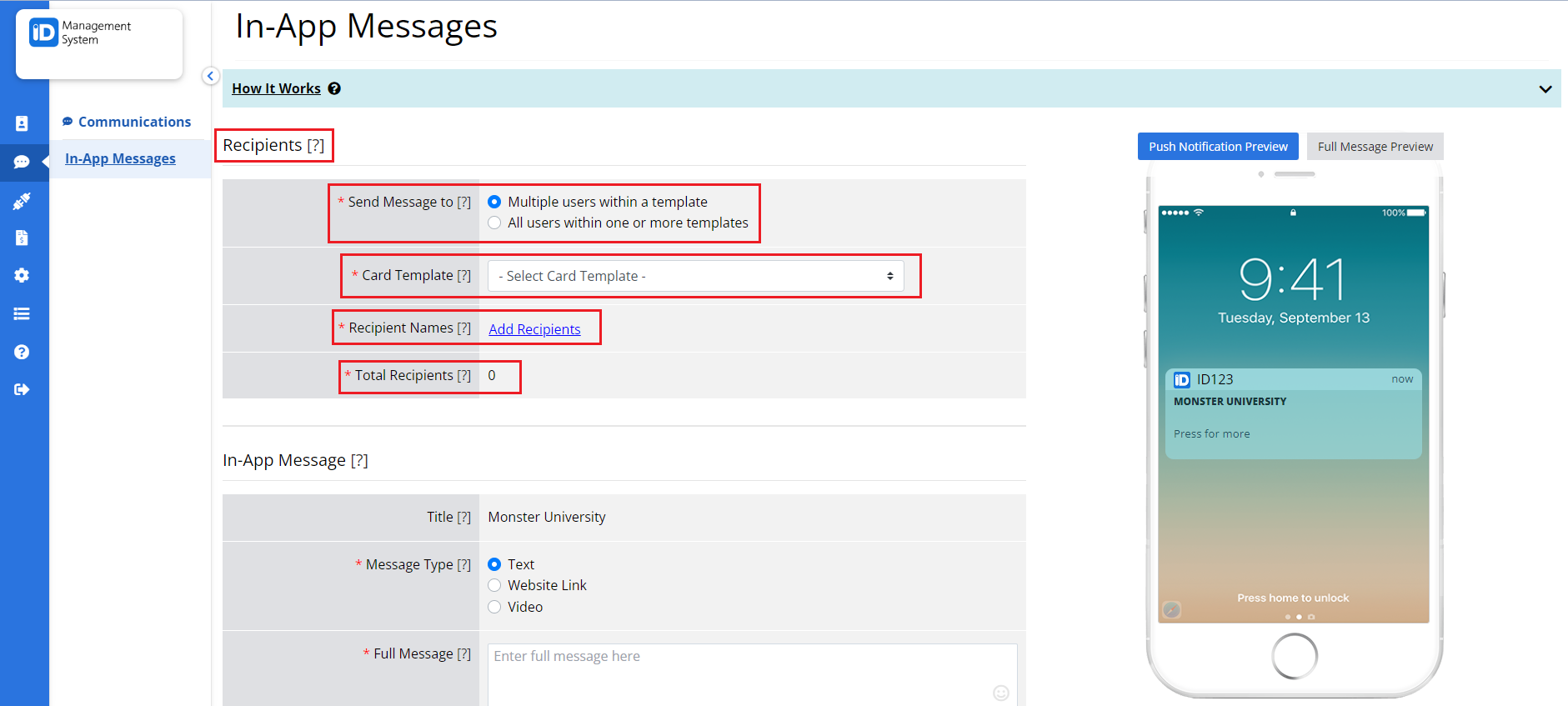
Step 3: Choose the Type of In-App Message
There are three types of in-app messages you can send from IDMS. Each option offers a unique way to deliver your content directly to the ID123 mobile app inbox.
- Display Text Message
- Enter the Full Message you want your users to read.
- A Push Notification will appear on their lock screen if enabled.
- The message will also appear in their mobile app inbox.
- Ideal for important updates, announcements, or reminders.
- When ready, click “Send”.
- Website Link
- Paste your desired hyperlink (URL).
- Choose how the link should open in the ID123 mobile app.
- Enter a Short Text Message to be shown as the push notification.
- Great for directing users to forms, portals, or external resources.
- Click “Send” when done.
- Video URL
- Provide a video URL hosted on an accessible server or video platform (e.g., YouTube or Vimeo).
- The video will be accessible directly from the user’s in-app inbox.
- This option is perfect for tutorials, welcome videos, or visual instructions.
- Click “Send” to share the video.
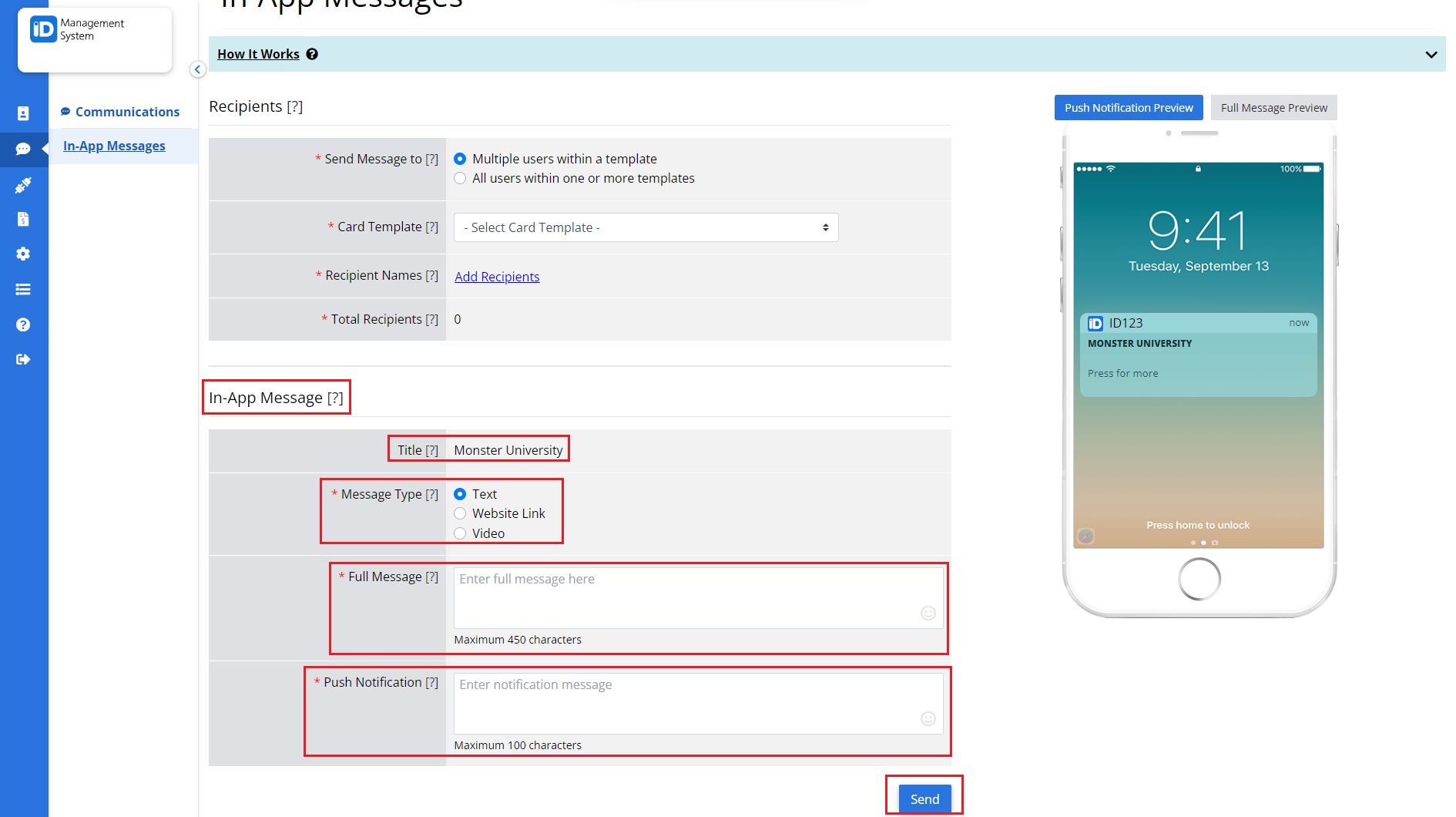
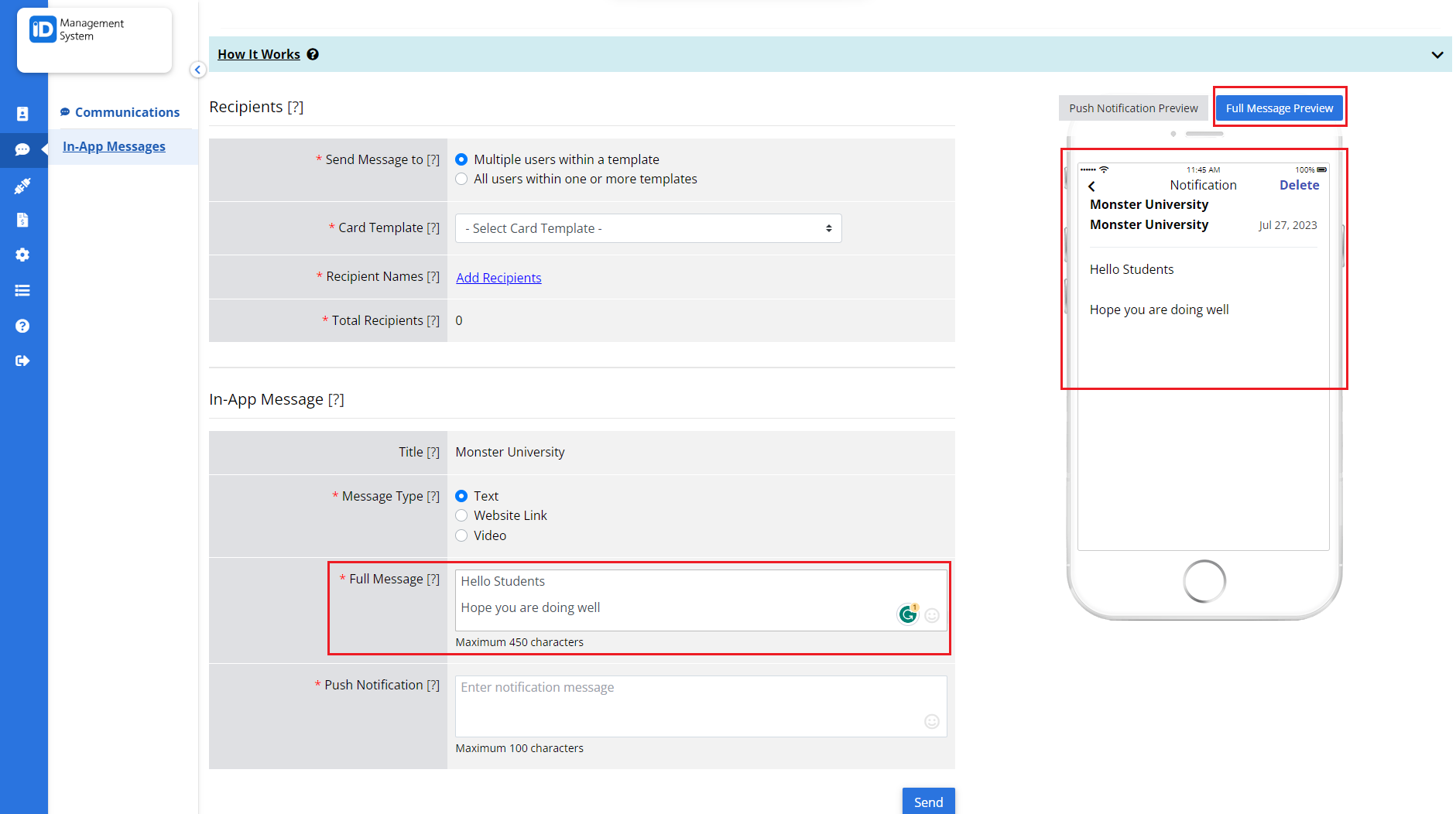
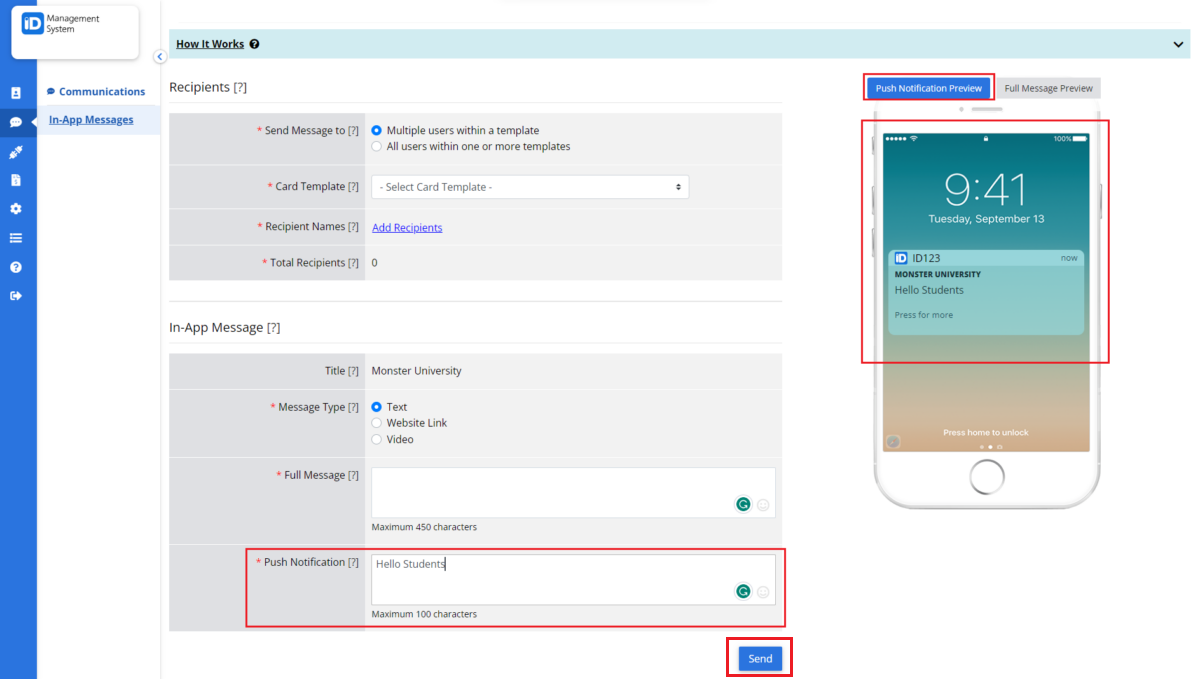
Final Tips for Effective In-App Messaging
- Make your push notification short and actionable—this is what users see first.
- Ensure that all URLs are publicly accessible to avoid broken links.
- Use clear titles and friendly messaging to increase engagement.
In-app messages are an excellent way to maintain communication with your digital ID cardholders. Whether you’re sharing an important update or directing users to a new resource, the ID123 IDMS makes it simple and effective.
