Setting up automatic email invitation reminders ensures that your cardholders receive timely follow-up emails if they haven’t installed their digital ID cards. This feature helps improve installation rates and simplifies communication with users.
Follow the steps below to easily configure email invitation reminders in your ID123 ID Management System.
Step 1: Select Your Digital ID Card Template
Navigate to the Card Templates page in your admin dashboard.
Locate the template for which you want to set email reminders. Click the three dots under the “More” column next to the card template name to open the action menu.
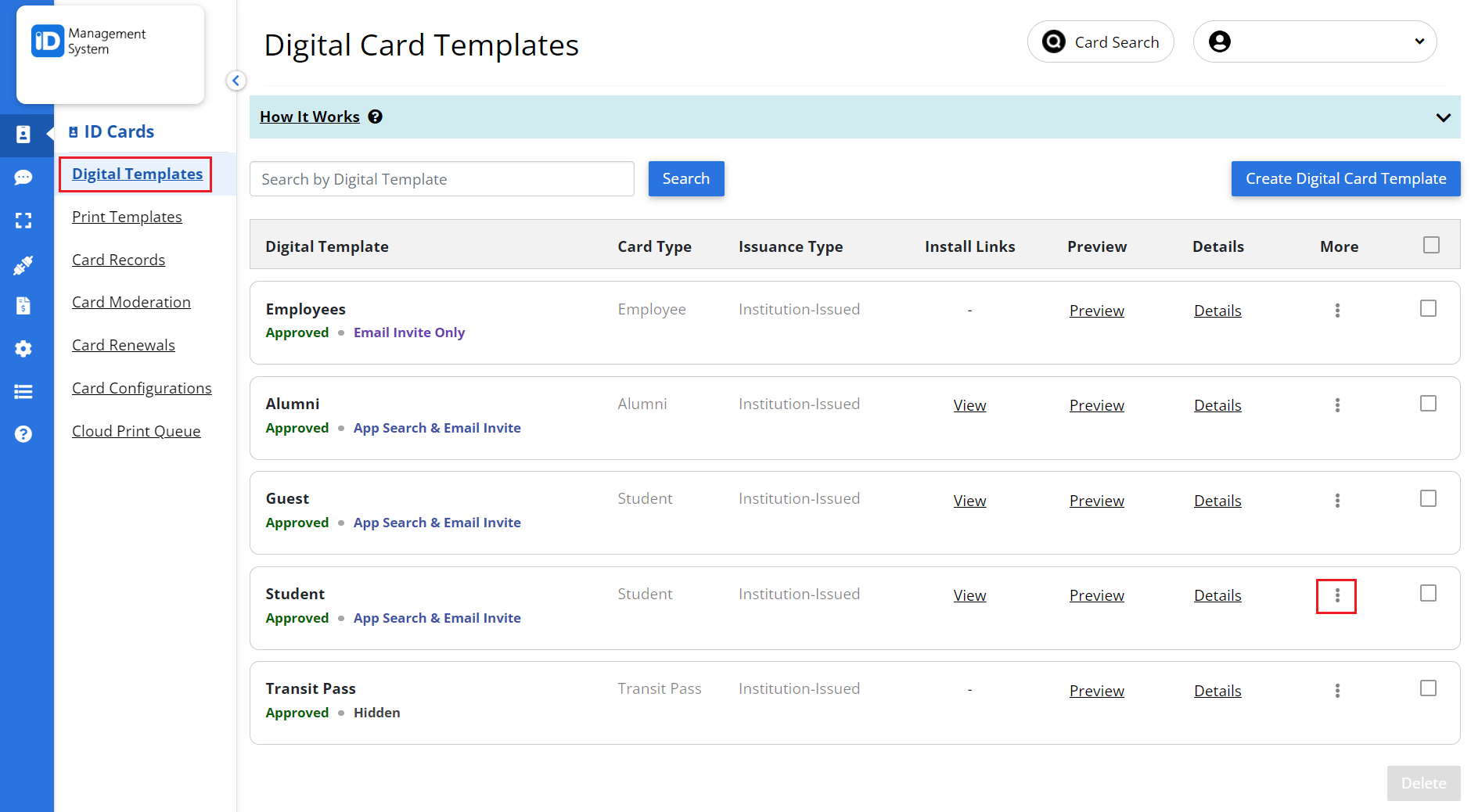
Step 2: Open the Email Invitation Settings
From the drop-down menu, click on “Email Invitation” to access the email configuration page for the selected digital ID card template.
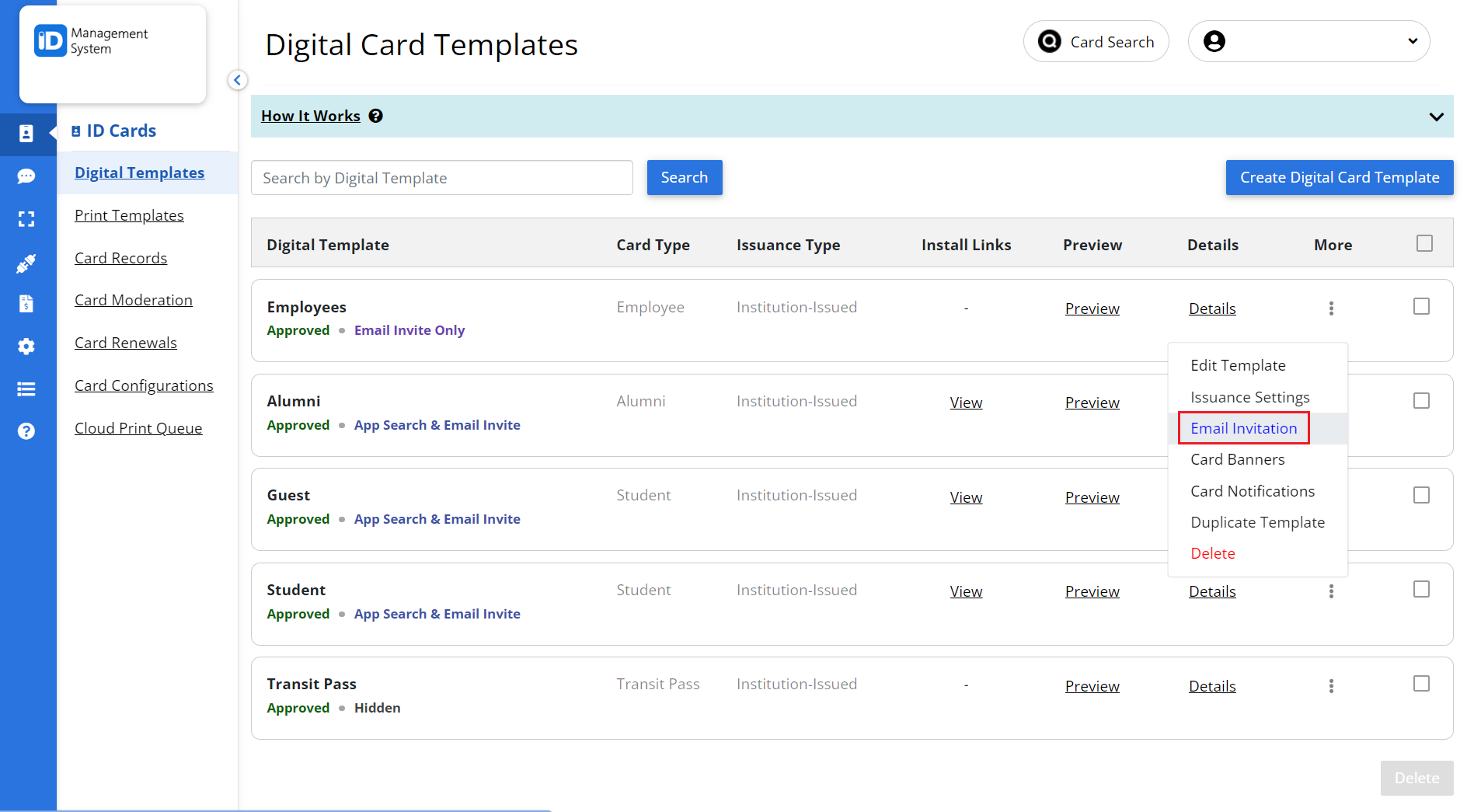
Step 3: Choose an Automatic Reminder Schedule
On the Email Invitation settings page, scroll down to the “Send Reminder” section.
Click the drop-down menu and select a preferred reminder schedule. Options typically include timeframes such as:
- 1 day later
- 3 days later
- 7 days later
- Custom durations (depending on your account settings)
This setting determines when a reminder email will be automatically sent to recipients who have not yet installed their digital ID card.
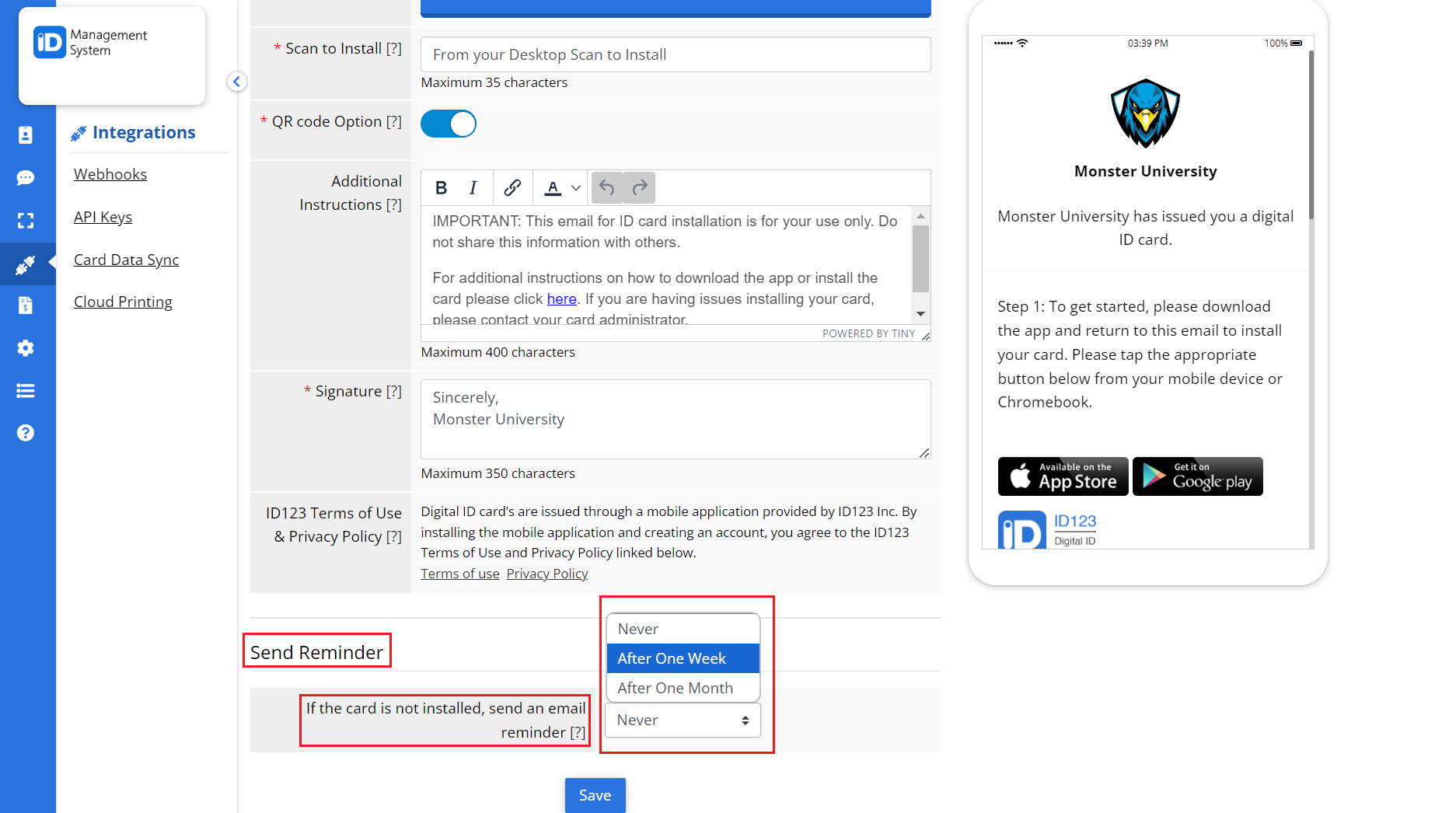
Step 4: Save Your Reminder Settings
After selecting the desired reminder interval, click the “Save” button at the bottom of the page to apply your changes.
Your reminder emails are now scheduled and will be sent automatically based on your selected timeframe.
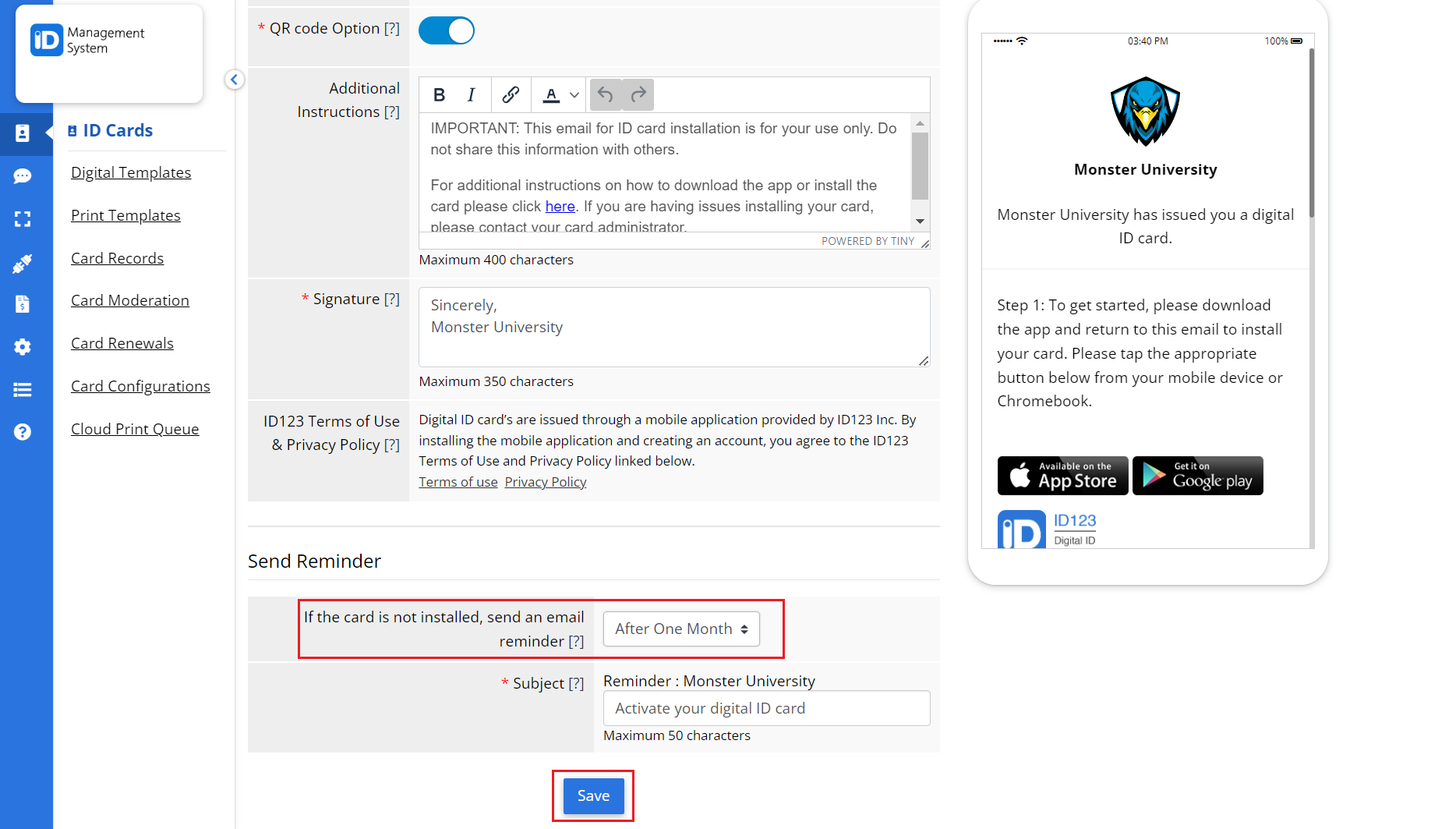
Need Help Setting Up Email Reminders?
If you have questions or need assistance setting up your email invitation reminders, our support team is here to help.
