Managing ID card expirations is critical for maintaining up-to-date credentials. With the ID123 ID Management System (IDMS), administrators can not only assign expiration dates to digital ID cards but also automate and customize expiration reminders. This ensures that cardholders are notified before and after their digital ID card expires—helping your organization stay proactive and efficient. Follow this step-by-step guide to enable and personalize expiration notifications for your digital ID cards.
What Are Card Expiration Notifications?
Card expiration notifications are automated alerts sent to app users when their digital ID card is about to expire and when it has expired. With ID123, users receive:
- A reminder notification 10 days before expiration
- A follow-up notification once the card has expired
These notifications are fully customizable and can be managed directly from your IDMS dashboard.
Step 1: Log Into the ID Management System (IDMS)
- Visit app.id123.io
- Enter your login credentials
- From the left-hand navigation panel, click on “Digital Templates”.
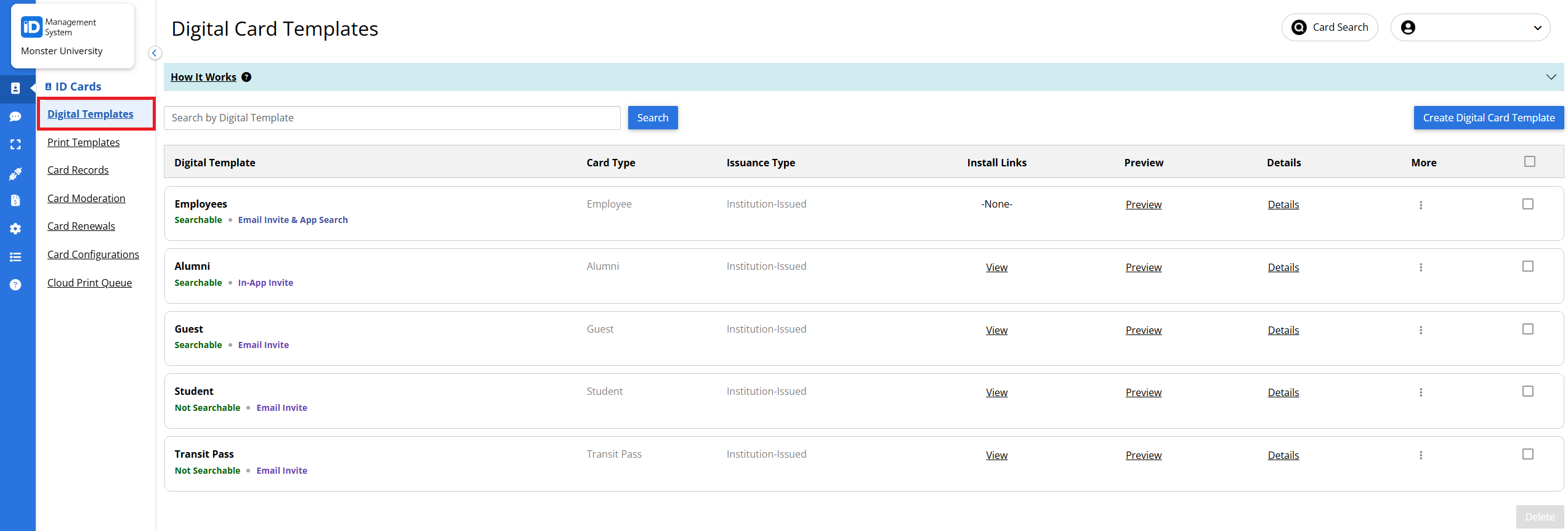
Step 2: Select and Edit Your Card Template
- Locate the card template you want to update.
- Under the “More” column, click the three dots (⋮) next to the template name.
- Select “Edit Template”.
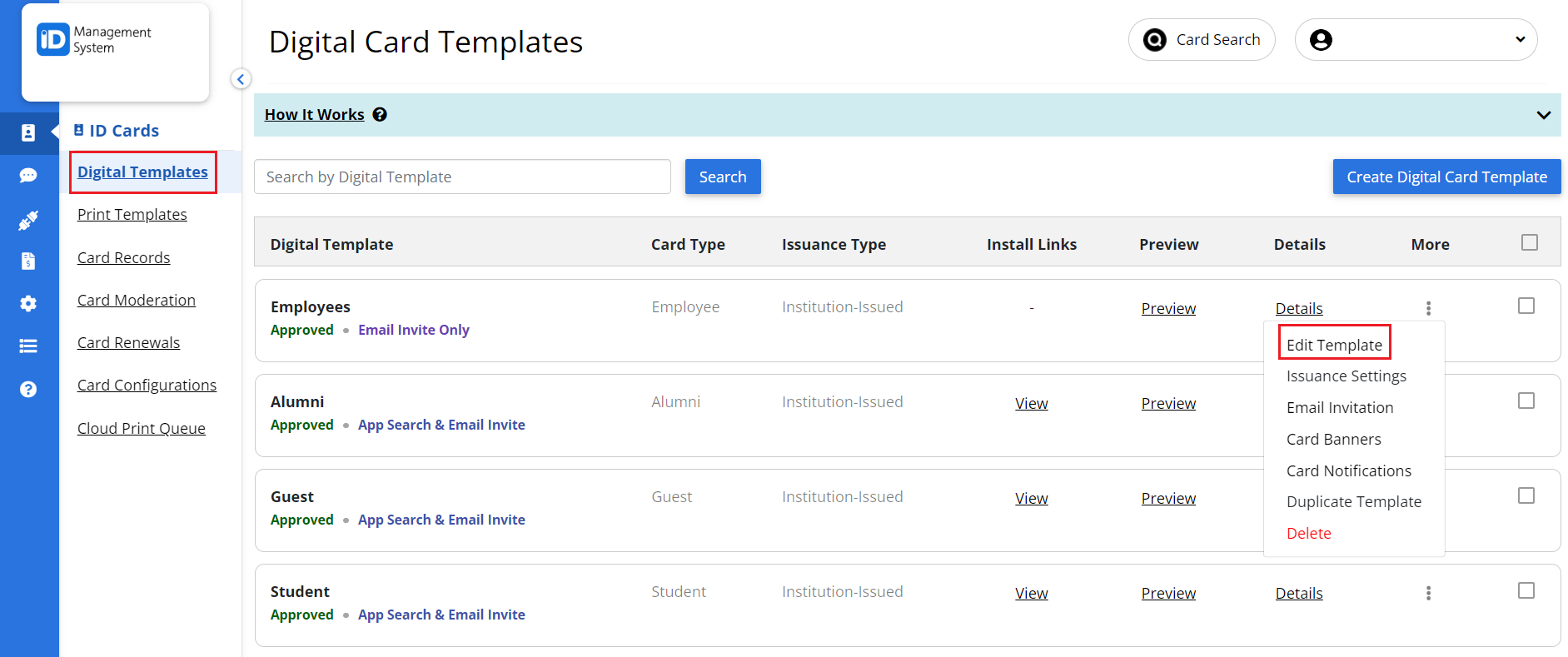
Step 3: Enable Expiration Reminder Notifications
- In the template editor, navigate to the “Expiration” tab.
- Toggle the “Send Expiration Reminder” setting to ON.
- Click “Save” to apply your changes.
This enables reminder notifications to be sent to cardholders 10 days before their card expires.
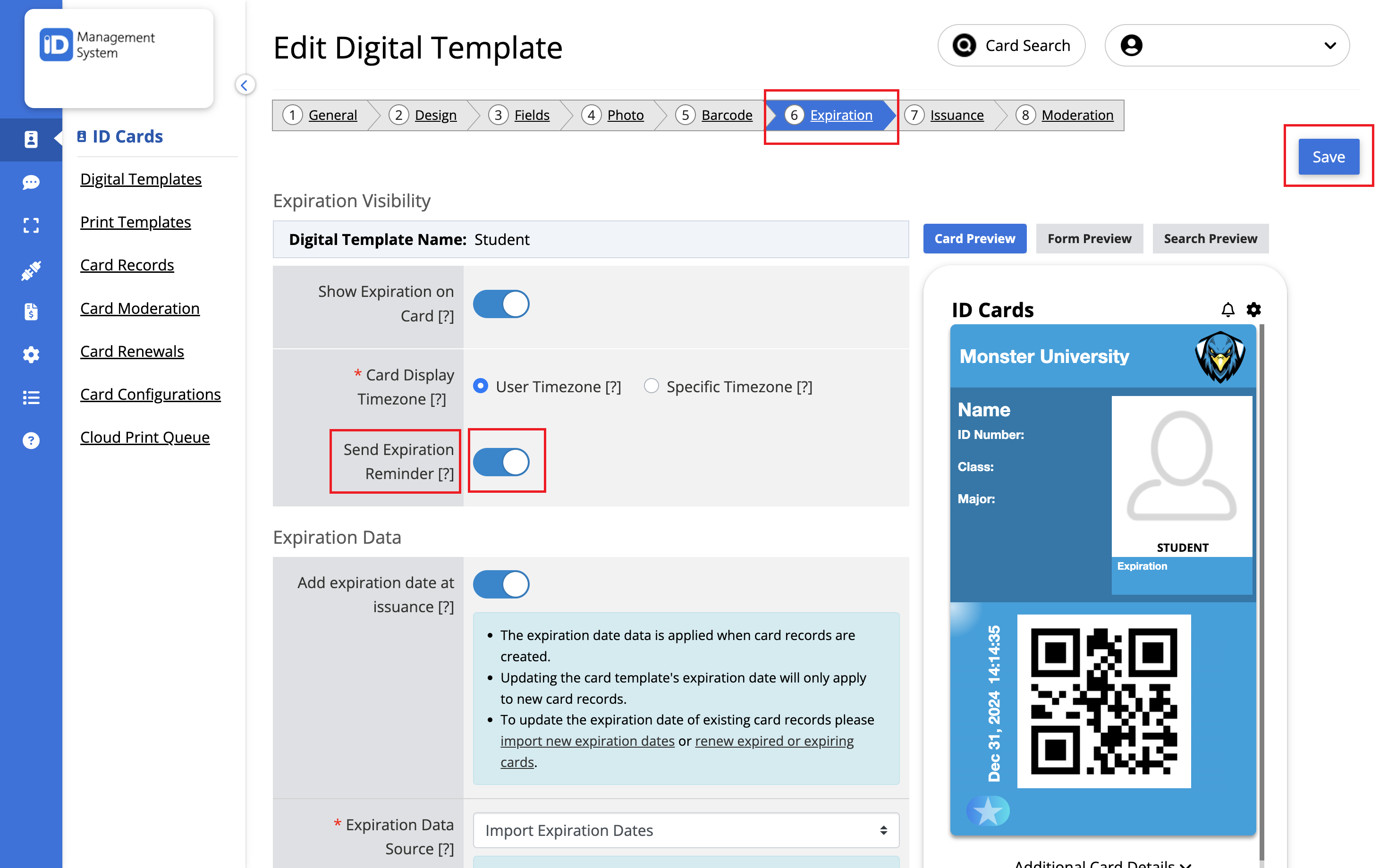
Step 4: Access Card Configuration Settings
- From the left-hand menu, click on “Card Configurations”.
- On the Card Configurations page, select “Manage Card Status Workflows”.

Step 5: Customize Card Expiration Notification Messages
- On the Card Status Workflows page, click “Manage” under the Card Notifications section
- In the Expiration & Renewal settings:
- Set “Notify cardholders when their installed card expires” to Yes
- Set “Notify cardholders when their installed card is about to expire” to Yes
- Customize the default messages or leave them as-is. These messages will appear in the app as push notifications and in-app messages.
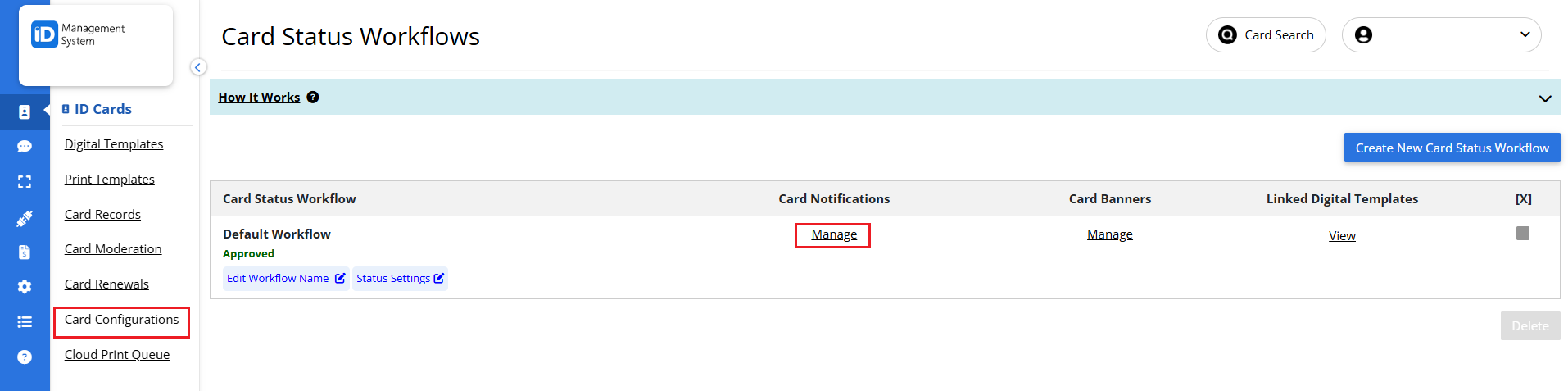
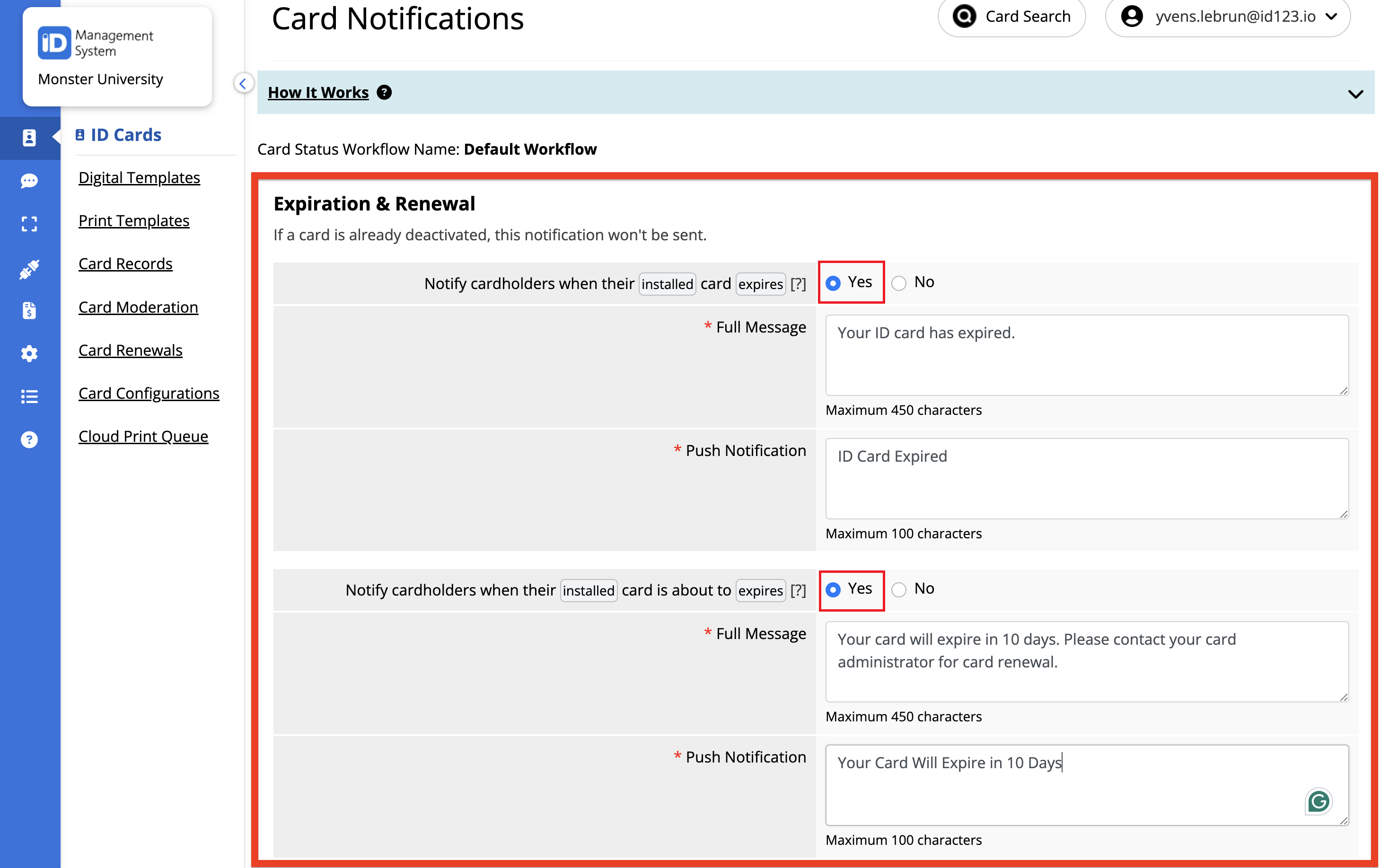
Once done, scroll to the bottom of the page and click “Save” to confirm your settings.
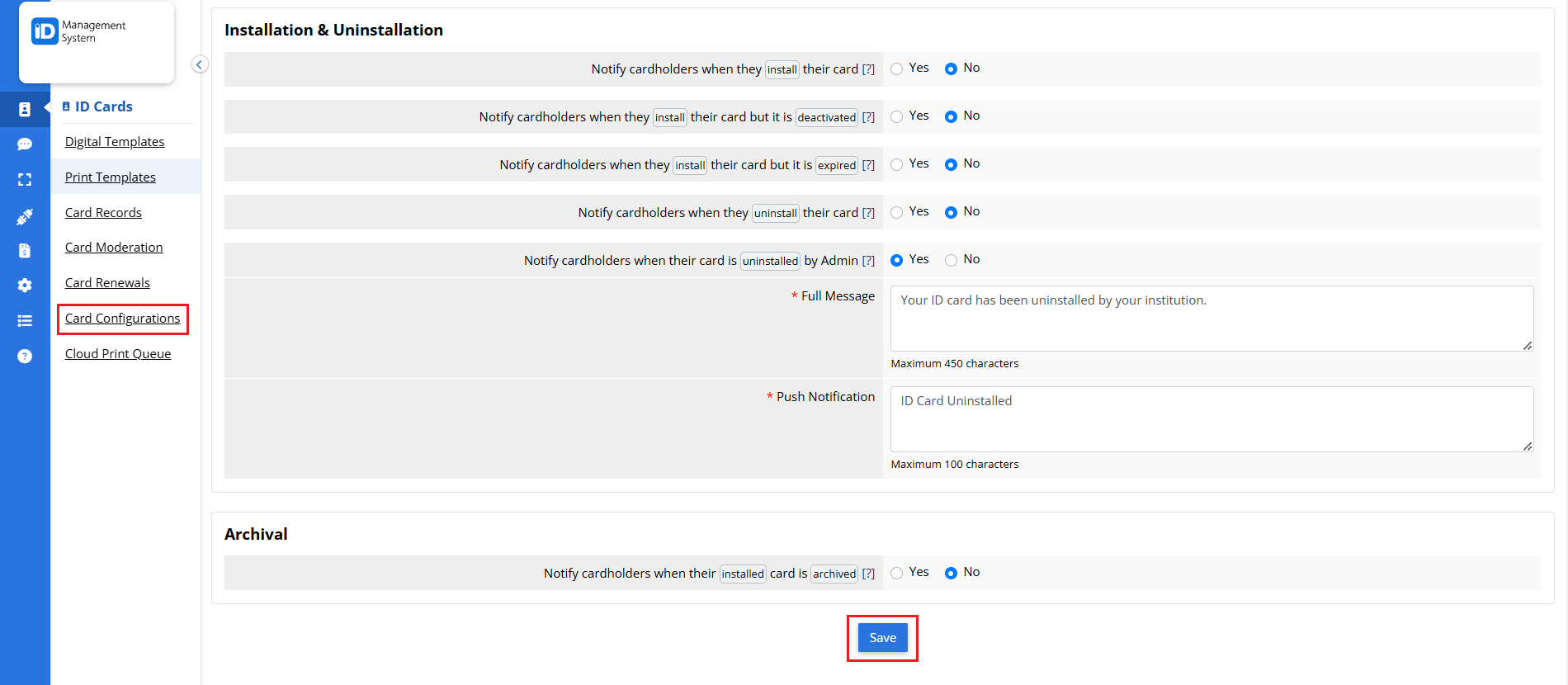
All set! Card expiration notifications are now activated and tailored to your organization’s preferences. Your digital ID cardholders will be reminded proactively, reducing confusion and ensuring smoother renewals.
