Easily upload ID photos for multiple cardholders by using a ZIP file. This method streamlines your digital ID card creation process and is ideal for institutions managing large volumes of card records in the ID Management System (IDMS).
Important: Before uploading photos, make sure you’ve already imported a CSV file with cardholder data for the same template. The image filenames in your ZIP file must match the photo names listed in the CSV. Learn how to import card data here.
Step 1: Go to the “Card Records” Section
- Log in to your IDMS account.
- From the left-hand navigation menu, click on “Card Records”.
- Locate your preferred card template and click the three dots (•••) under the “Actions” column.
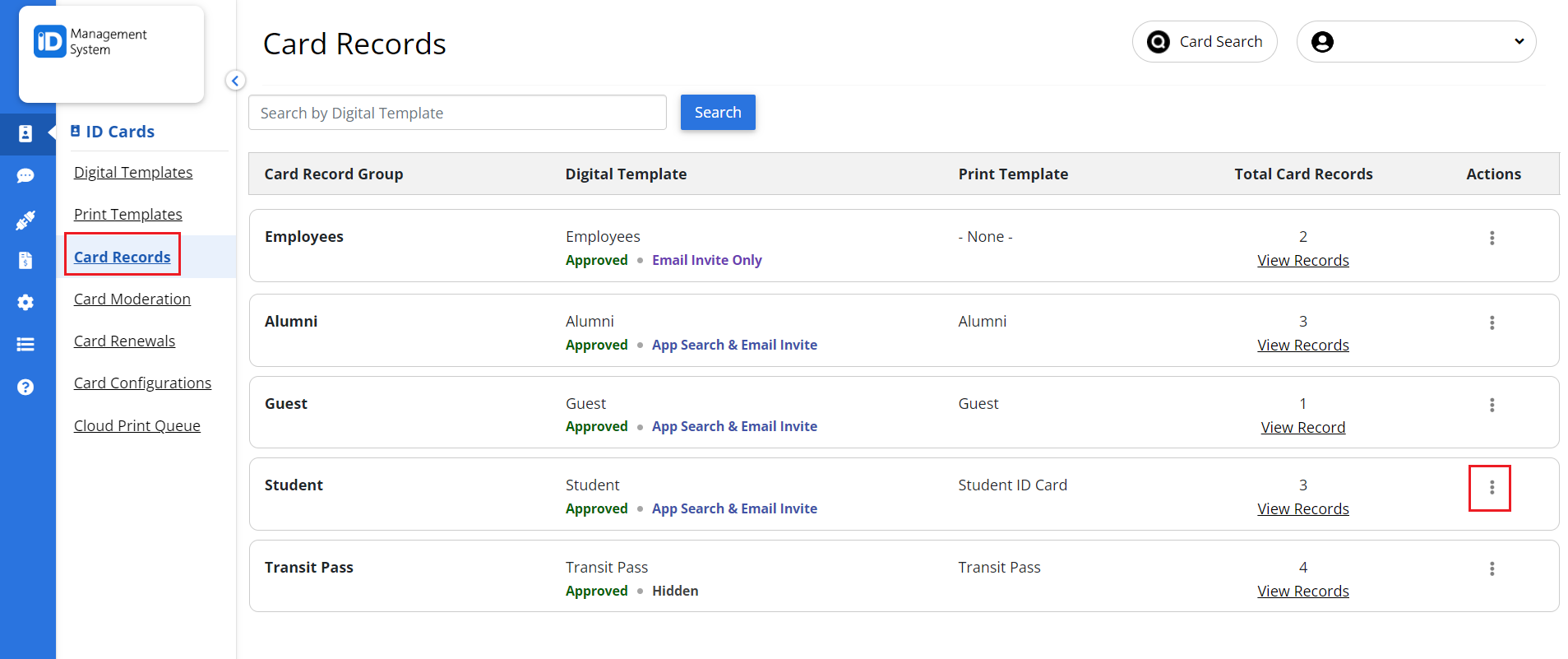
Step 2: Click “Import ID Photos”
From the dropdown menu that appears, select “Import ID Photos”. This will take you to the photo import page for the selected card template.
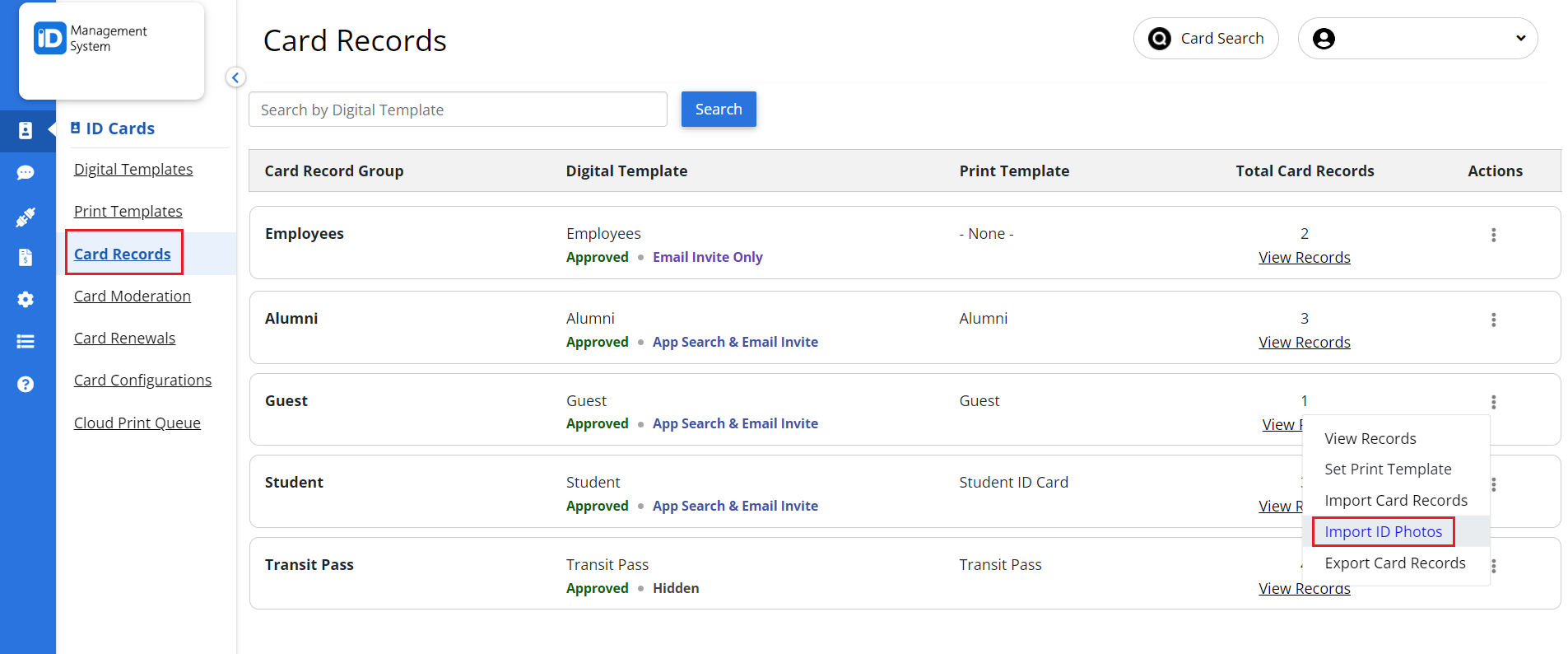
Step 3: Upload the ZIP File of Photos
- On the “Import ID Photos” page, scroll to the section titled “Upload a ZIP file directly”.
- Click the “Upload Zip File” button.
- Select the ZIP file from your computer that contains all the ID photos.
Note: Make sure the image file names in your ZIP file match exactly with those in your CSV file.
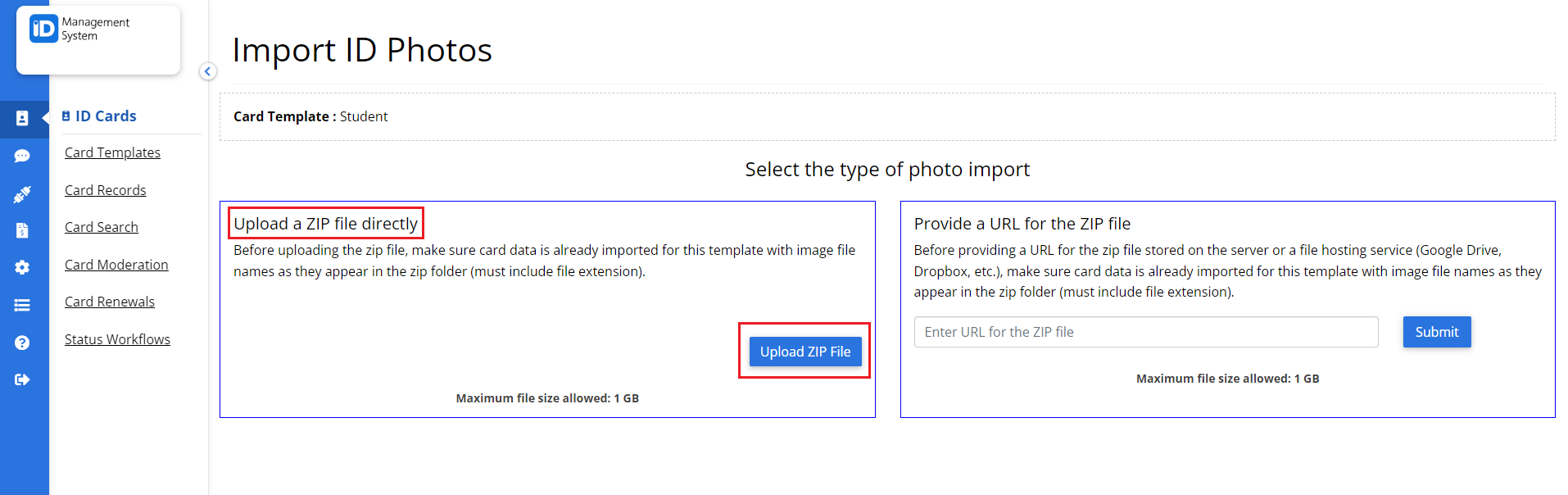
Once uploaded, you’ll see a system processing message. Refresh the page to view the status updates.
Need Help?
If you have questions about uploading ID photos or managing card records, feel free to contact our support team. We’re here to help!
