Need to update the primary email address linked to your ID123 Digital ID Card App? Whether you’re switching emails or correcting a typo, this guide will walk you through the process step-by-step. Changing your email ensures you continue receiving important notifications and updates related to your digital ID card.
Follow the instructions below to easily change the primary email on your ID123 account.
Step 1: Log in to the ID123 Digital ID Card App
- Open the ID123 app on your mobile device and log in using your current credentials.
- Once you’re logged in, tap the Settings icon (usually represented by a gear icon) to access your account settings.
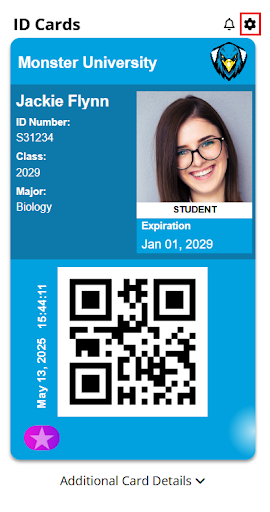
Step 2: Go to the ‘My Account’ Section
- In the Settings menu, tap on My Account to view your personal account details.
- This section includes your name, current email address, and other associated information.
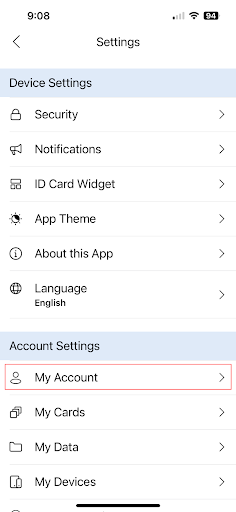
Step 3: Edit Your Email Address
- In the Email Address section, tap the drop-down arrow next to your current email.
- Then, tap on your existing email to begin editing. Enter the new email address you wish to use and tap the Submit button.
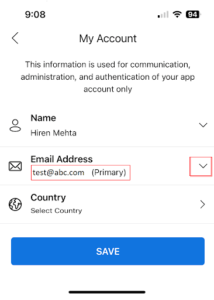
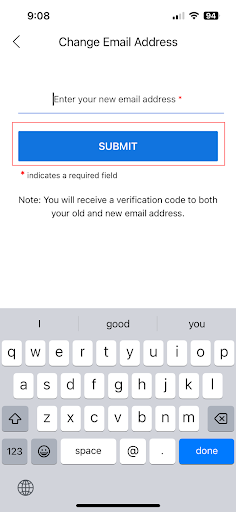
Step 4: Verify the New Email Address
- To confirm the change, you’ll receive verification codes sent to both your old email and your new email address.
- Enter the codes into the appropriate fields within the app, then tap Verify.
- Once both codes are confirmed, your email address will be successfully updated, and you’ll receive a confirmation notification.
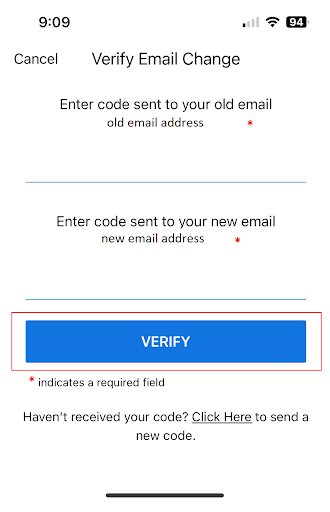
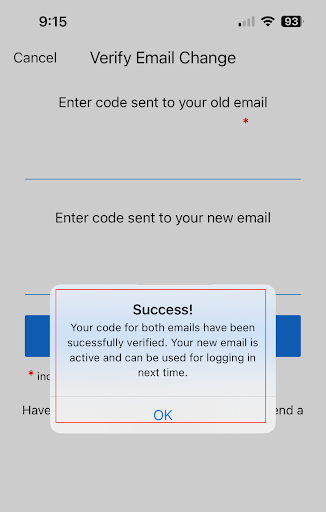
That’s It! Your ID123 Email Has Been Updated
Your primary email address has now been changed for your ID123 Digital ID Card App account. You will use this new email address for future logins, notifications, and app-related communication.
