If you no longer wish to use your ID123 Digital ID Card App, you can permanently delete your account and associated data. Follow the step-by-step instructions below to ensure a smooth and secure account deletion process.
Note: Deleting your ID123 App account will remove all personal information, digital ID cards, and device access associated with the account. This action is permanent and cannot be undone.
Step 1: Log In to Your Account
Open the ID123 app on your mobile device and log in using your registered email address and password.
- Tap the menu icon (☰) or profile icon to access settings.
- Select ‘Settings’ from the menu options.
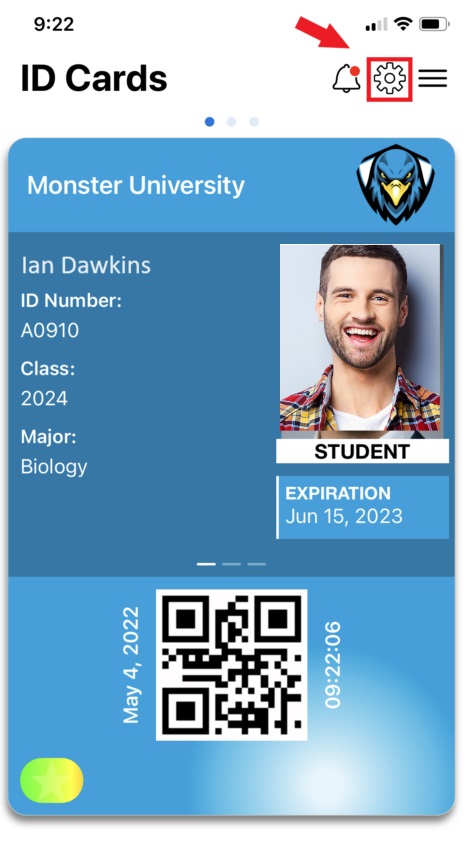
Step 2: Access ‘My Data’ in Account Settings
Navigate to Account Settings and tap on ‘My Data’. This section contains tools to manage or delete your personal account data.
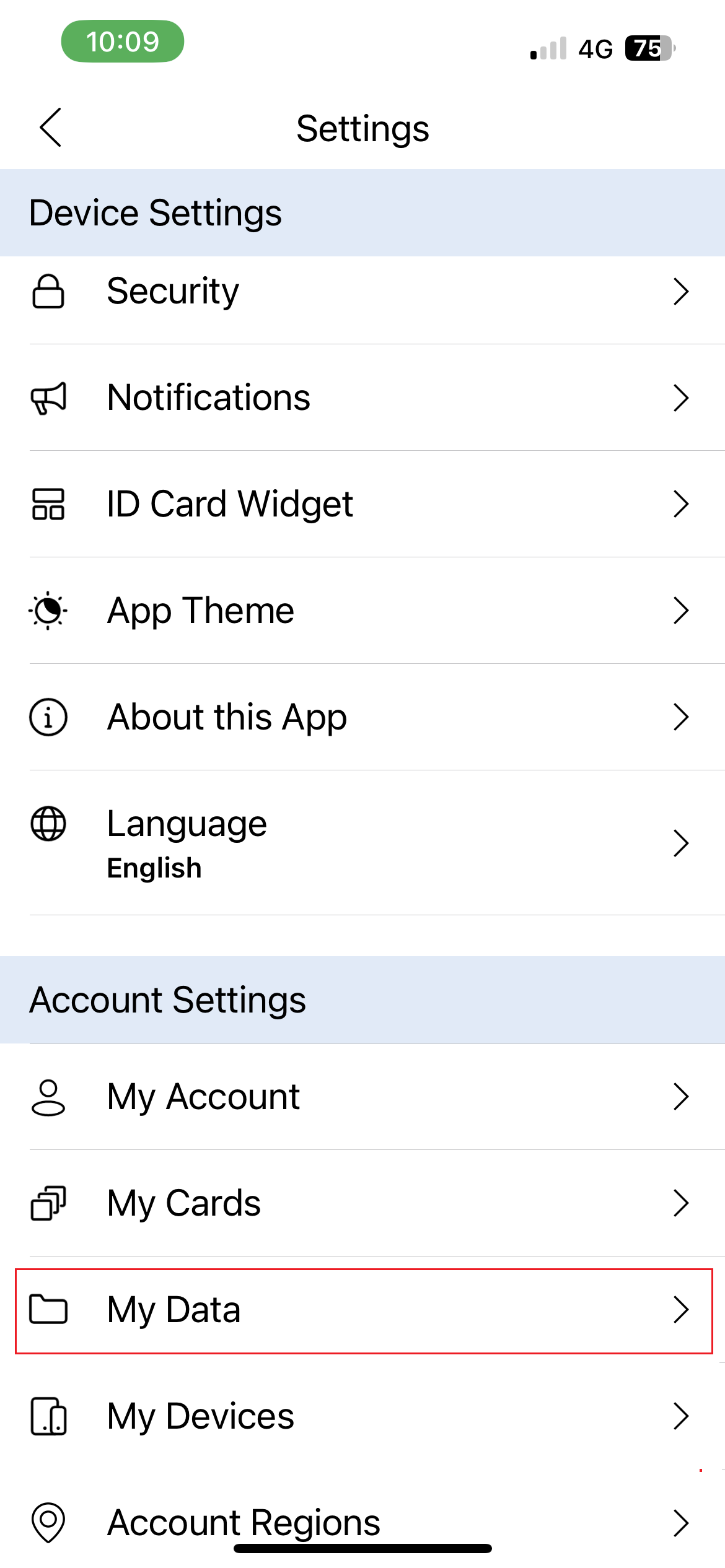
Step 3: Choose ‘Delete App Account’
Tap on ‘Delete App Account’ to begin the deletion process.
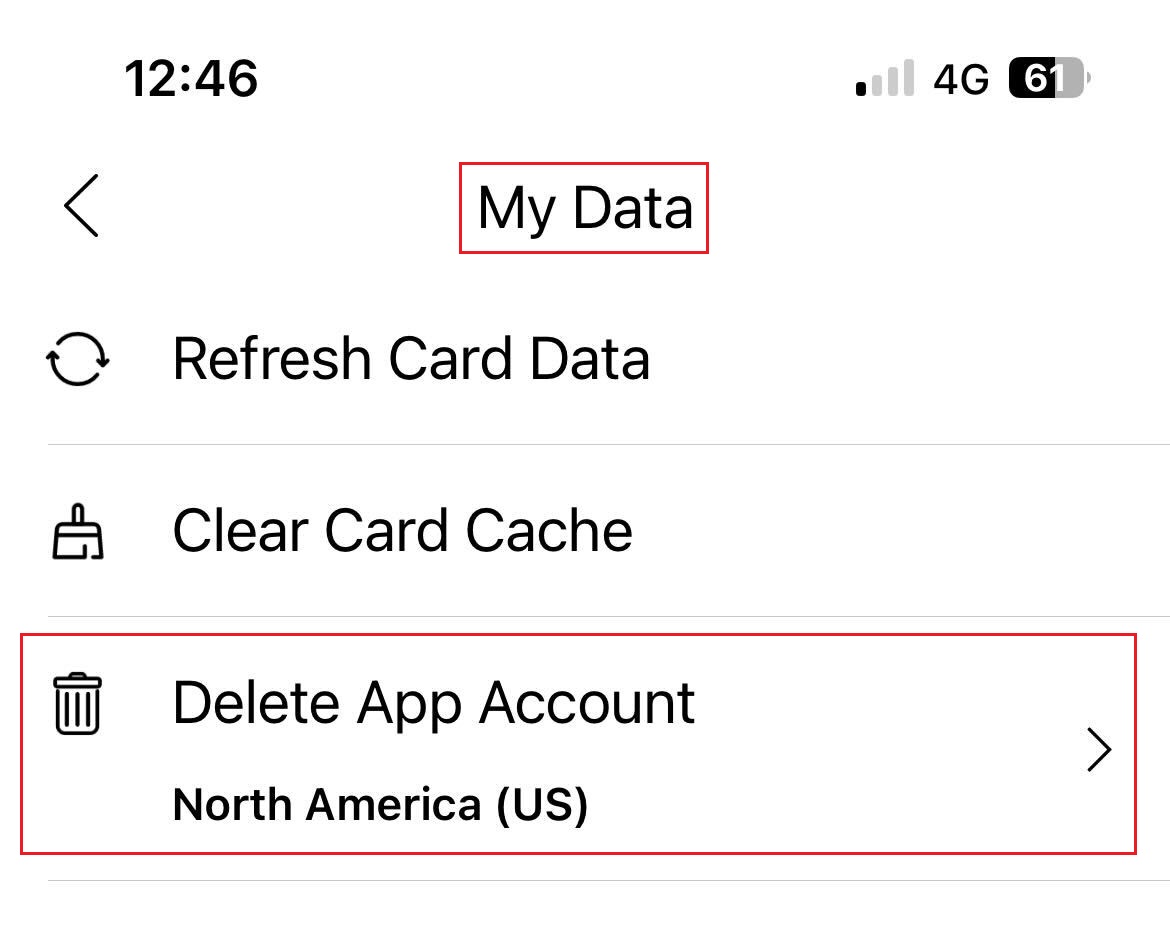
Step 4: Confirm Your Email and Answer the Security Question
To verify your identity:
- Check your email address shown on the screen.
- Answer the simple math problem (security verification).
- Tap ‘Next’ to proceed.
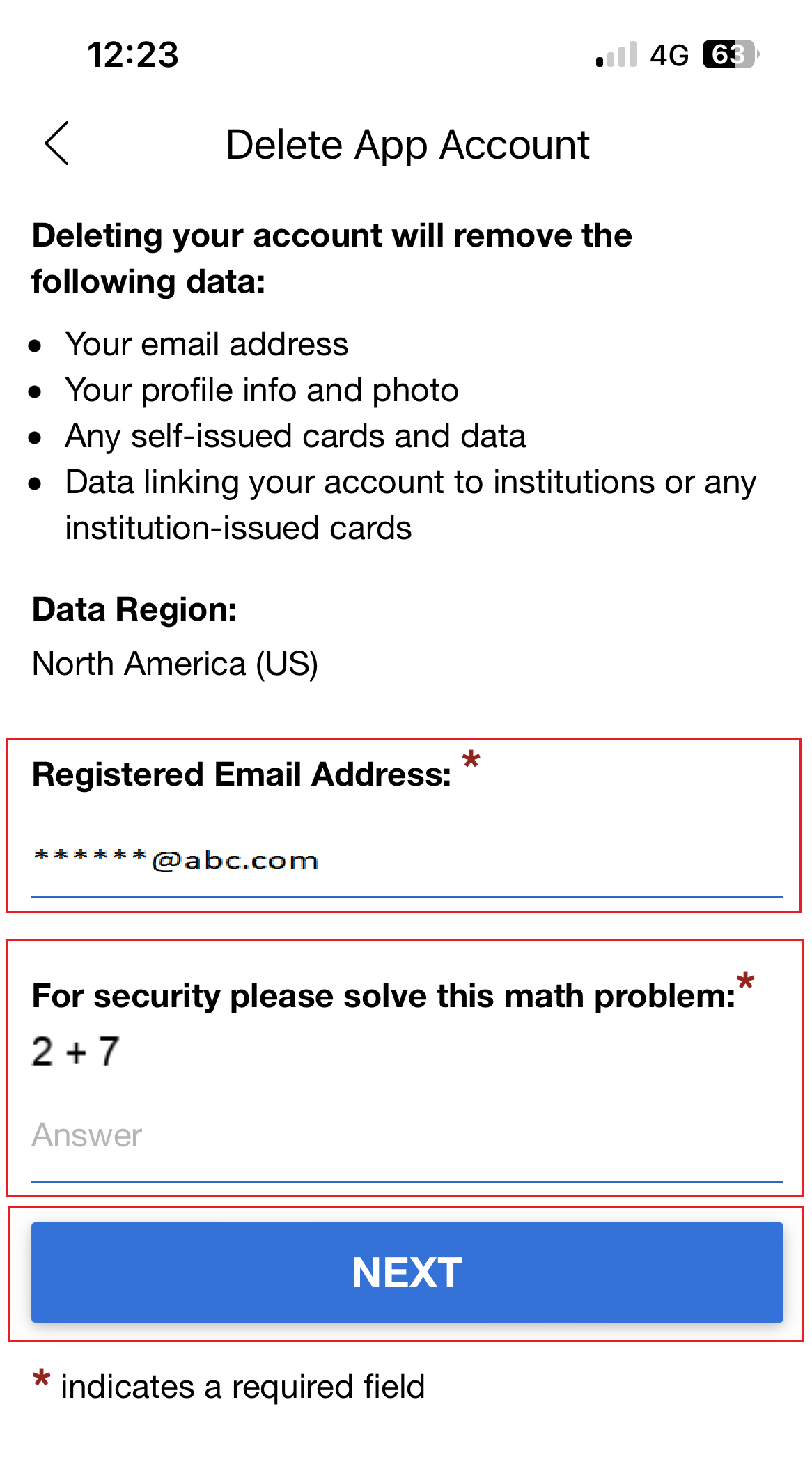
Step 5: Confirm the App for Deletion
If you are logged in to multiple ID123 Apps, select the specific app from which you want your account data to be deleted, then tap ‘Next’.
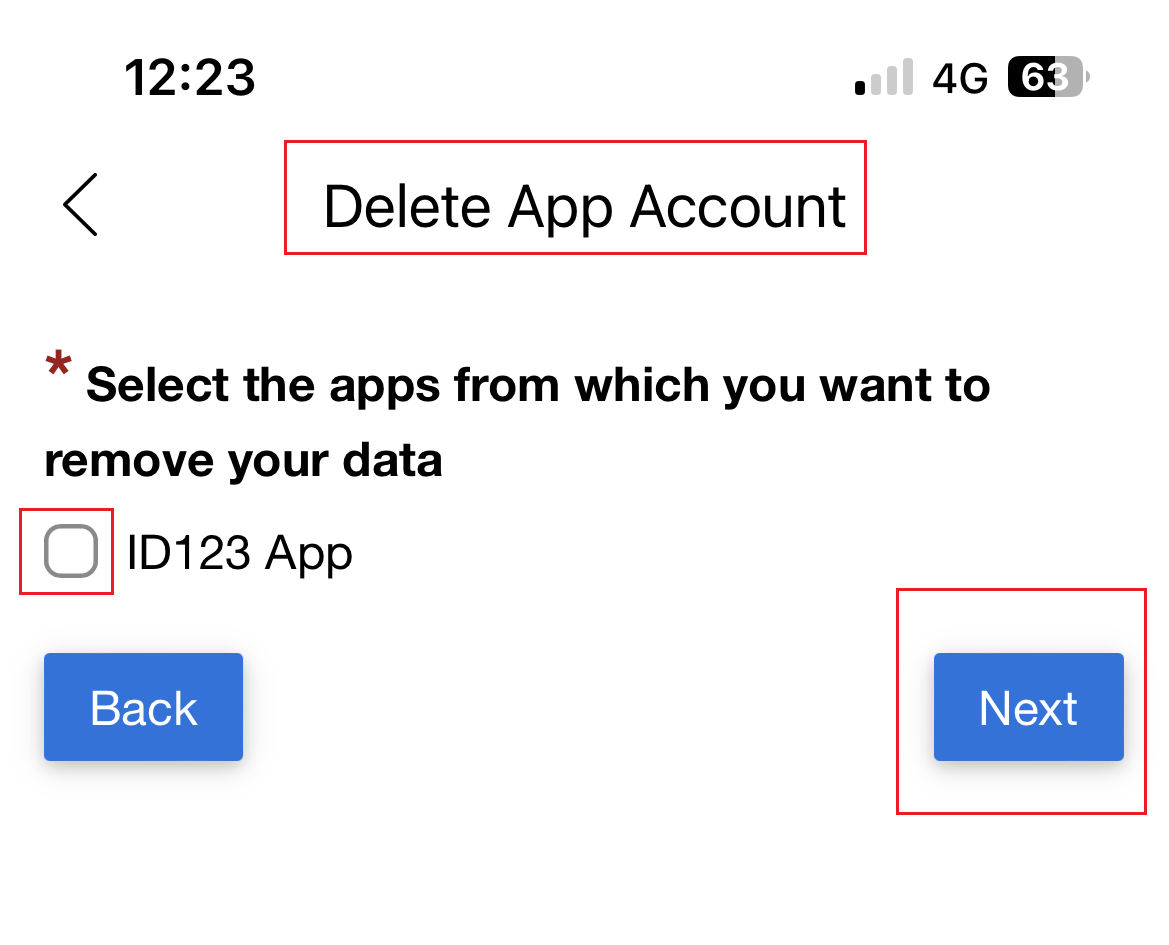

Step 6: Final Email Confirmation
You will receive an email confirmation with instructions to finalize the deletion.
- Open the email and follow the provided steps.
- The confirmation link will expire after 24 hours.
- If expired, you’ll need to restart the process.

Important Information About Account Deletion
- Your digital ID cards, account data, and app access will be permanently removed.
- If you change your mind, make sure not to confirm the final deletion link in the email.
- Need help? Contact ID123 Support for assistance.
